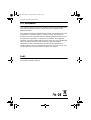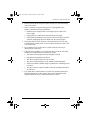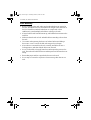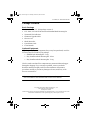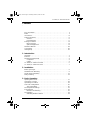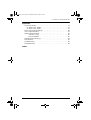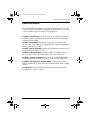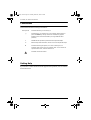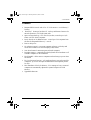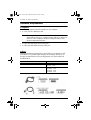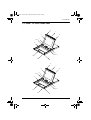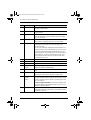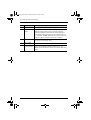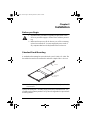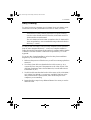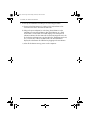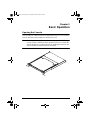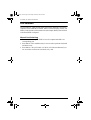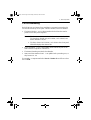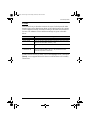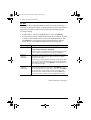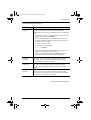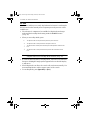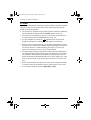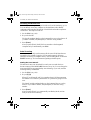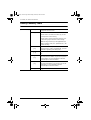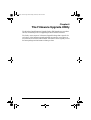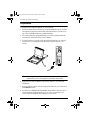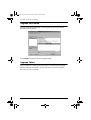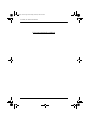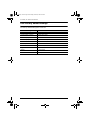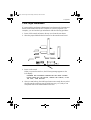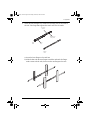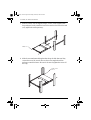ATEN CL-1216 User manual
- Category
- Network switches
- Type
- User manual
This manual is also suitable for

User Manual
CL-1208
CL-1216
cl12816_v2.book Page i Thursday, March 23, 2006 2:21 PM

CL-1208 / CL-1216 User Manual
ii
FCC Information
This is an FCC Class A product. In a domestic environment this product may
cause radio interference in which case the user may be required to take
adequate measures.
This equipment has been tested and found to comply with the limits for a Class
A digital device, pursuant to Part 15 of the FCC Rules. These limits are
designed to provide reasonable protection against harmful interference when
the equipment is operated in a commercial environment. This equipment
generates, uses and can radiate radio frequency energy and, if not installed and
used in accordance with the instruction manual, may cause harmful
interference to radio communications. Operation of this equipment in a
residential area is likely to cause harmful interference in which case the user
will be required to correct the interference at his own expense.
RoHS
This product is RoHS compliant.
cl12816_v2.book Page ii Thursday, March 23, 2006 2:21 PM

CL-1208 / CL-1216 User Manual
iii
User Notice
All information, documentation, and specifications contained in this manual
are subject to change without prior notification by the manufacturer. The
manufacturer makes no representations or warranties, either expressed or
implied, with respect to the contents hereof and specifically disclaims any
warranties as to merchantability or fitness for any particular purpose. Any of
the manufacturer's software described in this manual is sold or licensed `as is'.
Should the programs prove defective following their purchase, the buyer (and
not the manufacturer, its distributor, or its dealer), assumes the entire cost of all
necessary servicing, repair and any incidental or consequential damages
resulting from any defect in the software.
The manufacturer of this system is not responsible for any radio and/or TV
interference caused by unauthorized modifications to this device. It is the
responsibility of the user to correct such interference.
The manufacturer is not responsible for any damage incurred in the operation
of this system if the correct operational voltage setting was not selected prior
to operation. PLEASE VERIFY THAT THE VOLTAGE SETTING IS
CORRECT BEFORE USE.
cl12816_v2.book Page iii Thursday, March 23, 2006 2:21 PM

CL-1208 / CL-1216 User Manual
iv
Safety Instructions
General
Read all of these instructions. Save them for future reference.
Follow all warnings and instructions marked on the device.
Do not place the device on any unstable surface (cart, stand, table, etc.). If
the device falls, serious damage will result.
Do not use the device near water.
Do not place the device near, or over, radiators or heat registers.
The device cabinet is provided with slots and openings to allow for
adequate ventilation. To ensure reliable operation, and to protect against
overheating, these openings must never be blocked or covered.
The device should never be placed on a soft surface (bed, sofa, rug, etc.) as
this will block its ventilation openings. Likewise, the device should not be
placed in a built in enclosure unless adequate ventilation has been
provided.
Never spill liquid of any kind on the device.
Unplug the device from the wall outlet before cleaning. Do not use liquid
or aerosol cleaners. Use a damp cloth for cleaning.
The device should be operated from the type of power source indicated on
the marking label. If you are not sure of the type of power available,
consult your dealer or local power company.
The device is equipped with a 3-wire grounding type plug. This is a safety
feature. If you are unable to insert the plug into the outlet, contact your
electrician to replace your obsolete outlet. Do not attempt to defeat the
purpose of the grounding-type plug. Always follow your local/national
wiring codes.
Do not allow anything to rest on the power cord or cables. Route the
power cord and cables so that they cannot be stepped on or tripped over.
If an extension cord is used with this device make sure that the total of the
ampere ratings of all products used on this cord does not exceed the
extension cord ampere rating. Make sure that the total of all products
plugged into the wall outlet does not exceed 15 amperes.
To help protect your system from sudden, transient increases and
decreases in electrical power, use a surge suppressor, line conditioner, or
un-interruptible power supply (UPS).
cl12816_v2.book Page iv Thursday, March 23, 2006 2:21 PM

CL-1208 / CL-1216 User Manual
v
Position system cables and power cables carefully; Be sure that nothing
rests on any cables.
When connecting or disconnecting power to hot-pluggable power
supplies, observe the following guidelines:
Install the power supply before connecting the power cable to the
power supply.
Unplug the power cable before removing the power supply.
If the system has multiple sources of power, disconnect power from the
system by unplugging all power cables from the power supplies.
Never push objects of any kind into or through cabinet slots. They may
touch dangerous voltage points or short out parts resulting in a risk of fire
or electrical shock.
Do not attempt to service the device yourself. Refer all servicing to
qualified service personnel.
If the following conditions occur, unplug the device from the wall outlet
and bring it to qualified service personnel for repair.
The power cord or plug has become damaged or frayed.
Liquid has been spilled into the device.
The device has been exposed to rain or water.
The device has been dropped, or the cabinet has been damaged.
The device exhibits a distinct change in performance, indicating a need
for service.
The device does not operate normally when the operating instructions
are followed.
Only adjust those controls that are covered in the operating instructions.
Improper adjustment of other controls may result in damage that will
require extensive work by a qualified technician to repair.
cl12816_v2.book Page v Thursday, March 23, 2006 2:21 PM

CL-1208 / CL-1216 User Manual
vi
Rack Mounting
Before working on the rack, make sure that the stabilizers are secured to
the rack, extended to the floor, and that the full weight of the rack rests on
the floor. Install front and side stabilizers on a single rack or front
stabilizers for joined multiple racks before working on the rack.
Always load the rack from the bottom up, and load the heaviest item in the
rack first.
Make sure that the rack is level and stable before extending a device from
the rack.
Use caution when pressing the device rail release latches and sliding a
device into or out of a rack; the slide rails can pinch your fingers.
After a device is inserted into the rack, carefully extend the rail into a
locking position, and then slide the device into the rack.
Do not overload the AC supply branch circuit that provides power to the
rack. The total rack load should not exceed 80 percent of the branch circuit
rating.
Ensure that proper airflow is provided to devices in the rack.
Do not step on or stand on any device when servicing other devices in a
rack.
cl12816_v2.book Page vi Thursday, March 23, 2006 2:21 PM

CL-1208 / CL-1216 User Manual
vii
Package Contents
Basic Package
The basic CL-1208 / CL-1216 package consists of:
1CL-1208 / CL-1216 KVM Switch with Standard Rack Mounting Kit
2Custom KVM Cable Sets
1Firmware Upgrade Cable
1Power Cord
1Rack Mount Kit
1Quick Start Guide
1User Manual*
Optional Equipment
Depending on any optional equipment that you may have purchased, one of the
following may be included in your package:
Standard Rack Mounting Kit - Long
Easy-Installation Rack Mounting Kit - Short
Easy-Installation Rack Mounting Kit - Long
Check to make sure that all the components are present and that nothing got
damaged in shipping. If you encounter a problem, contact your dealer.
Read this manual thoroughly and follow the installation and operation
procedures carefully to prevent any damage to the unit, and/or any of the
devices connected to it.
* Features may have been added to this product since the manual was written.
Visit our website to download the latest version of this manual.
© Copyright 2005-2006 ATEN® International Co., Ltd.
Manual Part No. PAPE-0246-200G
Printing Date: 03/2006
ATEN and the ATEN logo are registered trademarks of ATEN International Co., Ltd. All rights reserved. All oth-
er brand names and trademarks are the registered property of their respective owners.
cl12816_v2.book Page vii Thursday, March 23, 2006 2:21 PM

CL-1208 / CL-1216 User Manual
viii
This Page Intentionally Left Blank
cl12816_v2.book Page viii Thursday, March 23, 2006 2:21 PM

CL-1208 / CL-1216 User Manual
ix
Contents
FCC Information . . . . . . . . . . . . . . . . . . . . . . . . . . . . . . . . . . . . . . . . . . . . . ii
RoHS. . . . . . . . . . . . . . . . . . . . . . . . . . . . . . . . . . . . . . . . . . . . . . . . . . . . . . ii
User Notice . . . . . . . . . . . . . . . . . . . . . . . . . . . . . . . . . . . . . . . . . . . . . . . . .iii
Safety Instructions. . . . . . . . . . . . . . . . . . . . . . . . . . . . . . . . . . . . . . . . . . . iv
General . . . . . . . . . . . . . . . . . . . . . . . . . . . . . . . . . . . . . . . . . . . . . . . . iv
Rack Mounting . . . . . . . . . . . . . . . . . . . . . . . . . . . . . . . . . . . . . . . . . . vi
Package Contents. . . . . . . . . . . . . . . . . . . . . . . . . . . . . . . . . . . . . . . . . . . vii
Basic Package. . . . . . . . . . . . . . . . . . . . . . . . . . . . . . . . . . . . . . . . . . . vii
Optional Equipment. . . . . . . . . . . . . . . . . . . . . . . . . . . . . . . . . . . . . . . vii
About this Manual . . . . . . . . . . . . . . . . . . . . . . . . . . . . . . . . . . . . . . . . . . .xiii
Conventions . . . . . . . . . . . . . . . . . . . . . . . . . . . . . . . . . . . . . . . . . . . . . . .xiv
Getting Help . . . . . . . . . . . . . . . . . . . . . . . . . . . . . . . . . . . . . . . . . . . . . . .xiv
1. Introduction
Overview. . . . . . . . . . . . . . . . . . . . . . . . . . . . . . . . . . . . . . . . . . . . . . . . . . .1
Features . . . . . . . . . . . . . . . . . . . . . . . . . . . . . . . . . . . . . . . . . . . . . . . . . . .3
Hardware Requirements. . . . . . . . . . . . . . . . . . . . . . . . . . . . . . . . . . . . . . .4
Computers. . . . . . . . . . . . . . . . . . . . . . . . . . . . . . . . . . . . . . . . . . . . . . .4
Cables. . . . . . . . . . . . . . . . . . . . . . . . . . . . . . . . . . . . . . . . . . . . . . . . . .4
CL-1208 / CL-1216 Front View . . . . . . . . . . . . . . . . . . . . . . . . . . . . . . . . . .5
CL-1208 / CL-1216 Rear View . . . . . . . . . . . . . . . . . . . . . . . . . . . . . . . . . .7
2. Installation
Before you Begin. . . . . . . . . . . . . . . . . . . . . . . . . . . . . . . . . . . . . . . . . . . . .9
Standard Rack Mounting. . . . . . . . . . . . . . . . . . . . . . . . . . . . . . . . . . . . . . .9
Single Stage Installation . . . . . . . . . . . . . . . . . . . . . . . . . . . . . . . . . . . . . .11
Daisy Chaining . . . . . . . . . . . . . . . . . . . . . . . . . . . . . . . . . . . . . . . . . . . . .13
3. Basic Operation
Opening the Console . . . . . . . . . . . . . . . . . . . . . . . . . . . . . . . . . . . . . . . .17
Closing the Console . . . . . . . . . . . . . . . . . . . . . . . . . . . . . . . . . . . . . . . . .18
Operating Precautions . . . . . . . . . . . . . . . . . . . . . . . . . . . . . . . . . . . . . . .19
LCD OSD Configuration . . . . . . . . . . . . . . . . . . . . . . . . . . . . . . . . . . . . . .20
The LCD Buttons. . . . . . . . . . . . . . . . . . . . . . . . . . . . . . . . . . . . . . . . .20
The Adjustment Settings. . . . . . . . . . . . . . . . . . . . . . . . . . . . . . . . . . . . . .21
Port Selection . . . . . . . . . . . . . . . . . . . . . . . . . . . . . . . . . . . . . . . . . . . . . .22
Manual Port Switching. . . . . . . . . . . . . . . . . . . . . . . . . . . . . . . . . . . . .22
Hot Plugging . . . . . . . . . . . . . . . . . . . . . . . . . . . . . . . . . . . . . . . . . . . . . . .23
Switching Station Positions. . . . . . . . . . . . . . . . . . . . . . . . . . . . . . . . .23
cl12816_v2.book Page ix Thursday, March 23, 2006 2:21 PM

CL-1208 / CL-1216 User Manual
x
Hot Plugging KVM Ports . . . . . . . . . . . . . . . . . . . . . . . . . . . . . . . . . . . 23
Powering Off and Restarting. . . . . . . . . . . . . . . . . . . . . . . . . . . . . . . . . . . 24
Port ID Numbering . . . . . . . . . . . . . . . . . . . . . . . . . . . . . . . . . . . . . . . . . . 25
4. OSD Operation
OSD Overview . . . . . . . . . . . . . . . . . . . . . . . . . . . . . . . . . . . . . . . . . . . . . 27
OSD Navigation . . . . . . . . . . . . . . . . . . . . . . . . . . . . . . . . . . . . . . . . . . . . 29
OSD Main Screen Headings. . . . . . . . . . . . . . . . . . . . . . . . . . . . . . . . . . .29
OSD Functions . . . . . . . . . . . . . . . . . . . . . . . . . . . . . . . . . . . . . . . . . . . . . 30
F1 GOTO . . . . . . . . . . . . . . . . . . . . . . . . . . . . . . . . . . . . . . . . . . . . . .30
F2 LIST . . . . . . . . . . . . . . . . . . . . . . . . . . . . . . . . . . . . . . . . . . . . . . . . 31
F3 SET . . . . . . . . . . . . . . . . . . . . . . . . . . . . . . . . . . . . . . . . . . . . . . . .32
F4 ADM. . . . . . . . . . . . . . . . . . . . . . . . . . . . . . . . . . . . . . . . . . . . . . . .34
F5 SKP . . . . . . . . . . . . . . . . . . . . . . . . . . . . . . . . . . . . . . . . . . . . . . . .38
F6 BRC . . . . . . . . . . . . . . . . . . . . . . . . . . . . . . . . . . . . . . . . . . . . . . . .39
F7 SCAN. . . . . . . . . . . . . . . . . . . . . . . . . . . . . . . . . . . . . . . . . . . . . . .40
F8 LOUT . . . . . . . . . . . . . . . . . . . . . . . . . . . . . . . . . . . . . . . . . . . . . . .41
5. Hotkey Operation
Hotkey Port Access . . . . . . . . . . . . . . . . . . . . . . . . . . . . . . . . . . . . . . . . . 43
Invoking Hotkey Mode. . . . . . . . . . . . . . . . . . . . . . . . . . . . . . . . . . . . .43
When Hotkey Mode is active: . . . . . . . . . . . . . . . . . . . . . . . . . . . . 43
Selecting the Active Port. . . . . . . . . . . . . . . . . . . . . . . . . . . . . . . . . . .44
Auto Scanning. . . . . . . . . . . . . . . . . . . . . . . . . . . . . . . . . . . . . . . . . . .44
Setting the Scan Interval: . . . . . . . . . . . . . . . . . . . . . . . . . . . . . . .44
Invoking Auto Scan: . . . . . . . . . . . . . . . . . . . . . . . . . . . . . . . . . . . 45
Skip Mode. . . . . . . . . . . . . . . . . . . . . . . . . . . . . . . . . . . . . . . . . . . . . .46
Hotkey Beeper Control . . . . . . . . . . . . . . . . . . . . . . . . . . . . . . . . . . . . . . .47
Hotkey Summary Table . . . . . . . . . . . . . . . . . . . . . . . . . . . . . . . . . . . . . .48
6. The Firmware Upgrade Utility
Preparation. . . . . . . . . . . . . . . . . . . . . . . . . . . . . . . . . . . . . . . . . . . . . . . . 50
Starting the Upgrade. . . . . . . . . . . . . . . . . . . . . . . . . . . . . . . . . . . . . . . . . 51
Upgrade Succeeded. . . . . . . . . . . . . . . . . . . . . . . . . . . . . . . . . . . . . . . . . 54
Upgrade Failed. . . . . . . . . . . . . . . . . . . . . . . . . . . . . . . . . . . . . . . . . . . . . 54
Firmware Upgrade Recovery . . . . . . . . . . . . . . . . . . . . . . . . . . . . . . . . . .55
cl12816_v2.book Page x Thursday, March 23, 2006 2:21 PM

CL-1208 / CL-1216 User Manual
xi
Appendix
Connection Tables . . . . . . . . . . . . . . . . . . . . . . . . . . . . . . . . . . . . . . . . . .57
CL-1208 + ACS-1208A . . . . . . . . . . . . . . . . . . . . . . . . . . . . . . . . . . . .57
CL-1216 + ACS-1216A . . . . . . . . . . . . . . . . . . . . . . . . . . . . . . . . . . . .57
OSD Factory Default Settings. . . . . . . . . . . . . . . . . . . . . . . . . . . . . . . . . .58
Clear Login Information. . . . . . . . . . . . . . . . . . . . . . . . . . . . . . . . . . . . . . .59
Optional Rack Mounting . . . . . . . . . . . . . . . . . . . . . . . . . . . . . . . . . . . . . .60
Standard - Long: . . . . . . . . . . . . . . . . . . . . . . . . . . . . . . . . . . . . . .60
Easy Installation: . . . . . . . . . . . . . . . . . . . . . . . . . . . . . . . . . . . . . .60
Dedicated Invocation Keys . . . . . . . . . . . . . . . . . . . . . . . . . . . . . . . . . . . .63
Specifications . . . . . . . . . . . . . . . . . . . . . . . . . . . . . . . . . . . . . . . . . . . . . .64
Troubleshooting . . . . . . . . . . . . . . . . . . . . . . . . . . . . . . . . . . . . . . . . . . . .65
Limited Warranty. . . . . . . . . . . . . . . . . . . . . . . . . . . . . . . . . . . . . . . . . . . .66
Index
cl12816_v2.book Page xi Thursday, March 23, 2006 2:21 PM

CL-1208 / CL-1216 User Manual
xii
This Page Intentionally Left Blank
cl12816_v2.book Page xii Thursday, March 23, 2006 2:21 PM

CL-1208 / CL-1216 User Manual
xiii
About this Manual
This User Manual is provided to help you get the most from your c/c system.
It covers all aspects of installation, configuration and operation. An overview
of the information found in the manual is provided below.
Chapter 1, Introduction, introduces you to the CL-1208 / CL-1216 system.
Its purpose, features and benefits are presented, and its front and back panel
components are described.
Chapter 2, Installation, describes how to set up your installation. The
necessary step –
from a basic single stage hookup to a complete 32 switch daisy
chained operation are provided.
Chapter 3, Basic Operation, explains the fundamental concepts involved
in operating the CL-1208 / CL-1216.
Chapter 4, OSD Operation, provides a complete description of the CL-
1208 / CL-1216's OSD (On Screen Display), and how to work with it.
Chapter 5, Hotkey Operation, details all of the concepts and procedures
involved in the Hotkey operation of your CL-1208 / CL-1216 installation.
Chapter 6, The Firmware Upgrade Utility, explains how to use this
utility to upgrade the CL-1208 / CL-1216's firmware with the latest available
versions.
An Appendix, provides specifications and other technical information
regarding the CL-1208 / CL-1216.
cl12816_v2.book Page xiii Thursday, March 23, 2006 2:21 PM

CL-1208 / CL-1216 User Manual
xiv
Conventions
This manual uses the following conventions:
Getting Help
If you need to contact ATEN technical support with a problem, visit or website
at www.aten.com.
Monospaced Indicates text that you should key in.
[ ] Indicates keys you should press. For example, [Enter] means to
press the Enter key. If keys need to be chorded, they appear
together in the same bracket with a plus sign between them:
[Ctrl+Alt].
1. Numbered lists represent procedures with sequential steps.
® Bullet lists provide information, but do not involve sequential steps.
Æ Indicates selecting the option (on a menu or dialog box, for
example), that comes next. For example, Start
→ Run means to
open the Start menu, and then select Run.
Indicates critical information.
cl12816_v2.book Page xiv Thursday, March 23, 2006 2:21 PM

1
Chapter 1
Introduction
Overview
The Master View CL-1208 / CL-1216 KVM Switch is a control unit that allows
access to multiple computers from a single KVM (keyboard, monitor, and
mouse), console. Before the development of the Master View, the only way to
control multiple computer configurations from a single console was through a
complex and costly network system. Now, with the Master View CL-1208 /
CL-1216, you can easily access multiple computers in a cost effective manner.
A single Master View CL-1208 or CL-1216 can control up to 8 or 16
computers, respectively. As many as 31 additional Master View units can be
daisy chained to each other, so that up to 256 (CL-1208 + ACS-1208A) or 512
(CL-1216 + ACS-1216A) computers can all be controlled from a single
keyboard-monitor-mouse console.
The Master View CL-1208 / CL-1216 offers a space-saving, streamlined
approach to KVM switch technology by integrating a keyboard, LCD monitor,
and touchpad in a Slideaway™ housing. The LCD display is built into the
cover; the keyboard and touchpad are built into the base. Slide the KVM
module section out; flip the cover up; and you are ready to go to work. When
finished, flip the cover down and slide the KVM module away.
For further convenience, the Slideaway™ housing is 1U high for easy rack
mounting. The CL-1208 / CL-1216 also features high density 15 pin
connectors instead of the usual 25 pin connectors. This space-saving
innovation allows a full, 16 port switch to be installed in a 1U system rack.
Because of its modular design, the KVM section can be detached from the
switch section. A special feature of the CL-1208 / CL-1216 is its use of DC
power instead of the AC power used by most products.
Your CL-1208 / CL-1216 investment is protected by an included Firmware
Upgrade Utility. You can stay current with the latest functionality
improvements by downloading firmware update files from our website as they
become available, and using the utility to quickly and conveniently perform the
upgrade.
cl12816_v2.book Page 1 Thursday, March 23, 2006 2:21 PM

CL-1208 / CL-1216 User Manual
2
Setup is fast and easy; plugging cables into their appropriate ports is all that is
entailed. Because the CL-1208 / CL-1216 intercepts keyboard input directly,
there is no software to configure; no need to get involved in complex
installation routines; nor any need to be concerned with incompatibility
problems.
Access to any computer connected to the installation is easily accomplished
either by entering Hotkey combinations from the keyboard, or by means of a
powerful, mouse driven, OSD (On Screen Display) menu system. A
convenient Auto Scan feature also permits automatic scanning and monitoring
of the activities of all computers running on the installation one by one.
There is no better way to save time and money than with a Master View CL-
1208 / CL-1216 installation. By using the Master View CL-1208 / CL-1216
with its Slideaway™ console to manage your installation, you: (1) eliminate
the expense of having to purchase a separate keyboard, monitor, and mouse for
each computer; (2) save all the space those extra components would take up;
(3) save the space that a keyboard, monitor, and mouse would take with a
standard KVM switch; (4) save on energy costs; and (5) eliminate the
inconvenience and wasted effort involved in constantly moving from one
computer to another.
cl12816_v2.book Page 2 Thursday, March 23, 2006 2:21 PM

1. Introduction
3
Features
Integrated KVM console with 15"or 17" LCD monitor - in a Slideaway™
housing
Slideaway™ housing is less than 1U - with top and bottom clearance for
smooth operation in a 1U high system rack.
Space saving technology - two consoles (one bus) controls up to 8 (CL-
1208) or 16 (CL-1216) computers.
Daisy chain up to 31 additional units - control up to 512 computers from
the switch's integrated Slideaway™ console.
Runs on DC power
No software required - convenient computer selection via Hotkeys and
mouse driven intuitive On Screen Display (OSD) menus.
Auto Scan feature for monitoring user-selected computers.
Broadcast support - commands from the keyboard can be broadcast to all
available computers on the installation.
Hot Pluggable - add or remove computers without having to power down
the switch.
Two level password security - only authorized users view and control the
computers - up to four users plus an administrator with separate profiles
for each.
DDC Emulation of the LCD Monitor - VGA settings of every connected
computer are automatically adjusted for optimal output to the LCD
Monitor.
Upgradable firmware.
cl12816_v2.book Page 3 Thursday, March 23, 2006 2:21 PM

CL-1208 / CL-1216 User Manual
4
Hardware Requirements
Computers
The following equipment must be installed on each computer:
A VGA, SVGA or Multisync card.
Note: The integrated LCD monitor's maximum resolution is
1024 x 768 @ 75Hz (15") or 1280 x 1024 @ 75Hz (17"). Make sure
that none of the computer's resolution settings exceed the LCD
monitor's maximum resolution.
A 6-pin mini-DIN (PS/2 style) mouse port.*
A 6-pin mini-DIN (PS/2 Style) keyboard port.
Cables
Substandard cables may damage the connected devices or degrade overall
performance. For optimum signal integrity and to simplify the layout, we
strongly recommend that you use the high quality CS Custom Cable sets
described below:
Function CS Part Number
KVM Switch to KVM Switch (Daisy Chaining) 2L-1700 - 0.6 m
2L-1701 - 1.8 m
KVM Switch to Computer 2L-5201P - 1.2 m
2L-5202P - 1.8 m
2L-5203P - 3.0 m
2L-5206P - 6.0 m
cl12816_v2.book Page 4 Thursday, March 23, 2006 2:21 PM

1. Introduction
5
CL-1208 / CL-1216 Front View
2
3
6
12
9
10 & 11
1
13
13
7
8
4 & 5
2
3
6
12
9
10 & 11
1
13
13
7
8
4 & 5
cl12816_v2.book Page 5 Thursday, March 23, 2006 2:21 PM

CL-1208 / CL-1216 User Manual
6
No. Component Description
1 Handle Pull to slide the KVM module out; push to slide the module in
(see item 13 in this table).
2 LCD Display After sliding the KVM module out, flip up the cover to access
the LCD monitor.
3 LCD Controls The LCD On/Off switch is located here, as well as buttons to
control the position and picture settings of the LCD display.
See p. 20, for details.
4 Port Switches Press a switch to bring the KVM focus to the computer
attached to its corresponding port. See p. 22 for details.
5 Port LEDs Two Port LEDs are built into the Port Switches. The one on
the left is the On Line LED; the one on the right is the
Selected Port LED:
An On Line LED lights ORANGE to indicate that the com-
puter attached to its corresponding port is up and running.
A Selected LED lights GREEN to indicate that the com-
puter attached to its corresponding port is the one that has
the KVM focus. The LED is steady under normal condi-
tions, but flashes when its port is accessed under Auto
Scan Mode (see p. 40).
6 Keyboard
7Touchpad
8 Power LED Lights BLUE to indicate that the unit is receiving power.
9 Rack Mounting
Brackets
The rack mounting brackets located at each corner of the unit
secure the chassis to a system rack.
10 Lock LEDs The Num Lock, Caps Lock, Scroll Lock LEDs are located
here.
11 Reset Switch Located to the right of the Lock LEDs. Press this recessed
switch in with a thin object to perform a system reset.
12 Firmware
Upgrade
Section
Firmware Upgrade Port: The Firmware Upgrade Cable
that transfers the firmware upgrade data from the adminis-
trator's computer to the CL-1208 / CL-1216 plugs into this
RJ-11 connector.
Firmware Upgrade Switch: During normal operation this
switch should be in the NORMAL position. (See p. 49 for
firmware upgrading details.)
13 Slide Release In order to slide the console out, you must first release it by
sliding these tabs to the inside. See p. 17 for details on sliding
the console in and out.
cl12816_v2.book Page 6 Thursday, March 23, 2006 2:21 PM
Page is loading ...
Page is loading ...
Page is loading ...
Page is loading ...
Page is loading ...
Page is loading ...
Page is loading ...
Page is loading ...
Page is loading ...
Page is loading ...
Page is loading ...
Page is loading ...
Page is loading ...
Page is loading ...
Page is loading ...
Page is loading ...
Page is loading ...
Page is loading ...
Page is loading ...
Page is loading ...
Page is loading ...
Page is loading ...
Page is loading ...
Page is loading ...
Page is loading ...
Page is loading ...
Page is loading ...
Page is loading ...
Page is loading ...
Page is loading ...
Page is loading ...
Page is loading ...
Page is loading ...
Page is loading ...
Page is loading ...
Page is loading ...
Page is loading ...
Page is loading ...
Page is loading ...
Page is loading ...
Page is loading ...
Page is loading ...
Page is loading ...
Page is loading ...
Page is loading ...
Page is loading ...
Page is loading ...
Page is loading ...
Page is loading ...
Page is loading ...
Page is loading ...
Page is loading ...
Page is loading ...
Page is loading ...
Page is loading ...
Page is loading ...
Page is loading ...
Page is loading ...
Page is loading ...
Page is loading ...
Page is loading ...
Page is loading ...
-
 1
1
-
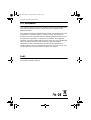 2
2
-
 3
3
-
 4
4
-
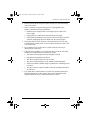 5
5
-
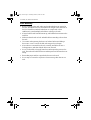 6
6
-
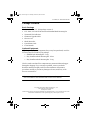 7
7
-
 8
8
-
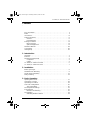 9
9
-
 10
10
-
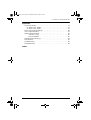 11
11
-
 12
12
-
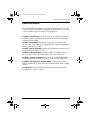 13
13
-
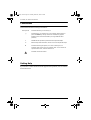 14
14
-
 15
15
-
 16
16
-
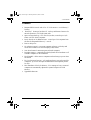 17
17
-
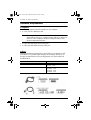 18
18
-
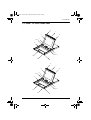 19
19
-
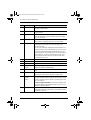 20
20
-
 21
21
-
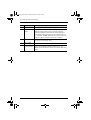 22
22
-
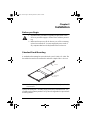 23
23
-
 24
24
-
 25
25
-
 26
26
-
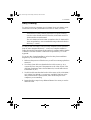 27
27
-
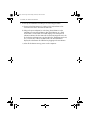 28
28
-
 29
29
-
 30
30
-
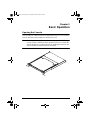 31
31
-
 32
32
-
 33
33
-
 34
34
-
 35
35
-
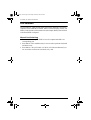 36
36
-
 37
37
-
 38
38
-
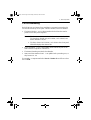 39
39
-
 40
40
-
 41
41
-
 42
42
-
 43
43
-
 44
44
-
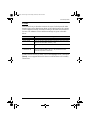 45
45
-
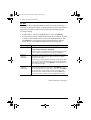 46
46
-
 47
47
-
 48
48
-
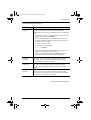 49
49
-
 50
50
-
 51
51
-
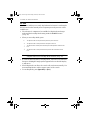 52
52
-
 53
53
-
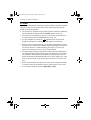 54
54
-
 55
55
-
 56
56
-
 57
57
-
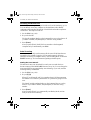 58
58
-
 59
59
-
 60
60
-
 61
61
-
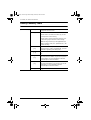 62
62
-
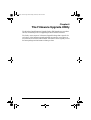 63
63
-
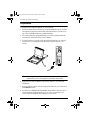 64
64
-
 65
65
-
 66
66
-
 67
67
-
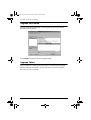 68
68
-
 69
69
-
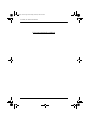 70
70
-
 71
71
-
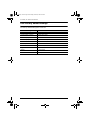 72
72
-
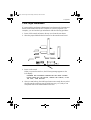 73
73
-
 74
74
-
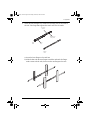 75
75
-
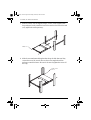 76
76
-
 77
77
-
 78
78
-
 79
79
-
 80
80
-
 81
81
-
 82
82
ATEN CL-1216 User manual
- Category
- Network switches
- Type
- User manual
- This manual is also suitable for
Ask a question and I''ll find the answer in the document
Finding information in a document is now easier with AI
Related papers
Other documents
-
ATEN Technology CL-1208 User manual
-
 Cables Direct KVM-512RK Datasheet
Cables Direct KVM-512RK Datasheet
-
 KinAn LD2716 Owner's manual
KinAn LD2716 Owner's manual
-
 KinAn LH2708 Owner's manual
KinAn LH2708 Owner's manual
-
MicroNet SP236 User manual
-
APC Switch AP5816 User manual
-
ATEN Technology ACS-1208A User manual
-
 Acnodes KD8220 Owner's manual
Acnodes KD8220 Owner's manual
-
 Shenzhen Kinan Technology KC2132i User manual
Shenzhen Kinan Technology KC2132i User manual
-
 KinAn KC2108 Owner's manual
KinAn KC2108 Owner's manual