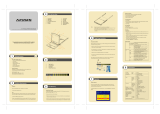Page is loading ...

CL-1208 / CL-1216
Slideaway LCD KVM Switch Quick Start Guide
CL-1208 / CL-1216
Slideaway LCD KVM Switch
CL-1208 / CL-1216
抽拉式LCD KVM多電腦切換器快速安裝指南
CL-1208 / CL-1216
Slideaway LCD KVM 스위치 빠른 사용 가이드
CL-1208 / CL-1216
© Copyright ATEN® 2005. All rights reserved. ATEN, Master View are trademarks
or registered trademarks of Aten International Co., Ltd. All brand names and
trademarks are the registered property of their respective owners.
Manual Part No. PAPE-1223-W00G Printed in Taiwan 03/2005
CL-1208 / CL-1216
LCD-KVM-Switch Kurzanleitung
Guide de mise en route rapide du CL-1208 / CL-1216
Slideaway LCD KVM Switch
CL-1208 / CL-1216
LCD KVM retráctil Guía rápida
1. Handle
2. LCD Display
3. LCD Controls
4. Port Switches
5. Port LEDs
6. Keyboard
7. Touchpad
8. Power LED
9. Rack Mounting Brackets
10. Num Lock, Caps Lock,
Scroll Lock LEDs
11. Reset Switch
12. Firmware Upgrade Section
13. Slide Release
1. Daisy Chain Port
2. CPU Port Section
3. Power Socket
4. Power Switch
5. External Console Section
Single Stage Installation:
Make sure that power to all the devices you will be connecting up has
been turned off and that all equipment is properly grounded.
• Plug your external console's keyboard, monitor, and mouse into the
Console Ports located on the switch's rear panel. (Optional)
• Use a KVM cable set to connect any available CPU Port to the
Keyboard, Video and Mouse ports of the computer you are installing.
(Repeat this step for any additional computers you are installing.)
• Use the Power cord provided with this package to connect the
switch's Power Socket to an AC power source.
This completes the single stage installation, and you can power on the
switch. After the switch has been powered on, you can turn on the
power to the computers.
Operation:
OSD Port Selection:
The On Screen Display (OSD) is a menu driven method to handle
computer control and switching operations. All procedures start from
the OSD Main Screen. To pop up the Main Screen, tap the
[Scroll Lock] key twice.
To bring the KVM focus to a port, Double Click it, or move the Highlight
Bar to it then press [Enter]
.
Hotkey Port Selection:
All hotkey operations begin by invoking hotkey mode (HKM): (HKM)
1. Press and hold down the Num Lock key
2. Press and release the minus key
3. Release the Num Lock key
The minus key must be released within one half second, otherwise
Hotkey invocation is canceled.
CPU Port Selection:
1. Invoke HKM
2. Press and release the computer's Port ID number. The Port ID
corresponds to the CPU Port number that the computer is connected
to (1 - 8).
3. Press [Enter]
Auto Scan Mode:
1. Invoke HKM
2. Press and release the A key
Press [Esc] or [Spacebar] to exit Auto Scan Mode
Skip Mode:
1. Invoke HKM
2. • Press [ ] to skip from the current port to the first accessible port
previous to it. (3 to 2; 2 to 1, etc.).
• Press [ ] to skip from the current port to the first accessible port
that comes after it (1 to 2; 2 to 3, etc.).
• Press [ ] to skip from the current port to the last accessible port
of the previous Station. (Daisy Chained installation only)
• Press [ ] to skip from the current port to the first accessible port
of the next Station. (Daisy Chained installation only)
Press [Esc] or [Spacebar] to exit Skip Mode
Hotkey Summary
Einzelinstallation:
Schalten Sie alle anzuschließenden Geräte aus, und stellen Sie sicher,
dass sie alle ordnungsgemäß geerdet sind.
• Verbinden Sie Tastatur, Maus und Monitor der externen Konsole mit
den Konsolanschlüssen auf der Geräterückseite. (Optional)
• Verbinden Sie die Tastatur-, Maus- und Monitoranschlüsse des zu
installierenden Computers mit einem freien CPU-Anschluss am
Gerät. Verwenden Sie dazu ein KVM-Kabelset.
(Wiederholen Sie diesen Schritt für alle weiteren Computer, die Sie
anschließen möchten.)
• Verbinden Sie das mitgelieferte Netzkabel, um die Netzeingangsbu
-
chse des Switches mit einer stromführenden Steckdose zu
verbinden.
Damit ist die Einzelinstallation abgeschlossen, und Sie können den
Switch einschalten. Nach dem Einschalten des Switches können Sie
auch die Computer einschalten.
Bedienung:
CPU-Portauswahl per OSD-Menü:
Das OSD-Menü ist ein Bildschirmmenü, über das Sie die Computer
und den Switch bedienen können. Alle Funktionen werden über das
OSD-Menü aufgerufen. Um das OSD-Hauptmenü zu öffnen, drücken
Sie zweimal die Taste [Rollen]
.
Um die KVM-Funktionen auf einen Port umzuschalten, doppelklicken
Sie auf ihn, oder bewegen Sie den Markierungsbalken hierauf und
betätigen die Taste [Enter]
.
CPU-Portauswahl per Hotkey:
Für die Bedienung über Hotkey-Tasten müssen Sie zunächst den
Hotkey-Modus (HKM) aktivieren. (HKM)
1. Halten Sie die Taste Num gedrückt.
2. Drücken Sie die Taste Minus, und lassen Sie sie los.
3. Lassen Sie die Taste Num los.
Sie müssen die Taste Minus innerhalb einer halben Sekunde los
lassen. Anderenfalls wird der Hotkey-Betrieb deaktiviert.
CPU-Portauswahl:
1. Aktivieren Sie den HKM.
2. Drücken Sie die ID-Nummer des Computerports. Die Port-ID
entspricht der Nummer des CPU-Ports, an den der Computer
angeschlossen ist (1 bis 8).
3. Drücken Sie die [Eingabetaste]
.
Autoscan-Modus:
1. Aktivieren Sie den HKM.
2. Drücken Sie die Taste A, und lassen Sie sie los.
Um den Autoscan-Modus zu beenden, drücken Sie die Taste [Esc]
oder die [Leertaste].
Überspringen-Modus:
1. Aktivieren Sie den HKM.
2. • Drücken Sie [ ], um vom aktuellen Port zum erstmöglichen
vorigen Port zu springen. (3 auf 2; 2 auf 1 usw.)
• Drücken Sie [ ], um vom aktuellen Port zum nächstmöglichen
Port zu springen (1 auf 2, 2 auf 3 usw.).
• Drücken Sie [ ], um vom aktuellen Port zum letztmöglichen Port
der vorigen Station zu springen. (Nur bei Installation in Serie)
• Drücken Sie [ ], um vom aktuellen Port zum erstmöglichen Port
der nächsten Station zu springen. (Nur bei Installation in Serie)
Um den Überspringen-Modus zu beenden, drücken Sie die Taste [Esc]
oder die [Leertaste].
Résumé des Hotkey
Installation en une étape :
Vérifiez que tous les périphériques à connecter ont été éteints et que
l'ensemble du matériel est correctement relié à la terre.
• Branchez le clavier, l'écran et la souris de votre console externe aux
ports de la console situés sur le panneau arrière du commutateur.
(En option)
• Utilisez un câble KVM pour connecter le port UC aux ports clavier,
vidéo et souris de l'ordinateur que vous installez.
(Répétez cette étape pour tout ordinateur supplémentaire à installer).
• Utilisez le cordon d’alimentation fourni pour relier la prise secteur du
commutateur à une source d’alimentation électrique CA.
L'installation en une étape est alors terminée et vous pouvez allumer le
commutateur. Une fois le commutateur allumé, vous pouvez mettre les
ordinateur sous tension.
Opération :
Sélection Ports OSD :
Le menu d'affichage OSD permet de commander l'ordinateur et les
opérations de commutation. Les procédures démarrent toutes de
l'Ecran principal. Pour afficher l'écran principal, appuyez deux fois sur
la touche [Arrêt défil].
Pour amener le KVM focus sur un port, double-cliquez desus ou
déplacez la barre de surbrillance dessus puis appuyez sur [Entrée].
Sélection Ports de raccourcis clavier :
Toutes les opérations des raccourcis clavier démarrent en invoquant le
mode Raccourcis clavier (HKM, Hotkey Mode) (HKM)
1. Appuyez et maintenez la touche Verr num enfoncée
2. Appuyez sur la touche 'moins' (-), puis relâchez-la
3. Relâchez la touche Verr num
Vous devez relâcher la touche 'moins' en moins d'une demi-seconde
sinon, l'invocation du raccourci-clavier s'annule.
Sélections Ports de PC :
1. Invoquez le mode raccourcis clavier
2. Appuyez sur le numéro d'identification du port de l'ordinateur puis
relâchez. L'identification du port correspond au numéro du port du
processeur auquel l'ordinateur est branché (1 - 8).
3. Appuyez sur [Entrée]
Mode Recherche automatique :
1. Invoquez le mode raccourcis clavier
2. Appuyez sur la touche 'A', puis relâchez-la
Appuyez sur [Echap] ou [Barre d'espace] pour quitter le mode
Recherche automatique.
Mode Saut :
1. Invoquez le mode raccourcis clavier
2. • Appuyez sur la [ ] pour passer du port en cours au premier port
accessible précédent. (de 3 à 2 ; de 2 à 1 ...))
• Appuyez sur la [ ] pour passer du port en cours au premier
port accessible suivant (de 1 à 2, de 2 à 3...))
• Appuyez sur la [ ] pour passer du port en cours au dernier port
accessible de la station précédente. (Installation en guirlande
uniquement)
• Appuyez sur la [ ] pour passer du port en cours au premier
port accessible de la station suivante. (Installation en guirlande
uniquement)
Appuyez sur [Echap] ou [Barre d'espace] pour quitter le mode Saut
Hotkey-Zusammenfassung
Instalación individual:
Apague todos los dispositivos que vaya a conectar. Verifique también
que todos tengan una puesta a tierra adecuada.
• Conecte su teclado, monitor y ratón de la consola externa a los
puertos de consola ubicados en el panel posterior del concentrador.
(Opcional)
• Use un cable KVM para conectar cualquier puerto CPU libre a los
puertos para teclado, ratón y monitor del ordenador que vaya a
instalar.
(Repita este paso para los demás ordenadores que vaya a conectar.)
• Conecte el cable de alimentación suministrado a la entrada de
alimentación del concentrador y a una toma eléctrica.
Con ello habrá terminado la instalación individual. A continuación
podrá encender el concentrador. Una vez encendido el concentrador,
podrá encender los ordenadores.
Operación:
Selección del puerto a través del OSD:
El menú OSD en pantalla es una forma de controlar las funciones y la
conmutación del ordenador a través de un menú. Todos los proced
-
imientos tienen su origen en el menú principal. Para invocar la pantalla
principal del OSD, pulse dos veces la tecla [BloqDespl]
.
Para llevar el KVM a un puerto, haga doble clic en él o desplace la
barra resaltada sobre él y pulse [Intro]
Selección del puerto a través teclas de acceso directo:
Todas las operaciones relacionadas con teclas de acceso directo
requieren que primero cambie al modo de teclas de acceso directo
(HKM). (HKM)
1. Mantenga pulsada la tecla Bloq Num.
2. Pulse la tecla menos y suéltela.
3. Suelte la tecla Bloq Num.
Debe soltar la tecla menos dentro de un tiempo de medio segundo. De
lo contrario, las teclas de acceso directo se desactivan.
Selección del puerto CPU:
1. Active el modo de teclas de acceso directo.
2. Pulse el número del identificador de puerto del ordenador. El
identificador de puerto corresponde al número de puerto CPU al que
el ordenador está conectado (1 a 8).(1 a 8).
3. Pulse [Intro]
.
Modo de búsqueda automática:
1. Active el modo de teclas de acceso directo.
2. Pulse la tecla A y suéltela.
Para salir del modo de búsqueda automática, pulse [Esc] o [Espacio]
.
Modo Omitir:
1. Active el modo de teclas de acceso directo.
2. • Pulse [ ] pasar del puerto actual al primer puerto anterior
accesible. (3 al 2; 2 al 1, etc.)
• Pulse
[ ] pasar del puerto actual al primer puerto siguiente
accesible (1 al 2, 2 al 3, etc.).
• Pulse
[ ] pasar del puerto actual al último puerto accesible de la
estación anterior. (Sólo para instalación en margarita)
• Pulse
[ ] pasar del puerto actual al primer puerto accesible de
la estación siguiente. (Sólo para instalación en margarita)
Para salir del modo de salto de puertos, pulse [Esc] o [Espacio].
Sumario de Tecla Caliente
Installazione singola:
Accertarsi che tutti i dispositivi che si desidera collegare siano spenti e
dispongano di un'adeguata messa a terra.
• Collegare la tastiera, il mouse ed il monitor della console esterna alle
porte di collegamento alla console poste sul pannello posteriore dello
switch. (opzionale)
• Utilizzare un cavo KVM per collegare una qualsiasi delle porte per il
collegamento della CPU disponibili alle porte della tastiera, del
monitor e del mouse del computer che si sta installando.
(Ripetere questo punto per ogni ulteriore computer da installare)
• Utilizzare il cavo d'alimentazione in dotazione per collegare la presa
per l'alimentazione dello switch ad una fonte di alimentazione di rete.
Ciò completa l’installazione singola ed, a questo punto, è possibile
accendere lo switch. Dopo aver acceso lo switch, è possibile
accendere il computer.
Funzionamento:
Sezione delle porte OSD:
L’OSD (On Screen Display) è un metodo di utilizzo dei comandi del
computer e delle operazioni di commutazione tramite menu. Tutte le
procedure partono dalla schermata principale OSD. Per accedere alla
schermata principale, premere due volte il tasto [Bloc Scorr].
Per selezionare una porta per il KVM, fare doppio clic su essa o
evidenziarla e premere [Invio].
Sezione della porta tramite i tasti di scelta rapida:
Tutte le operazioni con i tasti di scelta rapida iniziano con la selezione
della Modalità tasti di scelta rapida (HKM): (HKM)
1. Premere e tenere premuto il tasto Bloc Num.
2. Premere e rilasciare il tasto 'meno'
3. Rilasciare il tasto Bloc Num
Il tasto 'meno' deve essere rilasciato entro un secondo e mezzo o il
funzionamento dei tasti di scelta rapida viene disattivato.
Selezione delle porte di collegamento alla CPU:
1. Selezionare HKM
2. Premere e rilasciare il numero ID della porta del computer L’ID della
porta corrisponde al numero della porta per il collegamento con la
CPU a cui il computer è connesso (1 - 8)
3. Premere [Invio]
.
Modalità di scansione automatica:
1. Selezionare HKM
2. Premere e rilasciare il tasto 'A'
Per uscire dalla modalit?di scansione automatica, premere [Esc] o
[Barra spaziatrice]
.
Modalità Spostamento in sequenza:
1. Selezionare HKM
2. • Premere [ ] per passare dalla porta corrente alla prima porta
accessibile precedente. (da 3 a 2, da 2 a 1, ecc.)
• Premere [ ] per passare dalla porta corrente alla prima porta
accessibile successiva (da 1 a 2, da 2 a 3, ecc.)
• Premere [ ] per passare dalla porta corrente all'ultima porta
accessibile della stazione precedente. (Solo per l'installazione in
cascata)
• Premere [ ] per passare dalla porta corrente alla prima porta
accessibile della stazione successiva. (Solo per l'installazione in
cascata)
Per uscire dalla modalit?di Spostamento in sequenza, premere [Esc] o
[Barra spaziatrice].
Riepilogo dei tasti rapidi
Switch KVM LCD CL-1208 / CL-1216
Guida rapida
•
•
•
•
•
•
•
단일 스테이지 설치 방법:
먼저 설치코자 하는 모든 장비의 전원이 꺼진 것을 확인한다.
• 뒷면에 있는 추가 콘솔 포트에 키보드 및 마우스, 모니터를 각각 연결한다. (선택사항)
• KVM케이블 세트를 사용하여 CPU포트와 설치코자 하는 컴퓨터의 키보드, 마우스,
비디오
포트를 연결한다.
(
이 작업을 반복하여 설치코자 하는 모든 컴퓨터를 KVM스위치에 연결한다.)
• 파워 코드를 파워 소켓에 연결하고 AC전원 플러그에 연결한다.
단일
스테이지 연결이 끝나면 스위치의 전원을 켠다. 스위치의 전원이 켜진 뒤, 컴퓨터의
전원을
켠다.
사용방법:
OSD포트 선택:
OSD (On Screen Display)는 컴퓨터를 조정하기 위한 포트 전환에 사용된다. 모든 동작은
OSD 메인
스크린에서 시작 된다. 메인 스크린을 표시 하기 위해서 [Scroll Lock] 키를 두
번 누른다.
포트를
선택하기 위해선 마우스로 선택하고자 하는 포트를 두 번 클릭 하거나 하이라이트
바를
방향키로 이동한 뒤 [Enter] 키를 누른다.
핫키 포트 선택:
모든 핫키 사용은 핫키 모드(HKM) 에서 실행 된다.
1. [Num Lock]키를
누르고 누른 상태를 유지한다.
2. [Num Lock]키가
눌러진 상태에서 [*]키나 [-]키를 한번 눌러준다.
3. 마지막으로 [Num Lock] 키를
뗀다.
[*]키나 [-]키의
한번 누르는 시간이 1.5초안에 이루어 져야 하며, 1.5초가 넘으면 핫키
모드
실행이 취소 된다
CPU 포트 선택:
1. 핫키 모드(HKM)를 실행한다.
2. 선택하고자
하는 포트 번호를 한번 눌러 준다. (1-8).
3. [Enter]키를
친다.
자동 스캔 모드:
1. 핫키 모드를 실행 한다.
2. [A]키를
한번 눌러 준다.
자동
스캔이 시작 되면, [Esc] 나 [Spacebar] 를 눌러서 자동 스캔 모드를 취소 할 때까지
계속
자동 스캔 한다.
스킵 모드:
1. 핫키 모드를 실행 한다.
2.
• [ ] 키를 누르면 현재 포트에서 바로 이전 포트로 포트가 전환된다. (3번에서2번,
2번에서1번, 등등).
• [ ]키를 누르면 현재 포트에서 바로 다음 포트로 포트가 전환된다.
(1번에서 2
번, 2번에서 3번, 등등).
• [ ]키를 누르면 현재 포트에서 상위 스테이지의 연결되어있는 마지막 포트로
포트가
전환된다. (데이지 체인으로 여러 스테이지 사용 중일 경우에 한함.)
• [ ]키를 누르면 현재 포트에서 하위 스테이지의 연결되어있는 첫 번째 포트로
포트가
전환된다. (데이지 체인으로 여러 스테이지 사용 중일 경우에 한함.)
스킵
모드를 취소하기 위해서는 [Esc]키나 [Spacebar]키를 누른다.
핫키 요약 표
單層級安裝:
請先確認所有連接的裝置均已關閉電源,同時所有裝置均已適當的接地。
1. 首先將外部控制端的鍵盤、螢幕及滑鼠接到位於切換器背面的主控端連接埠 (此步驟可依
使用者需求選擇是否執行)。
2. 使用特製的KVM線材將所安裝電腦的鍵盤、螢幕及滑鼠,接到切換器上任一個可用的電
腦端埠。 (若還有其他欲安裝的電腦,則請重複此一步驟)
3. 使用包裝內所附之電源線連接切換器的電源插孔及AC電源接頭。
一旦完成單層級安裝,即可開啟多電腦切換器的電源;待切換器開機之後,再打開電腦電
源即可。
操作方式:
OSD選擇功能:
螢幕顯示操作畫面(OSD)是一種選單式的電腦控制及切換操作方式。所有操作必需從OSD主
選單開始,而欲顯示主選單功能,僅需按二次 [Scroll Lock] 鍵即可。
欲選擇連接埠,可以在其畫面中將游標移到其連接埠數後連續按兩下或按下Enter鍵
熱鍵選擇功能:
所有熱鍵操作均需先啟動熱鍵模式(HKM)
1. 按住Num Lock鍵不放
2. 按下
“ ”
3. 最後放開Num Lock鍵
“ ”鍵必須在半秒鐘之內放開,否則熱鍵模式將無法啟動。
切換操控主機:
1. 啟動熱鍵模式
2. 按下電腦埠ID號碼再放開,電腦埠ID號碼即是連接到切換器電腦端埠的編號(1-8)
3. 再按下 [Enter]
鍵
自動掃瞄模式:
1. 啟動熱鍵模式
2. 按下 ” A ” 放開
按下 [Esc] 鍵或空白鍵即可離開自動掃瞄模式
快速切換模式:
1. 啟動熱鍵模式
2.
• 按下 [ ] 可從目前的電腦快速切換至前一個編號的電腦(3到2;2到1)
• 按下 [ ] 可從目前的電腦快速切換至下一個編號的電腦(1到2;2到3)
• 按下 [ ] 可從目前的電腦切換至前一串聯層的最後一埠電腦(僅針對串聯安裝模式
提供此一功能)
• 按下 [ ] 可從目前的電腦切換至下一串聯層的第一埠電腦(僅針對串聯安裝模式提
供此一功能)
按 [Esc] 或空白鍵即可離開切換模式。
熱鍵總覽
單層級安裝:
請先确讓所有連接的裝置均已關閉電源,同時所有裝置均已适當的接地。
1. 首先將外部控制端的鍵盤、屏幕及鼠標接到位于切換器背面的主控端連接埠 (此步驟
可依使用者需求選擇是否執行)
2. 使用特制的KVM線材將所安裝計算机的鍵盤、屏幕及鼠標,接到切換器上任一個可
用的計算机端端口。
(若還有其它欲安裝的計算机,則請重复此一步驟)
3. 使用包裝內所附之電源線連接切換器的電源插孔及AC電源接頭。
一旦完成單層級安裝,即可開啟多電腦切換器的電源;待切換器開機之後,再打開電腦
電源即可。
操作方式:
OSD選擇功能:
屏幕顯示操作畫面(OSD)是一种選單式的計算机控制及切換操作方式。所有操作必須以
OSD主選單開始,而欲顯示主選單功能,僅需按二次 [Scroll Lock] 鍵即可。
欲選擇連接埠,可以在其畫面中將游標移到其連接埠數後連續按兩下或按下Enter鍵。
熱鍵選擇功能:
所有熱鍵操作均需先激活熱鍵模式(HKM)
1. 按住Num Lock鍵不放
2. 按下“
”后放開
3. 最后放開Num Lock鍵
“ ”鍵必須在半秒鐘之內放開符,否則熱鍵模式將無法激活。
切換操控主机:
1. 激活熱鍵模式
2. 按下計算机端口ID號碼再放開,計算机端口ID號碼即是連接到切換器計算机端端口的
編號(1-8)
3. 再按下 [Enter] 鍵
自動掃瞄模式:
1. 激活熱鍵模式
2. 按下“A”罝再放
按下 [Esc] 鍵或空格鍵即可离開自動掃瞄模式
快速切換模式:
1. 激活熱鍵模式
2.
• 按下 [ ] 可以目前的計算机快速切換至前一個編號的計算机 (3到2;2到1)
• 按下 [ ] 可以目前的計算机快速切換至下一個編號的計算机 (1到2;2到3)
• 按下 [ ] 可以目前的計算机切換至前一串連層的最后一端口計算机 (僅針對串
連安裝模式提供此一功能)
• 按下 [ ] 可以目前的計算机切換至下一串連層的第一端口計算机 (僅針對串連
安裝模式提供此一功能)
按 [Esc] 或空格鍵即可离開切換模式
熱鍵總覽
CL-1208 / CL-1216
抽拉式LCD KVM多計算机切換器快速安裝指南
1
2
3
4
5
1
Single Stage Installation:
Rear View
Front View
OSD Port Selection:
1
1
2
1 1
1
2
2
2
1
2
1
2
1
2
1
2
1
2
2
2
3
6
12
9
1
13
13
7
8
4 & 5
10 & 11
技術服務專線:02-8692-6959
[Num Lock]
+ [-]
Change l’accès vers l’ordinateur qui correspond à cette
ID de Port.
Programme l’intervalle d’Auto Scan sur n secondes - où
n est un nombre entre 1 - 255.
Appelle le Mode Auto Scan.
Lorsque le Mode Auto Scan a pris effet, [P] ou Clique
Gauche pause l’Auto Scanning.
Lorsque l’Auto Scanning est mis en pause, pressez
n’importe quelle touche ou cliquez avec le bouton
gauche pour reprendre.
Appelle le Mode Sauter et saute depuis le port en cours
vers le premier port accessible précédent.
Appelle le Mode Sauter et saute depuis le port en cours
vers le premier port accessible suivant.
Permet de passer du port en cours au dernier port
accessible de la station précédente. Si vous êtes sur un
port de la première station, vous revenez en arrière au
dernier port accessible de la dernière station.
Permet de passer du port en cours au premier port
accessible de la station suivante. Si vous êtes sur un
port de la dernière station, vous revenez en avant au
premier port accessible de la première station.
Allume ou éteint le Beeper.
[Port ID] [Enter]
[A]
[B]
[T] [n] [Enter]
[Num Lock]
+ [-]
Switches access to the computer that corresponds
to that Port ID.
Sets the Auto Scan interval to n seconds - where n
is a number from 1 - 255.
Invokes Auto Scan Mode.
When Auto Scan Mode is in effect, [P] or Left Click
pauses Auto Scanning.
When Auto Scanning is paused, pressing Any Key
or another Left Click resumes Auto Scanning.
Invokes Skip Mode and Skips from the current port
to the first accessible port previous to it.
Invokes Skip Mode and Skips from the current port
to the next accessible port.
Skips from the current port to the last accessible
port of the previous Station. If you are at a port on
the First Station you cycle backward to the last
accessible port on the Last Station.
Skips from the current port to the first accessible
port of the next Station. If you are at a port on the
Last Station you cycle forward to the first
accessible port on the First station.
Toggles the Beeper On or Off.
[Port ID] [Enter]
[A]
[B]
[T] [n] [Enter]
[Num Lock]
+ [-]
Wechselt zu dem Computer, der mit der Port-ID
bezeichnet wird.
Das Auto-Scan-Intervall wird auf n Sekunden
eingestellt, wobei n eine Zahl von 1 - 255 ist.
Ruft die Auto-Scan-Funktion auf.
Bei aktivierter Auto-Scan-Funktion können Sie mit [P]
oder einem Linksklick das Auto-Scanning
unterbrechen.
Es wird dann wieder weitergeführt, wenn Sie auf eine
beliebige Taste drücken oder einen zweiten Linksklick
ausführen.
Ruft die Sprung-Funktion auf und springt vom aktuellen
Anschluß zum ersten davorliegenden Anschluß, auf
den Zugegriffen werden kann.
Ruft die Sprung-Funktion auf und springt vom aktuellen
Anschluß zum ersten nachfolgenden Anschluß, auf den
Zugegriffen werden kann.
Ruft die Sprung-Funktion auf und springt vom aktuellen
Anschluß zum letzten Anschluß der davorliegenden
Station, auf den Zugegriffen werden kann.
Ruft die Sprung-Funktion auf und springt vom aktuellen
Anschluß zum letzten Anschluß der nachfolgenden
Station, auf den Zugegriffen werden kann.
Wechselt zwischen Ein- und Ausschalten des
Signaltons.
[Port ID] [Enter]
[A]
[B]
[T] [n] [Enter]
[Num Lock]
+ [-]
Da acceso a la computadora que corresponde a la ID
de Puerto.
Programa el intervalo de Escandir Automático a n
segundos - donde n es un número de 1 a 255.
Invoca Modo de Escandir Automático.
Cuando el Modo de Escandir Automático viene en
efecto, [P] o Click Izquierdo deja a Escandir Automático
en pausa.
Cuando Escandir Automático está en pausa, presiina
Cualquier Tecla u otro Click Izquierdo para resumir
Escandir Automático.
Invoca Modo de Salto para saltar del puerto corriente al
primer puerto previo asequible.
Invoca Modo de Salto para saltar del puerto corriente al
primer puerto próximo asequible.
Um vom aktuellen Port zum letztmöglichen Port der
vorigen Station zu springen. Falls Sie bereits einen Port
auf der ersten Station verwenden, springen Sie zum
letzten verfügbaren Port der letzten Station zurück.
Um vom aktuellen Port zum erstmöglichen Port der
nächsten Station zu springen. Falls Sie bereits einen
Port auf der letzten Station verwenden, springen Sie
zum ersten verfügbaren Port der ersten Station zurück.
Prende o apaga el Beeper.
[Port ID] [Enter]
[A]
[B]
[T] [n] [Enter]
[Bloc Num]
+ [-]
Passa al computer corrispondente a quella ID.
Imposta l’intervallo Autoscan a n secondi - dove n è un
numero da 1 a 255.
Richiama il modo Autoscan.
Quando il modo Autoscan è in funzione, [ P ] o un clic
sinistro lo mettono in pausa.
Quando l’Autoscan è in pausa, premendo un tasto o
con un altro clic sinistro lo si riavvia.
Richiama il modo Skip e salta dalla porta attuale alla
prima porta accessibile precedente.
Richiama il modo Skip e salta dalla porta attuale alla
porta accessibile seguente.
Passa dalla porta corrente all’ultima porta accessibile
della stazione precedente. Se ci si trova a una porta
della prima stazione, si ritorna indietro all’ultima porta
accessibile dell’ultima stazione.
Passa dalla porta corrente alla prima porta accessibile
della stazione successiva. Se ci si trova a una porta
dell’ultima stazione, si ritorna indietro alla prima porta
accessibile della prima stazione.
Accende e spegne la suoneria.
[ID porta] [Invio]
[A]
[B]
[T] [n] [Invio]
[Num Lock]
+ [-]
[Port ID] [Enter]
[A]
[B]
[T] [n] [Enter]
[Num Lock]
+ [-]
切換至與連接埠辨識號碼相當之連接電腦
設定自動掃瞄間隔n秒-n可從1秒到255秒
呼叫自動掃瞄模式.
當自動掃瞄正在進行,可以按下[P]或鼠標左鍵暫停掃瞄
當自動掃瞄停止時,可以按下任何鍵或鼠標左鍵來繼續自動
掃瞄
啟動移動模式,並從目前連接埠移動到前一個連接埠
啟動移動模式,並從目前連接埠移動到下一個連接埠
啟動移動模式,並從目前連接埠移動到前一級最後一個連接埠
如果你在第一層級的某個連接埠,可以往後循環到最後一層級
近期所使用的連接埠
啟動移動模式,並從目前連接埠移動到下一級最前面連接埠
如果你在最後一層級的某個連接埠,可以往前循環到第一層級
第一個所使用的連接埠
開啟或關閉蜂鳴
[Port ID] [Enter]
[A]
[B]
[T] [n] [Enter]
[Num Lock]
+ [-]
입력한 포트로 선택 전환 한다.
자동 스캔 기간을 n초로 설정한다.
1-255초까지 설정가능.
자동 스캔을 실행한다.
자동 스캔이 실행 중에 [P]키나 마우스의 왼쪽을
클릭하면 잠시 중단(PAUSE)된다.
자동 스캔이 잠시 중단(PAUSE)된 상태에서 키보드의
아무 키 혹은 마우스의 왼쪽을 클릭하면 자동 스캔이 계속
된다.
자동 스캔 모드를 해제 할 때는 [Esc]키나 [Spacebar]
키를 눌러 준다
현재 포트에서 앞 포트로 전환 한다.
현재 포트에서 다음 포트로 전환 한다
현재 포트에서 바로 전 스테이션의 사용중인 마지막
포트로 전환 한다.
만약 첫 번째 스테이션에서 실행 하면 마지막 스테이션의
사용중인 마지막 포트로 전환된다.
현재 포트에서 바로 다음 스테이션의 사용중인 첫 번째
포트로 전환 한다.
만약 마지막 스테이션에서 실행하면 첫 번째 스테이션의
사용중인 첫 번째 포트로 전환 된다.
KVM셋팅을 초기설정(Default)으로 만듦.
[포트번호][Enter키]
[A]
[B]
[T][n][Enter키]
[Num Lock]
+ [-]
切換至與連接埠辨識號碼相當之連接電腦
設定自動掃瞄間隔n秒-n可從1秒到255秒
呼叫自動掃瞄模式.
當自動掃瞄正在進行,可以按下[P]或滑鼠左鍵暫停掃瞄
當自動掃瞄停止時,可以按下任何鍵或滑鼠左鍵來繼續自動
掃瞄
啟動移動模式,並從目前連接埠移動到前一個連接埠
啟動移動模式,並從目前連接埠移動到下一個連接埠
啟動移動模式,並從目前連接埠移動到前一級最後一個連接埠
如果你在第一層級的某個連接埠,可以往後循環到最後一層級
近期所使用的連接埠
啟動移動模式,並從目前連接埠移動到下一級最前面連接埠
如果你在最後一層級的某個連接埠,可以往前循環到第一層級
第一個所使用的連接埠
開啟或關閉蜂鳴
[Port ID] [Enter]
[A]
[B]
[T] [n] [Enter]
/