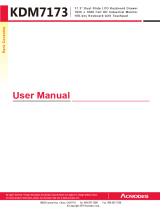Page is loading ...

Master View Max Slideaway™ LCD KVM Switch
CL-1758
User Manual
www.aten.com

CL-1758 User Manual
ii
FCC Information
This is an FCC Class A product. In a domestic environment this product may
cause radio interference in which case the user may be required to take
adequate measures.
This equipment has been tested and found to comply with the limits for a Class
A digital device, pursuant to Part 15 of the FCC Rules. These limits are
designed to provide reasonable protection against harmful interference when
the equipment is operated in a commercial environment. This equipment
generates, uses and can radiate radio frequency energy and, if not installed and
used in accordance with the instruction manual, may cause harmful
interference to radio communications. Operation of this equipment in a
residential area is likely to cause harmful interference in which case the user
will be required to correct the interference at his own expense.
RoHS
This product is RoHS compliant.
SJ/T 11364-2006
The following contains information that relates to China.

CL-1758 User Manual
iii
User Information
Online Registration
Be sure to register your product at our online support center:
Telephone Support
For telephone support, call this number:
User Notice
All information, documentation, and specifications contained in this manual
are subject to change without prior notification by the manufacturer. The
manufacturer makes no representations or warranties, either expressed or
implied, with respect to the contents hereof and specifically disclaims any
warranties as to merchantability or fitness for any particular purpose. Any of
the manufacturer's software described in this manual is sold or licensed as is.
Should the programs prove defective following their purchase, the buyer (and
not the manufacturer, its distributor, or its dealer), assumes the entire cost of all
necessary servicing, repair and any incidental or consequential damages
resulting from any defect in the software.
The manufacturer of this system is not responsible for any radio and/or TV
interference caused by unauthorized modifications to this device. It is the
responsibility of the user to correct such interference.
The manufacturer is not responsible for any damage incurred in the operation
of this system if the correct operational voltage setting was not selected prior
to operation. PLEASE VERIFY THAT THE VOLTAGE SETTING IS
CORRECT BEFORE USE.
International http://support.aten.com
North America ATEN TECH http://www.aten-usa.com/product_registration
ATEN NJ http://support.aten.com
International 886-2-8692-6959
North America ATEN TECH 1-888-999-ATEN
ATEN NJ 1-732-356-1703

CL-1758 User Manual
iv
Package Contents
Basic Package
The basic CL-1758 package consists of:
1 CL-1758 KVM Switch with Standard Rack Mounting Kit
2 Custom KVM Cable Sets
1 Firmware Upgrade Cable
1Power Cord
1 User Manual*
1 Quick Start Guide
Optional Equipment
Depending on any optional equipment that you may have purchased, one of the
following may be included in your package:
Standard Rack Mounting Kit - Long
Easy-Installation Rack Mounting Kit - Short
Easy-Installation Rack Mounting Kit - Long
Check to make sure that all the components are present and that nothing got
damaged in shipping. If you encounter a problem, contact your dealer.
Read this manual thoroughly and follow the installation and operation
procedures carefully to prevent any damage to the unit, and/or any of the
devices connected to it.
* Features may have been added to the CL-1758 since this manual was printed.
Please visit our website to download the most up-to-date version of the
manual.
© Copyright 2007 ATEN® International Co., Ltd.
Manual Part No. PAPE-0250-200G
Manual Date: 2008-12-08
ATEN and the ATEN logo are registered trademarks of ATEN International Co., Ltd. All rights reserved.
All other brand names and trademarks are the registered property of their respective owners.

CL-1758 User Manual
v
Contents
FCC Information . . . . . . . . . . . . . . . . . . . . . . . . . . . . . . . . . . . . . . . . . . . . . ii
RoHS. . . . . . . . . . . . . . . . . . . . . . . . . . . . . . . . . . . . . . . . . . . . . . . . . . . . . . ii
SJ/T 11364-2006. . . . . . . . . . . . . . . . . . . . . . . . . . . . . . . . . . . . . . . . . . . . . ii
User Information . . . . . . . . . . . . . . . . . . . . . . . . . . . . . . . . . . . . . . . . . . . . .iii
Online Registration . . . . . . . . . . . . . . . . . . . . . . . . . . . . . . . . . . . . . . . .iii
Telephone Support . . . . . . . . . . . . . . . . . . . . . . . . . . . . . . . . . . . . . . . .iii
User Notice . . . . . . . . . . . . . . . . . . . . . . . . . . . . . . . . . . . . . . . . . . . . . .iii
Package Contents. . . . . . . . . . . . . . . . . . . . . . . . . . . . . . . . . . . . . . . . . . . iv
Basic Package. . . . . . . . . . . . . . . . . . . . . . . . . . . . . . . . . . . . . . . . . . . iv
Optional Equipment. . . . . . . . . . . . . . . . . . . . . . . . . . . . . . . . . . . . . . . iv
About this Manual . . . . . . . . . . . . . . . . . . . . . . . . . . . . . . . . . . . . . . . . . . .viii
Conventions . . . . . . . . . . . . . . . . . . . . . . . . . . . . . . . . . . . . . . . . . . . . . . . ix
Product Information. . . . . . . . . . . . . . . . . . . . . . . . . . . . . . . . . . . . . . . . . . ix
1. Introduction
Overview. . . . . . . . . . . . . . . . . . . . . . . . . . . . . . . . . . . . . . . . . . . . . . . . . . .1
Features . . . . . . . . . . . . . . . . . . . . . . . . . . . . . . . . . . . . . . . . . . . . . . . . . . .3
Hardware Requirements. . . . . . . . . . . . . . . . . . . . . . . . . . . . . . . . . . . . . . .4
Computers. . . . . . . . . . . . . . . . . . . . . . . . . . . . . . . . . . . . . . . . . . . . . . .4
Cables. . . . . . . . . . . . . . . . . . . . . . . . . . . . . . . . . . . . . . . . . . . . . . . . . .4
Components . . . . . . . . . . . . . . . . . . . . . . . . . . . . . . . . . . . . . . . . . . . . . . . .5
Front View. . . . . . . . . . . . . . . . . . . . . . . . . . . . . . . . . . . . . . . . . . . . . . .5
Rear View . . . . . . . . . . . . . . . . . . . . . . . . . . . . . . . . . . . . . . . . . . . . . . .7
2. Hardware Setup
Before You Begin . . . . . . . . . . . . . . . . . . . . . . . . . . . . . . . . . . . . . . . . . . . .9
Standard Rack Mounting. . . . . . . . . . . . . . . . . . . . . . . . . . . . . . . . . . . . . .10
Single Stage Installation . . . . . . . . . . . . . . . . . . . . . . . . . . . . . . . . . . . . . .12
Single Stage Installation Diagram . . . . . . . . . . . . . . . . . . . . . . . . .13
Two Stage Installation. . . . . . . . . . . . . . . . . . . . . . . . . . . . . . . . . . . . . . . .14
Two Stage Installation Diagram. . . . . . . . . . . . . . . . . . . . . . . . . . .15
Three Stage Installation . . . . . . . . . . . . . . . . . . . . . . . . . . . . . . . . . . . . . .16
Three Stage Installation Diagram . . . . . . . . . . . . . . . . . . . . . . . . .17
3. Basic Operation
Opening the Console . . . . . . . . . . . . . . . . . . . . . . . . . . . . . . . . . . . . . . . .19
Closing the Console . . . . . . . . . . . . . . . . . . . . . . . . . . . . . . . . . . . . . . . . .20
Operating Precautions . . . . . . . . . . . . . . . . . . . . . . . . . . . . . . . . . . . . . . .21
LCD OSD Configuration . . . . . . . . . . . . . . . . . . . . . . . . . . . . . . . . . . . . . .22
The LCD Buttons. . . . . . . . . . . . . . . . . . . . . . . . . . . . . . . . . . . . . . . . .22
The Adjustment Settings. . . . . . . . . . . . . . . . . . . . . . . . . . . . . . . . . . .23
Port Selection . . . . . . . . . . . . . . . . . . . . . . . . . . . . . . . . . . . . . . . . . . . . . .24
Manual. . . . . . . . . . . . . . . . . . . . . . . . . . . . . . . . . . . . . . . . . . . . . . . . .24

CL-1758 User Manual
vi
OSD . . . . . . . . . . . . . . . . . . . . . . . . . . . . . . . . . . . . . . . . . . . . . . . . . . 24
Hotkey. . . . . . . . . . . . . . . . . . . . . . . . . . . . . . . . . . . . . . . . . . . . . . . . .24
Hot Plugging. . . . . . . . . . . . . . . . . . . . . . . . . . . . . . . . . . . . . . . . . . . . . . . 25
Hot Plugging KVM Ports . . . . . . . . . . . . . . . . . . . . . . . . . . . . . . . . . . . 25
Hot Plugging Console Ports . . . . . . . . . . . . . . . . . . . . . . . . . . . . . . . . 25
Powering Off and Restarting. . . . . . . . . . . . . . . . . . . . . . . . . . . . . . . . . . . 26
Port ID Numbering . . . . . . . . . . . . . . . . . . . . . . . . . . . . . . . . . . . . . . . . . . 27
4. OSD Operation
OSD Overview . . . . . . . . . . . . . . . . . . . . . . . . . . . . . . . . . . . . . . . . . . . . . 29
OSD Navigation . . . . . . . . . . . . . . . . . . . . . . . . . . . . . . . . . . . . . . . . . . . .31
OSD Main Screen Headings. . . . . . . . . . . . . . . . . . . . . . . . . . . . . . . . . . . 31
OSD Functions . . . . . . . . . . . . . . . . . . . . . . . . . . . . . . . . . . . . . . . . . . . . . 32
F1 GOTO . . . . . . . . . . . . . . . . . . . . . . . . . . . . . . . . . . . . . . . . . . . . . .32
F2 LIST . . . . . . . . . . . . . . . . . . . . . . . . . . . . . . . . . . . . . . . . . . . . . . . .33
F3 SET . . . . . . . . . . . . . . . . . . . . . . . . . . . . . . . . . . . . . . . . . . . . . . . . 34
F4 ADM. . . . . . . . . . . . . . . . . . . . . . . . . . . . . . . . . . . . . . . . . . . . . . . . 36
F7 SCAN. . . . . . . . . . . . . . . . . . . . . . . . . . . . . . . . . . . . . . . . . . . . . . . 39
5. Keyboard Port Operation
Invoking Hotkey Mode (HKM). . . . . . . . . . . . . . . . . . . . . . . . . . . . . . . . . . 41
When Hotkey Mode is active: . . . . . . . . . . . . . . . . . . . . . . . . . . . . 41
Hotkey Port Access . . . . . . . . . . . . . . . . . . . . . . . . . . . . . . . . . . . . . . . . .42
Selecting the Active Port. . . . . . . . . . . . . . . . . . . . . . . . . . . . . . . . . . . 42
Auto Scanning. . . . . . . . . . . . . . . . . . . . . . . . . . . . . . . . . . . . . . . . . . . 43
Invoking Auto Scan Mode: . . . . . . . . . . . . . . . . . . . . . . . . . . . . . . 43
Pausing Auto Scan:. . . . . . . . . . . . . . . . . . . . . . . . . . . . . . . . . . . . 43
Hotkey Configuration . . . . . . . . . . . . . . . . . . . . . . . . . . . . . . . . . . . . . . . . 44
Alternate Hotkey Invocation Keys. . . . . . . . . . . . . . . . . . . . . . . . . . . . 44
Alternate OSD Activation Keys . . . . . . . . . . . . . . . . . . . . . . . . . . . . . . 44
Keyboard Operating Platform . . . . . . . . . . . . . . . . . . . . . . . . . . . . . . . 45
Beeper Control . . . . . . . . . . . . . . . . . . . . . . . . . . . . . . . . . . . . . . . . . . 46
Restore Default Settings. . . . . . . . . . . . . . . . . . . . . . . . . . . . . . . . . . . 46
Hotkey Summary Table . . . . . . . . . . . . . . . . . . . . . . . . . . . . . . . . . . . . . . 47
6. Keyboard Emulation
Mac Keyboard. . . . . . . . . . . . . . . . . . . . . . . . . . . . . . . . . . . . . . . . . . . . . .49
Sun Keyboard. . . . . . . . . . . . . . . . . . . . . . . . . . . . . . . . . . . . . . . . . . . . . .50
7. The Firmware Upgrade Utility
Preparation. . . . . . . . . . . . . . . . . . . . . . . . . . . . . . . . . . . . . . . . . . . . . . . . 52
Starting the Upgrade. . . . . . . . . . . . . . . . . . . . . . . . . . . . . . . . . . . . . . . . .53
Upgrade Succeeded . . . . . . . . . . . . . . . . . . . . . . . . . . . . . . . . . . . . . . 56
Upgrade Failed . . . . . . . . . . . . . . . . . . . . . . . . . . . . . . . . . . . . . . . . . . 56
Firmware Upgrade Recovery . . . . . . . . . . . . . . . . . . . . . . . . . . . . . . . . . . 57

CL-1758 User Manual
vii
8. Appendix
Safety Instructions. . . . . . . . . . . . . . . . . . . . . . . . . . . . . . . . . . . . . . . . . . .59
General . . . . . . . . . . . . . . . . . . . . . . . . . . . . . . . . . . . . . . . . . . . . . . . .59
Rack Mounting . . . . . . . . . . . . . . . . . . . . . . . . . . . . . . . . . . . . . . . . . .61
Technical Support. . . . . . . . . . . . . . . . . . . . . . . . . . . . . . . . . . . . . . . . . . .62
International. . . . . . . . . . . . . . . . . . . . . . . . . . . . . . . . . . . . . . . . . . . . .62
North America . . . . . . . . . . . . . . . . . . . . . . . . . . . . . . . . . . . . . . . . . . .62
Specifications . . . . . . . . . . . . . . . . . . . . . . . . . . . . . . . . . . . . . . . . . . . . . .63
Connection Table . . . . . . . . . . . . . . . . . . . . . . . . . . . . . . . . . . . . . . . . . . .64
OSD Factory Default Settings. . . . . . . . . . . . . . . . . . . . . . . . . . . . . . . . . .65
Troubleshooting . . . . . . . . . . . . . . . . . . . . . . . . . . . . . . . . . . . . . . . . . . . .65
Clear Login Information. . . . . . . . . . . . . . . . . . . . . . . . . . . . . . . . . . . . . . .66
Optional Rack Mounting . . . . . . . . . . . . . . . . . . . . . . . . . . . . . . . . . . . . . .67
Standard - Long: . . . . . . . . . . . . . . . . . . . . . . . . . . . . . . . . . . . . . .67
Easy Installation: . . . . . . . . . . . . . . . . . . . . . . . . . . . . . . . . . . . . . .67
Entering the ok Prompt (Sun Solaris) . . . . . . . . . . . . . . . . . . . . . . . . . . . .71
Dedicated Invocation Keys . . . . . . . . . . . . . . . . . . . . . . . . . . . . . . . . . . . .71
About SPHD Connectors . . . . . . . . . . . . . . . . . . . . . . . . . . . . . . . . . . . . .71
Limited Warranty. . . . . . . . . . . . . . . . . . . . . . . . . . . . . . . . . . . . . . . . . . . .72

CL-1758 User Manual
viii
About this Manual
This User Manual is provided to help you get the most from your c/c system.
It covers all aspects of installation, configuration and operation. An overview
of the information found in the manual is provided below.
Chapter 1, Introduction, introduces you to the CL-1758 system. Its
purpose, features and benefits are presented, and its front and back panel
components are described.
Chapter 2, Hardware Setup, describes how to set up your installation. The
necessary step –
from a basic single stage hookup to a complete 32 switch daisy
chained operation are provided.
Chapter 3, Basic Operation, explains the fundamental concepts involved
in operating the CL-1758.
Chapter 4, OSD Operation, provides a complete description of the CL-
1758's OSD (On Screen Display), and how to work with it.
Chapter 5, Keyboard Port Operation, details all of the concepts and
procedures involved in the Hotkey operation of your CL-1758 installation.
Chapter 6, Keyboard Emulation, provides tables that list the PC to Mac
and PC to Sun keyboard emulation mappings.
Chapter 7, The Firmware Upgrade Utility, explains how to use this
utility to upgrade the CL-1758's firmware with the latest available versions.
An Appendix, provides specifications and other technical information
regarding the CL-1758.

CL-1758 User Manual
ix
Conventions
This manual uses the following conventions:
Product Information
For information about all ATEN products and how they can help you connect
without limits, visit ATEN on the Web or contact an ATEN Authorized
Reseller. Visit ATEN on the Web for a list of locations and telephone numbers:
Monospaced Indicates text that you should key in.
[ ] Indicates keys you should press. For example, [Enter] means to
press the Enter key. If keys need to be chorded, they appear
together in the same bracket with a plus sign between them:
[Ctrl+Alt].
1. Numbered lists represent procedures with sequential steps.
♦ Bullet lists provide information, but do not involve sequential steps.
→ Indicates selecting the option (on a menu or dialog box, for
example), that comes next. For example, Start
→ Run means to
open the Start menu, and then select Run.
Indicates critical information.
International http://www.aten.com
North America ATEN TECH http://www.aten-usa.com
ATEN NJ http://www.aten.com

CL-1758 User Manual
x
This Page Intentionally Left Blank

1
Chapter 1
Introduction
Overview
The Master View CL-1758 KVM Switch is a control unit that allows access to
multiple computers from a single keyboard, monitor, and mouse (KVM)
console. Before the development of the Master View, the only way to control
multiple computer configurations from a single console was through a complex
and costly network system. Now, with the Master View CL-1758, you can
easily access multiple computers in a cost effective manner.
A single Master View CL-1758 can control up to 8 computers. Since the
CL-1758 supports cascading to three levels, in a complete three stage
installation, up to 72 Master View CS-1758 models can be cascaded from the
CL-1758 to control up to 512 computers - all from the original single console.
The Master View CL-1758 offers a space-saving, streamlined approach to
KVM switch technology by integrating a keyboard, LCD monitor, and
touchpad in a Slideaway™ housing. The LCD display is built into the cover;
the keyboard and touchpad are built into the base. Slide the KVM module
section out; flip the cover up; and you are ready to go to work. When finished,
flip the cover down and slide the KVM module away.
For further convenience and flexibility, the switch also supports an external
keyboard, monitor, and mouse console. Although external consoles often use a
PS/2 keyboard and mouse, the CL-1758 supports both PS/2 and USB
computers. Depending on the cable you use to link the switch to the computer,
you can attach to a computer with PS/2 connectors or USB connectors.
(See Cables, page 4, for more details.)
The Slideaway™ housing is 1U high for easy rack mounting, and because of
its modular design, the KVM section can be detached from the switch section.
The CL-1758 also features high density 15 pin KVM connectors instead of the
usual 25 pin kind. This space-saving innovation provides more reliable and
efficient transmission of KVM data, at the same time that it reduces cable
clutter.
Your CL-1758 investment is protected by an included Firmware Upgrade
Utility. You can stay current with the latest functionality improvements by
downloading firmware update files from our website as they become available,
and using the utility to quickly and conveniently perform the upgrade.

CL-1758 User Manual
2
Access to any computer connected to the installation is easily accomplished
either through a powerful, mouse driven, OSD (On Screen Display) menu
system, or by entering Hotkey combinations from the keyboard. A convenient
Auto Scan feature also permits automatic scanning and monitoring of the
activities of all computers running on the installation one by one.
Setup is fast and easy; simply plug cables into their appropriate ports. There is
no software to configure, no installation routines, and no incompatibility
problems. Since the CL-1758 intercepts keyboard input directly, it works on
multiple operating platforms (PC compatible, Mac*, Sun*, etc.).
There is no better way to save time and money than with a CL-1758
installation. Since a single console manages all of the computers, the CL-1758
setup: (1) eliminates the expense of having to purchase a separate keyboard,
monitor, and mouse for each computer; (2) saves all the space those extra
components would take up; (3) saves on energy costs; and (4) eliminates the
inconvenience and wasted effort involved in constantly moving from one
computer to another.
* Mac and Sun computers must use the USB cable connection (see p. 4).

Chapter 1. Introduction
3
Features
Integrated KVM console with 15"or 17" LCD monitor in a Slideaway™
housing.
Slideaway™ housing is less than 1 U – with top and bottom clearance for
smooth operation in a 1U high system rack.
Space saving technology - two consoles (one bus) controls 8 computers.
Cascadable to three levels for control of up to 512 computers from a single
console.
Dual interface support - PS/2 or USB keyboard and mouse data transfer
from the switch to the computer*
No software required - convenient computer selection via mouse driven
intuitive On Screen Display (OSD) menus and Hotkeys.
Auto Scan feature for monitoring user-selected computers.
Hot Pluggable - add or remove computers without having to power down
the switch.
Two level password security - only authorized users view and control the
computers - up to four users plus an administrator with separate profiles
for each.
DDC Emulation of the LCD Monitor - VGA settings of every connected
computer are automatically adjusted for optimal output to the LCD
Monitor.
Upgradable firmware.
Supports Windows, Mac, and Sun host systems
Windows 98SE / ME / 2000 / XP / 2003; Mac OS8.6 or higher; Solaris;
Linux
* For PC compatible computers only. Mac and Sun computers must use the
USB cable connection (see p. 4).

CL-1758 User Manual
4
Hardware Requirements
Computers
The following equipment must be installed on each computer:
A VGA, SVGA or Multisync card.
Note: The integrated LCD monitor's maximum resolution is 1024 x 768 @
75Hz (15") or 1280 x1024 @ 75Hz (17"). Make sure that the
computer resolution settings do not exceed the LCD monitor's
maximum resolution.
Either a Type A USB port, or PS/2 keyboard and mouse ports (see the
Cables discussion in the next section).
Cables
Only the following ATEN Custom KVM cable sets may be used with these
switches.
Depending on the KVM cable type, the switches can link to computers that use
PS/2 connectors to transfer keyboard and mouse data as well as computers that
use USB connectors (see the installation diagram on p. 12).
To purchase ATEN Custom KVM cable sets, contact your dealer.
Note: 1. Two cables are provided with this package.
2. For PS/2 port computers, we strongly recommend using 2L-5702P
cables. While the other cables work, the keyboard and/or mouse will
not work if all their connectors (keyboard, video, and mouse), aren't
plugged into their ports on the computer before starting the computer
up. The 2L-5702P cables do not have this limitation.
Function Part Number
KVM Switch to PS/2 Connectors
(See the note on p. 4)
2L-5702P - 1.8m
2L-5201P - 1.2m
2L-5202P - 1.8m
2L-5203P - 3m
2L-5206P - 6m
KVM Switch to USB Connectors 2L-5201U - 1.2m
2L-5202U - 1.8m
2L-5203U - 3m
2L-5206U - 6m

Chapter 1. Introduction
5
Components
Front View
(Continues on next page.)
2
3
6
12
9
10 & 11
1
13
13
7
8
4 & 5

CL-1758 User Manual
6
(Continued from previous page.)
No. Component Description
1 Handle Pull to slide the KVM module out; push to slide the module in
(see item 13 in this table).
2 LCD Display After sliding the KVM module out, flip up the cover to access
the LCD monitor.
3 LCD Controls The LCD On/Off switch is located here, as well as buttons to
control the position and picture settings of the LCD display.
See p. 22, for details.
4 Port Switches Press a switch to bring the KVM focus to the computer
attached to its corresponding port. See p. 24 for details.
5 Port LEDs Two Port LEDs are built into the Port Switches. The one on
the left is the On Line LED; the one on the right is the
Selected Port LED:
An On Line LED lights ORANGE to indicate that the com-
puter attached to its corresponding port is up and running.
A Selected LED lights GREEN to indicate that the com-
puter attached to its corresponding port is the one that has
the KVM focus. The LED is steady under normal condi-
tions, but flashes when its port is accessed under Auto
Scan Mode (see p. 39).
6 Keyboard
7Touchpad
8 Power LED Lights BLUE to indicate that the unit is receiving power.
9 Rack Mounting
Brackets
The rack mounting brackets located at each corner of the unit
secure the chassis to a system rack. Refer to the Appendix
(p. 67), for rack mounting details.
10 Lock LEDs The Num Lock, Caps Lock, Scroll Lock LEDs are located
here.
11 Reset Switch Located to the right of the Lock LEDs. Press this recessed
switch in with a thin object to perform a system reset.
12 Firmware
Upgrade Section
Firmware Upgrade Port: The Firmware Upgrade Cable
that transfers the firmware upgrade data from the adminis-
trator's computer to the CL-1758 plugs into this RJ-11 con-
nector.
Firmware Upgrade Switch: During normal operation this
switch should be in the NORMAL position. (See p. 51 for
firmware upgrading details.)
13 Slide Release In order to slide the console out, you must first release it by
sliding these tabs to the inside. See page 19 for details on
sliding the console in and out.

Chapter 1. Introduction
7
Rear View
No. Component Description
1 Power Socket This is a standard 3 prong AC power socket. The power cord
from an AC source plugs in here.
2 Power Switch
3 External
Console Section
For flexibility and convenience, the CL-1758 supports an
independent, external, KVM console. The external console's
keyboard, monitor, and mouse cables plug in here.
4 KVM Port
Section
The cables that link to the computers plug in here.
Note: The shape of these 15-pin connectors has been
specifically modified so that only KVM cables designed to
work with this switch can plug in (see the Cables section on
p. 4, for details). Do NOT attempt to use ordinary 15 pin VGA
connector cables to link these ports to the computers.
1
2
4
3

CL-1758 User Manual
8
This Page Intentionally Left Blank

9
Chapter 2
Hardware Setup
Before You Begin
1. Important safety information regarding the placement of this
device is provided on page 59. Please review it before
proceeding.
2. Make sure that the power to any device that you connect to the
installation has been turned off. You must unplug the power
cords of any computers that have the Keyboard Power On

CL-1758 User Manual
10
Standard Rack Mounting
A standard rack mounting kit is provided with your CL-1758. The kit enables
the switch to be mounted in rack with a depth of 42.0 - 82.0 cm.
Note: It takes two people to mount the switch: one to hold it in place; the other
to screw it in.
Optional mounting kits - including single person Easy Installation kits - are
available with a separate purchase. See Optional Rack Mounting, page 67 for
optional rack mounting details.
L Brackets
Side Mountng
Brackets
/