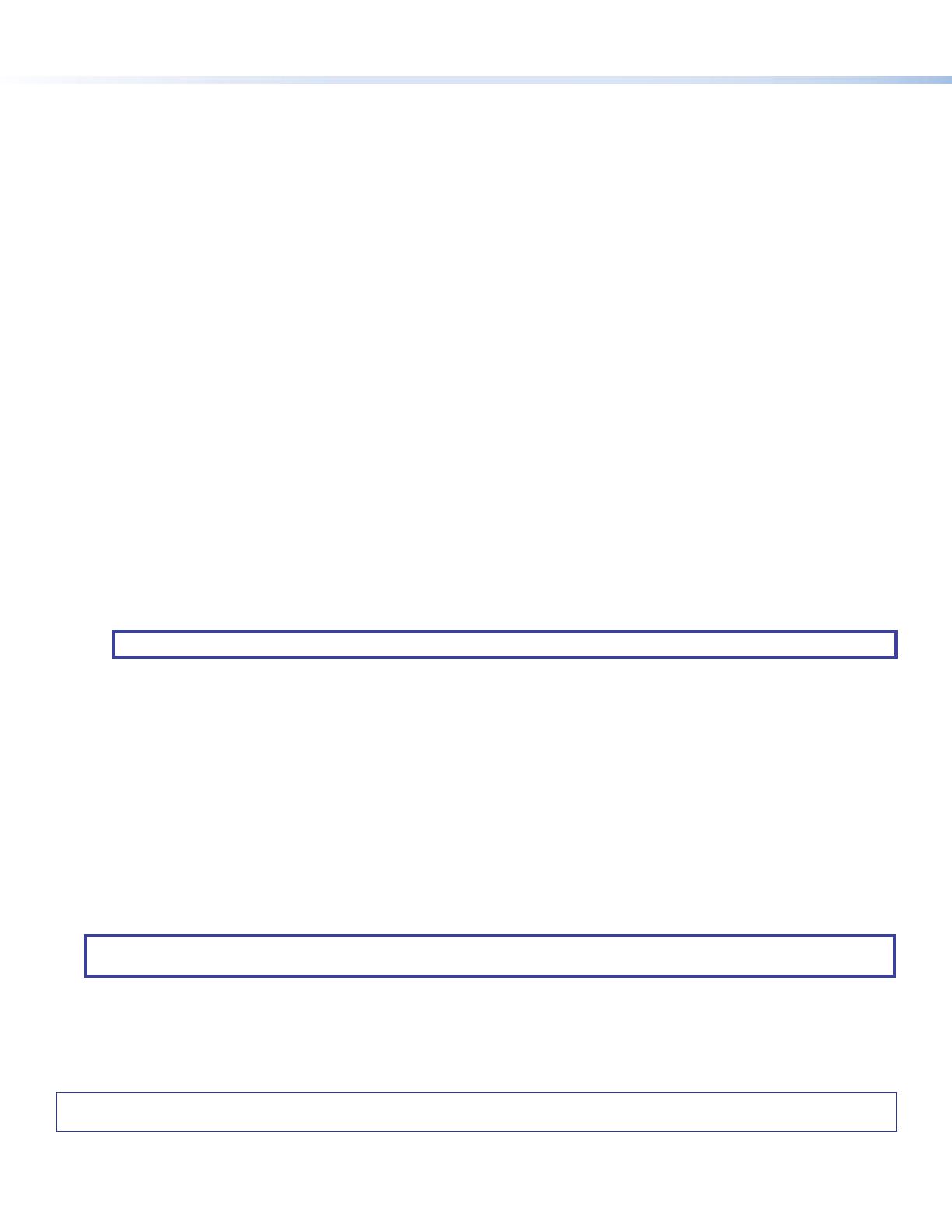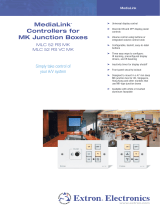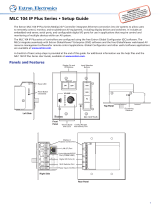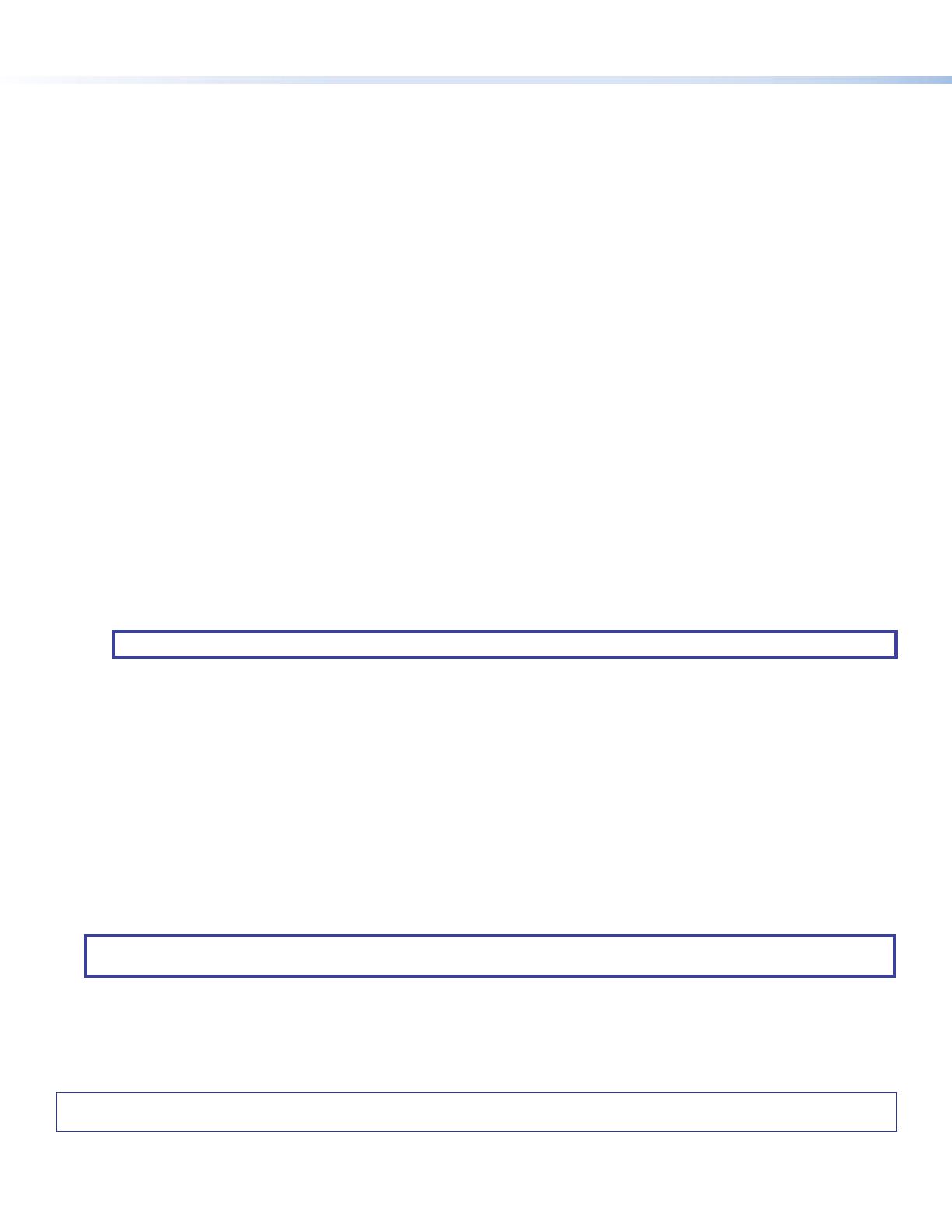
4
68-2776-50
Rev. C
08 19
© 2015-2019 Extron Electronics — All rights reserved. www.extron.com
All trademarks mentioned are the property of their respective owners.
Worldwide Headquarters: Extron USA West, 1025 E. Ball Road, Anaheim, CA 92805, 800.633.9876
For information on safety guidelines, regulatory compliances, EMI/EMF compatibility, accessibility, and related topics, see the
Extron Safety and Regulatory Compliance Guide on the Extron website.
C
Front panel mini USB configuration port — Connect a computer to this mini USB port (cable not supplied) for device
configuration and upgrading the firmware.
D
Input selection button and
E
LEDs (1 through 7) — This button selects and switches inputs, and the LEDs indicate which
input is active (current input LED lights green).
F
Aux input LED — This LED indicates when the aux input is active for input level adjustment.
G
Audio input adjustment buttons and
H
level LEDs — These buttons adjust the level of the audio for the selected input. The
associated LEDs (peak, normal, and signal) indicate the active audio level.
I
VoiceLift input adjustment buttons and
J
level LEDs — These buttons adjust the VoiceLift (microphone) input level. The
associated LEDs (peak, normal, and signal) indicate the active audio level.
K
Paging sensor sensitivity adjustment buttons and
L
status LED — These buttons adjust the sensitivity of the page
sensor to interrupt program audio during facility broadcasts. The status LED illuminates when a broadcast is detected.
Front Panel Operation and PVS 407D Switcher Configuration
For full details on front panel operation and switcher conguration, see the PVS 407D User Guide, and the MLC Plus 50/100/200
User Guide. For VoiceLift and page sensor installation and operation details, refer to the VoiceLift System User Guide and the
Priority Page Sensor Kit Installation Instructions. All these are available online at www.extron.com.
Front Panel Operation
1. To change inputs, press the Select button
D
to sequentially cycle through inputs 1 through 4 (video and audio), 5 and
6 (HDMI inputs), and input 7 (audio only). The LEDs
E
(inputs 1 through 7) indicate which input is active. The Aux input is
selectable for configuration only. To do this, press and hold the Select button
D
for 3 seconds until the Aux LED lights.
2. To adjust audio input levels, select an input, then press the audio input adjustment buttons
G
in 1 dB steps
(-18 to +24 dB, default 0). The LEDs
H
indicate the signal level status (not volume).
3. To adjust VoiceLift microphone level, use VoiceLift input adjustment buttons
I
to change the input level in 1 dB steps
(-18 to +24 dB, default 0). The LEDs
J
indicate mic input signal levels.
NOTE: On initial switcher power-up, the output volume level is automatically adjusted to 80%.
4. To adjust paging sensitivity, press the Paging Sensor buttons
K
to increase or decrease sensitivity as desired.
The status LED
L
illuminates when an announcement from the paging system is detected.
The Extron Priority Page Sensor Kits (PPS 35 or PPS 25) are optional accessories and can be purchased separately.
Configuration
The switcher can be congured and controlled via a host computer or other device (such as a control system) attached to the
front panel USB port, the rear panel LAN port, the rear panel RS-232 remote port, or by a MediaLink Controller (MLC).
The connected control device (host) can use Extron Simple Instruction Set (SIS
™
) commands or the Product Conguration
Software (PCS) program.
See the PVS 407D User Guide for SIS commands and conguration details.
See the embeded help le in the Product Conguration Software (PCS) for conguration methods using PCS.
The software and device User Guides and Instructions mentioned in this guide can be found at www.extron.com.
NOTE: The factory congured password for all accounts on this device have been set to the device serial number. If the
switcher is reset, the password reverts to the default, which is no password.