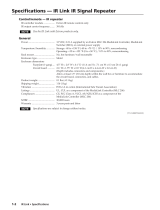Page is loading ...

MLC 52 Series
MediaLink
™
Controllers
68-1079-01 Rev. D
04 07

Precautions
This symbol is intended to alert the user of important operating and maintenance
(servicing) instructions in the literature provided with the equipment.
This symbol is intended to alert the user of the presence of uninsulated dangerous
voltage within the product's enclosure that may present a risk of electric shock.
Caution
Read Instructions • Read and understand all safety and operating instructions before using the
equipment.
Retain Instructions • The safety instructions should be kept for future reference.
Follow Warnings • Follow all warnings and instructions marked on the equipment or in the user
information.
Avoid Attachments • Do not use tools or attachments that are not recommended by the equipment
manufacturer because they may be hazardous.
Warning
Power sources • This equipment should be operated only from the power source indicated on the product.
This equipment is intended to be used with a main power system with a grounded (neutral)
conductor. The third (grounding) pin is a safety feature, do not attempt to bypass or disable it.
Power disconnection • To remove power from the equipment safely, remove all power cords from the rear
of the equipment, or the desktop power module (if detachable), or from the power source receptacle
(wall plug).
Power cord protection • Power cords should be routed so that they are not likely to be stepped on or
pinched by items placed upon or against them.
Servicing • Refer all servicing to qualified service personnel. There are no user-serviceable parts inside. To
prevent the risk of shock, do not attempt to service this equipment yourself because opening or
removing covers may expose you to dangerous voltage or other hazards.
Slots and openings • If the equipment has slots or holes in the enclosure, these are provided to prevent
overheating of sensitive components inside. These openings must never be blocked by other objects.
Lithium battery • There is a danger of explosion if battery is incorrectly replaced. Replace it only with the
same or equivalent type recommended by the manufacturer. Dispose of used batteries according to the
manufacturer's instructions.
Ce symbole sert à avertir l’utilisateur que la documentation fournie avec le matériel
contient des instructions importantes concernant l’exploitation et la maintenance
(réparation).
Ce symbole sert à avertir l’utilisateur de la présence dans le boîtier de l’appareil de
tensions dangereuses non isolées posant des risques d’électrocution.
Attention
Lire les instructions• Prendre connaissance de toutes les consignes de sécurité et d’exploitation avant
d’utiliser le matériel.
Conserver les instructions• Ranger les consignes de sécurité afin de pouvoir les consulter à l’avenir.
Respecter les avertissements • Observer tous les avertissements et consignes marqués sur le matériel ou
présentés dans la documentation utilisateur.
Eviter les pièces de fixation • Ne pas utiliser de pièces de fixation ni d’outils non recommandés par le
fabricant du matériel car cela risquerait de poser certains dangers.
Avertissement
Alimentations• Ne faire fonctionner ce matériel qu’avec la source d’alimentation indiquée sur l’appareil.
Ce matériel doit être utilisé avec une alimentation principale comportant un fil de terre (neutre). Le
troisième contact (de mise à la terre) constitue un dispositif de sécurité : n’essayez pas de la
contourner ni de la désactiver.
Déconnexion de l’alimentation• Pour mettre le matériel hors tension sans danger, déconnectez tous les
cordons d’alimentation de l’arrière de l’appareil ou du module d’alimentation de bureau (s’il est
amovible) ou encore de la prise secteur.
Protection du cordon d’alimentation • Acheminer les cordons d’alimentation de manière à ce que
personne ne risque de marcher dessus et à ce qu’ils ne soient pas écrasés ou pincés par des objets.
Réparation-maintenance • Faire exécuter toutes les interventions de réparation-maintenance par un
technicien qualifié. Aucun des éléments internes ne peut être réparé par l’utilisateur. Afin d’éviter tout
danger d’électrocution, l’utilisateur ne doit pas essayer de procéder lui-même à ces opérations car
l’ouverture ou le retrait des couvercles risquent de l’exposer à de hautes tensions et autres dangers.
Fentes et orifices • Si le boîtier de l’appareil comporte des fentes ou des orifices, ceux-ci servent à
empêcher les composants internes sensibles de surchauffer. Ces ouvertures ne doivent jamais être
bloquées par des objets.
Lithium Batterie • Il a danger d'explosion s'll y a remplacment incorrect de la batterie. Remplacer
uniquement avec une batterie du meme type ou d'un ype equivalent recommande par le constructeur.
Mettre au reut les batteries usagees conformement aux instructions du fabricant.
Safety Instructions • English
Consignes de Sécurité • Français
Sicherheitsanleitungen • Deutsch
Dieses Symbol soll dem Benutzer in der im Lieferumfang enthaltenen
Dokumentation besonders wichtige Hinweise zur Bedienung und Wartung
(Instandhaltung) geben.
Dieses Symbol soll den Benutzer darauf aufmerksam machen, daß im Inneren des
Gehäuses dieses Produktes gefährliche Spannungen, die nicht isoliert sind und
die einen elektrischen Schock verursachen können, herrschen.
Achtung
Lesen der Anleitungen • Bevor Sie das Gerät zum ersten Mal verwenden, sollten Sie alle Sicherheits-
und Bedienungsanleitungen genau durchlesen und verstehen.
Aufbewahren der Anleitungen • Die Hinweise zur elektrischen Sicherheit des Produktes sollten Sie
aufbewahren, damit Sie im Bedarfsfall darauf zurückgreifen können.
Befolgen der Warnhinweise • Befolgen Sie alle Warnhinweise und Anleitungen auf dem Gerät oder in
der Benutzerdokumentation.
Keine Zusatzgeräte • Verwenden Sie keine Werkzeuge oder Zusatzgeräte, die nicht ausdrücklich vom
Hersteller empfohlen wurden, da diese eine Gefahrenquelle darstellen können.
Vorsicht
Stromquellen • Dieses Gerät sollte nur über die auf dem Produkt angegebene Stromquelle betrieben
werden. Dieses Gerät wurde für eine Verwendung mit einer Hauptstromleitung mit einem geerdeten
(neutralen) Leiter konzipiert. Der dritte Kontakt ist für einen Erdanschluß, und stellt eine
Sicherheitsfunktion dar. Diese sollte nicht umgangen oder außer Betrieb gesetzt werden.
Stromunterbrechung • Um das Gerät auf sichere Weise vom Netz zu trennen, sollten Sie alle Netzkabel
aus der Rückseite des Gerätes, aus der externen Stomversorgung (falls dies möglich ist) oder aus der
Wandsteckdose ziehen.
Schutz des Netzkabels • Netzkabel sollten stets so verlegt werden, daß sie nicht im Weg liegen und
niemand darauf treten kann oder Objekte darauf- oder unmittelbar dagegengestellt werden können.
Wartung • Alle Wartungsmaßnahmen sollten nur von qualifiziertem Servicepersonal durchgeführt
werden. Die internen Komponenten des Gerätes sind wartungsfrei. Zur Vermeidung eines
elektrischen Schocks versuchen Sie in keinem Fall, dieses Gerät selbst öffnen, da beim Entfernen der
Abdeckungen die Gefahr eines elektrischen Schlags und/oder andere Gefahren bestehen.
Schlitze und Öffnungen • Wenn das Gerät Schlitze oder Löcher im Gehäuse aufweist, dienen diese zur
Vermeidung einer Überhitzung der empfindlichen Teile im Inneren. Diese Öffnungen dürfen niemals
von anderen Objekten blockiert werden.
Litium-Batterie • Explosionsgefahr, falls die Batterie nicht richtig ersetzt wird. Ersetzen Sie verbrauchte
Batterien nur durch den gleichen oder einen vergleichbaren Batterietyp, der auch vom Hersteller
empfohlen wird. Entsorgen Sie verbrauchte Batterien bitte gemäß den Herstelleranweisungen.
Este símbolo se utiliza para advertir al usuario sobre instrucciones importantes de
operación y mantenimiento (o cambio de partes) que se desean destacar en el
contenido de la documentación suministrada con los equipos.
Este símbolo se utiliza para advertir al usuario sobre la presencia de elementos con
voltaje peligroso sin protección aislante, que puedan encontrarse dentro de la caja
o alojamiento del producto, y que puedan representar riesgo de electrocución.
Precaucion
Leer las instrucciones • Leer y analizar todas las instrucciones de operación y seguridad, antes de usar
el equipo.
Conservar las instrucciones • Conservar las instrucciones de seguridad para futura consulta.
Obedecer las advertencias • Todas las advertencias e instrucciones marcadas en el equipo o en la
documentación del usuario, deben ser obedecidas.
Evitar el uso de accesorios • No usar herramientas o accesorios que no sean especificamente
recomendados por el fabricante, ya que podrian implicar riesgos.
Instrucciones de seguridad • Español
Advertencia
Alimentación eléctrica • Este equipo debe conectarse únicamente a la fuente/tipo de alimentación eléctrica
indicada en el mismo. La alimentación eléctrica de este equipo debe provenir de un sistema de
distribución general con conductor neutro a tierra. La tercera pata (puesta a tierra) es una medida de
seguridad, no puentearia ni eliminaria.
Desconexión de alimentación eléctrica • Para desconectar con seguridad la acometida de alimentación
eléctrica al equipo, desenchufar todos los cables de alimentación en el panel trasero del equipo, o
desenchufar el módulo de alimentación (si fuera independiente), o desenchufar el cable del
receptáculo de la pared.
Protección del cables de alimentación • Los cables de alimentación eléctrica se deben instalar en lugares
donde no sean pisados ni apretados por objetos que se puedan apoyar sobre ellos.
Reparaciones/mantenimiento • Solicitar siempre los servicios técnicos de personal calificado. En el interior
no hay partes a las que el usuario deba acceder. Para evitar riesgo de electrocución, no intentar
personalmente la reparación/mantenimiento de este equipo, ya que al abrir o extraer las tapas puede
quedar expuesto a voltajes peligrosos u otros riesgos.
Ranuras y aberturas • Si el equipo posee ranuras o orificios en su caja/alojamiento, es para evitar el
sobrecalientamiento de componentes internos sensibles. Estas aberturas nunca se deben obstruir con
otros objetos.
Batería de litio • Existe riesgo de explosión si esta batería se coloca en la posición incorrecta. Cambiar esta
batería únicamente con el mismo tipo (o su equivalente) recomendado por el fabricante. Desachar las
baterías usadas siguiendo las instrucciones del fabricante.
ᅝܼ乏ⶹ
•
Ё᭛
䖭Ͼヺোᦤ⼎⫼᠋䆹䆒⫼᠋ݠЁ
᳝䞡㽕ⱘ᪡㓈ᡸ䇈ᯢDŽ
䖭Ͼヺো䄺ਞ⫼᠋䆹䆒ᴎݙ᳝
䴆ⱘॅ䰽⬉य़ˈ᳝㾺⬉ॅ䰽
⊼ᛣ
䯙䇏䇈ᯢк•
䑩ㅸỀ䑩嬦嫿⡈⼆枼敆嬼䍇夤ㆁ㙊
⫊₩⏍Ề䑩嬵㕏ɿ
ֱᄬ䇈ᯢк• 䑩ㅸⷕ⪙⫊₩嬵㕏ᶧḦ⡈⭇㚦Ề䑩ɿ
䙉ᅜ䄺ਞ • 䑩ㅸⷕ徶⫉ᷨ␂⏍䑩ㅸ㉈⊘ᵋ䗅ㆁ㙊⫊₩
⏍㐎ẝ嬵㕏ɿ
䙓ܡ䗑ࡴ
•
ᵎ壂Ề䑩嬦ᷨ␂⋃⒇㯢㙊㋩劑䗅₸ㅗ弾
⇡嫿⡈澤Ḧ忀₎⊲斪
ɿ
ㅗḼẖ㋦ⅱⵃ䑶䰼丠䗅
ᵻ忀₎℻䋱大䑶⊲斪
ᵎ壂䑩Ḽẖᵝ壀㉢Ẑ彛
㉊䂨䑠ᷨ⋃
䄺ਞ
⬉⑤• 嬦嫿⡈⌫倾Ề䑩ᷨ␂ᵋ㝈㕏䗅䑶㷑ɿ嫿⡈⼆枼
Ề䑩㙊♱一䗅Ờ䑶䰼丠Ờ䑶ɿ
䩭ᵊ㚢一澠♱一澡㕰
⫊₩嫿㓾澤ᵎ倾ᵎ䑩ㅗ崴弈ɿ
ᢨᥝ⬉⑤
• ᵻ⫊₩♱ḏ嫿⡈㈕㋊䑶㷑澤嬸㈕㋊ㆁ㙊嫿
⡈⍏ㅗ㞍暣䑶㷑䗅䑶㷑一澤
䑶㷑一ɿ
⬉⑤㒓ֱᡸ• ⣦Ⓟⵄ一澤忀₎埬嵪嵐澤ㅗ愎䆪㉥⋌ɿ
㓈ᡸ• ㆁ㙊丵Ἧ⼆枼䑲嫥嬂䗅丵Ἧ᷻⎙弜垍ɿ嫿⡈
怩㯢㙊䑩ㅸ⌰Ḧ㘵㊣䗅昷ḷɿ
ᵎ壂儫ⴲ嬖☿㆔⹁嫿⡈䘗⪑丵Ἧ嬦嫿⡈ɿ
䗮亢ᄨ• 㙊ᷜ嫿⡈㙻⠴ᵋ㙊彛栏㤾ㅗ⪕澤⫄ḭ㕰䑩㚦
敳㪣㙻㒐だ₄ḷ弈䀮ɿ
栏⪕ɿ
䫖⬉∴• ᵎ㪤䞯䗅㘵㊣䑶㮡ṛ㙊䅇㿹䗅⊲斪ɿ⼆枼Ề䑩
ᵏ⋃⫷㋩劑䗅䘹⍍ㅗ䘹弒⛌⌸䗅䑶㮡ɿ
䗅⸻嫯⡅䍇ⷠ⹄䑶㮡ɿ
ɿ

i
MLC 52 Series MediaLink Controllers • Table of Contents
Table of Contents
Chapter 1 • Introduction ....................................................................................................... 1-1
About the MLC 52 Series ................................................................................................. 1-2
Features and Options........................................................................................................ 1-2
Standard features .............................................................................................................. 1-2
Options and accessories ..................................................................................................... 1-3
MLC 52 Application Examples ...................................................................................... 1-4
Chapter 2 • Installation .......................................................................................................... 2-1
Installation Overview ....................................................................................................... 2-2
UL Requirements ................................................................................................................. 2-3
Installation Procedures .................................................................................................... 2-3
Preparing the site and installing the wall box ................................................................. 2-3
Replacing the faceplate ..................................................................................................... 2-4
Replacing button labels ..................................................................................................... 2-5
Mounting an electrical box ............................................................................................... 2-6
Rear panel and cable connections .................................................................................... 2-8
Wiring the control connector ................................................................................... 2-10
Wiring for IR control ........................................................................................... 2-11
Wiring for RS-232 control (RS models only) ....................................................... 2-12
Wiring an IR Link ................................................................................................. 2-12
Wiring an IRL 20 .................................................................................................. 2-14
Wiring the power connector .............................................................................. 2-15
Wiring the VC port .................................................................................................... 2-15
Mounting the MLC 52 ..................................................................................................... 2-16
Mounting the MLC to an electrical box or mounting bracket ............................... 2-16
Mounting the MLC to a wall or furniture ............................................................... 2-17
Chapter 3 • Operation ............................................................................................................. 3-1
Display Device Control..................................................................................................... 3-2
Front Panel Features and Operation ......................................................................... 3-2
Buttons on the front panel ............................................................................................... 3-2
Switch modes ..................................................................................................................... 3-2
Front panel components ................................................................................................... 3-3
Configuring the MLC 52 Using IR................................................................................ 3-5
Configuring using IR data transfer ................................................................................... 3-5
Configuring using IR Learning .......................................................................................... 3-7
Removing commands from a button ................................................................................ 3-9
Setting up button macros ................................................................................................. 3-9
Configuring a single button for input source selection ................................................ 3-10
Using the MLC 52 VC Models with the MPA Series Power Amplifiers ... 3-11
Requirements for the MLC 52 with volume control knob ............................................. 3-11
Wiring and connections for the MLC 52 VC models ...................................................... 3-12
Configuring the MLC 52 IR and MLC 52 RS Vol buttons ................................................ 3-12

ii MLC 52 Series MediaLink Controllers • Table of Contents
Table of Contents, cont’d
Powering the Display Device On and Off ............................................................. 3-12
Powering on ..................................................................................................................... 3-12
Powering off .................................................................................................................... 3-13
Selecting Inputs ................................................................................................................. 3-13
Operating the MLC 52 Using IR Remote Control............................................... 3-14
Buttons on the IR 452 remote control ............................................................................ 3-15
Resetting ............................................................................................................................... 3-16
Locking the Front Panel (Executive Mode) .......................................................... 3-16
Chapter 4 • Special Applications ..................................................................................... 4-1
Application 1: Using Multiple Sources with an MLC 52 ................................. 4-2
Programming buttons for an IR controlled system .......................................................... 4-3
Projector remote control type A (application 1) ....................................................... 4-3
Projector remote control type B (application 1) ....................................................... 4-6
Programming buttons for multiple inputs on an RS-232 controlled system .................. 4-7
Application 2: Projector Requiring a Power Off Confirmation .................. 4-7
Configuring the MLC 52 for a power-off confirmation ................................................... 4-8
Application 3: Controlling Projectors That Have Multi-coded
IR Functionality .................................................................................................................... 4-9
Configuring the MLC 52 for multi-coded IR functionality .............................................. 4-9
Projector remote control type A (application 3) ....................................................... 4-9
Programming RGB inputs — projector remote control type A ........................... 4-9
Programming video inputs — projector remote control type A ....................... 4-10
Issuing input selection commands learned from a type A remote control ...... 4-12
Programming VC models — projector remote control type A ......................... 4-12
Projector remote control type B (application 3) ..................................................... 4-13
Programming RGB inputs — projector remote control type B ......................... 4-13
Programming video inputs — projector remote control type B ....................... 4-14
Issuing input selection commands learned from remote control type B ......... 4-15
Programming VC models — Projector remote control type B ......................... 4-15
Chapter 5 • Serial Communication ................................................................................. 5-1
Using the MLC 52 Configuration Program ............................................................. 5-2
Installing the software ...................................................................................................... 5-3
Starting the configuration program ................................................................................. 5-4
Loading Extron drivers ...................................................................................................... 5-5
Loading the serial (RS-232) drivers ............................................................................. 5-5
Loading the IR drivers ................................................................................................. 5-5
Viewing the IR driver package version ...................................................................... 5-7
Changing the location of the IR drivers ..................................................................... 5-8
Key to file names ............................................................................................................... 5-9
Configuring using the MLC 52 Configuration Wizard ..................................................... 5-9
Creating a new configuration using the wizard ..................................................... 5-11
Opening an existing configuration using the wizard ............................................. 5-17
Configuring using the Windows-based configuration program................................... 5-19

iiiMLC 52 Series MediaLink Controllers • Table of Contents
Overview of the configuration procedure .............................................................. 5-20
Opening the MLC 52 Configuration Program screen .............................................. 5-20
Displaying the Help program ................................................................................... 5-23
Saving and restoring a configuration ...................................................................... 5-23
Saving a configuration ........................................................................................ 5-23
Restoring a configuration ................................................................................... 5-24
Overview of the MLC 52 configuration program main screen ............................... 5-25
Menu bar ............................................................................................................. 5-26
Front panel representations ............................................................................... 5-28
Button Settings area ............................................................................................ 5-29
Display settings tabs ............................................................................................ 5-29
Button Operations area ...................................................................................... 5-29
Adding a driver ......................................................................................................... 5-30
Removing a driver ..................................................................................................... 5-32
Removing an IR driver ......................................................................................... 5-32
Removing a serial driver ...................................................................................... 5-32
Assigning functions to buttons ................................................................................ 5-32
Assigning user-defined functions to buttons .......................................................... 5-34
Removing a function from a button ........................................................................ 5-35
Setting up button modes and labels ........................................................................ 5-35
Factory defaults ................................................................................................... 5-37
Setting the button modes ................................................................................... 5-38
Entering display device power settings ................................................................... 5-38
Entering display device communications port settings .......................................... 5-39
Programming the MLC 52 for control by the IR 452 Remote ........................................ 5-40
Performing IR Learning via software .............................................................................. 5-40
Playing an IR command ................................................................................................... 5-42
Using emulation mode .................................................................................................... 5-43
Selecting the starting screen ........................................................................................... 5-46
Resetting .......................................................................................................................... 5-47
Uploading firmware ........................................................................................................ 5-48
Downloading the firmware from the Web ............................................................. 5-48
Installing the Firmware Loader ................................................................................ 5-49
Updating the firmware ............................................................................................. 5-49
Using Simple Instruction Set (SIS
™
) commands................................................. 5-51
Host-to-MLC communications ......................................................................................... 5-51
MLC-initiated messages ............................................................................................ 5-51
Error responses .......................................................................................................... 5-51
Using the command/response tables ....................................................................... 5-51
Symbol definitions .................................................................................................... 5-52
Command/response table for SIS commands ................................................................. 5-53
Command/response table for advanced instructions
(for the MLC 52 configuration program) ....................................................................... 5-54

iv MLC 52 Series MediaLink Controllers • Table of Contents
Table of Contents, cont’d
68-1079-01 Rev. D
04 07
All trademarks mentioned in this manual are the properties of their respective owners.
Appendix A • Specifications, Part Numbers, and Accessories .................... A-1
Specifications....................................................................................................................... A-2
Part Numbers and Accessories ......................................................................................... A-3
Included parts ................................................................................................................... A-3
Optional accessories ......................................................................................................... A-4
Cables ................................................................................................................................ A-4
Appendix B • Templates......................................................................................................... B-1
MLC 52 IR and MLC 52 RS Template ................................................................ B-2
MLC 52 IR VC and MLC 52 RS VC Template ............................................................. B-3

MLC 52 Series
1
Chapter One
Introduction
About the MLC 52 Series
Features and Options
MLC 52 Application Examples

MLC 52 Series MediaLink Controllers • Introduction1-2
Introduction
About the MLC 52 Series
The Extron MediaLink
™
Controller 52 (MLC 52) Series provide RS-232 and/or
infrared (IR) remote control of a projector or other display device. They are
economical, compact (one-gang or two-gang size), easy-to-use controllers for use
with audiovisual equipment in sites such as elementary or high school classrooms,
or small conference rooms. The MLC 52 acts as a universal remote control panel,
providing control for a display device’s power, input selection, volume, and more.
The MLC 52 can be configured using three different methods:
• Infrared (IR) learning
• IR data transfer (“beaming”) from another MLC 52
• Using Extron device control drivers with the Windows
®
-based configuration
software program
Features and Options
The MLC 52 is available in the following models:
MLC 52 IR — 1-gang size; controls the display device by IR.
MLC 52 RS — 1-gang size; controls the display device by either IR or RS-232.
MLC 52 IR VC — 2-gang size; controls the display device via IR. This model has a
volume control knob to control an amplifier such as the Extron MPA Mini
Power Amplifier (purchased separately).
MLC 52 RS VC — 2-gang size; controls the display device by either IR or RS-232.
This model has a volume control knob to control an amplifier such as the
Extron MPA Mini Power Amplifier (purchased separately).
The terms “MLC,” “MLC 52,” and “controller” are used interchangeably in
this manual to refer to all four models of the MediaLink controller unit,
regardless of which faceplate is attached to it. The cabling, operation, and
setup are identical for all models; the models differ only in how they are
controlled.
Standard features
IR and RS-232 ports for universal display device control — The MLC 52 has a
dedicated port for communicating with virtually any projector or display via
infrared (IR) signal. The MLC 52 RS models also have ports for
unidirectional RS-232 wired serial control. Projector control drivers can be
downloaded from the Extron Web site or created using the Windows-based
configuration program.
Discrete On and Off display device power controls — These controls simplify
system operations and eliminate the need for a device’s handheld remote
control.
Configurable, backlit buttons — The configurable buttons can be set up to control
display device power, volume, input selection, or any other IR or RS-232
command function supported by the device. The buttons are backlit and can
be custom labeled, offering easy operation for presenters in low-light
environments.
Macro and toggle button modes — Each button on the MLC can be programmed
to send out up to four IR or serial commands. You can set each button either
to issue all its commands with one press (macro mode) or to issue one of its
commands at a time, in sequence, with each button press (toggle mode).

1-3MLC 52 Series MediaLink Controllers • Introduction
Front panel configuration port — This RS-232 serial port enables advanced
configuration, driver downloads, and firmware updates to be performed
from the front panel without the need to remove the controller from its
mounting. The optional Extron configuration cable (part #70-335-01) can be
used to connect the MLC 52 to the PC’s RS-232 port.
Three configuration methods — The MLC 52 can be configured easily using the
following methods:
• IR learning — Allows the MLC 52 to be set up directly from the display
device’s remote control without the need for software.
• IR data transfer — Duplicates complete configuration information from
one MLC 52 model to another without cables or software.
• Windows-based configuration software — Combined with one of the
many IR or RS-232 drivers that are provided with the controller on CD or
available on the Extron Web site, Extron’s MLC 52 Configuration
Program software provides fast and simple setup.
Inactivity timer for display shutoff — Adjustable timer control provides automatic
shutdown of the display device to conserve energy, prevent plasma burn-in,
and extend projector lamp life.
Front panel security lockout — Front panel lockout (executive mode) can be
implemented if the MLC 52 is installed in an unsecured environment where
universal access is not desirable.
High-impact mounting faceplates — The standard MLC 52 models are provided
with two one-gang sized high-impact plastic faceplates (one black and one
white), that are durable enough for demanding environments.
The MLC 52 VC models include two two-gang sized high impact plastic
faceplates (one black and one white).
Flexible mounting options — With a standard electrical box or one of the included
mounting brackets (“mud rings”), the MLC 52 can be mounted in a wide
variety of locations, including walls, lecterns, and tables.
Volume control (VC) faceplate — The two-gang sized MLC 52 IR VC and the
MLC 52 RS VC each have a volume control knob in addition to the six control
buttons. To use this knob, you must connect the MLC 52 to a power amplifier
(purchased separately), such as the Extron MPA Series Mini Power Amplifier,
to which you also connect the projector or display (see the application
diagram on page 1-4). The volume control knob adjusts the volume on the
amplifier. This option frees up the two volume control buttons on the MLC to
be used or reconfigured for other display device functions.
Options and accessories
MPA Series Mini Power Amplifier — Connect an MPA 122 (part #60-668-01) or an
MPA 181T (part #60-747-01) to the volume control port of the MLC 52 VC
models, and to your projector or display and speakers. This enables you to
use the MLC’s volume knob to control the volume of the speakers via the
MPA.
Remote control — The optional IR 452 Remote Control and optional IR signal
repeater provide infrared remote control of the MLC unit from up to 30 feet
away.
The Extron P/S 100 and other Extron power supplies may be used with the
MLC 52.

Introduction, cont’d
MLC 52 Series MediaLink Controllers • Introduction1-4
MLC 52 Application Examples
Extron
MLC 52
Basic MediaLink
Controller
MLC 52
DISP LAY
OFF
ON
VIDEO
VOL
PC
VOL
Composite
Audio RCA
PC
VGA w/
Audio Cable
DVD
Projector w/
Internal Speakers
C
U
S
IR or RS-232
Control
Application diagram for a standard MLC 52 (1-gang size)
POWER
OUTP
UTS
4/8
Ohms
INPU
TS
L
R
L
R
REMO
TE
10V
VOL/MUTE
L
MPA 122
R
C
C
US
US
PC
DVD
Projector
VCR
VGA w/
Audio Cable
S-video
Audio RCA
Composite
Audio RCA
Switched Audio
Output
Volume
Control
Extron
MLC 52 RS VC
Basic MediaLink Controller
with Volume Control
Extron
MPA 122
Mini Power
Amplifier
Extron
SPC 62
Ceiling Speakers
(in parallel)
IR or RS-232
Control
DISP
LAY
OFF
ON
VCR
PC
DVD
VOL
UME
MLC 52

MLC 52 Series
2
Chapter Two
Installation
Installation Overview
UL Requirements
Installation Procedures

MLC 52 Series MediaLink Controllers • Installation
2-2
Installation
Installation Overview
CAUTION
Installation and service must be performed by authorized personnel only. UL
listed electrical boxes are recommended. See “UL Requirements,” on the
next page.
To install and set up the MLC, follow these steps:
1
If applicable, prepare the installation site: cut a hole in the wall, install the
electrical box or mounting bracket (“mud ring”), and prepare the cables.
Instructions are included in this manual and/or with the optional faceplate,
mounting device, or wall box.
Metal versions of the one-gang and VC faceplates are available as options.
See “Preparing the site and installing the wall box,” later in this chapter.
2
Make and/or install button labels as desired. See “Replacing button labels,”
later in this chapter.
3
If you want to use a different faceplate from the one that is attached, remove
the installed faceplate from the MLC, and replace it with the new one. See
“Replacing the faceplate,” later in this chapter.
4
Attach cables to the rear of the MLC and to the display device; MPA Mini
Power Amplifier (if applicable); and optional IR Link, IR Emitters, and/or
IRL 20.
5
Connect power cords and turn on all the devices, including the MLC.
6
Configure the controller by using one of the following methods:
• IR learning (See “Configuring using IR learning,” in chapter 3,
“Operations.”)
• IR data transfer (cloning) (See “Configuring using data transfer,” in
chapter 3, “Operations.”)
• Windows
®
-based configuration software program (See “Using the
MLC 52Configuration Program” in chapter 5, “Serial Communication,”
for detailed information on the configuration software.)
7
Test the system: press the MLC’s buttons, watch the display, and listen to the
audio output to determine whether the output devices are responding
correctly (powering on/off, switching inputs, etc.). If not, ensure that all
devices are plugged in and receiving power. Check the cabling, and make
adjustments as needed.
8
Mount the MLC to the wall or furniture.
a. Disconnect the MLC’s power supply at the power source end (not at the
MLC end).
b. Disconnect the other devices’ power.
c. Secure the faceplate onto a UL-approved electrical wall box, a mounting
bracket, a wall, or furniture. See “Mounting the MLC 52,” later in this
chapter.
d. Restore power to the MLC and to the connected devices.

2-3MLC 52 Series MediaLink Controllers • Installation
UL Requirements
The Underwriters Laboratories (UL) requirements listed below pertain to the
installation of the MLC into a wall or furniture.
1. Elevated operating ambient temperature — If the equipment is installed in a
closed or multiunit rack assembly, the operating ambient temperature of the
rack environment may be greater than room ambient. Therefore, consider
installing the equipment in an environment compatible with the maximum
ambient temperature (Tma) specified by the manufacturer. For the MLC 52,
the Tma is 122 °F (50 °C).
2. Reduced air flow — Installation of the equipment in a rack should be such
that the amount of air flow required for safe operation of the equipment is not
compromised.
3.
Mechanical loading — Mounting of the equipment in the rack should be such
that a hazardous condition is not achieved due to uneven mechanical loading.
4. Circuit overloading — Consideration should be given to the connection of the
equipment to the supply circuit and the effect that overloading of the circuits
might have on overcurrent protection and supply wiring. Appropriate
consideration of equipment nameplate ratings should be used when
addressing this concern.
5. Reliable earthing (grounding) — Reliable earthing of rack-mounted
equipment should be maintained. Particular attention should be given to
supply connections other than direct connections to the branch circuit (e. g.,
use of power strips).
Installation Procedures
The MLC 52 can be installed into a wall or furniture. Follow the instructions
appropriate to the mounting option you have selected.
Preparing the site and installing the wall box
The installation of the MLC 52 must conform to national and local electrical codes
and to the equipment’s size requirements.
Installation using a UL listed wall box is recommended for most mounting options,
but mounting brackets can be used instead. To mount the controller using an
electrical box and/or a mounting bracket, use one of the rough-in templates
provided in appendix B, “Dimensions and Templates,” as a guide to measure and
mark the hole in the wall or furniture through which the MLC will be mounted.
The templates provide measurements for installing the control panel with either an
electrical box or a mounting bracket.
The templates are not to scale and are provided for reference only.
• The MLC 52 models include a one-gang plastic faceplate, which can be
installed on a standard one-gang electrical wall box that is at least 1.75" deep.
Mud rings are also included.
• The MLC 52 VC models have two-gang plastic faceplates, which can be
installed in a standard two-gang wall box. Mud rings are also included.
• Also available are optional faceplates that accept the MLC 52 and can be
installed into one-gang or two-gang electrical wall boxes or directly mounted
into furniture. Templates for these optional faceplates are included with each
faceplate.

Installation, cont’d
MLC 52 Series MediaLink Controllers • Installation2-4
To prepare the site,
1. Choose a location that will allow cable runs without interference. Allow
enough depth for both the wall box and the cables. You may need to install
the cables into the wall or furniture before installing the controller. If using an
electrical box to wall mount the controller, locate a stud to which the box will
be attached.
2. Use the appropriate template and faceplate dimensions in appendix B,
“Dimensions and Templates,” as a guide to measure and mark the area to cut
out. If you are using a mounting bracket, refer to the template that came with
the bracket.
3. Cut out the opening in the wall or furniture.
Replacing the faceplate
You can replace the provided plastic faceplate with an optional metal one — the
MLM 52 1GWP one-gang metal faceplate (part #70-528-02 or -03) or the MLM 52 VC
two-gang metal faceplate (part # 70-538-02 or -03), both of which are available in
black or white. You may also wish to replace your plastic faceplate with one of a
different color (two plastic faceplates are provided, one black and one white).
To replace the faceplate,
1. Hold the MLC face down. Use an Extron Tweeker or a small Philips
screwdriver to remove the three attachment screws (marked
a
in the
diagram at right) from the back of the MLC, and keep them to replace later.
CAUTION
If installing a metal faceplate, do not remove the screws from the front of
the faceplate.
2. Lift the MLC off the faceplate.
3. Place the MLC onto the new faceplate, aligning the MLC’s buttons with the
openings in the new faceplate and the three screw holes in the MLC with the
faceplate standoffs.
4. Replace the three screws removed in step 1, and manually tighten them.
Refer to the MLM 52 1GWP and/or the MLM 52 VC user’s guides for further
information on faceplates for the MLC 52.
1
1
1
2
3
4
E
ON
234
Tx
IR OUT
GND
IR IN
GND
+ 12V
1
1
Screws to remove from the MLC faceplate

2-5MLC 52 Series MediaLink Controllers • Installation
Faceplate
Standoff
MLC 52
Installing the MLC onto a new faceplate (bottom view)
Replacing button labels
The button caps are prelabeled for your convenience by default. However, you can
change them with the included button labels.
The button assembly consists of a clear lens cap, the
button label, and a white diffuser. (See the diagram
below.) Remove the button assembly from the MLC 52
as follows:
1. Remove the button assembly by inserting a small,
flat-bladed screwdriver, such as an Extron
Tweeker, between the button’s base and the
diffuser to gently pry the button assembly off the
button plunger, as shown in the drawing at right.
2. Locate the small corner notch on the lens cap, and
slide the screwdriver between the lens cap and the
diffuser. (See
b
in the illustration below.)
3. Using a rotating motion of the screwdriver,
carefully pry the two pieces apart. (See
c
in the
illustration below.)
2
3
TEXT
Separate the two-
piece button here at
the corner.
Pry the two
pieces apart.
Diffuser
Plunger
Base
Button Label
Clear Lens
Notch
Replacing a button label
Pry the button
from the base.

Installation, cont’d
MLC 52 Series MediaLink Controllers • Installation2-6
4. Lift out the transparent square label that you want to replace, being careful
not to damage the circuits beneath it. You may need to use the small
screwdriver to gently pry the label out.
5. Detach one of the preprinted labels or one of the blank labels from the label
sheets included with the MLC 52. Remove the label from the backing and, if
applicable, peel the protective film from the front of the label.
If you want to create customized labels, you can use a label maker, such as the
Brother
®
P-touch
®
, and clear label material to print text to place on the blank
labels. Cut the labels so that they are square and measure ½ inch on each edge.
6. Insert the new label into the clear button cap, align the white backing plate
with the cap, and firmly snap it into place.
7. Gently, but firmly, press the reassembled button into place on the MLC 52
front panel.
8. Repeat steps 1 through 7 as needed to relabel other buttons.
Mounting an electrical box
If you want to install the MLC 52 in an electrical box (in a wall or in furniture),
1. Refer to the appropriate template diagram in appendix B, “Dimensions and
Templates,” to find out the dimensions of the opening required for the size of
the wall box that you are using. If you are using a mud ring with the wall
box, refer to the templates provided with the bracket.
2. Using a ruler or tape measure and a soft pencil, draw guidelines on the
installation surface (wall or furniture) in the desired orientation and location
where the opening for the bracket or wall box will be cut.
CAUTION
The template diagrams in this guide are not to scale. Do not trace
them or use them as patterns on the installation surface. Use these
diagrams only for reference to obtain the dimensions of the hole that needs
to be cut. Use a ruler to measure and draw the cutting guidelines.
3. Cut out the wall or furniture material inside the marked area.
4. Check the opening size by inserting the wall box or mounting bracket into the
opening. The equipment should fit easily into the opening. Enlarge or
smooth the edges of the opening if needed.
5. Feed cables through the wall box punch-out holes, and secure them with cable
clamps to provide strain relief.
6. Exposed cable shields (braids or foil) are potential sources of short circuits.
Trim back and/or insulate shields with heat shrink.
To prevent short circuits, you can cut back the outer foil shield to the point
where the cable exits the cable clamp. Both braided and foil shields should
be connected to an equipment ground at the other end of the cable.
7. Insert the wall box into the opening, and attach it to the wall stud or furniture
with nails or screws, leaving the front edge flush with the outer wall or
furniture surface. The following illustration applies to all sizes of wall boxes.

2-7MLC 52 Series MediaLink Controllers • Installation
Wall opening
flush with
edge of box
Installation
Cable
Cable Clamp
Screws or Nails
Wall Stud
Attaching a wall box to a wall stud
• If you are attaching the wall box to wood, use four #8 or #10 screws or
10-penny nails. A minimum of ½ inch (1.3 cm) of screw threads must
penetrate the wood.
• If you are attaching the wall box to metal studs or furniture, use four #8 or
#10 self-tapping sheet metal screws or machine bolts with matching nuts.
• If you are using a mounting bracket (mud ring) with the wall box, follow
the directions included with the bracket to attach the clips that fasten the
bracket to the wall or furniture.
8. If desired, replace the faceplate and/or button labels on the MLC. (See
“Replacing the Faceplate and Button Labels,” earlier in this chapter.)
9. Cable and test the MLC before fastening it into the wall box, mounting
bracket, or furniture.

Installation, cont’d
MLC 52 Series MediaLink Controllers • Installation2-8
Rear panel and cable connections
The following diagrams show the locations of the connector, switches, LEDs, and
IR sensors on the back of the MLC 52 with standard and VC faceplates.
5
3
1
1
2
3
4
E
ON
234
2
6
1
Tx
IR OUT
GND
IR IN
GND
+ 12V
MLC 52 rear view
VOL/
MUTE
+ 10V
5
2
1
1
2
3
4
E
ON
2 3 4
Tx
IR OUT
GND
IR IN
GND
+ 12V
3
6
1
4
MLC 52 VC rear view

2-9MLC 52 Series MediaLink Controllers • Installation
1
IR learner/transmitter — These sensors allow for IR control of the MLC and
for IR learning. The two LEDs (one for transmitting, one for receiving) send
and receive IR signals, enabling the MLC to learn commands and clone
configurations from another MLC. The IR remote control must be pointed
directly at these LEDs for best results.
The MLC can “learn” IR commands in order to control the display device. IR
learning of device control codes is necessary only if there are no RS-232 codes
available for that device or if you need to customize the driver. The IR
learning procedure is discussed in the “Configuring using IR learning”
section of chapter 3, “Operations.”
You can also perform IR learning via the Windows-based configuration
software. See “Performing IR learning via software,” in chapter 5, “Serial
Communication.”
2
Enable Macro LED — The LED located immediately above the four green IR
LEDs is labeled E, for Enable Macro. This LED lights amber when you place a
button in macro mode. (See “Setting up macros,” in chapter 3, “Operations.”)
3
Configuration switches — When set to “on,” these DIP switches place the
MLC in IR learning mode or data transfer mode, or disable IR repeats.
• Switch 1: Enables IR learning.
• Switch 2: Enables data transfer, such as cloning the MLC’s configuration
onto another MLC 52 (see “Configuring using IR data transfer,” in
chapter 3, “Operations”).
• Switch 3: Disables IR repeats during playback. For most applications,
this switch is placed in the off position.
Switch 4 is not used.
4
Volume control (VC faceplate only) connector — Connect this volume
control connector to an amplifier such as the Extron MPA 122 or MPA 181T to
enable the volume control knob on the MLC 52 to raise and lower the volume
on the display device via the amplifier.
5
Display control and power connector — This six-pole, 3.5 mm captive screw
connector is used for IR and RS-232 control of the display device and for DC
power. (See “Wiring the control connector,” in the next section, for
information on how to connect supported devices to the MLC.)
The RS-232 projector control port is present on this connector but not
functional on the IR models. This port is functional only on the RS models.
6
IR learning indicators — Each button on the MLC front panel has four
memory blocks, which can be programmed with up to four IR (or RS-232)
commands. The IR learning indicator LEDs provide visual feedback
indicating the following:
• Which of the four memory blocks contains a command
• Which of the four memory blocks is ready to be programmed or
configured
• The IR learning status of the controller
See “Configuring for IR learning,” in chapter 3, “Operation,” for details.

Installation, cont’d
MLC 52 Series MediaLink Controllers • Installation2-10
Wiring the control connector
The display and source control connector allows you to connect cables for IR
devices, RS-232 devices (RS models only), and AC power to the MLC. The
illustration below shows the pin assignments of the MLC’s control connector that
are covered in detail on the following pages.
IR in
12 V DC in
F E D
C
B A
RS-232 Tx (RS models only)
IR out
Pinout guide for the MLC 52 display/source control connector
The ports in this connector, from left to right, perform the following functions:
F (Tx) — Transmits the RS-232 signal for projector control.
Although this port is present on both the IR and the RS models, it is functional
only on the RS models.
E (IR out) — Used for connecting an IR emitter to issue IR commands. Up to two
emitters can be wired to this port.
D (GND) — Ground for IR and/or RS-232 projector control
C (IR in) — Used for connecting an optional IR Link or IRL 20, so that an IR remote
can control the MLC.
B (GND) — Ground for the +12 VDC power
A (+12 V) — Power input for the product (12 VDC)
The two-gang MLC 52 IR VC and MLC 52 RS VC have the same control
ports as the one-gang models.
/