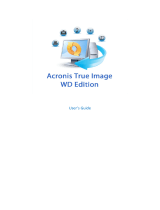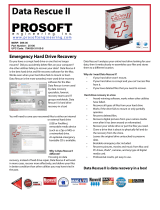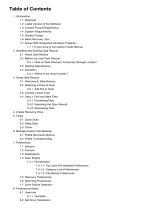Page is loading ...

User's Guide
Acronis
®
True Image Echo
Server for Linux
Compute with confidence
www.acronis.com

Copyright © Acronis, Inc., 2000-2008. All rights reserved.
“Acr
onis”, "Acronis Compute with Confidence" and the Acronis logo are trademarks of
Acronis, Inc.
Linux is a registered trademark of Linus Torvalds.
Windows and MS-DOS are registered trademarks of Microsoft Corporation.
All other trademarks and copyrights referred to are the property of their respective
owners.
Distribution of substantively modified versions of this document is prohibited without the
explicit permission of the copyright holder.
Distribution of this work or derivative work in any standard (paper) book form for
commercial purposes is prohibited unless prior permission is obtained from the copyright
holder.
DOCUMENTATION IS PROVIDED «AS IS» AND ALL EXPRESS OR IMPLIED CONDITIONS,
REPRESENTATIONS AND WARRANTIES, INCLUDING ANY IMPLIED WARRANTY OF
MERCHANTABILITY, FITNESS FOR A PARTICULAR PURPOSE OR NON-INFRINGEMENT,
ARE DISCLAIMED, EXCEPT TO THE EXTENT THAT SUCH DISCLAIMERS ARE HELD TO BE
LEGALLY INVALID.
Copyright © Acronis, Inc., 2000-2008

ACRONIS, INC.
End User License Agreement (EULA)
BEFORE INSTALLING AND USING THE SOFTWARE PRODUCT WHICH EITHER YOU HAVE
DOWNLOADED OR IS CONTAINED ON THESE DISKS (“SOFTWARE”) YOU SHOULD CAREFULLY
READ THE FOLLOWING LICENSE AGREEMENT (“AGREEMENT”) THAT APPLIES TO THE
SOFTWARE. CLICK “ACCEPT” IF YOU FULLY ACCEPT AND AGREE TO ALL OF THE PROVISIONS OF
THIS AGREEMENT. OTHERWISE, CLICK “DO NOT ACCEPT.” CLICKING “ACCEPT” OR OTHERWISE
DOWNLOADING, INSTALLING AND OR USING THE SOFTWARE ESTABLISHES A BINDING
AGREEMENT BETWEEN YOU AS THE PERSON LICENSING THE SOFTWARE (THE "LICENSEE") AND
ACRONIS, INC. LOCATED AT: ACRONIS INTERNATIONAL GMBH VERWALTUNG EURO HAUS
RHEINWEG 5 SCHAFFHAUSEN, SWITZERLAND CH-8200, ("LICENSOR"). IF YOU DO NOT ACCEPT
ALL OF THE TERMS OF THIS AGREEMENT, YOU SHALL HAVE NOT RIGHT TO DOWNLOAD, INSTALL
AND/OR USE THE SOFTWARE AND MUST DELETE THE SOFTWARE AND ASSOCIATED FILES
IMMEDIATELY.
This Agreement applies to the Software, whether licensed under a Software License and/or an
Evaluation License, each as defined and described below:
Purchased License of Software
. Subject to the terms and conditions of this Agreement, upon
purchase of a license to the Software, LICENSOR grants and LICENSEE accepts a nonexclusive, nontransferable,
nonassignable license to use Software only for LICENSEE’s own internal use solely on the specific number of
Hardware (as defined below) licensed owned, leased or otherwise controlled by LICENSEE. LICENSEE may make
one copy of Software only for archival purposes, only in machine readable form, provided that such archival copy is
only used for archival purposes and never in a production environment and is marked with every notice on the
original Installation of Software is LICENSEE’s responsibility. The license described in this section shall be referred
to as a “Software License”).
Evaluation License of Software: The LICENSEE has the right to evaluate the Software for a period of
time not to exceed fifteen (15) days (the “Evaluation Period’) unless extended by LICENSOR. Software licensed
under this Evaluation License may not be used in a production environment. There will be no charge to the
LICENSEE for said evaluation of the Software under this Evaluation License. At the conclusion of the Evaluation
Period, unless a Software License to the Software is purchased, the LICENSEE will delete the Software from its
systems and have no further license or other rights with respect to the Software except as to the rights and
responsibilities in this Agreement. LICENSOR SHALL NOT BE LIABLE FOR ANY SPECIAL, DIRECT, INDIRECT,
PUNITIVE, OR CONSEQUENTIAL DAMAGES RESULTING FROM USE OF SOFTWARE UNDER THE
EVALUATION LICENSE UNDER ANY CONTRACT, NEGLIGENCE, STRICT LIABILITY OR OTHER THEORY.
THESE LIMITATIONS SHALL APPLY NOTWITHSTANDING ANY FAILURE OF ESSENTIAL PURPOSE OF ANY
LIMITED REMEDY. The following sections of this Agreement also apply to Evaluation License(s) of the Software:
Limitations, Confidentiality
, Disclaimer of Warranties, LICENSEE Indemnity, Law, Export Restrictions, and
Miscellaneous. The license described in this section shall be referred to as an “Evaluation License”).
Use Rights:
Assigning the License
. Before you run any instance of the Software under a Software License, you must assign
that license to one of your PCs or Servers (depending upon the license you have purchased or are evaluating and
such purchase or evaluation is based upon the operating system on which that hardware operates, such PCs or
Servers shall be referred to as the “Hardware”). That Hardware is the licensed Hardware for that particular
Software license. You may assign other Software Licenses to the same Hardware, but you may not assign the same
Software License to more than one Hardware except as identified herein.
You may reassign a Software License if you retire the licensed Hardware due to permanent Hardware failure. If you
reassign a Software License, the Hardware to which you reassign the license becomes the new licensed Hardware
for that particular Software License.
Running Instances of the Hardware Software. You have the rights to run the Software on one piece of
Hardware as defined above. Every Hardware creating an image and every Hardware to which an image is either
deployed to or restored from must have a valid license. In the case of Universal Deploy or Universal Restore, every
time an image is deployed or restored (as appropriate to either Universal Restore or Universal Deploy), to Hardware
that is dissimilar to the Hardware from which the image was originally created, a valid license of the Universal
Deploy or Universal Restore is required.
You have the rights below for each Software License you assign:
Standard Software license. A standard Software License is the general license that is available to LICENSEE.
Unless the Virtual Edition Software is purchased, you have purchased the standard Software License and may run
on the licensed Hardware, at any one time as follows:

• One (1) instance of the Hardware installed Software in one physical operating system environment; and
• Up to four (4) instances of the Hardware installed Software in virtual operating system environments (only
one (1) instance per virtual operating system environment).
If you run all five (5) permitted instances at the same time, the instance of the Hardware installed Software
running in the physical operating system environment may be used only to run hardware virtualization software
and to manage and service operating system environments on the licensed Hardware.
Virtual Edition. Virtual Edition (as identified by the product name (for example, True Image Virtual Edition)) is
licensed by physical Hardware. You may run on the licensed Hardware, at any one time as follows:
• One instance of the Hardware software in one physical operating system environment; and
• As many instances of the Hardware software in virtual operating system environments.
Support. If LICENSEE is under a current support contract with LICENSOR with respect to the Software and is
current in paying all amounts due thereunder, LICENSOR shall make available to LICENSEE the support described
in this paragraph (the “Support”) on a twenty four (24) hours a day, seven (7) days per week basis. Support shall
consist of: (i) supplying telephone or other electronic support, as determined by LICENSOR in its sole discretion, to
LICENSEE in order to help LICENSEE locate and, on its own, correct problems with the Software and (ii) supplying
all extensions, enhancements and other changes that LICENSOR, at its sole discretion, makes or adds to the
Software and which LICENSOR makes generally available, without additional charge, to other licensees of the
Software that are enrolled in Support. Upon mutual written agreement by both parties, LICENSOR may, but shall not
be required to: (i) supply code corrections to LICENSEE to correct Software malfunctions in order to bring such
Software into substantial conformity with the published operating specifications for the most current version of the
Software unless LICENSEE’s unauthorized modifications prohibit or hamper such corrections or cause the
malfunction; or (ii) supply code corrections to correct insubstantial problems at the next general release of the
Software.
Limitations. Notwithstanding any references to “purchase” , the Software is licensed and not sold pursuant to this
Agreement. This Agreement confers a limited license to the Software and does not constitute a transfer of title to or
sale of all or a portion of the Software, and LICENSOR retains ownership of all copies of the Software. LICENSEE
acknowledges that the Software contain trade secrets of LICENSOR, its suppliers or licensors, including but not
limited to the specific internal design and structure of individual programs and associated interface information.
Accordingly, except as otherwise expressly provided under this Agreement, LICENSEE shall have no right, and
LICENSEE specifically agrees not to: (i) transfer, assign or sublicense its license rights to any other person or entity,
or use the Software on ay equipment other than the Hardware, and LICENSEE acknowledges that any attempted
transfer, assignment, sublicense or use shall be void; (ii) make error corrections to or otherwise modify or adapt the
Software or create derivative works based upon the Software, or permit third parties to do the same; (iii) reverse
engineer or decompile, decrypt, disassemble or otherwise reduce the Software to human-readable form, except to
the extent otherwise expressly permitted under applicable law notwithstanding this restriction; (iv) use or permit the
Software to be used to perform services for third parties, whether on a service bureau or time sharing basis or
otherwise, without the express written authorization of LICENSEE; or (v) disclose, provide, or otherwise make
available trade secrets contained within the Software in any form to any third party without the prior written consent
of LICENSOR.
Confidentiality. The Software is a trade secret of LICENSOR and is proprietary to LICENSOR. LICENSEE shall
maintain Software in confidence and prevent disclosure of Software using at least the same degree of care it uses
for its own similar proprietary information, but in no event less than a reasonable degree of care. LICENSEE shall
not disclose Software or any part thereof to anyone for any purpose, other than to employees for the purpose of
exercising the rights expressly granted under this Agreement. License shall not, and shall not allow any third party
to, decompile, disassemble or otherwise, reverse engineer or attempt to reconstruct or discover any source code or
underlying ideas, algorithms, file formats or programming or interoperability interfaces of Software or of any files
contained or generated using Software by any means whatsoever. The obligations under this paragraph shall
survive any termination of the Agreement.
Disclaimer of Warranties. THE SOFTWARE IS PROVIDED “AS IS” AND LICENSOR DISCLAIMS ALL
WARRANTIES, EXPRESSED OR IMPLIED WITH RESPECT TO SOFTWARE INCLUDING ALL IMPLIED
WARRANTIES OF MERCHANTABILITY, TITLE, NON-INFRINGEMENT OF THIRD PARTIES’ RIGHTS, AND
FITNESS FOR A PARTICULAR USE. WITHOUT LIMITING THE FOREGOING, LICENSOR DOES NOT
WARRANT THAT THE FUNCTIONS CONTAINED IN SOFTWARE WILL OPERATE IN THE COMBINATION
LICENSEE SELECTS, THAT OPERATION OF SOFTWARE WILL BE UNINTERRUPTED OR ERROR-FREE
AND/OR THAT DEFECTS IN THE SOFTWARE WILL BE CORRECTED. THE ENTIRE RISK AS TO THE RESULTS
AND PERFORMANCE OF THE SOFTWARE IS ASSUMED BY LICENSEE. FURTHERMORE, LICENSOR DOES
NOT WARRANT OR MAKE ANY REPRESENTATIONS REGARDING THE USE OR THE RESULTS OF THE USE
OF THE SOFTWARE OR RELATED DOCUMENTATION IN TERMS OF THEIR CORRECTNESS, ACCURACY,
RELIABILITY, CURRENTNESS, OR OTHERWISE. NO ORAL OR WRITTEN INFORMATION OR ADVICE GIVEN
Copyright © Acronis, Inc., 2000-2008

BY LICENSOR SHALL CREATE A WARRANTY OR IN ANY WAY INCREASE THE SCOPE OF THIS WARRANTY.
Liability Limitations. LICENSOR SHALL NOT BE LIABLE FOR ANY SPECIAL, INDIRECT, PUNITIVE, OR
CONSEQUENTIAL DAMAGES RESULTING FROM USE OF SOFTWARE UNDER ANY CONTRACT,
NEGLIGENCE, STRICT LIABILITY OR OTHER THEORY. LICENSOR’S CUMULATIVE LIABILITY FOR DAMAGES
HEREUNDER, WHETHER IN AN ACTION IN CONTRACT, WARRANTY, TORT, NEGLIGENCE, STRICT
LIABILITY, INDEMNITY, OR OTHERWISE, SHALL IN NO EVENT EXCEED THE AMOUNT OF LICENSE FEES
PAID BY THE LICENSEE FOR THE SOFTWARE LICENSED UNDER THIS AGREEMENT. THESE LIMITATIONS
SHALL APPLY NOTWITHSTANDING ANY FAILURE OF ESSENTIAL PURPOSE OF ANY LIMITED REMEDY.
LICENSEE Indemnity. LICENSEE agrees to indemnify and defend LICENSOR, and hold it harmless from all
costs, including attorney’s fees, arising from any claim that may be made against LICENSOR by any third party as a
direct or indirect result of any use by LICENSEE of the Software,
Termination. This Agreement and the license may be terminated without fee reduction (i) by LICENSEE without
cause on thirty (30) days notice; (ii) by LICENSOR, in addition to other remedies, if LICENSEE is in default and fails
to cure within ten (10) days following notice; (iii) on notice by either party hereto if the other party ceases to do
business in the normal course, becomes insolvent, or becomes subject to any bankruptcy, insolvency, or equivalent
proceedings. Upon termination for any reason, LICENSEE shall immediately return Software and all copies to
LICENSOR and delete all Software and all copies from the Hardware.
Law. This Agreement shall be governed by the laws of the Commonwealth of Massachusetts, exclusive of its
conflicts of laws provisions and without regard to the United Nations Convention on Contracts for the International
Sale of Goods, and any suit under this Agreement shall exclusively be brought in a federal or state court in
Massachusetts. Any action against LICENSOR under this Agreement must be commenced within one year after
such cause of action accrues.
Government End Users. This provision applies to all Software acquired directly or indirectly by or on behalf of the
United States Government. The Software is a commercial product, licensed on the open market at market prices,
and was developed entirely at private expense and without the use of any U.S. Government funds. If the Software is
supplied to the Department of Defense, the U.S. Government acquires only the license rights customarily provided to
the public and specified in this Agreement. If the Software is supplied to any unit or agency of the U.S. Government
other than the Department of Defense, the license to the U.S. Government is granted only with restricted rights. Use,
duplication, or disclosure by the U.S. Government is subject to the restrictions set forth in subparagraph (c) of the
Commercial Computer Software Restricted Rights clause of FAR 52.227-19.
Export Restriction. LICENSEE will not remove or export from the United States or the country originally shipped
to by LICENSOR (or re-export from anywhere) any part of the Software or any direct product thereof except in
compliance with applicable export laws and regulations, including without limitation, those of the U.S. Department of
Commerce.
Miscellaneous. This Agreement contains the entire understanding of the parties and supersedes all other
agreements, oral or written, including purchase orders submitted by LICENSEE, with respect to the subject matter
covered in this Agreement The delay or failure of either party to exercise any right provided in the Agreement shall
not be deemed a waiver. All notices must be in writing and shall be delivered by hand (effective when received) or
mailed by registered or certified mail (effective on the third day following the date of mailing). The notices addressed
to LICENSOR shall be sent to its address set out above. If any provision is held invalid, all others shall remain in
force. LICENSEE may not assign, pledge, or otherwise transfer this agreement, nor any rights or obligations
hereunder in whole or in part to any entity. Paragraph headings are for convenience and shall have no effect on
interpretation. In the event that it is necessary to undertake legal action to collect any amounts payable or to protect
or to defend against the unauthorized use, disclosure, distribution, of the Software hereunder and/or other violation
of this Agreement, LICENSOR shall be entitled to recover its costs and expenses including, without limitation,
reasonable attorneys' fees
.

Table of Contents
Chapter 1. Introduction ......................................................................................9
1.1 Acronis® True Image Echo Server – a complete solution for corporate users..........................9
1.2 Acronis True Image Echo Server key features ....................................................................10
1.3 New in Acronis True Image Echo Server............................................................................11
1.4 Supported file systems and storage media.........................................................................12
1.4.1 Supported file systems ..............................................................................................12
1.4.2 Supported storage media...........................................................................................12
1.5 Technical support............................................................................................................12
Chapter 2. Acronis True Image Echo Server installation and startup ..............14
2.1 System requirements.......................................................................................................14
2.1.1 Minimum hardware requirements ...............................................................................14
2.1.2 Supported operating systems.....................................................................................14
2.2 Installing Acronis True Image Echo Server.........................................................................14
2.3 Running Acronis True Image Echo Server..........................................................................15
2.4 Removing Acronis True Image Echo Server........................................................................15
Chapter 3. General information and proprietary Acronis technologies ............16
3.1 The difference between file archives and disk/partition images............................................16
3.2 Full, incremental and differential backups..........................................................................16
3.3 Acronis Secure Zone
®
......................................................................................................17
3.4 Working from a rescue CD ...............................................................................................18
3.5 Working from a remote terminal.......................................................................................18
3.6 Backing up software and hardware RAID arrays.................................................................18
3.7 Support for LVM volumes.................................................................................................19
3.8 Backing up to tape drive ..................................................................................................20
Chapter 4. The program interface under X Window System ............................21
4.1 The main window and available operations........................................................................21
4.1.1 The main area..........................................................................................................21
4.1.2 The menu.................................................................................................................22
4.1.3 Status bar ................................................................................................................22
4.2 Viewing disk and partition information...............................................................................23
Chapter 5. Creating backup archives ................................................................24
5.1 Backing up files and folders (file backup)...........................................................................24
5.2 Backing up disks and partitions (image backup).................................................................28
5.3 Setting backup options.....................................................................................................30
5.3.1 Archive protection.....................................................................................................30
5.3.2 Source files exclusion ................................................................................................31
5.3.3 Pre/post commands ..................................................................................................31
5.3.4 Before/after data capture commands..........................................................................31
5.3.5 Compression level.....................................................................................................32
5.3.6 Backup performance .................................................................................................32
5.3.7 Fast incremental/differential backup ...........................................................................33
5.3.8 Archive splitting........................................................................................................33
5.3.9 Media components....................................................................................................34
5.3.10 Error handling.........................................................................................................34
5.3.11 Additional settings...................................................................................................35
Chapter 6. Restoring the backup data under X Window system ......................36
6.1 Considerations before recovery.........................................................................................36
6.1.1 Restore under OS or boot from CD?............................................................................36
6.1.2 Network settings in rescue mode................................................................................36
6.2 Restoring files and folders from file archives......................................................................37
Copyright © Acronis, Inc., 2000-2008

6.3 Restoring disks/partitions or files from images ...................................................................40
6.3.1 Starting the Restore Data Wizard................................................................................40
6.3.2 Archive selection.......................................................................................................40
6.3.3 Restoration type selection..........................................................................................41
6.3.4 Selecting a disk/partition to restore ............................................................................42
6.3.5 Selecting a target disk/partition..................................................................................42
6.3.6 Changing the restored partition type...........................................................................43
6.3.7 Changing the restored partition file system..................................................................44
6.3.8 Changing the restored partition size and location.........................................................44
6.3.9 Restoring several disks or partitions at once................................................................44
6.3.10 Setting restore options.............................................................................................45
6.3.11 Restoration summary and executing restoration.........................................................45
6.4 Restoring data with a rescue CD.......................................................................................46
6.5 Setting restore options.....................................................................................................46
6.5.1 Files to exclude from restoration.................................................................................47
6.5.2 Files overwriting mode...............................................................................................47
6.5.3 Pre/post commands ..................................................................................................47
6.5.4 Restoration priority....................................................................................................48
6.5.5 File-level security settings..........................................................................................48
6.5.6 Additional settings.....................................................................................................48
7.5.7 Error handling...........................................................................................................49
Chapter 7. Scheduling tasks..............................................................................50
7.1 Creating scheduled tasks..................................................................................................50
7.1.1 Setting up daily execution..........................................................................................51
7.1.2 Setting up weekly execution.......................................................................................52
7.1.3 Setting up monthly execution.....................................................................................53
7.1.4 Setting up one-time execution....................................................................................53
7.2 Managing scheduled tasks................................................................................................54
Chapter 8. Managing Acronis Secure Zone .......................................................55
8.1 Creating Acronis Secure Zone...........................................................................................55
8.2 Resizing Acronis Secure Zone ...........................................................................................56
8.3 Changing the password for Acronis Secure Zone................................................................57
8.4 Deleting Acronis Secure Zone...........................................................................................57
Chapter 9. Creating bootable media .................................................................59
Chapter 10. Operations with archives...............................................................61
10.1 Validating backup archives .............................................................................................61
10.2 Mounting partition images..............................................................................................61
10.2.1 Mounting an image..................................................................................................61
10.2.2 Unmounting an image .............................................................................................63
10.3 Consolidating backups....................................................................................................63
Chapter 11. Notifications and event tracing .....................................................66
11.1 Email notification...........................................................................................................66
11.2 WinPopup notification ....................................................................................................67
11.3 Viewing logs..................................................................................................................67
Chapter 12. Console mode ................................................................................69
12.1 Backup, restore and other operations in the console mode (trueimagecmd)........................69
12.1.1 Supported commands..............................................................................................69
12.1.2 Common options (options common for most trueimagecmd commands)......................71
12.1.3 Specific options (options specific for individual trueimagecmd commands)....................72
12.1.4 Trueimagecmd usage examples................................................................................75
12.2 Automatic image creation using cron service....................................................................77
12.3 Restoring files with trueimagemnt...................................................................................78
12.3.1 Supported commands..............................................................................................78

12.3.2 Trueimagemnt usage examples................................................................................79
Chapter 13. Transferring the system to a new disk..........................................80
13.1 General information.......................................................................................................80
13.2 Security........................................................................................................................81
13.3 Executing transfers........................................................................................................81
13.3.1 Selecting Clone mode..............................................................................................81
13.3.2 Selecting source disk...............................................................................................81
13.3.3 Selecting destination disk.........................................................................................82
13.3.4 Partitioned destination disk ......................................................................................83
13.3.5 Old and new disk partition layout..............................................................................83
13.3.6 Old disk data ..........................................................................................................83
13.3.7 Destroying the old disk data.....................................................................................84
13.3.8 Selecting partition transfer method...........................................................................85
13.3.9 Partitioning the old disk ...........................................................................................85
13.3.10 Old and new disk partition layouts ..........................................................................86
13.3.11 Cloning summary...................................................................................................86
13.4 Cloning with manual partitioning.....................................................................................86
13.4.1 Old and new disk partition layouts............................................................................86
Chapter 14. Adding a new hard disk .................................................................88
14.1 Selecting a hard disk......................................................................................................88
14.2 Creating new partitions..................................................................................................88
14.3 Disk add summary.........................................................................................................89
Copyright © Acronis, Inc., 2000-2008

Chapter 1. Introduction
1.1 Acronis® True Image Echo Server – a complete solution for
corporate users
You have come to rely on your servers to run your business and retain key enterprise
data. Acronis True Image Echo Server provides comprehensive, reliable, and cost-
effective system protection and recovery for corporate servers, running Linux. With
Acronis True Image Echo Server you have peace of mind knowing you are protected and
can recover from any situation.
Minimizes downtime
Acronis True Image Echo Server for Linux enables you to restore systems in minutes, not
hours or days. An entire system can be restored from an image that includes everything
the system needs to run: the operating system, applications, databases, and
configurations. No reinstallation or reconfiguration is required. Moreover, complete system
restoration can be performed to an existing system or to a new system with different
hardware or to virtual machines. File-based backups provide you with the flexibility to
only backup selected critical files.
Eases Administration
Wizards guide users through backup and recovery tasks, ensuring the product can be
implemented with minimal user training.
Automates Backup
With the scheduling capability in Acronis True Image Echo Server, you simply create
backup tasks, tailored by group, at certain times or at certain events, automating
backups.
To ensure that backups have occurred, or user intervention is required, you can request
notifications via email or pop-up. You can view events in Acronis own log.
The product also supports the creation of custom commands before and after backups.
For example, users can automatically run anti-virus products before an image is created
and verify the validity of backups after they have been created.
Ensures 24 X 7 Uptime
With the Acronis Drive Snapshot systems can be imaged while they are in use, supporting
24 by 7 availability. This technology enables the product to backup and image critical
operating system files, the master boot record and any partition-based boot records
without requiring a reboot. A CPU allocation feature allows you to limit the amount of CPU
usage for the application to maximize the CPUs available for mission critical applications.
Moreover, users can control hard disk drive writing speeds and control network bandwidth
used during backups, allowing you minimally disrupt business operations.
For correct backup of mission critical databases, Acronis True Image Echo Server will
execute your custom commands, that suspend and resume database processing, before
and after data capture.
Supports Cutting Edge Technology
Businesses today are moving to leverage the latest technologies, dual-core 64 bit
processors and 64 bit operating systems. With Acronis True Image Echo Server, you can
protect these new machines, as well as legacy ones, running one solution.

Leverages Existing Technology Investments
The product can leverage your current storage infrastructure by supporting a wide variety
of storage media, so you can avoid costly hardware purchases to implement the solution.
The product supports key storage technologies such as: Direct Attached Storage (DAS),
Network Attached Storage (NAS), Storage Area Networks (SAN), Redundant Arrays of
Independent Disks (RAID) devices, tapes, USB and IEEE-1394 (FireWire) compliant
storage devices, CDs, removable drives (Floppy, Zip, etc.) and shared storage. Moreover,
the product ensures that you maximize the space on these resources with four levels of
compression.
Disk cloning and new disk deployment
Acronis True Image Echo Server can be used to clone an image onto multiple servers. For
example, a company purchased several servers and needs similar environments on each
of them. Traditionally, an IT manager should install the operating system and programs
on every server. With Acronis True Image Echo Server, the IT manager can create a disk
image of the first system deployed. That image can then be duplicated onto multiple
servers.
If you need to upgrade the server hard disk drive, Acronis True Image Echo Server
simplifies the task to few mouse clicks creating the exact copy of your old disk to a new
one and adjusting partitions size to fit a new hard disk.
1.2 Acronis True Image Echo Server key features
Backup
Creating a system image without system shutdown
Imaging only the sectors that contain data (for supported file systems)
File-level backup with exclude files feature
Full, incremental and differential backups
Restore
OS-independent operation of Acronis True Image Echo Server from bootable CD including
restore over NFS or Samba Network
Restore of individual files and directories from disk images
Backup and restore options
Data compression level
CPU/Network bandwidth/Disk write speed throttling
Splitting image
Password protection for backup archives
Hardware compatibility
x86_64-bit processors support
Backup and restore all hard disks, regardless of capacity
Backup and restore software RAIDs (md devices) both on running system and with
bootable CD
Copyright © Acronis, Inc., 2000-2008

Backup Archive Store Places
A wide variety of IDE, SCSI, USB, FireWire, and PC Card (formerly PCMCIA) storage
media. CD-R/RW and tape drives are supported as well (except for console mode)
Acronis Secure Zone
FTP servers
Placing backup archives on Bootable Acronis CD
Hard disk management
The ability to migrate data from one drive to another (disk cloning)
The ability to change a partition type, file system, size and location during recovery or
disk cloning
Ease of use
Transparent NFS and Samba network drives access (in X Window mode NFS and Samba
appear among available devices, in console mode a path to the network drive may be
specified)
Mounting images in X Window environment in Read-Only or R/W mode
Scheduling backups in X Window environment
Scheduled and periodical image creation using cron jobs utility
Notifications (e-mail, Winpopup)
Viewing logs
Comprehensive wizards in X Window environment simplify complex operations
Context Help
1.3 New in Acronis True Image Echo Server
Backup
Encrypting backups with industry-standard AES cryptographic algorithm (key size 128,
192, 256 bit)
Control network bandwidth usage when backing up to FTP
Error handling: ignore bad sectors, silent mode (no pop-ups, continue on all errors)
Generating time-based names for backup files
Scheduling
Schedule archive validation
Cloning a task
Notification via e-mail
Multiple e-mail addresses
From and Subject fields
Logon to incoming mail server
Operations with archives
Consolidate backup files (create a consistent copy of archive while deleting selected
backups)

CLI features
MBR restore
Backup to FTP server
Allow logs on net share
1.4 Supported file systems and storage media
1.4.1 Supported file systems
• Ext2/Ext3
• ReiserFS
• Reiser4
• Linux SWAP
• XFS
• JFS
If a file system is not supported or is corrupted, Acronis True Image Echo Server can copy
data using a sector-by-sector approach.
For XFS and Reiser4 file systems the partition resizing feature is not supported.
1.4.2 Supported storage media
• Hard disk drives
• SCSI tape drives
• FTP-servers*
• CD-R/RW, DVD-R/RW, DVD+R (including double-layer DVD+R), DVD+RW, DVD-
RAM**
• USB 1.0 / 2.0, FireWire (IEEE-1394) and PC card storage devices
• ZIP®, Jaz® and other removable media
* - an FTP-server must allow passive mode for file transfers. Data recovery directly from
FTP-server requires the archive to consist of files no more than 2GB in size. It is
recommended that you change the source computer firewall settings to open ports 20
and 21 for both TCP and UDP protocols.
** - Burned rewritable discs cannot be read in Linux without kernel patch.
1.5 Technical support
As part of a purchased annual Support charge you are entitled to Technical Support as
follows: to the extent that electronic services are available, you may electronically access
at no additional charge, Support services for the Software, which Acronis shall endeavor
to make available twenty four (24) hours a day, seven (7) days per week. Such electronic
services may include, but are not limited to: user forums; software-specific information;
hints and tips; bug fix retrieval via the internet; software maintenance and demonstration
code retrieval via a WAN-accessible FTP server; and access to a problem resolution
database via Acronis customer support system.
Copyright © Acronis, Inc., 2000-2008

Support shall consist of supplying telephone or other electronic support to you in order to
help you locate and, on its own, correct problems with the Software and supplying
patches, updates and other changes that Acronis, at its sole discretion, makes or adds to
the Software and which Acronis makes generally available, without additional charge, to
other licensees of the Software that are enrolled in Support.
Upon mutual agreement by both parties, Acronis shall:
(i) supply code corrections to you to correct Software malfunctions in order to bring such
Software into substantial conformity with the published operating specifications for the
most current version of the Software unless your unauthorized modifications prohibit or
hamper such corrections or cause the malfunction;
or (ii) supply code corrections to correct insubstantial problems at the next general
release of the Software.
More information about contacting Acronis Technical Support is available at the following
link: http://www.acronis.com/enterprise/support/

Chapter 2. Acronis True Image Echo Server
installation and startup
2.1 System requirements
2.1.1 Minimum hardware requirements
Acronis True Image Echo Server requires the following hardware:
• Pentium processor or higher
• 256MB RAM
• CD-RW drive for bootable media creation
• Mouse (recommended).
2.1.2 Supported operating systems
• Linux 2.4.18 or later kernel (including 2.6.x kernels).
• SuSE 8.0, 8.1, 8.2, 9.0, 9.1, 9.2, 9.3, RedHat 9.0, Advanced Server 2.1, Advanced
Server 3.0, Advanced Server 4.0, Fedora Core 1, Fedora Core 2, Fedora Core 3,
Fedora Core 4, Enterprise Server 3.0, Mandrake 8.0, 9.2, 10.0, 10.1, Slackware 10,
Debian stable and unstable (sarge), ASPLinux 9.2, ASPLinux 10, ASPLinux 11,
ASPLinux Server II, ASPLinux Server IV, Virtuozzo 2.6.x, Gentoo, UnitedLinux 1.0,
Ubuntu 4.10, TurboLinux 8.0, TurboLinux 10.0
• x64 versions of the above Linux distributions and some others Linux distributions are
also supported
To obtain the up-to-date information about distributions, supported by your copy of
Acronis True Image Echo Server, see the readme.txt file supplied with the program.
Acronis True Image Echo Server bootable version enables disk-level backup and recovery
on a computer running any PC-based operating system.
2.2 Installing Acronis True Image Echo Server
To install Acronis True Image Echo Server for Linux:
• Assign to the setup file the attribute Executable
• Run the setup process
• Follow setup program instructions.
If the setup could not compile the necessary module for your Linux distribution, please
refer to the file HOWTO.INSTALL:
/usr/lib/Acronis/TrueImageServer/HOWTO.INSTALL
You can choose to install, besides Acronis True Image Echo Server, the Rescue Media
Builder tool. With Rescue Media Builder you can create bootable rescue disks or their ISO
images.
Copyright © Acronis, Inc., 2000-2008

2.3 Running Acronis True Image Echo Server
To run the program under the X Window System interface, use the trueimage command
or select Acronis True Image Echo Server from the system tools menu.
To work in the console mode, use trueimagecmd and trueimagemnt tools, described
in
Chapter 12. Console mode
. See also man trueimagecmd or man trueimagemnt.
If your disk data is totally corrupted, load the bootable Acronis True Image Echo Server
version from removable media (created by you using Rescue Media Builder). Then you
will be able to restore the disk from its previously created image.
2.4 Removing Acronis True Image Echo Server
To remove Acronis True Image Echo Server, do the following:
1. Execute the following commands:
# cd /usr/lib/Acronis/TrueImageServer/uninstall/
# ./uninstall
2. Remove the sources of the SnapAPI module:
# rm -rf /usr/src/snapapi*

Chapter 3. General information and
proprietary Acronis technologies
3.1 The difference between file archives and disk/partition images
A backup archive is a file or a group of files (also called in this guide “backups”), that
contains a copy of selected files/folders data or a copy of all information stored on
selected disks/partitions.
When you back up files and folders, only the data, along with the folder tree, is
compressed and stored.
Backing up disks and partitions is performed in a different way: Acronis True Image Echo
Server saves a sector-based snapshot of the disk, which includes the operating system,
registry, drivers, software applications and data files, as well as system areas hidden from
the user. This procedure is called “creating a disk image,” and the resulting backup
archive is often called a disk/partition image.
Acronis True Image Echo Server stores only those hard disk parts that contain data (for
supported file systems). This reduces image size and speeds up image creation and
restoration.
A partition image includes all files and folders independent of their attributes (including
hidden and system files), a boot record and file system super block.
A disk image includes images of all disk partitions as well as the zero track with master
boot record (MBR).
By default, files in all Acronis True Image Echo Server archives have a “.tib” extension.
It is important to note that you can restore files and folders not only from file archives,
but from disk/partition images, too. To do so, mount the image (see
10.2 Mounting
partition images
) or start the restore wizard, select image and select Restore specified
files or folders.
3.2 Full, incremental and differential backups
Acronis True Image Echo Server can create full, incremental and differential backups.
A full backup contains all data at the moment of backup creation. It forms a base for
further incremental or differential backup or is used as a standalone archive. A full backup
has the shortest restore time as compared to incremental or differential ones.
An incremental backup only contains data changed since the last full or incremental
backup creation. Therefore, it is smaller and takes less time to create. But as it doesn’t
contain all data, all the previous incremental backups and the initial full backup are
required for restoration.
Unlike incremental backup, when every backup procedure creates the next file in a
“chain,” a differential backup creates an independent file, containing all changes
against the initial full archive. Generally, data from a differential backup will be restored
faster than an incremental one, as it does not have to process through a long chain of
previous backups.
Copyright © Acronis, Inc., 2000-2008

A standalone full backup may be an optimal solution if you often roll back the system to
the initial state (like in a gaming club or Internet café, to undo changes made by the
guests). In this case, you need not re-create the initial full image, so the backup time is
not crucial, and the restore time will be minimal.
Alternatively, if you are interested in saving only the last data state to be able to restore it
in case of system failure, consider the differential backup. It is particularly effective if your
data changes tend to be little as compared to the full data volume.
The same is true for incremental backup. In addition, it is most useful when you need
frequent backups and possibility to roll back to any of stored states. Having created a full
backup once, if you then create an incremental backup each day of a month, you will get
the same result as if you created full backups every day. However, the cost in time and
disk space (or removable media usage) will be as little as one tenth as much.
It is important to note that the above arguments are nothing but examples for your
information. Feel free to make up your own backup policy in accordance with your specific
tasks and conditions. Acronis True Image Echo Server is flexible enough to meet any real-
life demands.
An incremental or differential backup created after a disk is defragmented might be
considerably larger than usual. This is because the defragmentation program changes file
locations on disk and the backups reflect these changes. Therefore, it is recommended
that you re-create a full backup after disk defragmentation.
3.3 Acronis Secure Zone
®
The Acronis Secure Zone is a special partition for storing archives on the computer system
itself. In the Acronis True Image Echo Server Wizards’ windows the zone is listed along
with all partitions available for storing archives.
Acronis Secure Zone is always available for archive creation as long as there is space for
the backup file. If there is not enough space, older archives will be deleted to create
space.
Acronis True Image Echo Server uses the following scheme to clean up Acronis Secure
Zone:
• If there is not enough free space in the zone to create a backup, the program deletes
the oldest full backup with all subsequent incremental/differential backups.
• If there is only one full backup (with subsequent incremental/differential backups) left
and a full backup is in progress, then the old full backup and incremental/differential
backups are deleted.
• Otherwise, (only one full backup left, and an incremental/differential backup is in
progress) you will get a message about space error. In that case you will have to
either re-create the full backup or increase Acronis Secure Zone.
Thus, you can back up data automatically on a schedule (see
Chapter 7. Scheduling
tasks
), and not worry about the zone overflow issues. However, if you keep long chains of
incremental backups, it will be a good practice to periodically check the zone free space,
indicated on the second page of the Manage Acronis Secure Zone wizard.
For information on how to create, resize or delete Acronis Secure Zone using this wizard,
see
Chapter 8. Managing Acronis Secure Zone
.

In case you remove Acronis True Image Echo Server from the system, there is an option
to keep Acronis Secure Zone along with its contents (which will enable data recovery on
booting from bootable media) or remove Acronis Secure Zone.
The Acronis Secure Zone should not be the only location where a backup is stored.
Should the disk have a physical failure, the Acronis Secure Zone could be lost. This is
particularly critical for backups of servers; the Acronis Secure Zone should only be one
part of an overall backup strategy.
3.4 Working from a rescue CD
In some situations (e.g. if the operating system fails to boot, or when cloning a mounted
disk), you might have to work with Acronis True Image Echo Server without loading the
OS. In those cases, you can use the Acronis rescue CD. It is highly recommended that
you create it as described in
Chapter 9. Creating bootable media
.
3.5 Working from a remote terminal
You can control the image creation or restoration process remotely from any computer in
the local network or Internet, operating under Windows, Mac OS or any UNIX clone.
To act as a remote terminal, this computer must have X Server software installed. Start
the X Server and log on to the server using SSH-enabled software. For example, Putty is
one of the most popular Windows programs of that type.
Then you can invoke Acronis True Image Echo Server GUI with the trueimage command
or use the trueimagecmd command line tool.
3.6 Backing up software and hardware RAID arrays
Acronis True Image Echo Server supports software and hardware RAID arrays as if these
were simple single hard drives. However, as such arrays have a structure different from
typical hard disks, there are peculiarities affecting the way data is stored.
Software RAID arrays under Linux OS combine several hard disks partitions and make
solid block devices (/dev/md0, ... /dev/md31), information of which is stored in
/etc/raidtab or in dedicated areas of that partitions. Acronis True Image Echo Server
enables you to create images of active (mounted) software arrays similar to typical hard
disk images.
Partitions that are part of software arrays are listed alongside other available partitions as
if they had a corrupted file system or without a file system at all. There’s no sense in
creating images of such partitions when a software array is mounted, as it won’t be
possible to restore them.
Parameters of software disk arrays are not stored in images, so they can only be restored
to a normal partition, or unallocated space, or previously configured array.
Operating from a rescue CD, Acronis True Image Echo Server tries to access parameters
of a software disk array and configure it. However, if the necessary information is lost,
the array cannot be configured automatically. In this case, create a software array
manually and restart the restoration procedure.
Hardware RAID arrays under Linux combine several physical drives to create a single
partitionable disk (block device). The special file related to a hardware disk array is
usually located in /dev/ataraid. Acronis True Image Echo Server enables you to create
images of hardware disk arrays similar to images of typical disks and partitions.
Copyright © Acronis, Inc., 2000-2008

Physical drives that are part of hardware disk arrays are listed alongside other available
drives as if they had a bad partition table or no partition table at all. There’s no sense in
creating images of such drives, as it won’t be possible to restore them.
3.7 Support for LVM volumes
When running in Linux environment with 2.6.x kernel, Acronis True Image Echo Server
supports disks, managed by Logical Volume Manager (LVM). You can back up data of one
or more LVM volumes and restore it to a previously created LVM volume or MBR disk
(partition), likewise it is also possible to restore MBR volume data to an LVM volume. In
each case, the program stores and restores volume contents only. The type or other
properties of the target volume will not be changed.
A system, restored from an LVM volume image over an MBR disk, cannot boot because
its kernel tries to mount the root file system at the LVM volume. To boot the system,
change the loader configuration and /etc/fstab so that LVM is not used. Then reactivate
your boot manager as described in section 6.3.11.
When restoring an LVM volume over an MBR partition, resizing of the partition is possible.
LVM volumes appear at the end of the list of hard disks available for backup. Hard disk
partitions included in LVM volumes are also shown in the list with None in the Type
column. If you select to back up such partitions, the program will image it sector-by-
sector. Normally it is not needed. To back up all available disks, specify all dynamic
volumes plus partitions not belonging to them.
The following is an example of a list of drives obtained with the --list command (GUI
wizards display a similar table). The system has three physical disks (1, 2, 3). Two
dynamic volumes 4-1 and 4-2 are arranged across partitions 1-2 and 2-1. Hard drive 3
includes Acronis Secure Zone which is not normally imaged.
Num Partition Flags Start Size Type
------------------------------------- ---------- ---------- -----------
Disk 1:
1-1 hda1 (/boot) Pri,Act 63 208782 Ext3
1-2 hda2 Pri 208845 8177085 None
Disk 2:
2-1 hdb1 Pri,Act 63 8385867 None
Disk 3:
3-1 hdd1 Pri,Act 63 1219617 Ext3
3-2 Acronis Secure Zone Pri 1219680 2974608 FAT32
Dynamic Volumes:
4-1 VolGroup00-LogVol00 15269888 Ext3
4-2 VolGroup00-LogVol01 1048576 Linux Swap
To image dynamic volume 4-1, select partition 4-1.
To image all three physical drives, select partitions 1-1, 3-1, 4-1, 4-2.
If you select disk 2, partition 1-2 or 2-1, the program will create a sector-by-sector copy.

3.8 Backing up to tape drive
Acronis True Image Echo Server supports SCSI tape drives. It can store backups on the
tape and restore data from the tape, store large backups to multiple tapes, and append
incremental/differential changes to a tape with the existing archives.
If a SCSI tape drive is connected to the server, the list of devices available for storing
backups will be extended with a name corresponding to the drive type.
Backup and restore using tape drive proceed in the same way as with other devices, with
the following exceptions.
1. A full backup can be stored on an empty tape only. If the tape already contains data,
its contents will be overwritten on prompt. You have an option to disable prompts. See
details in
5.3.11 Additional settings
.
2. In case you want to keep more than one archive on the tape, for example, back up two
disks separately, choose
incremental
backup mode instead of a
full
backup when you
create an initial backup for the second disk. In other situations, incremental backup is
used for appending changes to the previously created archive.
3. You do not have to provide filenames for backups.
You might experience short pauses that are required to rewind the tape.
Low-quality or old tape, as well as dirt on the magnetic head, might lead to pauses that
can last up to several minutes.
Copyright © Acronis, Inc., 2000-2008
/