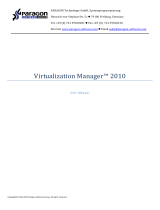Page is loading ...

Tri-BACKUP 9
Users Guide!
Tri-BACKUP 9 - Users Guide / 1 81

Licensing and Copyright Agreement
This software is Copyright ©1997-2018 TED and ©TRI-EDRE.
Except as permitted under copyright law, no part of the program or this manual may be reproduced or distributed in any form or by any means without the prior written
permission of TRI-EDRE.
The program, and this manual, are licensed only for individual use on a single computer. You are permitted by law to make working copies of the software program, solely for
your own use. No copy (original or working) may be used while any other copy is in use.
If you ever sell, lend, or give away the original copy of this Software program, all working copies must also be sold, lent, or given to the same person, or destroyed.
Limited Warranty
TRI-EDRE warrants to you that the Software will perform substantially in accordance with the Documentation for the ninety (90) day period following the date of delivery of the
Software to you. If the Software fails to meet the specications of the warranty set forth above, TRI-EDRE liability and your exclusive remedy will be replacement of the CD or a
reasonable eort to make the product meet the above warranty specication. Except for the above express limited warranties, TRI-EDRE makes and you receive no warranties or
guarantees, express, implied, statutory or in any communication with you, and specically disclaims any implied warranty of non infringement, merchantability or tness for a
particular purpose. TRI-EDRE does not warrant that the operation of the program will be uninterrupted or error free.
In no event will TRI-EDRE be liable for any loss of use, loss of prots, interruption of business, or indirect, special, incidental or consequential damages of any kind, however
caused and under any head of liability, arising out of use of or in connection with the software.
Trademarks
Tri-BACKUP is a trademark of TRI-EDRE.
All other products are trademarks of their respective companies.
©TRI-EDRE. All Rights Reserved.
TRI-EDRE
22 Place de l’Eglise - 83510 LORGUES (FRANCE)
Web site: www.tri-edre.fr • www.tri-edre.com
Tri-BACKUP 9 - Users Guide / 2 81

Table of contents
Introduction 10 ......................................................................................................................................................................................................................
Welcome! 10 ...........................................................................................................................................................................................................................................................
Thank you for registering 10 .............................................................................................................................................................................................................................
License 10 ...............................................................................................................................................................................................................................................................
Latest version of the software 10 ....................................................................................................................................................................................................................
Software Installation 10 ......................................................................................................................................................................................................................................
Uninstalling Software 11 ....................................................................................................................................................................................................................................
Launch and Register Software 11 ...................................................................................................................................................................................................................
Trial version 11 .......................................................................................................................................................................................................................................................
Technical support 11 ............................................................................................................................................................................................................................................
Contacts 12 ..............................................................................................................................................................................................................................................................
Getting Started 13 ................................................................................................................................................................................................................
Make a bootable copy of your hard drive 13 ..............................................................................................................................................................................................
Why? 13
How? 13
Backup your data 13 ............................................................................................................................................................................................................................................
Why? 13
How? 13
What next? 13 .........................................................................................................................................................................................................................................................
Basics 14 ...................................................................................................................................................................................................................................
Backups 14 ...............................................................................................................................................................................................................................................................
Actions 14 ................................................................................................................................................................................................................................................................
Tri-BACKUP 9 - Users Guide / 3 81

The operation and organization of Tri-BACKUP 14 ...................................................................................................................................................................................
The documentation for Tri-BACKUP 9 15 ......................................................................................................................................................................................................
Strategy for your backups 16 ............................................................................................................................................................................................
Why save? 16 ..........................................................................................................................................................................................................................................................
Where to Backup? 16 ...........................................................................................................................................................................................................................................
Usable format 16
Using a disk image 16
What to Backup? 16 ..............................................................................................................................................................................................................................................
What to backup at least? 17 ..............................................................................................................................................................................................................................
Where to store backups? 17 ..............................................................................................................................................................................................................................
The copy of your hard drive 17 ........................................................................................................................................................................................................................
What type of backup to use? 17 ......................................................................................................................................................................................................................
Create congurations for each backup 18 ...................................................................................................................................................................................................
Backup multiple networked computers 18 .................................................................................................................................................................................................
Examples of use 18 ...............................................................................................................................................................................................................................................
Which action to choose? 20 ..............................................................................................................................................................................................
How to choose a type of action? 20
Copies and backups 20 .......................................................................................................................................................................................................................................
You wish to copy your boot disk 20
You want to create a bootable rescue disk 20
You want to make a backup of the contents of a folder 20
You want to make a backup of several separate files 21
You wish a backup that keeps previous versions of each document 21
You want to make a new separate backup for each execution 21
You want to make a copy of your files and organise them 21
You wish to backup to an FTP server 21
You want to make a local copy of an FTP server 22
You want to compare the contents of two folders 22
Tri-BACKUP 9 - Users Guide / 4 81

You want to synchronize two disks physically distant 22
Synchronization 22 ...............................................................................................................................................................................................................................................
You wish to synchronize the contents of two folders 22
You want to synchronize two disks physically distant 23
Other Actions 23 ...................................................................................................................................................................................................................................................
You want to survey any changes in the contents of a folder 23
You want to compare two states of the same disk 23
You want to regularly empty the contents of a folder 23
You want to compress (and encrypt) the contents of a folder 23
You want to uncompress (and decrypt) the contents of a folder 23
You want to change the visibility or change the owner of the items in a folder 24
You want to display the size of the contents of a folder 24
You want to compare the size of the contents of two folders 24
You want to compare the contents of two folders 24
Tri-BACKUP 9 - The main application 25 .......................................................................................................................................................................
The main window 25 ...........................................................................................................................................................................................................................................
Welcome 26 .............................................................................................................................................................................................................................................................
Create Action 27 ....................................................................................................................................................................................................................................................
Programmed Actions 29 .....................................................................................................................................................................................................................................
Action execution 30
Preview with an immediate action (with the settings of the selected action) 30
Other operations 30
Activate/Deactivate 30
Graph of last executions 30
Execution of actions by a keyboard shortcut 31
Executed actions 32 .............................................................................................................................................................................................................................................
Immediate Actions 33 .........................................................................................................................................................................................................................................
List of the latest immediate actions 33
Use again one of the actions in the list 34
Restoration 35 ........................................................................................................................................................................................................................................................
Tri-BACKUP 9 - Users Guide / 5 81

Restore from Recent Backups 36
Restore Folder 36
Restore Bootable Disk 37
Restore Evolutive Backup 37
Restore Time Machine backups 38
Volumes 38 ..............................................................................................................................................................................................................................................................
Tools 40 .....................................................................................................................................................................................................................................................................
Edit Common Filters 40
Clean Evolutive Data 40
Global Disk Change 40
Other Tools 40 ........................................................................................................................................................................................................................................................
Access the Settings folder… 40
Copy the settings of Tri-BACKUP on mounted volumes… 40
Export a list of the contents of a disk/folder… 41
Open a list of contents… 41
Show Information about Connected Disks 41
Duplicate Partitions Map… 41
Copy Hidden Partition Contents… 41
Create Recovery HD Partition… 41
Check status 42 ......................................................................................................................................................................................................................................................
Preferences 43 ........................................................................................................................................................................................................................................................
Actions Menu 44 ....................................................................................................................................................................................................................................................
GoTo Menu 44 ........................................................................................................................................................................................................................................................
Tools Menu 44 ........................................................................................................................................................................................................................................................
Window Menu 44 ..................................................................................................................................................................................................................................................
Show Logs and Messages 44
Show Daily Reports 44
Show Mac and Tri-BACKUP activity… 44
Show CrashLogs… 45
Edition of the Programmed Actions 46 ........................................................................................................................................................................
Tri-BACKUP 9 - Users Guide / 6 81

Panels 46
Common Buttons and information 47 ..........................................................................................................................................................................................................
Graph of the last executions 47
Preview 47
Save Changes 47
Action panel 48 ......................................................................................................................................................................................................................................................
Disk (bootable copy) 49
Folders or drives (other actions) 49
Distribute copy/backup to multiple destination disks 49
FTP server 50
Detection mode of the volumes 51
How is working this detection? 51
Automatic mounting of volumes 52
1/ Using an alias 52
The alias does not seem to work? 53
2/ With the "Mount a remote disk" function 53
Trigger panel 54 .....................................................................................................................................................................................................................................................
Limitation of executions in a timeslot 55
Protection against unwanted launching 55
Notification in case of non execution 55
Options panel 56 ...................................................................................................................................................................................................................................................
Options to create a minimal System 57
Other options 57
Filters panel 59 .......................................................................................................................................................................................................................................................
Common lters 60 ................................................................................................................................................................................................................................................
Filter Editor 61 ........................................................................................................................................................................................................................................................
Before / After panel 62 ........................................................................................................................................................................................................................................
Special programmed actions 63 ......................................................................................................................................................................................
Survey the contents of a folder 63 ..................................................................................................................................................................................................................
Copy and organize data 65 ................................................................................................................................................................................................................................
Tri-BACKUP 9 - Users Guide / 7 81

Move data 65 ..........................................................................................................................................................................................................................................................
Immediate Actions 66 .........................................................................................................................................................................................................
Opening an immediate action 66 ...................................................................................................................................................................................................................
Window of an immediate action 67 ...............................................................................................................................................................................................................
Action Type 67
Areas of folders selection 68
Areas navigation buttons 68
Display options 68
The list of contents 68
Information on selection 68
Settings and execution buttons 69
Settings 69 ...............................................................................................................................................................................................................................................................
Analyze 69 ...............................................................................................................................................................................................................................................................
Execution of an action 69 ...................................................................................................................................................................................................................................
Tools 70 .....................................................................................................................................................................................................................................
Duplicate Partitions Map… 70 .........................................................................................................................................................................................................................
Copy Hidden Partition Contents… 71 ...........................................................................................................................................................................................................
Create Recovery HD Partition 71 .....................................................................................................................................................................................................................
Tri-BACKUP 9 Scheduler 73 ...............................................................................................................................................................................................
Disable automatic execution of actions 74 .................................................................................................................................................................................................
Change the execution context 74 ...................................................................................................................................................................................................................
Execution of actions by a keyboard shortcut 74 ........................................................................................................................................................................................
Errors Summary 75 ...............................................................................................................................................................................................................................................
Preferences of the Scheduler 75 .....................................................................................................................................................................................................................
Tri-BACKUP 9 Execute 78 ....................................................................................................................................................................................................
Tri-BACKUP 9 - Users Guide / 8 81

Progress Window 78 ............................................................................................................................................................................................................................................
In case of missing volume 78 ............................................................................................................................................................................................................................
Icons meaning (Help menu) 80 ........................................................................................................................................................................................
Error Codes 81........................................................................................................................................................................................................................
Tri-BACKUP 9 - Users Guide / 9 81

Introduction
Welcome!
Thank you for your condence in purchasing our backup software Tri-BACKUP 9! We are certain that you will nd Tri-BACKUP 9 to be the essential tool to protect your data.
You can start by reading the next chapter, "Getting Started", if you are new to Tri-BACKUP.
Thank you for registering
Thank you for registering. You can receive free technical support and be informed of updates and developments of this product, and all the innovations of our production.
If you purchased our software on TRI-EDRE’s web store (download purchase), you are automatically registered, and you do not need to register again.
If you purchased our software from a reseller or within a bundle, please use the registration page on our web site http://www.tri-edre.com.
License
You can purchase a license to fully use Tri-BACKUP (see our website). Licenses are available for the "Standard" and for the "Pro" version. A "single-user" license allows the
installation and simultaneous use on two machines. Multi-users licenses are available for use on a larger number of machines.
If you do not have a serial number, you can use Tri-BACKUP 9 in demo mode.
Latest version of the software
Check our website http://www.tri-edre.com to verify that you have the latest version of this software. If this is not the case, you may download the latest version which allows
you to use your serial number.
Note: serial numbers are compatible with all versions of the same main version number: a serial number for version 9.0 can be used with versions 9.1, 9.2, etc. A serial number from a
previous version (5, 6, 7 or 8, for example) can not be used with Tri-BACKUP 9.
Note: Tri-BACKUP can check the latest available version and download it. See Preferences.
Software Installation
In the disk image you downloaded, the installer is " Tri-BACKUP 9 Installer". Double-click this installer and click the Install button.
Tri-BACKUP 9 - Users Guide / 10 81

Uninstalling Software
Use the installer " Tri-BACKUP 9 Installer". Double-click this installer and click the Uninstall button.
Note: You can also uninstall Tri-BACKUP 9 from the application, with the Tools menu.
Note 2: If you just want to stop the operation of Tri-BACKUP in the background, open the Tri-BACKUP 9 Preferences and uncheck "Launch Tri-BACKUP Scheduler at startup".
Launch and Register Software
Double-click the application icon to launch it. At rst launch, the application will ask you to enter the Administrator password (the one you use for each update of the system or
applications). Then, a dialog asks you to enter your serial number (provided by e-mail or mail when you purchased a license).
This serial number, that is personal, actives all the features of your software.
Keep your serial number in a safe place. You could need to access technical support or updates.
Trial version
At each launch, you will be asked for a serial number if your version is not registered. To use Tri-BACKUP 9 in demo mode, wait until the demo button is active. The demo version
is fully useable, but is time limited (and some functions could be limited).
You can enter the serial number at any time by selecting the Register item in the menu Tri-BACKUP 9 > License Registration.
Technical support
Above all, use this guide and the other guides, and our website to check all information on this product and its use. If you do not nd the answer to your questions, please
contact our technical support by e-mail (see contact information below).
Please have your serial number, your version number, your macOS / OS X version and characteristics of your system ready before initiating contact.
Tri-BACKUP 9 - Users Guide / 11 81

Contacts
If you have comments about this program, problems or issues that are not answered in this manual or on our website - or if you are interested in site licenses of software -
please contact TRI-EDRE (specifying the version and serial number of your copy):
by e-mail address:
contact@tri-edre.com
support@tri-edre.com
by mail:
TRI-EDRE
22 Place de l’Eglise
83510 Lorgues
France
Web site:
http://www.tri-edre.fr
http://www.tri-edre.com
Tri-BACKUP 9 - Users Guide / 12 81

Getting Started
Tri-BACKUP oers a wide range of options to t your needs. But rst, here are some basic actions.
Make a bootable copy of your hard drive
Why?
A copy of your internal drive will allow you to restart immediately in case of problems, while keeping your environment, your applications and settings, without having to
reinstall the System or applications.
You also use a bootable copy if you need to change the disk from your Mac.
How?
You must have a second drive able to boot your Mac and with a compatible format (GUID Partition and Mac OS extended format). Create a "Bootable Copy" programmed action
and start running.
You can schedule the execution of the action to have it executed periodically, so that the copy is updated regularly.
Backup your data
Why?
The best protection of your data is to have a copy (the ideal is to have multiple copies stored in dierent places). In case of accidental deletion or loss, you can still use the data
from your backup.
Of course, it is important to have an updated backup. A backup that date a year ago has much less interest!
How?
You must have a backup disk. Create a "Copy Folder" action (to backup the contents of a single folder) or a "Mirror Backup" action (to backup multiple disks and folders in a
single operation), enter the folder or folders to backup (such as your "home" or your "Documents" and "Images", etc..) and set a regular schedule. The backup will be performed
automatically without needing your intervention.
What next?
You have now set up a basic protection of your data. You can then go further in the use of Tri-BACKUP to rene its action according to your needs.
Tri-BACKUP 9 - Users Guide / 13 81

Basics
Backups
A backup is a copy of all or part of your data. If you lose the originals, you can use the copy.
Tri-BACKUP allows many ways of copying and backup to t your needs.
Important: Tri-BACKUP copy your data by keeping the hierarchical organization of folders. The copy is identical to the original, and can be used and restored directly
from the Finder, without going through Tri-BACKUP.
Actions
For all operations (copy, backup etc..), you create an action and dene the settings that suit your needs. Then, you launch the action manually (or set the automatic execution).
Tri-BACKUP oers "Programmed Actions" and "Immediate Actions".
The "Programmed Actions" have been designed to perform copy and backup operations transparently. They keep your settings (you do not have to redo the setting each
time) and run automatically (you can also run it manually). Their execution is done in the background and you can continue to use your computer during this time.
Note: The automatic execution may be programmed according to various criteria (frequency, the mounting of a disk or on quitting an application, etc.) and may be associated with
a context (home, oce, nomad). You can choose certain actions to be executed only in the current context (for example, that certain actions execute at the oce and not when your
computer is at home).
Note: The manual execution can be done from the Programmed Actions panel of Tri-BACKUP 9, but also from the Tri-BACKUP 9 Scheduler process, with the possibility of using quick
launch shortcuts.
The "Immediate Actions" were created to visualize, check and compare the contents of folders or disks, when you wish to check the content, or if you want to choose specic
les or folders to copy or treated.
You can create as many dierent actions as necessary.
The operation and organization of Tri-BACKUP
The Tri-BACKUP 9 application is used to create actions and dene the operation.
Note: Once you have dened actions, you can quit Tri-BACKUP 9. The automatic execution of your actions will be managed by other applications described below.
The automatic execution of actions is managed by a process (a standalone application called "Tri-BACKUP 9 Scheduler" or Scheduler) that runs continuously in the
background and launch actions based on what you decided. This process displays a small icon in the menu bar.
Tri-BACKUP 9 - Users Guide / 14 81

The execution of the programmed actions uses another standalone application called "Tri-BACKUP 9 Execute".
The documentation for Tri-BACKUP 9
This guide in PDF format can be opened from the application (Help menu). You can also download this documentation on our website.
In addition, you have in the application multiple context-sensitive help panels.
Tri-BACKUP 9 - Users Guide / 15 81

Strategy for your backups
Why save?
The computers and disks are reliable, but sometimes fall down. In addition we can make mistakes and accidentally delete data. Finally a computer or a disk can be destroyed or
stolen.
We must bear in mind that the data in our computer are not completely safe. If the data have any signicance, we must save them (in other words, keep copies).
In addition, a copy of your hard drive can save a lot of time in case of failure, because you can immediately restart the copy to continue using the computer without having to
reinstall everything.
Where to Backup?
You can back up to any media that mounts on the Mac Desktop, as the disks internal or external, networked disks, etc.
Usable format
The format of the disk must be suitable for your need. For example, to make a bootable copy on Mac, the format of the disk to copy must be HFS extended or APFS.
Preferably use an Apple format, but you can also save on other formats (MSDOS, etc.).
Using a disk image
You can use disk images for backups, either disk images of xed size (with the extension .dmg) or images whose size is automatically adapted to the content (type
"sparsebundle").
The disk images are practical, for example to keep several versions of the original disk on a same disk volume, to archive a backup, to encrypt backups, etc.
Disk images can be created with the application "Disk utility" located in /Applications/Utilities/.
Note that you can create a "bootable" copy on a disk image to restore a disk, but you cannot directly boot from the disk image.
What to Backup?
The answer to this question is closely related to your use of the computer. It will not be the same if you use a computer to surf the internet, if you keep your personal data
(photos, etc.), or if it is your work tool and it contains many data you have created.
Here are some questions to consider (not exhaustive):
Tri-BACKUP 9 - Users Guide / 16 81

If lost, what data I can easily retrieve or reconstruct (eg, applications and data that can be found easily on the internet) and what data would be unrecoverable (the
photos of an exceptional event, the project you are working, your creations, etc.).?
The answer to this question, you'll know what to absolutely save.
How important is this data?
For important data, you will have to heart to save regularly and keep multiple copies in several locations.
What time do I will save with a backup?
For some data that could be found and reinstalled, you can choose to make a copy that will save time. This is for example the case of a copy of the primary disk, immediately
usable in case of problems.
What is the ratio of security / cost for me?
We increase the security of data by multiplying backups and medias (disks, etc..), which has a cost. The choice will not be the same for a company whose data is vital, for a
professional who has all his work on his computer or a casual user.
What to backup at least?
At least save the contents of your "House" (the folder containing all the data for the current user) because there are grouped your data and all your settings.
Where to store backups?
Obviously keep its backups next to his computer is good security in case of problems with the computer, but not in case of burglary or re.
For important data, you have to think to have other copies in other locations (hard drives stored in dierent locations, online backups, etc.).
Note: It is of course possible to encrypt a disk or data if you wish them to remain accessible only to authorized persons.
The copy of your hard drive
Make a copy of your startup disk to restart quickly, with your usual environment, your settings, your applications and documents, if something goes wrong with your hard drive.
It is also a very simple solution if you want to replace the drive of your computer.
Tri-BACKUP can make copies of your disks, including complete and bootable copy of a disk containing a System. You can easily set the periodic execution of such a copy action,
so that the copy is updated regularly and automatically and remains identical to the original. For this, use a Bootable Copy programmed action.
What type of backup to use?
Tri-BACKUP allows several types of backups to suit all needs.
The bootable copy of a disk can be used to create an emergency disk.
Tri-BACKUP 9 - Users Guide / 17 81

The folder copy copies all the contents of a folder or a disk.
The backup mirror provides an identical copy of one or more disks or folders and then easily retrieve a specic document or an entire le after an accident or loss of les.
Note: Caution! Any "mistake" made in the original (damaged, modied or deleted item) is reected in the copy during the next backup.
The evolutive backup creates an identical copy of one or more disks or folders, and keeps the successive versions of each document. So you can retrieve an older version of a
document or folder.
Note: This backup type requires more space than a mirror backup and grows gradually as backups are executed.
The incremental backup backs up all or part of one or more disks or folders into a new folder each time. You keep the successive versions of a document or an entire disk.
You can combine these dierent types of backup. Use evolutive backup to save your entire disk, or les particularly valuable. You can use the incremental backup for current
projects (the data you are working regularly).
Create congurations for each backup
It is better, more exible and more ecient to create multiple congurations rather than a single backup of all your data. Indeed, some data are more important than others,
some are changed very often and others rarely, and so on.
Use the possibility to create multiple congurations to optimize your backup strategy. It will take less time and occupy less space.
Also made from time to time, global backups and when it makes sense, schedule frequent backups of your important les or sensitive data (clients, projects you're working on
right now, etc.).
Backup multiple networked computers
Tri-BACKUP lets you backup all volumes mounted on the desktop. You can, from your desktop, save the contents of the disks of other computers on your network, possibly with
dierent congurations for each machine.
You can also reserve a disk on a server for backups of all machines in your network. In this case, each machine will have its own backup folder.
Examples of use
Here's how I use Tri-BACKUP, in association with multiple internal disks, several external hard drives, space on web servers, and use of services like Dropbox.
Copy of the primary disk: Very important! To be able to restart quickly if something goes wrong, I have a copy of my primary drive, which is updated regularly (every day). In
fact, I have several copies physically stored in dierent places.
Copy of current work: Regular copies of documents, with keeping of older versions. The disk where the copy is made is itself backed up and multiple copies are kept in
dierent places.
Backups of my pictures: The size of these data is more important and are managed separately, but also there with several copies in dierent locations.
Tri-BACKUP 9 - Users Guide / 18 81

Backups on the Internet: Regular copies of data on the Internet (encrypted). The size of these data is limited because internet does not (currently) allow easy transfer of large
volumes of data. The data is encrypted to increase their protection. This is a copy of last chance, if no other copies would recover the data.
Transfer and data synchronization: Actions regularly update the data between dierent machines, using the local network.
Transfer and data synchronization between two remote disks: Actions allow you to use a portable disk (even smaller than the disks to be synchronized) to compare the
disks and copy the dierences.
Data transfer via the Internet: Some synchronization of data between machines that are not on the same geographical location go through internet. Copy of encrypted data
on a web server, and recovery and decryption on an other machine.
Using transfer services such as Dropbox: Data is stored in a disk image (sparsebundle) encrypted. Tri-BACKUP copies the data to the disk image (after it mounted
automatically) and another machines retrieves the data transferred by the service.
Note: a sparsebundle disk image is composed of a set of small les and only the modied pieces are transferred, thus reducing the transfer. The use of a standard disk image (one big
le) would transfer all of the disk image for each change.
Tri-BACKUP 9 - Users Guide / 19 81

Which action to choose?
For all operations (copy, backup etc..), you must create or open an action, then dene the settings and launch it (or set the automatic trigger).
Tri-BACKUP oers "Programmed Actions" and "immediate Actions".
The "Programmed Actions" are designed to keep the settings (to avoid having to repeat setup each time) and run automatically (although they can also be launched manually
by the user).
The "Immediate Actions" were created to visualize and compare the contents of folders or disks, if you wish to check the content, or to choose specic les or folders to copy
or treated.
Note: There are immediate actions that correspond to each of the programmed actions.
How to choose a type of action?
Depending on your needs, you choose the type of action that best suits them. Needs can be diverse, Tri-BACKUP has dierent actions.
You will nd below an explanation corresponding to the main needs.
Copies and backups
You wish to copy your boot disk
The goal is to have an identical copy of your primary disk directly usable. We can then restart from the copy if necessary, or if the primary disk has a problem.
Use the programmed action "Bootable Copy": The copy will contain the system, your applications, documents and settings (an exact copy of your environment).
If you wish to make a punctual copy, disable the auto-execute settings. Once the action is created, you launch it manually in the panel "Programmed Actions," with the button
"Execute Now".
If you want the copy to be automatically and regularly updated to keep it the same as your main drive, program it to run periodically (eg daily).
Note: The rst execution will be long (since everything will be copied). Subsequent runs will be much faster because only a portion of the data will need to be updated.
You want to create a bootable rescue disk
The goal is to have a disk with a minimal system where restart in case of need, for example to repair the main disk.
Use the programmed action "Bootable Copy", with the option to create a minimal System (in the Options panel).
You want to make a backup of the contents of a folder
The goal is to have a copy of certain documents.
Tri-BACKUP 9 - Users Guide / 20 81
/