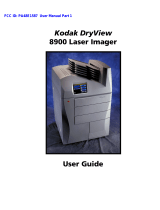Page is loading ...

© CARESTREAM HEALTH, INC. 2008
{InstallationInstructs}{Production}{Health Group}{Internal}
Publication No. AT000115-02
June 2008
Kodak Point-of-Care CR 120/140 Systems
Software Version 2.5 Troubleshooting Guide
Important
When doing the procedures in this document, you must use safe work practices and wear the correct Personal
Protective Equipment (i.e. SAFETY EYEWEAR) according to your Company’s Standard Operating Procedures.

2 AT000115-02
Point-of-Care CR 120/140 Systems - Troubleshooting Guide
Publication Number: AT000115-02
Copyright Carestream Health, Inc., 2008
US FEDERAL LAW RESTRICTS THIS DEVICE TO SALE BY OR ON THE ORDER OF A PHYSICIAN ONLY.
All rights reserved. No part of this manual may be reproduced or copied in any form by any means -graphic, electronic
or mechanical, including photocopying, typing, or information retrieval systems -without written permission of
Carestream Inc.
Use of Manual
The Kodak Point-of-Care CR 120/140 Systems are designed to meet international safety and performance
standards. Personnel operating the CR Reader must have a thorough understanding of the proper operation of the
system. This manual has been prepared to aid medical and technical personnel to understand and operate the
system. Do not operate the system before reading this manual and gaining a clear understanding of the operation of
the system. If any part of this manual is not clear, please contact your Carestream representative for clarification.
CARESTREAM is a trademark of Carestream Health.
KODAK is a trademark of Kodak used under license.
Carestream Health, Inc.
150 Verona Street
Rochester, N.Y. 14608
Authorized European Representative
Carestream Health France
LES MERCURIALES
40, rue Jean Jaures
93176 BAGNOLET CEDEX
France

AT000115-02 3
Description Page
Table of Contents
Safety and Regulatory Information. . . . . . . . . . . . . . . . . . . . . . . . . . . . . . . . . . . . . . . . . . . 5
Introduction
. . . . . . . . . . . . . . . . . . . . . . . . . . . . . . . . . . . . . . . . . . . . . . . . . . . . . . . . . 5
General Safety Guidelines
. . . . . . . . . . . . . . . . . . . . . . . . . . . . . . . . . . . . . . . . . . . . . 5
Electrical Hazards
. . . . . . . . . . . . . . . . . . . . . . . . . . . . . . . . . . . . . . . . . . . . . . . . . . . . 5
CE Conformity
. . . . . . . . . . . . . . . . . . . . . . . . . . . . . . . . . . . . . . . . . . . . . . . . . . . . . . 5
Device-Specific Safety Information
. . . . . . . . . . . . . . . . . . . . . . . . . . . . . . . . . . . . . . . 5
IEC Symbols Used
. . . . . . . . . . . . . . . . . . . . . . . . . . . . . . . . . . . . . . . . . . . . . . . . . . . 6
Labelling Summary
. . . . . . . . . . . . . . . . . . . . . . . . . . . . . . . . . . . . . . . . . . . . . . . . . . . 6
Laser Safety Instructions
. . . . . . . . . . . . . . . . . . . . . . . . . . . . . . . . . . . . . . . . . . . . . . 7
How to Use This Document
. . . . . . . . . . . . . . . . . . . . . . . . . . . . . . . . . . . . . . . . . . . . . . . . 9
Hardware Error Messages
. . . . . . . . . . . . . . . . . . . . . . . . . . . . . . . . . . . . . . . . . . . . . . . . . 11
“Z0 Sensor at Wrong State”
. . . . . . . . . . . . . . . . . . . . . . . . . . . . . . . . . . . . . . . . . . . . 11
“Plate Carrier Stuck Please Call Service”
. . . . . . . . . . . . . . . . . . . . . . . . . . . . . . . . . . 12
“Loader Didn’t Reach Back Sensor”
. . . . . . . . . . . . . . . . . . . . . . . . . . . . . . . . . . . . . . 13
“Loader Didn’t Reach Forward Sensor”
. . . . . . . . . . . . . . . . . . . . . . . . . . . . . . . . . . . 14
“Plate Didn’t Reach W0 Sensor”
. . . . . . . . . . . . . . . . . . . . . . . . . . . . . . . . . . . . . . . . . 15
“W0 Sensor at Wrong State”
. . . . . . . . . . . . . . . . . . . . . . . . . . . . . . . . . . . . . . . . . . . . 16
“Roller Sensor at Wrong State”
. . . . . . . . . . . . . . . . . . . . . . . . . . . . . . . . . . . . . . . . . . 17
“Homing cycle was not completed”
. . . . . . . . . . . . . . . . . . . . . . . . . . . . . . . . . . . . . . . 18
“Scanning was not completed”
. . . . . . . . . . . . . . . . . . . . . . . . . . . . . . . . . . . . . . . . . . 19
“Rotation motor is not working”
. . . . . . . . . . . . . . . . . . . . . . . . . . . . . . . . . . . . . . . . . . 20
“Y Encoder failure”
. . . . . . . . . . . . . . . . . . . . . . . . . . . . . . . . . . . . . . . . . . . . . . . . . . . 21
“WARNING: Erase lamps are functioning at reduced capacity. Image erasing not assured.
Please call service. Erasing time has been increased” . . . . . . . . . . . . . . . . . . . . . 22
“Cassette release failure...manually remove the cassette.”
. . . . . . . . . . . . . . . . . . . . 23
“Loop Solenoid is in wrong position”
. . . . . . . . . . . . . . . . . . . . . . . . . . . . . . . . . . . . . . 24
Software Error Messages
. . . . . . . . . . . . . . . . . . . . . . . . . . . . . . . . . . . . . . . . . . . . . . . . . . 25
Introduction
. . . . . . . . . . . . . . . . . . . . . . . . . . . . . . . . . . . . . . . . . . . . . . . . . . . . . . . . . 25
Point-of-Care120/140 Software Error Messages
. . . . . . . . . . . . . . . . . . . . . . . . . . . . 26
General Operation Failure
. . . . . . . . . . . . . . . . . . . . . . . . . . . . . . . . . . . . . . . . . . . . . . . . . 31
Rollers fail to stop spinning on Power up
. . . . . . . . . . . . . . . . . . . . . . . . . . . . . . . . . . 31
When the cassette is pushed, the CR Reader does not load the screen
. . . . . . . . . . 31
No communication with the CR Reader. Disconnected messaged.
. . . . . . . . . . . . . . 31
CR Reader doesn’t Start or is Stuck in Initialization Mode
. . . . . . . . . . . . . . . . . . . . . 32
No Power in the CR Reader
. . . . . . . . . . . . . . . . . . . . . . . . . . . . . . . . . . . . . . . . . . . . 33
Image Artifacts
. . . . . . . . . . . . . . . . . . . . . . . . . . . . . . . . . . . . . . . . . . . . . . . . . . . . . . . . . . 35
White lines across image
. . . . . . . . . . . . . . . . . . . . . . . . . . . . . . . . . . . . . . . . . . . . . . 35
Two Parallel Lines Across Image Center
. . . . . . . . . . . . . . . . . . . . . . . . . . . . . . . . . . 37
Distorted Image
. . . . . . . . . . . . . . . . . . . . . . . . . . . . . . . . . . . . . . . . . . . . . . . . . . . . . 38
Curved Image
. . . . . . . . . . . . . . . . . . . . . . . . . . . . . . . . . . . . . . . . . . . . . . . . . . . . . . . 39
Only Part of Image is Scanned
. . . . . . . . . . . . . . . . . . . . . . . . . . . . . . . . . . . . . . . . . . 40
Vertical Lines on Image
. . . . . . . . . . . . . . . . . . . . . . . . . . . . . . . . . . . . . . . . . . . . . . . 41
Black Dots on Image
. . . . . . . . . . . . . . . . . . . . . . . . . . . . . . . . . . . . . . . . . . . . . . . . . . 42
White Dots on Image
. . . . . . . . . . . . . . . . . . . . . . . . . . . . . . . . . . . . . . . . . . . . . . . . . 43
Shifted Image
. . . . . . . . . . . . . . . . . . . . . . . . . . . . . . . . . . . . . . . . . . . . . . . . . . . . . . . 44
Black Surround Artifact
. . . . . . . . . . . . . . . . . . . . . . . . . . . . . . . . . . . . . . . . . . . . . . . . 45
Grid Lines on the Image
. . . . . . . . . . . . . . . . . . . . . . . . . . . . . . . . . . . . . . . . . . . . . . . 46
Software Issues
. . . . . . . . . . . . . . . . . . . . . . . . . . . . . . . . . . . . . . . . . . . . . . . . . . . . . 47
Inverted Screen
. . . . . . . . . . . . . . . . . . . . . . . . . . . . . . . . . . . . . . . . . . . . . . . . . . . . . 48
Vertical White Lines
. . . . . . . . . . . . . . . . . . . . . . . . . . . . . . . . . . . . . . . . . . . . . . . . . . 49
Image Partially Scanned
. . . . . . . . . . . . . . . . . . . . . . . . . . . . . . . . . . . . . . . . . . . . . . . 50
Random Black Lines on Image
. . . . . . . . . . . . . . . . . . . . . . . . . . . . . . . . . . . . . . . . . . 51
Appendix 1: Tests
. . . . . . . . . . . . . . . . . . . . . . . . . . . . . . . . . . . . . . . . . . . . . . . . . . . . . . . . 53
Sensors Tests
. . . . . . . . . . . . . . . . . . . . . . . . . . . . . . . . . . . . . . . . . . . . . . . . . . . . . . . 53

4 AT000115-02
Rollers Motor Test . . . . . . . . . . . . . . . . . . . . . . . . . . . . . . . . . . . . . . . . . . . . . . . . . . . 55
USB Fuses Test
. . . . . . . . . . . . . . . . . . . . . . . . . . . . . . . . . . . . . . . . . . . . . . . . . . . . . 56
Publication History
. . . . . . . . . . . . . . . . . . . . . . . . . . . . . . . . . . . . . . . . . . . . . . . . . . . . . . . 57
Description Page
List of Figures
Driver Motor Board Check . . . . . . . . . . . . . . . . . . . . . . . . . . . . . . . . . . . . . . . . . . . . . . . . . 19
Driver Motor Board Check
. . . . . . . . . . . . . . . . . . . . . . . . . . . . . . . . . . . . . . . . . . . . . . . . . 20
Encoder Connection
. . . . . . . . . . . . . . . . . . . . . . . . . . . . . . . . . . . . . . . . . . . . . . . . . . . . . 21
Loop Solenoid
. . . . . . . . . . . . . . . . . . . . . . . . . . . . . . . . . . . . . . . . . . . . . . . . . . . . . . . . . . 24
Driver Motor Board
. . . . . . . . . . . . . . . . . . . . . . . . . . . . . . . . . . . . . . . . . . . . . . . . . . . . . . . 32
Power Supply Schematics
. . . . . . . . . . . . . . . . . . . . . . . . . . . . . . . . . . . . . . . . . . . . . . . . . 33
Power Supply Cover
. . . . . . . . . . . . . . . . . . . . . . . . . . . . . . . . . . . . . . . . . . . . . . . . . . . . . 34
Remove the PS Card
. . . . . . . . . . . . . . . . . . . . . . . . . . . . . . . . . . . . . . . . . . . . . . . . . . . . . 34
White Lines Across Image Artifact Examples
. . . . . . . . . . . . . . . . . . . . . . . . . . . . . . . . . . 35
Linear Screw Bracket
. . . . . . . . . . . . . . . . . . . . . . . . . . . . . . . . . . . . . . . . . . . . . . . . . . . . . 36
Tighten Nut
. . . . . . . . . . . . . . . . . . . . . . . . . . . . . . . . . . . . . . . . . . . . . . . . . . . . . . . . . . . . . 36
Parallel Lines across Image Artifact Example
. . . . . . . . . . . . . . . . . . . . . . . . . . . . . . . . . . 37
Distorted Image Artifact Example
. . . . . . . . . . . . . . . . . . . . . . . . . . . . . . . . . . . . . . . . . . . . 38
Curved Image Artifact Example
. . . . . . . . . . . . . . . . . . . . . . . . . . . . . . . . . . . . . . . . . . . . . 39
Partial Image Artifact Examples
. . . . . . . . . . . . . . . . . . . . . . . . . . . . . . . . . . . . . . . . . . . . . 40
Vertical Lines on Image Artifact Example
. . . . . . . . . . . . . . . . . . . . . . . . . . . . . . . . . . . . . 41
Black Dots on Image Artifact Example
. . . . . . . . . . . . . . . . . . . . . . . . . . . . . . . . . . . . . . . . 42
White Dots on Image Artifact Example
. . . . . . . . . . . . . . . . . . . . . . . . . . . . . . . . . . . . . . . 43
Shifted Image Artifact Example
. . . . . . . . . . . . . . . . . . . . . . . . . . . . . . . . . . . . . . . . . . . . . 44
Black Surround Image Artifact Example
. . . . . . . . . . . . . . . . . . . . . . . . . . . . . . . . . . . . . . 45
Grid Lines on Image Artifact Example
. . . . . . . . . . . . . . . . . . . . . . . . . . . . . . . . . . . . . . . . 46
Software Artifact Example
. . . . . . . . . . . . . . . . . . . . . . . . . . . . . . . . . . . . . . . . . . . . . . . . . 47
Inverted Screen Artifact
. . . . . . . . . . . . . . . . . . . . . . . . . . . . . . . . . . . . . . . . . . . . . . . . . . . 48
Vertical White Lines Artifact Example
. . . . . . . . . . . . . . . . . . . . . . . . . . . . . . . . . . . . . . . . 49
Partially Scanned Image Artifact Example
. . . . . . . . . . . . . . . . . . . . . . . . . . . . . . . . . . . . . 50
Random Black Lines Artifact Example
. . . . . . . . . . . . . . . . . . . . . . . . . . . . . . . . . . . . . . . . 51
Shortcut Jumper
. . . . . . . . . . . . . . . . . . . . . . . . . . . . . . . . . . . . . . . . . . . . . . . . . . . . . . . . . 53
Block the sensor signal
. . . . . . . . . . . . . . . . . . . . . . . . . . . . . . . . . . . . . . . . . . . . . . . . . . . 54
Roller Motor Sensor Electrical connectors
. . . . . . . . . . . . . . . . . . . . . . . . . . . . . . . . . . . . . 55
USB Board LEDs
. . . . . . . . . . . . . . . . . . . . . . . . . . . . . . . . . . . . . . . . . . . . . . . . . . . . . . . . 56

Safety and Regulatory Information
AT000115-02 5
Section 1: Safety and Regulatory Information
Introduction
The information contained herein is based on the experience and knowledge relating to the subject matter gained by
Carestream Health, Inc. prior to publication. No patent license is granted by this information.
Carestream Health, Inc. reserves the right to change this information without notice, and makes no warranty, express
or implied, with respect to this information. Carestream shall not be liable for any loss or damage, including
consequential or special damages, resulting from any use of this information, even if loss or damage is caused by
Carestream’s negligence or other fault.
General Safety Guidelines
Important
When doing the procedures in this document, you must use safe work practices and wear the correct Personal
Protective Equipment (i.e. SAFETY EYEWEAR) according to your Company’s Standard Operating Procedures.
Electrical Hazards
Caution
• Do not remove or open system covers or plugs. Internal circuits use high voltage capable of causing serious
injury.
• Fuses blown within 36 hours of being replaced by a qualified technician may indicate malfunctioning electrical
circuits within the system. Have the system checked by qualified service personnel. Do not attempt to replace
any fuse.
• Fluids that seep into the active circuit components of the system may cause short circuits that can result in
electrical fires. Therefore, do not place any liquid or food on any part of the system.
CE Conformity
This product conforms to the requirements of council directive 93/42/EEC. The Point-of-Care CR 120/140 is a Class
I medical device. The Point-of-Care CR 120/140 bears the following mark of conformity.
The name and address of the CE representative appears on the back of the front page of this manual.
Device-Specific Safety Information
LIFTING HAZARD
The Point-of-Care CR 120/140 weighs 45 Kg (100 lb.). Do not try to lift
the unit by yourself. Always seek assistance from another person. Lifting
equipment that is too heavy may result in serious injury and/or damage to
equipment.

6 AT000115-02
IEC Symbols Used
The system may have labels with one or more of the following symbols. These symbols indicate the IEC standards
to which the system conforms.
Labelling Summary
Caution – consult accompanying documents
Protective earth points
Power ON
Power OFF
Caution – Electrical shock hazard
Internal Safety Labels
Laser-emitting product
Class 3B laser product inside
unit
High voltage
Protective earth point (chassis
stud)

Safety and Regulatory Information
AT000115-02 7
Laser Safety Instructions
The Point of Care 120/140 CR Reader is classified as a CLASS 1 Laser product.
Laser Warning
• During normal operation, always keep the unit enclosed in its protective cover.
• Do not attempt to remove the cover. Only a qualified technician may remove the cover to service this product.
COMPLIES WITH 21 CFR 1040.10 AND 1040.11 EXCEPT FOR DEVIATIONS PURSUANT TO LASER NOTICE
NO. 50, DATED JULY 26, 2001.
CLASS 1 LASER PRODUCT, and IEC/EN 60825-1.
CLASS 1 EQUIPMENT.
INTENDED FOR CONTINUOUS OPERATION.
PRODUCT IS PROVIDED WITH ORDINARY PROTECTION AGAINST THE HARMFUL INGRESS OF WATER.
NOT SUITABLE FOR USE IN THE PRESENCE OF A FLAMMABLE ANESTHETICS MIXTURE WITH AIR OR WITH
OXYGEN OR WITH NITROUS OXIDE.
The use of accessory equipment not complying with the equivalent safety requirements of this equipment may lead
to a reduced level of safety of the resulting system. Consideration relating to the choice shall include:
• Use of the accessory in the patient vicinity.
• Evidence that the safety certification of the accessory has been performed in accordance with IEC 60601-1 or
the system to IEC 60601-1-1 or local equivalent.


How to Use This Document
AT000115-02 9
Section 2: How to Use This Document
Introduction
The purpose of this manual is to assist field and service engineers when providing service and
supporting the Point-of-Care 120\140 CR Readers.
This manual is a supplementary document to the Point-of-Care CR Reader Service Manual. Please
review the Service Manual before applying the procedures described in this manual.
The manual lists various types of problems and error messages and detailed explanations of suggested
fix directions.
The Chapters in this Manual
Hardware Error Messages
Provides information concerning hardware failure driven error messages and measures to take to fix
them. For each failure there are recommendations for the user and recommendations for the field/
service engineer.
Software Error Messages
Provides information for all software error messages and measures to take to fix them. For each failure
there are recommendations for the user and recommendations for the field/service engineer.
General CR Failures
Provides information for general failures in the CR Reader and how to fix them.
Image Artifacts
Provides images of all known artifacts, origin causes for each of them and what steps to take in order
to fix the problem.
Tests
Tests
– Provides information for general tests which are used in some of the chapters above.
For your convenience you can access the specific failure directly by clicking the relevant line in the
Table of Contents.


Hardware Error Messages
AT000115-02 11
Section 3: Hardware Error Messages
“Z0 Sensor at Wrong State”
Scenario
Screen Carrier is stuck while the screen is being loaded. As a result the Screen Carrier doesn’t reach the Z0 Sensor
(J505) so that it doesn’t change its position from “1” to “0”.
Hardware and Software Response
[1] Screen unload is halted.
[2] Cassette is still locked in the Reader.
[3] CR Reader operating status changes to “State stalled”.
Fix
User Response
[1] Click [OK]; the CR Reader is halted. Status remains “state stalled”.
[2] Manually release the cassette using the Release knob under the cassette tray, and remove the cassette.
[3] Reset the CR Reader by turning it OFF and ON again.
[4] Insert the cassette again; does the error repeat?
Service Response
[1] Remove the CR Reader cover.
[2] Is the Screen Carrier stuck?
Yes No
Contact Service Continue using the CR Reader
Yes No
a. Manually move the Screen Carrier to its homing position.
b. Turn the CR Reader ON.
c. Insert a cassette and see if one of the sensors is interfering
with the Screen Carrier movement.
Check/replace the Z0 J505 Sensor
according to “
Sensors Tests” on Page 53
Yes No
Adjust the sensor position. Check that the Rotational motor
cable in the middle of the drum isn’t
interfering with the Linear Slide
movement.

12 AT000115-02
“Plate Carrier Stuck Please Call Service”
Scenario
Plate Carrier (Screen Carrier) gets stuck when the user inserts the cassette and locks it into the Reader. As a result
the CR Reader gets an alarm that the Z0 Sensor (J505) didn’t change its position from “0” to “1”.
Hardware and Software Response
[1] The plate (screen) is not loaded.
[2] The cassette is ejected.
[3] CR Reader operating status returns to “Insert Cassette”.
Fix
User Response:
[1] Click [OK]; the CR Reader performs the unload cassette operation.
[2] Does the error message, “Z0 Sensor at wrong state” appear?
Service Response
[1] Remove the CR Reader cover.
[2] Does the Screen Carriage continue to get stuck while crossing the drum?
Yes No
a. CR operating status changes to “State stalled.”
b. Reset the CR Reader by turning it OFF and ON again
c. Does the message, “Z0 Sensor at wrong state” appear
again?
Continue using the CR
Reader
Yes No
Contact Service Continue using the CR Reader
Yes No
a. Manually move the Screen Carrier to its homing position.
b. Turn the CR Reader ON.
c. Insert a cassette and see if one of the sensors is interfering
with the Screen Carrier movement.
Check /replace the Z0 J505 Sensor by
means of “
Sensors Tests” on Page 53.
Yes No
Adjust the sensor position. Check for mechanical issues,
the carrier track might be too
narrow and cause the carrier to
stick.

Hardware Error Messages
AT000115-02 13
“Loader Didn’t Reach Back Sensor”
Scenario
[1] While loading the screen the CR Reader indicates that the Loader Pin didn’t return to its back position (Sensor
J508). (Time-out is 4 seconds)
[2] Stepper motor failure.
Hardware and Software Response
[1] There might be a mechanical noise.
[2] The error message appears.
[3] Click [OK]; the screen is returned to the cassette, and the cassette is ejected.
[4] The CR Reader operating status is changed to “Insert cassette”.
Fix
User Response
[1] Reset the CR Reader by turning it OFF and ON again.
[2] Insert the cassette again; does the error repeat after unloading the screen?
Service Response
[1] Remove the Back Service panel.
[2] Activate the Stepper Loader Motor by means of the Diagnostic screen. Is there a mechanical noise while
operating the motor?
Yes No
Contact Service Continue using the CR Reader.
Yes No
Check/replace J508 (“
Sensors Tests” on Page 53) a. Open the bottom service panel.
b. Verify that the Loader Stepper motor coupling is
firmly fastened from both sides.
c. Replace Stepper motor.

14 AT000115-02
“Loader Didn’t Reach Forward Sensor”
Scenario
[1] While unloading the screen, an error message indicates that the Loader Pin didn’t return forward to its Start
position (Time-out is 5 seconds); and didn’t activate the loader forward sensor (J514).
[2] While the loader performs homing sequence, the loader moves away from sensor J514 towards J508. If the
axis doesn’t deactivate the sensor within 4 seconds, an error message is generated.
Hardware and Software Response
[1] The error might include a mechanical noise.
[2] The screen is returned to the cassette, and the cassette is ejected.
[3] The error message appears.
Fix
User Response
[1] Reset the CR Reader by turning it OFF and ON again.
[2] Insert the cassette again; does the error repeat after unloading the screen?
Service Response
[1] Remove the Back Service panel.
[2] Activate the Stepper Loader Motor by means of the Diagnostic screen. Does it move?
Yes No
Contact Service Continue using the CR Reader.
Yes No
Is there any mechanical noise while operating the motor? a. Check Stepper motor
connection J204 on the Motion
board.
b. Check for xx volts when motor is
activated.
c. If it still does not work, replace
the Stepper motor.
Yes No
Check/replace J514 (“
Sensors Tests”
on Page 53)
a. Open the bottom service panel.
b. Verify that the Loader Stepper
motor coupling is firmly fastened
from both sides.

Hardware Error Messages
AT000115-02 15
“Plate Didn’t Reach W0 Sensor”
Scenario
The User inserts a cassette and one of the following occurs:
• The CR Reader fails to load the screen to the drum.
• The screen is loaded to the drum but the CR Reader reports that the W0 sensor (J511) didn’t change its position
when the screen was loaded.
• The error message will appear within 5 seconds if one of the above problems occurs.
Hardware and Software Response
[1] Ejects the cassette.
Fix
User Response
[1] Check if the screen is in the cassette.
[2] Does the error message repeat?
Service Response
[1] Activate the Roller Motor by means of the Diagnostic screen. Is it turning?
[2] Install Service Pack according to the software version. Check the right Service Bulletin:
• For V2.1.2/V2.2.1 SB000046 - K-QC PoC 120/140 SP 2
• For V2.4.2 SB000048 - K-QC PoC 120/140/260 SP 3
• For V2.5 SB000053 - K-QC PoC 120/140/260 SP 2
Yes No
a. Insert the cassette into the CR Reader.
b. Go to Step 2
a. Insert the screen into the cassette. Pay
attention to insert the screen right side up.
b. Insert the cassette into the CR Reader.
c. Go to Step 2
Yes No
Insert another cassette. Does the error message repeat? Continue working as usual.
Yes No
Contact Service This is a cassette problem, contact
Service to replace cassette.
Yes No
a. Open the back service panel.
b. Check/replace fuse F4 -0.8 A
c. Go to Step 2.
Go to Step 2.

16 AT000115-02
“W0 Sensor at Wrong State”
Scenario
The CR Reader indicates that the W0 sensor (J511) is in failed state; it is in “1” position instead of “0”.
Hardware and Software Response
[1] Cassette is immediately ejected when inserted.
Fix
User Response
[1] Reset the CR Reader by turning it OFF and ON.
[2] Insert the cassette again, see if the error repeats.
Service Response
[1] Check/replace the W0 sensor (J511 on the Sensor board) (SK250013) according to “
Sensors Tests” on
Page 53.
Yes No
Contact Service Continue using the CR Reader.

Hardware Error Messages
AT000115-02 17
“Roller Sensor at Wrong State”
Scenarios
[1] While inserting a cassette and the Roller sensor (J509) is in position “1” instead of position “0”, the cassette will
be ejected automatically.
[2] While inserting a cassette and the Roller sensor (J509) doesn’t change its position from “0” to “1”, the error will
exist in the Firmware and appears only after the scan is completed.
Hardware and Software Response
[1] The screen is ejected and reinserted into the cassette.
[2] The image is saved after the scan.
Fix
User Response
[1] Reset the CR Reader by turning it OFF and ON.
[2] Insert the cassette again, perform a Demo Scan, see if the error repeats.
Service Response
[1] Remove the CR Reader cover.
[2] Switch the CR Reader ON; does the Roller Motor spin without stopping?
Yes No
Contact Service Continue using the CR Reader.
Yes No
a. Check / replace Roller Sensor J509
according to “
Sensors Tests” on Page 53.
b. Perform Roller Sensor Adjustment
according to SB000028
Perform Demo Scan, does error repeat?
Yes No
Perform Roller Sensor
Adjustment Test according
to SB000028.
Repeat load/unload screen
test ten times to validate that
error does not repeat.

18 AT000115-02
“Homing cycle was not completed”
Scenario
The Linear motor moves too slowly or is stuck or does not reach the Right Limit sensor. (J515) (Time-out is 45
seconds)
Hardware and Software Response
[1] The error might include a mechanical noise.
[2] The CR Reader operating status is changed to “State stalled”.
[3] CR Reader will perform Homing loop until the problem is corrected.
Fix
User Response
[1] Reset the CR Reader by turning it OFF and ON.
[2] Does the error repeat?
Service Response
[1] Remove the CR Reader cover.
[2] Turn ON the CR Reader.
[3] Does the Linear Assembly move to the left and right when controlled from the Diagnostic screen?
Yes No
Contact Service Continue using the CR Reader.
Yes No
The Linear Assembly is sticking on the right side
and making loud noises. Check/replace J515
(“
Sensors Tests” on Page 53)
a. Check if the Linear Screw is stuck.
b. Verify that the coupling between the Linear Screw and the
Linear motor is firmly fastened from both sides.
c. Check/replace the Linear motor.

Hardware Error Messages
AT000115-02 19
“Scanning was not completed”
Scenario
The Rotational motor spin decreases below 10 RPS during scan.
Hardware and Software Response
a. While scanning, the CR Reader ejects the screen and the cassette.
b. The error message appears.
c. The scan image will show as incomplete.
d. The next scan, error message “Rotational motor is not working” might appear. See “
“Rotation motor is not
working”” on Page 20.
Fix
User Response
[1] Reset the CR Reader by turning it OFF and ON.
[2] Does the error repeat?
Service Response
[1] Open the CR Reader cover.
[2] Does the Rotational motor work from the Diagnostic screen?
Driver Motor Board Check
Yes No
Contact Service Continue using the CR Reader.
Yes No
a. Check the error
message again.
b. If the error message,
“Y Encoder failure”
appears, go to “
“Y
Encoder failure”” on
Page 21.
a. Check connection on Driver Motor board connector (Pins 1, 3, 6) as shown
in Figure below for 12 V.
b. Check that the motor flex cable is attached to the rotation driver connector
board.
c. Check voltage of Pin 6 to verify it is constantly between 1.4 V and 1.8 V.
Yes No
a. Scan demo cassette.
b. Go back to Step 2.
a. Check white flex cable from the
USB to the PM board
connection.
b. Replace the USB board.

20 AT000115-02
“Rotation motor is not working”
Scenario
The CR Reader checks the Rotation motor during the initialization stage and before beginning a scan cycle. If the
Rotation motor does not respond, or its speed is below 10 RPS, the scanning cycle is not performed.
Hardware and Software Response
[1] The CR Reader ejects the cassette on insertion. (Only in autoscan)
[2] The error message appears.
[3] The CR Reader will not begin a scanning procedure until the problem is fixed.
Fix
User Response
[1] Reset the CR Reader by turning it OFF and ON.
[2] Does the error repeat?
Service Response
[1] Remove the CR Reader cover.
[2] Turn OFF/ON the CR Reader.
[3] Go to Settings>Diagnostic tab and click on the Rotational Motor “On” button.
[4] Does the Rotation Motor spin?
Driver Motor Board Check
Yes No
Contact Service Continue using the CR Reader.
Yes No
a. Exit Diagnostic
mode.
b. Continue using the
CR Reader.
a. Check connection on Driver Motor board connector (Pins 1, 3, 6) as shown in Figure
below for 12 V.
b. Check that the motor flex cable is attached to the rotational driver connector board.
c. Check voltage on Pin 6 to verify it is constantly between 1.4 V and 1.8 V.
Yes No
a. Scan demo cassette.
b. Go back to Step 2.
a. Check white flex cable from the USB
to the PM board connection.
b. Replace the USB board.
/