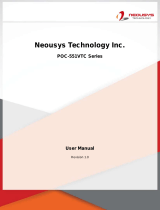Page is loading ...

POC-195
Point-of-Care Terminal with 19"
TFT LCD
User Manual

POC-195 User Manual ii
Copyright
The documentation and the software included with this product are copy-
righted 2007 by Advantech Co., Ltd. All rights are reserved. Advantech
Co., Ltd. reserves the right to make improvements in the products
described in this manual at any time without notice. No part of this man-
ual may be reproduced, copied, translated or transmitted in any form or
by any means without the prior written permission of Advantech Co., Ltd.
Information provided in this manual is intended to be accurate and reli-
able. However, Advantech Co., Ltd. assumes no responsibility for its use,
nor for any infringements of the rights of third parties, which may result
from its use.
Acknowledgements
Intel and Pentium are trademarks of Intel Corporation.
Microsoft Windows and MS-DOS are registered trademarks of Microsoft
Corp.
All other product names or trademarks are properties of their respective
owners.
Part No. 2006019500 Edition 1
Printed in Taiwan March 2007

iii
Declaration of Conformity
FCC Class B
This equipment has been tested and found to comply with the limits for a
Class B digital device, pursuant to Part 15 of the FCC Rules.
These limits are designed to provide reasonable protection against harm-
ful interference when the equipment is operated in a residential environ-
ment. This equipment generates, uses and can radiate radio frequency
energy. If not installed and used in accordance with this user's manual, it
may cause harmful interference to radio communications.
Note that even when this equipment is installed and used in accordance
with this user's manual, there is still no guarantee that interference will
not occur. If this equipment is believed to be causing harmful interference
to radio or television reception, this can be determined by turning the
equipment on and off. If interference is occurring, the user is encouraged
to try to correct the interference by one or more of the following mea-
sures:
• Reorient or relocate the receiving antenna
• Increase the separation between the equipment and the receiver
• Connect the equipment to a power outlet on a circuit different from
that to which the receiver is connected
• Consult the dealer or an experienced radio/TV technician for help
Warning! Any changes or modifications made to the equip-
ment which are not expressly approved by the
relevant standards authority could void your
authority to operate the equipment.
Caution! Danger of explosion if battery is incorrectly
replaced. Replace only with the same or equiva-
lent type recommended by the manufacturer.
Dispose of used batteries according to the man-
ufacturer's instructions.

POC-195 User Manual iv
Additional Information and Assistance
1. Visit the Advantech websites at www.advantech.com or
www.advantech.com.tw where you can find the latest information
about the product.
2. Contact your distributor, sales representative, or Advantech's cus-
tomer service center for technical support if you need additional
assistance. Please have the following information ready before you
call:
– Product name and serial number
– Description of your peripheral attachments
– Description of your software (operating system, version, appli-
cation software, etc.)
– A complete description of the problem
– The exact wording of any error messages
This equipment is a source of electromagnetic waves. Before use please,
make sure that there are not EMI sensitive devices in its surrounding
which may malfunction therefore.
Warning! 1. Input voltage rated 100-240 VAC, 50-60 Hz, 4-
2 A (AC Mode)
2. Use a 3 V @ 195 mA lithium battery (Model
No. BR2032)
3. Packing: please carry the unit with both
hands, handle with care
4. Our European representative:
Advantech Europe GmbH
Kolberger Strasse 7
D-40599 Dusseldorf, Germany
Tel: 49-211-97477350
Fax: 49-211-97477300
5. Maintenance: to properly maintain and clean
the surfaces, use only approved products or
clean with a dry applicator

v
Packing List
Before installing your Point of Care Terminal, ensure that the following
materials have been received:
• POC-195 series Point of Care Terminal
• User manual
• Accessories for POC-195
– Y-shaped adapter for PS/2 mouse and keyboard
– Power cord (1.8 m) - USA type (UK, German types are avail-
able on request)
– “Drivers and Utilities” CD-ROM disc
– Mounting kits and packet of screws
Safety Instructions
1. Read these safety instructions carefully.
2. Keep this User's Manual for later reference.
3. Disconnect this equipment from any AC outlet before cleaning.
Use a damp cloth. Do not use liquid or spray detergents for clean-
ing.
4. For plug-in equipment, the power outlet socket must be located
near the equipment and must be easily accessible.
5. Keep this equipment away from humidity.
6. Put this equipment on a reliable surface during installation. Drop-
ping it or letting it fall may cause damage.
7. The openings on the enclosure are for air convection. Protect the
equipment from overheating. DO NOT COVER THE OPENINGS.
8. Make sure the voltage of the power source is correct before con-
necting the equipment to the power outlet.
9. Position the power cord so that people cannot step on it. Do not
place anything over the power cord.
Warning! To prevent electric shock, Do not remove cover.
No user serviceable parts inside, refer servicing
to qualified personnel.

POC-195 User Manual vi
10. All cautions and warnings on the equipment should be noted.
11. If the equipment is not used for a long time, disconnect it from the
power source to avoid damage by transient overvoltage.
12. Never pour any liquid into an opening. This may cause fire or elec-
trical shock.
13. Never open the equipment. For safety reasons, the equipment
should be opened only by qualified service personnel.
14. If one of the following situations arises, get the equipment checked
by service personnel:
a The power cord or plug is damaged.
b Liquid has penetrated into the equipment.
c The equipment has been exposed to moisture.
d The equipment does not work well, or you cannot get it to work
according to the user's manual.
e The equipment has been dropped and damaged.
f The equipment has obvious signs of breakage.
15. DO NOT LEAVE THIS EQUIPMENT IN AN UNCONTROLLED
ENVIRONMENT WHERE THE STORAGE TEMPERATURE IS
BELOW -20° C (-4° F) OR ABOVE 60° C (140° F). THIS MAY
DAMAGE THE EQUIPMENT.
16. If your computer is losing dramatic time or the BIOS configuration
reset to default, the battery has no power.
17. IMPROPER INSTALLATION OF VESA MOUNTING CAN
RESULT IN SERIOUS PERSONAL INJURY! VESA mount
installation should be operated by professional technician, please
contact the service technician or your retail if you need this service.
Caution! 1. Do not replace battery yourself. Please con-
tact a qualified technician or your retail.
2.The computer is provided with a battery-pow-
ered real-time clock circuit. There is a danger of
explosion if battery is incorrectly replaced.
Replace only with same or equivalent type rec-
ommended by the manufacture. Discard used
batteries according to the manufacturer's instruc-
tions

vii
18. CLASSIFICATION:
Supply Class I adapter
No applied part
IPX1
Continuous Operation
Not AP or APG category
19. Disconnect device: Appliance inlet.
20. Follow the national requirement to dispose unit.
21. Maintenance: to properly maintain and clean the surfaces, use only
the approved products or clean with a dry applicator.
22. Contact information:
No.1, Alley 20, Lane 26, Reuiguang Road Neihu District, Taipei,
Taiwan 114, R.O.C.
TEL: (02)27927818
23.
23. This equipment shall not be used for life support system.
24. Accessory equipment connected to the analog and digital interfaces
must be in compliance with the respective nationally harmonized
IEC standards (i.e. IEC 60950 for data processing equipment, IEC
60065 for video equipment, IEC 61010-1 for laboratory equipment,
and IEC 60601-1 for medical equipment.) Furthermore all configu-
rations shall comply with the system standard IEC 60601-1-1.
Everybody who connects additional equipment to the signal input
part or signal output part configures a medical system, and is there-
fore, responsible that the system complies with the requirements of
the system standard IEC 60601-1-1. The unit is for exclusive inter-
connection with IEC 60601-1 certified equipment in the patient
environment and IEC 60XXX certified equipment outside of the
patient environment. If in doubt, consult the technical services
department or your local representative.
25. User not to contact SIP/SOPs and the patient at the same time.

POC-195 User Manual viii
26. The sound pressure level at the operator's position according to IEC
704-1:1982 is no more than 70dB (A).
DISCLAIMER
This set of instructions is given according to IEC 704-1. Advantech dis-
claims all responsibility for the accuracy of any statements contained
herein.

ix
Contents
Chapter 1 General Information ........................................2
1.1 Introduction ....................................................................... 2
1.2 Specifications .................................................................... 2
1.2.1 General............................................................................ 2
1.2.2 Standard PC functions .................................................... 3
1.2.3 Flat panel interface.......................................................... 3
1.2.4 Audio function ................................................................ 4
1.2.5 Ethernet interface ............................................................ 4
1.2.6 Optional modules............................................................ 4
1.2.7 Touchscreen (optional) ................................................... 5
Table 1.1 Touchscreen specifications....................... 5
1.2.8 Environment.................................................................... 5
1.3 Cleaning/Disinfecting........................................................ 6
1.4 LCD Specifications ........................................................... 6
1.5 Dimensions........................................................................ 7
Figure 1.1 Dimensions of the POC-195..................... 7
Chapter 2 System Setup...................................................10
2.1 A Quick Tour of the POC-195 ........................................ 10
Figure 2.1 Front View .............................................. 10
Figure 2.2 Left side view ......................................... 10
Figure 2.3 Rear view ................................................ 11
2.2 Installation Procedures .................................................... 12
2.2.1 Connecting the power cord ........................................... 12
Figure 2.4 Connecting the power cord..................... 12
2.2.2 Connecting the keyboard and mouse ............................ 12
2.2.3 Switching on the power ................................................ 12
2.3 Running the BIOS Setup Program .................................. 13
2.4 Installing System Software.............................................. 13
2.5 Installing the Drivers....................................................... 14
Figure 2.5 “Drivers and Utilities” CD-ROM directory
structure .................................................. 14
Chapter 3 Graphic Chipset Setup...................................16
3.1 Introduction ..................................................................... 16
3.1.1 Chipset .......................................................................... 16
3.1.2 Display memory............................................................ 16
3.1.3 LVDS transmitter.......................................................... 16
3.1.4 Display types................................................................. 16
3.2 Installation of Graphic Driver ......................................... 17
3.2.1 Installation for Windows XP ........................................ 18
3.3 Further Information......................................................... 22

POC-195 User Manual x
Chapter 4 Audio Interface...............................................24
4.1 Introduction ..................................................................... 24
4.2 Installation of Audio Driver ............................................ 24
4.2.1 Installation for Windows 2000/XP ............................... 24
4.3 Further Information......................................................... 26
Chapter 5 Touchscreen Interface ...................................28
5.1 Introduction ..................................................................... 28
5.1.1 General Information...................................................... 28
5.1.2 General Specifications .................................................. 28
5.1.3 Environmental Specifications ....................................... 28
5.2 Installation of Touchscreen Driver.................................. 29
5.2.1 Installation for Windows XP ........................................ 29
5.3 Further Information......................................................... 35
Chapter 6 PCI Express Ethernet Interface....................38
6.1 Introduction ..................................................................... 38
6.2 Installation of Ethernet Driver......................................... 38
6.2.1 Installation for Windows XP ........................................ 38
6.3 Further Information......................................................... 40

POC-195 User Manual 2
Chapter 1 General Information
1.1 Introduction
The POC-195 is a multimedia Pentium Mobile processor based computer
that is designed to serve as a Point of Care (POC) terminal. It is a PC-
based system with 19" color TFT LCD display, onboard PCI Express
Ethernet controller, multiple COM port interfaces and 18-bit stereo audio
controller. With a built-in CD-ROM drive and mini PCI expansion slot,
the POC-195 is as compact and user-friendly as a notebook computer. For
system integrators, this simple, complete and highly integrated multime-
dia system lets you easily build a Point of Care Terminal into your appli-
cations. Common industrial applications include factory automation
systems, precision machinery, and production process control. It is also
suitable for many non-industrial applications, including interactive kiosk
systems, entertainment management, and car park automation. The POC-
195 is a reliable, cost-effective solution to your application's processing
requirements.
1.2 Specifications
1.2.1 General
• Dimensions (W x H x D): 471.5 x 416.2 x 123.6 mm (18.86" x
16.64" x 4.94")
• Weight: 12 kg
• Power supply:
– AC model: (180 watt)
– Input voltage: 100 ~ 250 V AC, 4/2 A max. @ 50 ~ 60 Hz
– Output voltages: +5 V @ 12 A, +12 V @ 12 A, +3.3 V @ 16.8
A, +5 Vsb @ 2.0 A, -12V @ 0.8 A
• Cooling fan dimensions (L x W x H): CPU fan: 50 x 50 x 10 mm
(2" x 2" x 0.4")
• Disk drive housing: Space for one 2.5" HDD, one 12.7 mm com-
pact CD-ROM drive
• Front panel: IP65/NEMA compliant
• Whole system: IPX1 compliant

3 Chapter 1
1.2.2 Standard PC functions
• CPU: Socket 479 Intel Pentium Mobile up to 2.0 GHz
• BIOS: Award 512 KB flash BIOS supports Plug & Play and APM
• Chipset: Intel 915GM GMCH, 82801FBM (ICH6-M)
• Front side Bus: FSB 533/400 MHz
• RAM: 240 pins DDR2 DIMM slots x 2, supports unbuffered 400/
533 MHz DDR2 SDRAM (Non ECC), capacity maximum to 2 GB
• IDE interface: ATA/100 x 1. Supports one IDE device
• SATA interface: SATA x 1. Supports one SATA device
• Parallel port: Parallel port x 1, supports SPP/BPP/EPP/ECP mode
• Serial ports: RS-232 port x 3; All are compatible with 16C550
UARTs. COM2 has optical isolation and supports RS-422/485 by
jumper selection; COM1/COM2/COM3 supports +5 by jumper
selection
• Universal serial bus (USB) port: USB 2.0 port x 8 (6 external, 2
internal)
• IEEE 1394 port: IEEE 1394a port x 3
• Expansion slot: PCI/33 MHz slot x 1
• Watchdog timer: 62-level, interval 1 ~ 62 seconds. Automatically
generates system reset when the system stops due to a program
error or EMI
• CMOS Battery (BIOS): 3.0 V @ 195 mA lithium battery
1.2.3 Flat panel interface
• SDVO Interface: Chrontel 7308A Single / Dual LVDS transmitter
• Display resolution: Supports LVDS LCD panel resolutions up to
1600 x 900
• Graphic Chipset: Intel Graphics Media Accelerator (GMA) 900
• Shared memory: Dynamic Video Memory Technology (DVMT)
3.0 to dynamically allocate up to 128 MB of system memory for
graphics
• Display type: Simultaneously supports CRT

POC-195 User Manual 4
1.2.4 Audio function
• Chipset: Realtek ALC202, compliant with AC'97 rev 2.2
• Audio controller: 18-bit codec, full-duplex stereo codec
• Audio interface: Microphone-in, Line-in, Line-out
• Internal Speaker: 1 W speaker x 2, Full alarm volume > 70 dB(A)
1 meter
1.2.5 Ethernet interface
• Chipset: Marvell 88E8053 PCI Express high performance Gigabit
Ethernet controller
• Ethernet interface: Gigabit Ethernet port x 2, full integrated Giga-
bit Ethernet Media Access Control and Physical Layer functions
that provide a IEEE 803.3 standard 10/100/1000Base-T Ethernet
interface
1.2.6 Optional modules
• CPU: Intel Pentium M 1.6 GHz, 1.8 GHz, 2.0 GHz
• Memory: 256 MB / 512 MB / 1 GB, DDR2 400/533 MHz
SDRAM
• HDD: 2.5", 40 GB / 60 GB / 80 GB, 4200 rpm, PATA HDD or 40
GB / 80 GB, 5400 rpm, SATA HDD
• Touchscreen: Analog resistive
• CD-ROM drive: Compact 24X CD-ROM or above
• COMBO drive: Compact 8X DVD-ROM, 24X CD-ROM, 24X
CD-R, 24X CD-RW
• DVD-RW drive: Compact 8X DVD-ROM, 24X CD-ROM, 24X
CD-R, 10X CD-RW, 4X DVD-RW
• Mini PCI WLAN module: 802.11b/g WLAN

5 Chapter 1
1.2.7 Touchscreen (optional)
1.2.8 Environment
• Temperature: 0 ~ 40° C (32 ~ 104° F)
• Relative humidity:
–10 ~ 40° C / 20% ~ 90% RH operating
– -20 ~ 50° C / 10% ~ 95% RH storage (non-condensing)
• Shock: 30 G, half sine, 11 ms duration
• Vibration: 0.047 double amplitude displacement (5 ~ 32 Hz) 2 G
peak (32 ~ 500 Hz)
• Power MTBF: 100,000 hrs
• Altitudes: operational: 6,000 feet; shipping: 40,000 feet
• Certifications:
– EMC: CE, FCC approved
– Safety: UL60601-1 and EN60601-1 approved
This device bears the CE label in accordance with the provisions of the
EMC Directive 89/336/EMC and the Low Voltage Directive 73/23/EEC.
Table 1.1: Touchscreen specifications
Type Analog Resistive
Resolution Continuous
Light Transmission 75%
Controller RS-232 interface (uses COM4)
Power Consumption +5 V @ 200 mA
Software Driver Supports Windows 2000/XP
Durability (touches in a lifetime) 30 million
Note The optional touchscreen uses the COM4 port.
Once the touchscreen is installed, COM4 cannot
be used for other purposes.

POC-195 User Manual 6
1.3 Cleaning/Disinfecting
The POC-195 should be cleaned regularly.
Agents: Green tinctured soap and Enzymatic detergents
Steps:
1. Prepare agent according to the manufacturer's instructions or hospi-
tal protocol.
2. Wipe the POC-195 with a clean cloth that has been moistened in
the cleaning solution.
3. Wipe thoroughly with a clean cloth.
1.4 LCD Specifications
• Display type: 19" TFT LCD
• Resolution: 1280 x 1024
• Colors: 16.7M (RGB 8 bits/color)
• Dot size (mm): 0.294 x 0.294
• Viewing angle: 180°
• Luminance: 300 cd/m2
• Contrast ratio: 1300:1
• LCD MTBF: 50,000 hours
• Backlight lifetime: 50,000 hours
Caution! Do not immerse or rinse the POC-195 and its
peripherals. If you accidentally spill liquid on the
device, disconnect the unit from the power
source. Contact your Biomed regarding the con-
tinued safety of the unit before placing it back in
operation.
Do not spray cleaning agent on the chassis.
Do not use disinfectants that contain phenol.
Do not autoclave or clean the POC-195 or its
peripherals with strong aromatic, chlorinated,
ketone, ether, or Esther solvents, sharp tools or
abrasives. Never immerse electrical connectors
in water or other liquids.

7 Chapter 1
1.5 Dimensions
Figure 1.1: Dimensions of the POC-195

POC-195 User Manual 8

POC-195 User Manual 10
Chapter 2 System Setup
2.1 A Quick Tour of the POC-195
Before you start to set up the POC-195, take a moment to become famil-
iar with the locations and purposes of the controls, drives, connections
and ports that are illustrated in the figures below.
When you place the POC-195 upright on the desktop, its front panel
appears as shown in Figure 2-1.
Figure 2.1: Front View
When you look at the left side of the panel PC, you will see the CD-ROM
drive, two USB2.0 ports and two IEEE1394a port, as shown in Figure 2-
2.
Figure 2.2: Left side view
A Power button D Touchscreen
B Brightness control button E Audio control button
C Book light F Trim knob (optional)
/