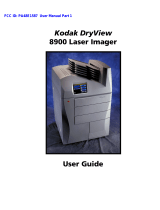Page is loading ...

Kodak DirectView CR 500 System
User’s Guide
H195 0016AC

Eastman Kodak Company
343 State Street
Rochester, NY 14650
© Eastman Kodak Company, 2003
Kodak, DirectView, Ektascan, and MIN-R are trademarks of Eastman Kodak Company.
PN 1F1976

August 1, 2003 i
Table of Contents
1 Safety and Related Information
Health and Safety Compliance ..........................................................................................................................1-1
Labels ..............................................................................................................................................................1-4
CR 500 System ...........................................................................................................................................1-7
Safety ...................................................................................................................................................1-7
EMC .....................................................................................................................................................1-8
Patient Vicinity ...........................................................................................................................................1-8
CR 500 System (with Isolation Transformer) .............................................................................................1-9
Safety ...................................................................................................................................................1-9
EMC .....................................................................................................................................................1-9
Remote Operations Panel.........................................................................................................................1-11
User Guide Conventions ...........................................................................................................................1-12
Special Messages................................................................................................................................1-12
2 Overview
Product Description.........................................................................................................................................2-1
System Components .........................................................................................................................................2-3
Options ......................................................................................................................................................2-3
Personal Computer ....................................................................................................................................2-3
Keyboard....................................................................................................................................................2-3
Mouse........................................................................................................................................................2-4
Monitor......................................................................................................................................................2-4
CD/DVD Writer...........................................................................................................................................2-4
External Bar Code Reader ..........................................................................................................................2-4
Uninterruptible Power Supply ....................................................................................................................2-4
Isolation Transformer ................................................................................................................................2-4
Software.....................................................................................................................................................2-4
Cassettes ....................................................................................................................................................2-5
Flexible Phosphor Screens .........................................................................................................................2-5
Remote Operations Panel...........................................................................................................................2-5
Operating Modes..............................................................................................................................................2-5
Pass-through Mode ....................................................................................................................................2-5
QA Mode....................................................................................................................................................2-5

ii August 1, 2003
Table of Contents
3 Operation and Workflow
Starting the System ...........................................................................................................................................3-1
Logging On.......................................................................................................................................................3-2
Changing a Password .......................................................................................................................................3-3
Shutting Down the System ................................................................................................................................3-3
Power Failures .................................................................................................................................................3-4
Workflow .........................................................................................................................................................3-5
Main Menu.......................................................................................................................................................3-6
Main Menu Functions.................................................................................................................................3-6
Menu Buttons.............................................................................................................................................3-6
Navigation Buttons .....................................................................................................................................3-7
4 Entering Exam Data
Introduction.....................................................................................................................................................4-1
Entering Patient Information ............................................................................................................................4-2
New Patient ................................................................................................................................................4-2
Trauma Patient...........................................................................................................................................4-3
Existing Patient...........................................................................................................................................4-3
New Study ..................................................................................................................................................4-6
Entering Exam Information ..............................................................................................................................4-7
Using Procedure Codes and Procedure Mapping........................................................................................4-7
Mandatory Exam Information.....................................................................................................................4-8
Optional Exam Information........................................................................................................................4-9
Saving the Patient and Exam Information ...................................................................................................4-9
5 Scanning, Viewing, and Managing Images
Performing an Exam ........................................................................................................................................5-1
Loading Cassettes .............................................................................................................................................5-3
Viewing Images ................................................................................................................................................5-4
Pass-through Mode ....................................................................................................................................5-4
QA Mode....................................................................................................................................................5-4
Image Review.............................................................................................................................................5-7
Working with Images .......................................................................................................................................5-8
Reprocessing Images .................................................................................................................................5-8
Routing Images ..........................................................................................................................................5-8
Erasing Screens........................................................................................................................................5-10
Reprocessing Delivered Images................................................................................................................5-11
Unassigned Images...................................................................................................................................5-12
DVD/CD Storage and Retrieval (option) .........................................................................................................5-13
Supported Media......................................................................................................................................5-13
Formatting Media.....................................................................................................................................5-13

Table of Contents
August 1, 2003 iii
Retrieving Images from DVD/CD Storage ................................................................................................. 5-14
Saving Images to DVD/CD Storage............................................................................................................ 5-16
Disc Full Warning.................................................................................................................................... 5-17
Managing Images........................................................................................................................................... 5-18
Managing Failed Delivery Images............................................................................................................. 5-19
Managing Unassigned Images.................................................................................................................. 5-19
Printing Images ............................................................................................................................................. 5-21
Printing Multi-format Images................................................................................................................... 5-23
Other Multi-format Settings...................................................................................................................... 5-28
Multi-format Only Check Box............................................................................................................. 5-28
Image Review Screen......................................................................................................................... 5-28
Deleting Multi-format Images ............................................................................................................ 5-28
Printing Text.................................................................................................................................................. 5-29
Printing Internal Text Boxes .................................................................................................................... 5-29
Printing External Text Boxes.................................................................................................................... 5-30
True-size Printing (Option)........................................................................................................................... 5-32
1 cm Tick Marks ..................................................................................................................................... 5-33
6 Maintaining Image Quality
Guidelines for Optimizing Image Quality.......................................................................................................... 6-1
Performing the Exam................................................................................................................................. 6-1
Image Processing ...................................................................................................................................... 6-1
Changing Image Orientation ...................................................................................................................... 6-2
Adjusting Contrast and Brightness.............................................................................................................. 6-2
Changing Window Width (Contrast)..................................................................................................... 6-2
Changing Window Level (Brightness) .................................................................................................. 6-2
Changing Image Tonescale ........................................................................................................................ 6-3
Image Processing ............................................................................................................................................ 6-4
Full Resolution Viewing ............................................................................................................................. 6-7
Improving Image Characteristics ..................................................................................................................... 6-9
7 Troubleshooting
CR System Error Condition .............................................................................................................................. 7-1
Error Messages................................................................................................................................................ 7-1
Releasing Cassette and Phosphor Screen Jams................................................................................................. 7-2
System Reset.................................................................................................................................................... 7-3
System Status................................................................................................................................................... 7-4
Clear Pending Images...................................................................................................................................... 7-4
Slow System Response (Restart the Browser).................................................................................................. 7-6
8 Maintaining Equipment and Cassettes
Cleaning the CR System Surfaces...................................................................................................................... 8-1

iv August 1, 2003
Table of Contents
Cleaning the CRT Screen ..................................................................................................................................8-1
Cleaning the LCD Panel ....................................................................................................................................8-2
Removing the Flexible Phosphor Screen...........................................................................................................8-3
Cleaning the Flexible Phosphor Screen.............................................................................................................8-4
Special Cleaning Materials..........................................................................................................................8-4
Replacing the Flexible Phosphor Screen...........................................................................................................8-6
Cassette Cautions..............................................................................................................................................8-6
Cleaning Cassettes ............................................................................................................................................8-7
Replacing Erase Lamps ....................................................................................................................................8-8
9 Key Operator Functions
Introduction.....................................................................................................................................................9-1
Managing Patient Exam Records ......................................................................................................................9-3
Statistics...........................................................................................................................................................9-5
Cassette Statistics........................................................................................................................................9-5
Destination Statistics ..................................................................................................................................9-6
Technologist Statistics ................................................................................................................................9-7
Scan Cycles ................................................................................................................................................9-9
Destination Status Summary .....................................................................................................................9-10
System Configuration......................................................................................................................................9-11
Saving System Configurations ...................................................................................................................9-14
Restoring Configurations..........................................................................................................................9-14
Option Registration ..................................................................................................................................9-15
Workflow Optimization ............................................................................................................................9-16
Body Part Configuration ...........................................................................................................................9-17
Changing Button Names .....................................................................................................................9-17
Changing Button Colors......................................................................................................................9-17
Changing Button Location ..................................................................................................................9-18
Body Part and Projection Configuration .............................................................................................9-19
Creating Custom Buttons ....................................................................................................................9-19
Department and Physician List Configuration ...........................................................................................9-20
Procedure List and Procedure Mapping Overview ....................................................................................9-22
Procedure List Configuration....................................................................................................................9-22
Procedure Mapping (Option) ..................................................................................................................9-23
Procedure Mapping on the CR System................................................................................................9-24
Using an Existing Procedure to Create a New Procedure ....................................................................9-25
Mapping more than 34 Procedures....................................................................................................9-25
Editing Procedure Codes and Names..................................................................................................9-25
Using a HIS/RIS System ......................................................................................................................9-26
Deleting a Procedure .........................................................................................................................9-26
Procedure Mapping Using the Remote Key Operator ...............................................................................9-26

Table of Contents
August 1, 2003 v
Adding a New Procedure .................................................................................................................. 9-27
Locating Procedures.......................................................................................................................... 9-29
Editing Procedures............................................................................................................................ 9-29
Using an Existing Procedure to Create a New Procedure.................................................................... 9-29
Deleting a Procedure......................................................................................................................... 9-29
HIS/RIS Broker Configuration.................................................................................................................. 9-30
Introduction...................................................................................................................................... 9-30
HIS/RIS Broker Configuration............................................................................................................ 9-30
Push Configuration............................................................................................................................ 9-32
CR Display Configuration......................................................................................................................... 9-33
Configure Monitor................................................................................................................................... 9-35
Reject Reason Configuration (Option)..................................................................................................... 9-36
Setting Trauma Defaults (Option)............................................................................................................ 9-38
Using Unique Numbers...................................................................................................................... 9-39
Profile Destination Configuration ............................................................................................................ 9-40
Default Profile Configuration ............................................................................................................. 9-40
Configuring Profiles................................................................................................................................. 9-41
Text Box Configuration (Option)............................................................................................................. 9-43
External Text Boxes........................................................................................................................... 9-43
Internal Text Box............................................................................................................................... 9-43
Combined Internal and External Text Boxes ...................................................................................... 9-44
Choosing a Text Box.......................................................................................................................... 9-44
External Text Box Characteristics....................................................................................................... 9-45
Using the Text Box Editor ....................................................................................................................... 9-46
Internal Text Box Editor .......................................................................................................................... 9-46
Text Box Viewer................................................................................................................................. 9-46
Text Box Editor.................................................................................................................................. 9-46
Navigation Controls............................................................................................................................ 9-48
Adding a Column or a Row................................................................................................................ 9-48
Deleting or Saving a Field .................................................................................................................. 9-48
Magnification Factor................................................................................................................................ 9-48
External Text Box Editor.......................................................................................................................... 9-48
Saving and Restoring Configuration Options ......................................................................................9-48
Configuring a Text Box ........................................................................................................................... 9-49
Delivery Preferences................................................................................................................................ 9-51
Delivery Option Configuration............................................................................................................ 9-51
Configuring Default Hospital Name and Address................................................................................ 9-53
CAD Workstation Configuration ......................................................................................................... 9-54
Configuring External Devices................................................................................................................... 9-55
Remote Operator Panel Expanded Connectivity.................................................................................. 9-55

vi August 1, 2003
Table of Contents
Configuring a Remote Operator Panel to Multiple CR Systems............................................................9-58
Configuring Multiple ROPs to Multiple CR Systems .............................................................................9-61
Remote Patient Data Entry Software (RPDES)...........................................................................................9-64
Computer Requirements ....................................................................................................................9-64
Installation Instructions .....................................................................................................................9-64
RPDES Configuration Instructions ......................................................................................................9-64
RPDES Operation ...............................................................................................................................9-66
Create a RPDES Shortcut on the Desktop............................................................................................9-66
Remote Key Operator ...............................................................................................................................9-67
Setting Up the Remote Key Operator...................................................................................................9-67
Logging In..........................................................................................................................................9-68
Downloading Statistics .......................................................................................................................9-68
Procedure Mapping ...........................................................................................................................9-68
Color Preferences ....................................................................................................................................9-69
Bar Code Configuration ...........................................................................................................................9-70
Overview ............................................................................................................................................9-70
Bar Code Configuration......................................................................................................................9-71
Changing the Cassette ID Bar Code Format.........................................................................................9-72
Program Bar Code Scanner......................................................................................................................9-75
Configure the Country Code................................................................................................................9-75
Changing Code 39 Full ASCII Format ..................................................................................................9-77
Configure Auto Trigger.......................................................................................................................9-77
Changing the Prefix and Suffix............................................................................................................9-78
Set Country Codes ....................................................................................................................................9-79
Bar Code Samples ....................................................................................................................................9-80
Required Fields........................................................................................................................................9-87
System Maintenance Defaults ...................................................................................................................9-89
Regional Settings......................................................................................................................................9-90
Miscellaneous ..........................................................................................................................................9-91
Grid Detection and Suppression (Option)......................................................................................................9-92
SMPTE Test Pattern ........................................................................................................................................9-93
10 Remote Operations Panel
Medical Device Directive (MDD) ...................................................................................................................10-1
English...........................................................................................................................................................10-2
Dansk ............................................................................................................................................................10-2
Deutsch..........................................................................................................................................................10-3
Español..........................................................................................................................................................10-3
Français .........................................................................................................................................................10-4
Greek.............................................................................................................................................................10-4
Italiano ..........................................................................................................................................................10-5

Table of Contents
August 1, 2003 vii
Lietuviðkai..................................................................................................................................................... 10-6
Nederlands.................................................................................................................................................... 10-6
Norsk ............................................................................................................................................................ 10-7
Português...................................................................................................................................................... 10-7
Suomeksi....................................................................................................................................................... 10-8
Svenska ......................................................................................................................................................... 10-8
Overview........................................................................................................................................................ 10-9
Network Configuration............................................................................................................................. 10-9
Start Up ....................................................................................................................................................... 10-10
Operation.................................................................................................................................................... 10-10
Using the ROP Touch Screen ....................................................................................................................... 10-11
Navigation Buttons................................................................................................................................. 10-11
Error Messages...................................................................................................................................... 10-12
Virtual Keyboards .................................................................................................................................. 10-12
Standard Alphanumeric Virtual Keyboard .............................................................................................. 10-12
Standard Numeric Virtual Datepad......................................................................................................... 10-13
Special Keyboards.................................................................................................................................. 10-13
ROP Configured to Access Multiple CR Systems............................................................................................ 10-14
Turning Off the ROP .................................................................................................................................... 10-14
Bar Code Scanner........................................................................................................................................ 10-15
Using the Bar Code Scanner................................................................................................................... 10-15
Scanning a Bar Code.............................................................................................................................. 10-15
Appendix A: Default Procedure Codes
Appendix B: Printing Exceptions
Text Box Rotation............................................................................................................................................ B-3
Index
Glossary

viii August 1, 2003
Table of Contents

August 1, 2003 1F1976 1-1
1
Safety and Related
Information
Health and Safety Compliance
The information contained herein is based on the experience and knowledge
relating to the subject matter gained by Eastman Kodak Company prior to
publication. No patent license is granted by this information. Eastman Kodak
Company reserves the right to change this information without notice and
makes no warranty, express or implied, with respect to this information.
Kodak shall not be liable for any loss or damage, including consequential or
special damages, resulting from the use of this information, even if loss or
damage is caused by Kodak's negligence or other fault.
IMPORTANT: All panels and covers except for the back door (screen
clearing) and the left side door (erase lamp changing)
should be opened by authorized personnel only. Except for
changing erase lamps, there are no user-serviceable parts.
CAUTION:
Use of controls or adjustments, or performance of procedures
other than those specified herein may result in hazardous
radiation exposure.
CAUTION:
United States federal law restricts this device to sale to, by, or
on order of a physician.
CAUTION:
The UPS battery must be changed by a Kodak authorized
Service Provider. The UPS battery contains lead and poses a
hazard to the environment and human health if not disposed of
properly. Disposal of the battery may be regulated due to
environmental considerations. In the US, due to the toxicity of
lead, the EPA’s Resource Conservation and Recovery Act
(RCRA) and state solid/hazardous waste authorities consider a
spent lead-acid battery a regulated waste. The customer must
treat this battery as a hazardous waste if it is not recycled. A
recycling infrastructure is widely available in the US to manage
this battery type.

1-2 1F1976 August 1, 2003
Safety and Related Information
CAUTION:
This product contains lead and mercury. Disposal of
components containing these materials may be regulated due
to environmental considerations. For disposal or recycling
information, please contact your local authorities or visit the
Electronics Industry Alliance Web site at http:\\www.eiae.org.
LASER WARNING:
This equipment uses a visible red laser. Laser radiation is
present when the machine is opened and the inner light lock
cover is removed. Avoid direct exposure to the laser beam.
Complies with 21CFR1040.10 and 1040.11 except for deviations pursuant to
Laser Notice 50, dated July 26, 2001.
Compliance Statement
This is a Class I Laser product in conformance with DHHS regulations.
This is a Class 1 Laser product in conformance with IEC 60825-1.
AUTHORIZED REPRESENTATIVE:
Manager, Product Safety, Kodak GmbH; Hedelfingerstr. 54-56, 70327
Stuttgart, GERMANY.
This equipment has been tested and found to comply with the limits for a
Class A digital device, pursuant to part 15 of the FCC rules. These limits are
designed to provide reasonable protection against harmful interference when
the equipment is operated in a commercial environment. This equipment
generates, uses and can radiate radio frequency energy and, if not installed
and used in accordance with the instruction manual, may cause harmful
interference to radio communications. Operation of this equipment in a
residential area is likely to cause harmful interference in which case the user
will be required to correct the interference at his own expense.
WARNING:
This is a Class A product. In a domestic environment this
product may cause radio interference in which case the user
may be required to take adequate measures.
This is a Class A product based on the standard of the Voluntary Control
Council for Interference from Information Technology Equipment (VCCI). If
this is used near a radio or television receiver in a domestic environment, it
may cause radio interference. Install and use the equipment according to the
instruction manual.

Safety and Related Information
August 1, 2003 1F1976 1-3
CAUTION:
The small footprint and specifications of the CR System allow
for flexibility in placement of the unit, including in the exam
room. When installed in this manner, scatter radiation from the
x-ray system may cause image artifacts in two scenarios:
• When CR cassettes and screens are stored in the exam room.
Precaution: CR cassettes and screens should not be stored in the
exam room or kept in the exam room during individual patient
studies.
• When an exposed CR cassette and screen is being scanned by the CR
System in the exam room during a simultaneous x-ray exposure.
Precaution: The potential exists for artifacts if one cassette and
screen is being processed while a second cassette and screen is being
exposed. If you experience image artifacts, discontinue
simultaneous exposing and processing of CR cassettes and screens.
IMPORTANT: The use of accessory equipment not complying with the
equivalent safety requirements of this equipment may lead
to a reduced level of safety of the resulting system.
Consideration relating to the choice shall include:
• Use of the accessory in the patient vicinity.
• Evidence that the safety certification of the accessory has
been performed in accordance to the appropriate EN
60950 and/or EN 60601-1 harmonized national standard.

1-4 1F1976 August 1, 2003
Safety and Related Information
Labels
H195_0001DC

Safety and Related Information
August 1, 2003 1F1976 1-5
H195_0002DC

1-6 1F1976 August 1, 2003
Safety and Related Information
H195_0003DC

Safety and Related Information
August 1, 2003 1F1976 1-7
CR 500 System IMPORTANT: Not intended for use in the Patient Vicinity. See the figure
on page 1-8
Kodak DirectView CR 500 System
Kodak DirectView CR 500 System (Reader Only)
This device is not medical equipment according to EN 60 601-1 and must
therefore not enter the Patient Environment as defined in EN 60 601-1-1. The
following requirements have to be met:
1. Distance from device to Patient Contact Equipment (see illustration).
Horizontal = 1.83 metres; Vertical = 2.5 metres above the floor under
the patient.
2. Contact of patient and device simultaneously by caregiver not allowed.
3. NO direct electrical connection between device and Patient Contact
Equipment is allowed.
Note: The components are certified to applicable product safety standards.
CLASS I EQUIPMENT.
INTENDED FOR CONTINUOUS OPERATION.
PRODUCT IS PROVIDED WITH ORDINARY PROTECTION AGAINST THE
HARMFUL INGRESS OF WATER.
PRODUCT IS NOT SUITABLE FOR USE IN THE PRESENCE OF A FLAMMABLE
ANESTHETICS MIXTURE WITH AIR OR WITH OXYGEN OR WITH NITROUS
OXIDE.
Safety USA:
21CFR1040.10 and 1040.11 except for deviations pursuant to Laser Notice
50, dated July 26, 2001.
UL 60950 - Information Technology Equipment, 3rd Edition
Canada:
Reader
Monitor
PC
CR 500
UPS
BAR CODE
READER
Keyboard
Mouse
H195_0014AC

1-8 1F1976 August 1, 2003
Safety and Related Information
CAN/CSA C22.2 No. 60950-00 - Information Technology Equipment, 3rd
Edition
International / European Union:
IEC 60950:1999 / EN 60950: 2000 - Information Technology Equipment
IEC 60825-1:2001 / EN 60825-1:2001 - Safety of Laser Products
EMC Canada
ICES - 003 Issue 3 Class A ITE Emissions
U. S. A.
FCC Emissions, Class A
Patient Vicinity For this device to be placed within the defined patient vicinity, the Isolation
Transformer configuration shall be used.
Patient Vicinity
(8 ft)
(6 ft)
(6 ft) (6 ft)
1.83 m 1.83 m
2.5 m
1.83 m
H196_0004GC

Safety and Related Information
August 1, 2003 1F1976 1-9
CR 500 System (with
Isolation Transformer)
IMPORTANT: The Kodak DirectView CR 500 Medical System with
Isolation Transformer option is suitable for use in the
Patient Vicinity.
Kodak DirectView CR 500 System with Isolation Transformer
Safety Canada/International/European Union/USA:
IEC 60601-1-1:2000 / EN 60601-1-1:2001 Safety Requirements for Medical
Electrical Systems
CLASS I EQUIPMENT.
INTENDED FOR CONTINUOUS OPERATION.
ACCEPTABLE FOR INCIDENTAL OR CASUAL CONTACT WITH THE PATIENT.
PRODUCT IS PROVIDED WITH ORDINARY PROTECTION AGAINST THE
HARMFUL INGRESS OF WATER.
PRODUCT IS NOT SUITABLE FOR USE IN THE PRESENCE OF A FLAMMABLE
ANESTHETICS MIXTURE WITH AIR OR WITH OXYGEN OR WITH NITROUS
OXIDE.
Note: The components are certified to applicable product safety standards.
EMC Canada
ICES - 003 Issue 3 Class A ITE Emissions
Europe
EN 60601-1-2:1993 Medical Electrical Equipment Electromagnetic
Compatibility
EN 55011:1998 ISM Emissions, Group 1 Class A
EN 61000-4-2:1995 Electrostatic Discharge immunity test
EN 61000-4-3:1997 Radiated, Radio-Frequency, electromagnetic field
immunity
Isolation
Transformer
BAR CODE
READER
Monitor
Keyboard
PC
UPS
Mouse
CR 500
Reader
H195_0013AC

1-10 1F1976 August 1, 2003
Safety and Related Information
EN 61000-4-4:1995 Electrical Fast Transient/burst immunity
EN 61000-4-5:1995 Surge immunity
EN 61000-4-6:1996 Immunity to conducted disturbances
EN 61000-4-11:1995 Voltage dips, sages, interrupts
EN 61000-3-2:1995 Limits for harmonic current emissions
EN 61000-3-3:1995 Flicker
U. S. A.
FCC Emissions, Class A
/