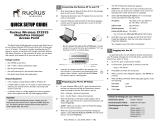Page is loading ...

SmartZone 100 and Virtual SmartZone
Essentials
Administrator Guide for Release 3.5.1
Part Number: 800-71511-001
Published: 04 September 2017

Contents
Copyright Notice and Proprietary Information
Document Conventions
Documentation Feedback
Online Training Resources
1 Navigating the Dashboard
Setting Up the Controller for the First Time..................................................................14
Logging On to the Web Interface.................................................................................14
Web Interface Features...............................................................................................15
Changing the Administrator Password.........................................................................17
Logging Off the Controller...........................................................................................17
Configuring Global Filters.............................................................................................18
Warnings and Notifications..........................................................................................19
Warnings...........................................................................................................19
Setting Global Notifications................................................................................20
Health and Maps.........................................................................................................20
Understanding Cluster and AP Health Icons......................................................21
Customizing Health Status Thresholds..............................................................21
Using the Health Dashboard Map......................................................................23
Traffic Analysis............................................................................................................24
Customizing Traffic Analysis..............................................................................24
Configuring Traffic Analysis Display for APs.......................................................24
Configuring Traffic Analysis Display for WLANs..................................................26
Configuring Traffic Analysis Display for Top Clients............................................26
2 Configuring System Settings
Configuring General Settings.......................................................................................28
Viewing System Settings...................................................................................28
Configuring System Time...................................................................................28
Configuring the Remote Syslog Server..............................................................29
Configuring SCI Settings....................................................................................31
Setting the Northbound Portal Password...........................................................31
Enabling Global SNMP Notifications..................................................................31
Configuring SMTP Server Settings.....................................................................35
SmartZone 100 and Virtual SmartZone Essentials Administrator Guide for Release 3.5.1
2

Configuring FTP Server Settings........................................................................35
Configuring the SMS Gateway Server................................................................36
Configuring AP Settings..............................................................................................36
Approving APs..................................................................................................36
Working with AP Registration Rules...................................................................37
Creating vSZ-D Zone Affinity..............................................................................38
Tagging Critical APs..........................................................................................38
Configuring the Tunnel UDP Port.......................................................................39
Setting the Country Code..................................................................................39
Viewing the System Cluster Overview..........................................................................39
Control Planes and Data Planes........................................................................40
Interface and Routing........................................................................................41
Displaying the Chassis View of Cluster Nodes...................................................42
Enabling Cluster Redundancy............................................................................42
Configuring the Control Plane............................................................................44
Monitoring Cluster Settings................................................................................50
Working with Maps......................................................................................................51
Importing a Floorplan Map.................................................................................51
Monitoring APs Using the Map View..................................................................54
Certificates..................................................................................................................55
Importing New Certificates.................................................................................55
Assigning Certificates to Services......................................................................56
Generating Certificate Signing Request (CSR)....................................................56
Managing AP Certificates..................................................................................57
Importing Trusted CA Certificates......................................................................58
Configuring Templates................................................................................................59
Working with Zone Templates...........................................................................59
Working with WLAN Templates.........................................................................65
3 Working With Access Points
Understanding the System, Zones and AP Groups......................................................67
Hierarchy Overview............................................................................................67
Working with AP Zones.....................................................................................68
Working with AP Groups...................................................................................76
Monitoring Zones and AP Groups......................................................................86
Viewing Modes............................................................................................................89
AP Status....................................................................................................................89
Configuring Access Points...........................................................................................89
SmartZone 100 and Virtual SmartZone Essentials Administrator Guide for Release 3.5.1
3

Managing Access Points.............................................................................................94
Overview of Access Point Configuration............................................................94
Viewing Managed Access Points.......................................................................94
Downloading the Support Log from an Access Point.........................................95
Provisioning and Swapping Access Points........................................................95
Editing Swap Configuration...............................................................................97
Moving a Single Access Point to a Different AP Zone.........................................97
Monitoring Access Points..................................................................................98
4 Working with WLANs and WLAN Groups
Zones, AP Groups, and WLANs................................................................................100
Viewing Modes..........................................................................................................100
WLAN Groups...........................................................................................................101
Creating a WLAN Group..................................................................................101
Creating a WLAN Configuration.................................................................................102
802.11 Fast BSS Transition.............................................................................118
802.11w MFP..................................................................................................118
Band Balancing...............................................................................................118
Bypassing Apple CNA.....................................................................................118
Client Admission Control.................................................................................119
Client Load Balancing......................................................................................119
Mobility Domain ID...........................................................................................120
Portal-based WLANs.......................................................................................120
Rate Limiting Ranges for Policies.....................................................................121
Working with WLAN Schedule Profiles.............................................................122
Managing WLANs.....................................................................................................123
Extracting a WLAN Template...........................................................................124
Applying a WLAN Template.............................................................................124
Changing the Zone's AP Firmware Version......................................................125
Rehoming Managed APs.................................................................................125
5 Managing Clients
Working with Wireless Clients....................................................................................126
Viewing a Summary of Wireless Clients............................................................126
Viewing Information about a Wireless Client.....................................................128
Deauthorizing a Wireless Client........................................................................128
Blocking a Wireless Client................................................................................129
Unblocking a Wireless Client............................................................................129
SmartZone 100 and Virtual SmartZone Essentials Administrator Guide for Release 3.5.1
4

Disconnecting a Wireless Client.......................................................................129
Working with Wired Clients........................................................................................130
Viewing a Summary of Wired Clients...............................................................130
Viewing Information about a Wired Client.........................................................130
Deauthorizing a Wired Client............................................................................131
Working with Users and Roles...................................................................................131
Creating a User Role.......................................................................................131
Creating a User Role with Active Directory Authentication................................132
Creating a User Role with 802.1x Authentication.............................................133
Applying Role Policies to Users........................................................................133
Creating a Local User......................................................................................134
Creating a Subscription Package.....................................................................136
Working with Guest Passes.......................................................................................137
Generating Guest Passes................................................................................137
Creating a Guest Pass Template.....................................................................141
Creating a Guest Instruction SMS Template....................................................142
Exporting the Guest Pass to CSV....................................................................144
Generating Guest Passes from an Imported CSV............................................145
Printing the Guest Pass...................................................................................147
Sending the Guest Pass via Email....................................................................148
Sending the Guest Pass via SMS....................................................................149
Working with Dynamic PSKs.....................................................................................149
Viewing Dynamic PSKs....................................................................................151
Generating Dynamic PSKs..............................................................................151
Importing Dynamic PSKs.................................................................................152
Creating an External DPSK Over RADIUS WLAN.............................................154
6 Application Recognition and Control
Monitoring Applications.............................................................................................155
7 Services and Profiles
Working with Hotspots and Portals...........................................................................158
Creating a Guest Access Portal.......................................................................158
Working with Hotspot (WISPr) Services...........................................................160
Creating a Web Authentication Portal..............................................................162
Creating a WeChat Portal................................................................................164
Working with Hotspot 2.0 Services..................................................................165
Creating a UA Blacklist Profile..........................................................................171
SmartZone 100 and Virtual SmartZone Essentials Administrator Guide for Release 3.5.1
5

Configuring Access Control.......................................................................................173
Creating a User Traffic Profile..........................................................................173
Creating OS Policy Service..............................................................................176
Creating a VLAN Pooling Profile.......................................................................178
Create Precedence Profile...............................................................................180
Creating an L2 Access Control Service............................................................181
Creating Blocked Clients.................................................................................182
Creating a Client Isolation Whitelist..................................................................183
Creating Time Schedules.................................................................................184
Creating a DNS Server Profile..........................................................................185
Configuring Application Controls...............................................................................186
Creating an Application Control Policy.............................................................187
Implementing an Application Control Policy.....................................................188
Creating a User Defined Application................................................................190
Creating an Application Control Policy.............................................................191
Working with Application Signature Package...................................................192
Authentication...........................................................................................................194
Creating Non-Proxy Authentication AAA servers..............................................194
Creating Proxy AAA Servers............................................................................196
Authentication Support Matrix.........................................................................202
Accounting................................................................................................................211
Creating Non-Proxy Accounting AAA Servers..................................................211
Creating Proxy Accounting AAA Servers..........................................................212
Bonjour.....................................................................................................................213
Bonjour Gateway.............................................................................................214
Bonjour Fencing..............................................................................................216
Working with Tunnels and Ports................................................................................219
Creating a Ruckus GRE Profile........................................................................219
Creating a Soft GRE Profile..............................................................................220
Creating an IPsec Profile..................................................................................221
Creating an Ethernet Port Profile......................................................................224
Creating a Tunnel DiffServ Profile.....................................................................227
DHCP Relay....................................................................................................228
Enabling Flexi VPN..........................................................................................228
Enabling L3 Roaming Criteria for vDPs............................................................229
Tunnel Encryption............................................................................................231
Forwarding Multicast Packets..........................................................................231
Location Services......................................................................................................232
DHCP........................................................................................................................234
SmartZone 100 and Virtual SmartZone Essentials Administrator Guide for Release 3.5.1
6

Creating a DHCP Pool.....................................................................................235
Configuring DHCP Service Settings.................................................................237
8 Working with Reports
Types of Reports.......................................................................................................241
Client Number Report......................................................................................241
Client Number vs Airtime Report......................................................................241
Continuously Disconnected APs Report..........................................................241
Failed Client Associations Report.....................................................................241
New Client Associations Report.......................................................................241
System Resource Utilization Report.................................................................242
TX/RX Bytes Report.........................................................................................242
Managing Report Generation.....................................................................................242
Creating Reports.............................................................................................242
Generating Reports.........................................................................................244
Rogue Access Points................................................................................................245
Viewing Rogue Access Points.........................................................................245
Marking Rogue Access Points.........................................................................245
Viewing AP Client Statistics.......................................................................................246
Ruckus AP Tunnel Stats............................................................................................247
Viewing Statistics for Ruckus GRE Tunnels......................................................247
Viewing Statistics for SoftGRE Tunnels............................................................248
Viewing Statistics for SoftGRE IPsec Tunnels..................................................250
9 Troubleshooting
Troubleshooting Client Connections..........................................................................252
Troubleshooting through Spectrum Analysis..............................................................254
10 Administering the Controller
Managing Administrator and Roles............................................................................256
Creating User Groups......................................................................................256
Creating Administrator Accounts.....................................................................257
Creating a RADIUS Server for Administrator Authentication.............................258
Enabling the Access Control List.....................................................................259
Backing Up and Restoring Clusters...........................................................................260
Creating a Cluster Backup...............................................................................260
SmartZone 100 and Virtual SmartZone Essentials Administrator Guide for Release 3.5.1
7

Backing Up and Restoring the Controller's Network Configuration from an FTP
Server.........................................................................................................262
Backing up Cluster Configuration....................................................................268
Upgrading the Controller...........................................................................................271
Performing the Upgrade..................................................................................272
Verifying the Upgrade......................................................................................273
Rolling Back to a Previous Software Version....................................................273
Uploading an AP Patch File.............................................................................274
Upgrading the Data Plane................................................................................274
Managing Licenses...................................................................................................276
Viewing Installed Licenses...............................................................................276
Configuring the License Server........................................................................278
Configuring License Bandwidth.......................................................................278
ZoneDirector to SmartZone Migration........................................................................279
Monitoring Administrator Activities.............................................................................279
11 Managing Events and Alarms
Viewing Events..........................................................................................................281
Sending SNMP Traps and Email Notifications for Events...........................................281
Configuring Event Threshold......................................................................................282
Configuring Alarms....................................................................................................283
Clearing Alarms...............................................................................................283
Acknowledging Alarms....................................................................................283
Applying Filters................................................................................................284
12 Diagnostics
Applying Scripts........................................................................................................285
Applying AP CLI Scripts............................................................................................285
Viewing and Downloading Logs.................................................................................286
Available System Logs for SZ100....................................................................287
Viewing RADIUS Proxy Settings................................................................................288
Appendix A: Ports to Open for AP-SCG/SZ/vSZ/vSZ-D
Communication
SmartZone 100 and Virtual SmartZone Essentials Administrator Guide for Release 3.5.1
8

Copyright Notice and Proprietary Information
Copyright 2017. Ruckus Wireless, Inc. All rights reserved.
No part of this documentation may be used, reproduced, transmitted, or translated, in any form
or by any means, electronic, mechanical, manual, optical, or otherwise, without prior written
permission of Ruckus Wireless, Inc. (“Ruckus”), or as expressly provided by under license from
Ruckus.
Destination Control Statement
Technical data contained in this publication may be subject to the export control laws of the
United States of America. Disclosure to nationals of other countries contrary to United States
law is prohibited. It is the reader’s responsibility to determine the applicable regulations and to
comply with them.
Disclaimer
THIS DOCUMENTATION AND ALL INFORMATION CONTAINED HEREIN (“MATERIAL”) IS
PROVIDED FOR GENERAL INFORMATION PURPOSES ONLY. RUCKUS AND ITS LICENSORS
MAKE NO WARRANTY OF ANY KIND, EXPRESS OR IMPLIED, WITH REGARD TO THE
MATERIAL, INCLUDING, BUT NOT LIMITED TO, THE IMPLIED WARRANTIES OF
MERCHANTABILITY, NON-INFRINGEMENT AND FITNESS FOR A PARTICULAR PURPOSE,
OR THAT THE MATERIAL IS ERROR-FREE, ACCURATE OR RELIABLE. RUCKUS RESERVES
THE RIGHT TO MAKE CHANGES OR UPDATES TO THE MATERIAL AT ANY TIME.
Limitation of Liability
IN NO EVENT SHALL RUCKUS BE LIABLE FOR ANY DIRECT, INDIRECT, INCIDENTAL, SPECIAL
OR CONSEQUENTIAL DAMAGES, OR DAMAGES FOR LOSS OF PROFITS, REVENUE, DATA
OR USE, INCURRED BY YOU OR ANY THIRD PARTY, WHETHER IN AN ACTION IN CONTRACT
OR TORT, ARISING FROM YOUR ACCESS TO, OR USE OF, THE MATERIAL.
Trademarks
Ruckus Wireless, Ruckus, the bark logo, BeamFlex, ChannelFly, Dynamic PSK, FlexMaster,
Simply Better Wireless, SmartCell, SmartMesh, SmartZone, Unleashed, ZoneDirector and
ZoneFlex are trademarks of Ruckus Wireless, Inc. in the United States and other countries. All
other product or company names may be trademarks of their respective owners.
SmartZone 100 and Virtual SmartZone Essentials Administrator Guide for Release 3.5.1
9
9

Document Conventions
Table 1: Text conventions on page 10 and Table 2: Notice conventions on page 10 list the text
and notice conventions that are used throughout this guide.
Table 1: Text conventions
ExampleDescriptionConvention
[Device Name] >Represents messages
displayed in response to a
command or a status
message phrase
[Device Name] > set
ipaddr 10.0.0.12
Represents information that you
enter
user input
Click Create NewKeyboard keys, software
buttons, and field names
user interface controls
Select Start > All ProgramsRepresents a series of
commands, or menus and
submenus
Start > All Programs
Press ctrl+V to paste the text
from the clipboard.
Represents keyboard keys
pressed in combination
ctrl+V
Click Advanced Settings. The
Advanced Settings page
appears.
screen or page names
Represents CLI commandscommand name
Represents a parameter in a
CLI command or UI feature
parameter name
{ZoneDirectorID}Represents variable datavariable name
http://ruckuswireless.comRepresents file names or URI
strings
filepath
Table 2: Notice conventions
DescriptionNotice type
Information that describes important features
or instructions
NOTE:
Information that alerts you to potential loss of
data or potential damage to an application,
system, or device
CAUTION:
SmartZone 100 and Virtual SmartZone Essentials Administrator Guide for Release 3.5.1
10
Document Conventions

DescriptionNotice type
Information that alerts you to potential personal
injury
WARNING:
SmartZone 100 and Virtual SmartZone Essentials Administrator Guide for Release 3.5.1
11
Document Conventions

1
Navigating the Dashboard
In this chapter:
• Setting Up the Controller for the First Time
• Logging On to the Web Interface
• Web Interface Features
• Changing the Administrator Password
• Logging Off the Controller
• Configuring Global Filters
• Warnings and Notifications
• Health and Maps
• Traffic Analysis
Setting Up the Controller for the First Time
NOTE: Before continuing, make sure that you have already set up the controller on the network
as described in the Getting Started Guide or Quick Setup Guide for your controller platform.
For information for the first time, including instructions for running and completing the controller's
Setup Wizard, see the Getting Started Guide or Quick Setup Guide for your controller platform.
NOTE: While deploying vSZ, iSCSI must be used for block storage and make the hosts see
everything as Direct-attached storage (DAS) for real-time database access/synchronisation as
it requires lower latency and a high number of r/w transactions. Due to higher r/w latency, SAN
and NAS might not be suitable for vSZ deployment.
Some of the new features (for example, location based services, rogue AP detection, force
DHCP, and others) that this guide describes may not be visible on the controller web interface
if the AP firmware deployed to the zone you are configuring is earlier than this release. To ensure
that you can view and configure all new features that are available in this release, Ruckus Wireless
recommends upgrading the AP firmware to the latest version.
Logging On to the Web Interface
Before you can log on to the controller web interface, you must have the IP address that you
assigned to the Management (Web) interface when you set up the controller on the network
using the Setup Wizard.
Once you have this IP address, you can access the web interface on any computer that can
reach the Management (Web) interface on the IP network.
Follow these steps to log on to the controller web interface.
SmartZone 100 and Virtual SmartZone Essentials Administrator Guide for Release 3.5.1
14
Navigating the Dashboard
Setting Up the Controller for the First Time

1. On a computer that is on the same subnet as the Management (Web) interface, start a web
browser.
Supported web browsers include:
• Google Chrome 47 and later (recommended)
• Safari 7 and later (Mac OS)
• Mozilla Firefox 44 and later
• Internet Explorer 11 and later
• Microsoft Edge
2. In the address bar, type the IP address that you assigned to the Management (Web) interface,
and then append a colon and 8443 (the controller's management port number) at the end
of the address.
For example, if the IP address that you assigned to the Management (Web) interface is
10.10.101.1, then you should enter: https://10.10.101.1:8443
NOTE: The controller web interface requires an HTTPS connection. You must append https
(not http) to the Management interface IP address to connect to the web interface. If a
browser security warning appears, this is because the default SSL certificate (or security
certificate) that the controller is using for HTTPS communication is signed by Ruckus Wireless
and is not recognized by most web browsers.
The controller web interface logon page appears.
3. Log on to the controller web interface using the following logon details:
• User Name: admin
• Password: {the password that you set when you ran the Setup Wizard}
4. Click Log On.
The web interface refreshes, and then displays the Dashboard, which indicates that you
have logged on successfully.
Web Interface Features
The web interface is the primary graphical front end for the controller and is the primary interface
that you will use to:
• Manage access points and WLANs
• Create and manage users and roles
• Monitor wireless clients, managed devices, and rogue access points
• View alarms, events, and administrator activity
• Generate reports
• Perform administrative tasks, including backing up and restoring system configuration,
upgrading the cluster, downloading support , performing system diagnostic tests, viewing
the status of controller processes, and uploading additional licenses (among others)
Figure 1: Controller Web Interface Features
SmartZone 100 and Virtual SmartZone Essentials Administrator Guide for Release 3.5.1
15
Navigating the Dashboard
Web Interface Features

The following table describes the web interface features.
Table 3: Controller Web Interface Features
ActionDescriptionFeature
Select the required menu and sub-menu.Lists the menus for
administrative task.
Main Menu
Select the required tab page.Displays the options specific
to the selected menu.
Tab Page
View the tables, forms and information
specific to the selected menu, sub-menu
and tab page.
Displays tables, forms, and
information specific to the
selected menu and tab page.
Content Area
Select the required option (from left to
right):
Displays information specific
to the web interface.
Header Bar
• Warning—Lists the critical issues to be
resolved.
• System Date and time—Displays the
current system date and time.
• Refresh—Refreshes the web page.
• Global filter—Allows you to set the
preferred system filter.
• My Account link—Allows you to:
• Change password
• Set session preference
• Log off
SmartZone 100 and Virtual SmartZone Essentials Administrator Guide for Release 3.5.1
16
Navigating the Dashboard
Web Interface Features

ActionDescriptionFeature
• Online Help—Allows access to web
help.
Changing the Administrator Password
Follow these steps to change the administrator password.
1. From the Header bar, click admin and select Change Password. The Figure 2: Change
Password Form on page 17 appears.
Figure 2: Change Password Form
2. Enter:
• Old Password—Your current password.
• New Password—Your new password.
• Confirm Password—Your new password.
3. Click Change, your new password is updated.
Logging Off the Controller
You must be aware of how to log off from the controller through CLI and from the web interface.
1. From the Header bar, click admin and select Log off.
The following message appears: Are you sure you want to log off?
2. Click Yes.
The controller logs you off the web interface and the logon page appears.
SmartZone 100 and Virtual SmartZone Essentials Administrator Guide for Release 3.5.1
17
Navigating the Dashboard
Changing the Administrator Password

You have completed logging off the web interface.
You can also use CLI commands to shutdown the controller.
To shutdown the controller gracefully, use the following command: ruckus# shutdown
<seconds>, where seconds indicates the number of seconds before controller shutdowns.
To shutdown the controller immediately, use the following command: ruckus# shutdown
now. The controller would shutdown in 30 seconds.
Configuring Global Filters
The Global filter setting allows you to set your preferred system filter.
Global filters allow the administrator to define a system scope or system context that applies to
all pages of the system as they navigate to different menus. For example, if your system includes
5 zones, but you want to view Zone1 and Zone2 only, you can create and apply such a filter.
As you navigate throughout the system, the view will be restricted to show only the data, objects,
and profiles contained within Zones 1 and 2.
To set the global filter:
1.
From the Header bar, click Filter setting . The below figure appears.
Figure 3: Global Filter Form
2. Select or clear the required system filters and click
• Save—To save the filter settings with the default group.
SmartZone 100 and Virtual SmartZone Essentials Administrator Guide for Release 3.5.1
18
Navigating the Dashboard
Configuring Global Filters

• Save As—To save the filter settings as a new group. The below figure appears. Enter a
new name for the group and click OK.
Figure 4: New Name Form
NOTE: You can delete the filter setting. To do so, click the Filter setting button. The Global
Filter form appears, click Delete.
Warnings and Notifications
This section explains about warnings and notifications.
Warnings
Warnings are displayed in the Miscellaneous bar. They are issues which are critical in nature.
Warnings cannot be removed or acknowledged unless the critical issue is resolved.
Figure 5: Sample Warning Message
A list of warning messages that appear are as follows:
• Default 90-day support expiring soon
• System support expiring soon
• System support has expired
• Default 90-day AP license expiring soon
• Default AP license has expired
• Default 90-day RTU license expiring soon
• RTU has expired
SmartZone 100 and Virtual SmartZone Essentials Administrator Guide for Release 3.5.1
19
Navigating the Dashboard
Warnings and Notifications

• AP Certificate Expiration
• Node Out of Service
• Cluster Out of Service
• VM Resource Mismatch
• Suggested AP Limit Exceeded
Setting Global Notifications
Notifications are integrated with existing alarms. Hence, they are displayed only when a notification
alarm exists and which is not acknowledged by the administrator. Notifications can be viewed
from the Content area. Administrators can acknowledge the notification by either:
• Clear the alarm
• Acknowledge the Alarm
For more information, refer Managing Events and Alarms on page 281.
Alarm severity are of three types:
• Minor
• Major
• Critical
The adminstrator can change the alarm severity shown on the dashboard. To do so:
1.
From the Notifications area, Click the Setting button. The Settings - Global Notification
form appears.
2. From the Lowest alarm severity drop-dpown, select the required severity level.
3. Click OK. Notifications corresponding to the selected alarm severity and severity above it are
displayed in the Notification area of the Dashboard.
Health and Maps
The Health dashboard gives you a very high-level overview of cluster, AP and client information.
It also displays a world map view using Google Maps, which provides a global view of your
SmartZone-controlled wireless network deployments.
The status bar at the top of the Health dashboard contains an iconic representation of the total
Cluster, AP and Client counts for the entire system. This information can be filtered to display a
single zone, AP group, or venue using the drop-down filter menu. You can also customize the
dashboard layout and threshold settings using the Settings (gear) icon.
For more information on customizing the information displayed on the Health dashboard, see
Customizing Health Status Thresholds on page 21.
Figure 6: Health Workspace area
SmartZone 100 and Virtual SmartZone Essentials Administrator Guide for Release 3.5.1
20
Navigating the Dashboard
Health and Maps
/