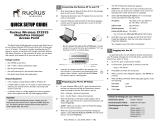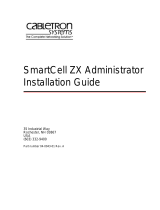Page is loading ...

Ruckus Wireless
™
SmartCell Gateway
™
200
Getting Started Guide for SmartZone 3.5.1
Part Number 800-71517-001 Rev A
Published June 2017
www.ruckuswireless.com

SmartCell Gateway 200 Getting Started Guide for SmartZone 3.5.1, 800-71517-001 Rev A 2
Copyright Notice and Proprietary Information
Copyright 2017. Ruckus Wireless, Inc. All rights reserved.
No part of this documentation may be used, reproduced, transmitted, or translated, in any form or by any means,
electronic, mechanical, manual, optical, or otherwise, without prior written permission of Ruckus Wireless, Inc.
(“Ruckus”), or as expressly provided by under license from Ruckus.
Destination Control Statement
Technical data contained in this publication may be subject to the export control laws of the United States of America.
Disclosure to nationals of other countries contrary to United States law is prohibited. It is the reader’s responsibility to
determine the applicable regulations and to comply with them.
Disclaimer
THIS DOCUMENTATION AND ALL INFORMATION CONTAINED HEREIN (“MATERIAL”) IS PROVIDED FOR GENERAL
INFORMATION PURPOSES ONLY. RUCKUS AND ITS LICENSORS MAKE NO WARRANTY OF ANY KIND, EXPRESS
OR IMPLIED, WITH REGARD TO THE MATERIAL, INCLUDING, BUT NOT LIMITED TO, THE IMPLIED WARRANTIES
OF MERCHANTABILITY, NON-INFRINGEMENT AND FITNESS FOR A PARTICULAR PURPOSE, OR THAT THE
MATERIAL IS ERROR-FREE, ACCURATE OR RELIABLE. RUCKUS RESERVES THE RIGHT TO MAKE CHANGES OR
UPDATES TO THE MATERIAL AT ANY TIME.
Limitation of Liability
IN NO EVENT SHALL RUCKUS BE LIABLE FOR ANY DIRECT, INDIRECT, INCIDENTAL, SPECIAL OR CONSEQUEN-
TIAL DAMAGES, OR DAMAGES FOR LOSS OF PROFITS, REVENUE, DATA OR USE, INCURRED BY YOU OR ANY
THIRD PARTY, WHETHER IN AN ACTION IN CONTRACT OR TORT, ARISING FROM YOUR ACCESS TO, OR USE
OF, THE MATERIAL.
Trademarks
Ruckus Wireless, Ruckus, Bark Logo, BeamFlex, ChannelFly, Ruckus Pervasive Performance, SmartCell, ZoneFlex,
Dynamic PSK, FlexMaster, MediaFlex, MetroFlex, Simply Better Wireless, SmartCast, SmartMesh, SmartSec, Speed-
Flex, ZoneDirector, ZoneSwitch, and ZonePlanner are trademarks of Ruckus Wireless, Inc. in the United States and
other countries. All other product or company names may be trademarks of their respective owners.

SmartCell Gateway 200 Getting Started Guide for SmartZone 3.5.1, 800-71517-001 Rev A 3
Contents
About This Guide
Document Conventions . . . . . . . . . . . . . . . . . . . . . . . . . . . . . . . . . . . . . . . . . . . . . . . . . . 7
Related Documentation . . . . . . . . . . . . . . . . . . . . . . . . . . . . . . . . . . . . . . . . . . . . . . . . . . 7
Documentation Feedback. . . . . . . . . . . . . . . . . . . . . . . . . . . . . . . . . . . . . . . . . . . . . . . . . 8
1 Preparing to Set Up the SmartCell Gateway 200
Unpacking the Controller . . . . . . . . . . . . . . . . . . . . . . . . . . . . . . . . . . . . . . . . . . . . . . . . 10
Verifying the Package Contents . . . . . . . . . . . . . . . . . . . . . . . . . . . . . . . . . . . . . . . . . . . 10
Rack Mount Kit Contents . . . . . . . . . . . . . . . . . . . . . . . . . . . . . . . . . . . . . . . . . . . . . . . 11
Before You Begin . . . . . . . . . . . . . . . . . . . . . . . . . . . . . . . . . . . . . . . . . . . . . . . . . . . . . . 13
Prepare the Required Hardware and Tools. . . . . . . . . . . . . . . . . . . . . . . . . . . . . . . . . . 13
Get to Know the Physical Features of the Controller. . . . . . . . . . . . . . . . . . . . . . . . . . . 14
2 Mounting and Powering the SCG
Mounting the SCG onto a Server Rack . . . . . . . . . . . . . . . . . . . . . . . . . . . . . . . . . . . . . . 22
What You Will Need . . . . . . . . . . . . . . . . . . . . . . . . . . . . . . . . . . . . . . . . . . . . . . . . . . . . 22
Step 1: Unpack the Rack Mount Kit . . . . . . . . . . . . . . . . . . . . . . . . . . . . . . . . . . . . . . . . 22
Step 2: Separate the Slide Rails into the Inner and Outer Parts . . . . . . . . . . . . . . . . . . . . 23
Step 3: Install the Outer Rail Slides to the Rack Posts. . . . . . . . . . . . . . . . . . . . . . . . . . . 24
Step 4: Fasten the Shoulder Screws to the Server . . . . . . . . . . . . . . . . . . . . . . . . . . . . . 25
Step 5: Install the Inner Rails on the Server . . . . . . . . . . . . . . . . . . . . . . . . . . . . . . . . . . . 26
Step 6: Fasten the Inner Rails to the Server. . . . . . . . . . . . . . . . . . . . . . . . . . . . . . . . . . . 26
Step 7: Attach the Mounting Ears to the Rail Assembly. . . . . . . . . . . . . . . . . . . . . . . . . . 27
Step 8: Slide the Rail Assembly into the Outer Rails and Secure to the Rack . . . . . . . . . 27
Powering On the SCG . . . . . . . . . . . . . . . . . . . . . . . . . . . . . . . . . . . . . . . . . . . . . . . . . . 28
Using AC Power . . . . . . . . . . . . . . . . . . . . . . . . . . . . . . . . . . . . . . . . . . . . . . . . . . . . . 28
Using DC Power . . . . . . . . . . . . . . . . . . . . . . . . . . . . . . . . . . . . . . . . . . . . . . . . . . . . . 30
3 Preparing the Interface Settings and Administrative Computer
Preparing the SCG Interface Settings to Use. . . . . . . . . . . . . . . . . . . . . . . . . . . . . . . . . . 34
IPv6 Address Configuration . . . . . . . . . . . . . . . . . . . . . . . . . . . . . . . . . . . . . . . . . . . . . 34
Preparing the Administrative Computer. . . . . . . . . . . . . . . . . . . . . . . . . . . . . . . . . . . . . . 35

SmartCell Gateway 200 Getting Started Guide for SmartZone 3.5.1, 800-71517-001 Rev A 4
4 Running the Setup Wizard and Logging On to the Web Interface
Overview of the SCG Setup Wizard. . . . . . . . . . . . . . . . . . . . . . . . . . . . . . . . . . . . . . . . . 38
Step 1: Start the Setup Wizard and Set the Language . . . . . . . . . . . . . . . . . . . . . . . . . . 38
Step 2: Configure the Management IP Address Settings. . . . . . . . . . . . . . . . . . . . . . . . . 41
Important Notes About Selecting the System Default Gateway . . . . . . . . . . . . . . . . . . 46
Step 3: Configure the Data Plane IP Address Settings . . . . . . . . . . . . . . . . . . . . . . . . . . 47
Step 4: Configure the Cluster Settings . . . . . . . . . . . . . . . . . . . . . . . . . . . . . . . . . . . . . . 48
If This Controller Is Forming a New Cluster . . . . . . . . . . . . . . . . . . . . . . . . . . . . . . . . . . 49
If This Controller Is Joining an Existing Cluster . . . . . . . . . . . . . . . . . . . . . . . . . . . . . . . 51
Step 5: Verify the Settings. . . . . . . . . . . . . . . . . . . . . . . . . . . . . . . . . . . . . . . . . . . . . . . . 52
Connecting Data Blades to the Network . . . . . . . . . . . . . . . . . . . . . . . . . . . . . . . . . . . . . 53
Supported SFP+ Modules . . . . . . . . . . . . . . . . . . . . . . . . . . . . . . . . . . . . . . . . . . . . . . 53
Logging On to the Web Interface . . . . . . . . . . . . . . . . . . . . . . . . . . . . . . . . . . . . . . . . . . 54
5 Configuring the SCG for the First Time
Creating an AP Zone. . . . . . . . . . . . . . . . . . . . . . . . . . . . . . . . . . . . . . . . . . . . . . . . . . . . 57
Configuring AAA Servers and Hotspot Settings. . . . . . . . . . . . . . . . . . . . . . . . . . . . . . . . 67
Creating an AAA Server . . . . . . . . . . . . . . . . . . . . . . . . . . . . . . . . . . . . . . . . . . . . . . . . 67
Creating a Hotspot (WISPr) Service . . . . . . . . . . . . . . . . . . . . . . . . . . . . . . . . . . . . . . . 70
Creating a Registration Rule . . . . . . . . . . . . . . . . . . . . . . . . . . . . . . . . . . . . . . . . . . . . . . 73
Configuring the Rule Priority . . . . . . . . . . . . . . . . . . . . . . . . . . . . . . . . . . . . . . . . . . . . . 74
Defining the WLAN Settings of a Zone . . . . . . . . . . . . . . . . . . . . . . . . . . . . . . . . . . . . . . 75
General Options. . . . . . . . . . . . . . . . . . . . . . . . . . . . . . . . . . . . . . . . . . . . . . . . . . . . . . 76
WLAN Usage . . . . . . . . . . . . . . . . . . . . . . . . . . . . . . . . . . . . . . . . . . . . . . . . . . . . . . . . 76
Authentication Options. . . . . . . . . . . . . . . . . . . . . . . . . . . . . . . . . . . . . . . . . . . . . . . . . 77
Encryption Options . . . . . . . . . . . . . . . . . . . . . . . . . . . . . . . . . . . . . . . . . . . . . . . . . . . 77
Accounting Server (Standard Usage) . . . . . . . . . . . . . . . . . . . . . . . . . . . . . . . . . . . . . . 79
Authentication & Accounting Server (Web Authentication) . . . . . . . . . . . . . . . . . . . . . . 79
Guest Access Portal . . . . . . . . . . . . . . . . . . . . . . . . . . . . . . . . . . . . . . . . . . . . . . . . . . 80
Hotspot Portal . . . . . . . . . . . . . . . . . . . . . . . . . . . . . . . . . . . . . . . . . . . . . . . . . . . . . . . 80
Hotspot 2.0 Profile . . . . . . . . . . . . . . . . . . . . . . . . . . . . . . . . . . . . . . . . . . . . . . . . . . . . 81
WeChat Portal . . . . . . . . . . . . . . . . . . . . . . . . . . . . . . . . . . . . . . . . . . . . . . . . . . . . . . . 81
Options . . . . . . . . . . . . . . . . . . . . . . . . . . . . . . . . . . . . . . . . . . . . . . . . . . . . . . . . . . . . 81
RADIUS Options . . . . . . . . . . . . . . . . . . . . . . . . . . . . . . . . . . . . . . . . . . . . . . . . . . . . . 82
Advanced Options . . . . . . . . . . . . . . . . . . . . . . . . . . . . . . . . . . . . . . . . . . . . . . . . . . . . 83
Verifying That Wireless Clients Can Associate with a Managed AP . . . . . . . . . . . . . . . . . 86
What to Do Next . . . . . . . . . . . . . . . . . . . . . . . . . . . . . . . . . . . . . . . . . . . . . . . . . . . . . . . 87

SmartCell Gateway 200 Getting Started Guide for SmartZone 3.5.1, 800-71517-001 Rev A 5
6 Ensuring That APs Can Discover the Controller on the Network
Is LWAPP2SCG Enabled on the Controller? . . . . . . . . . . . . . . . . . . . . . . . . . . . . . . . . . . 89
Obtaining the LWAPP2SCG Application. . . . . . . . . . . . . . . . . . . . . . . . . . . . . . . . . . . . 89
Enabling LWAPP2SCG . . . . . . . . . . . . . . . . . . . . . . . . . . . . . . . . . . . . . . . . . . . . . . . . 89
Method 1: Perform Auto Discovery of the Controller Using the AP Registrar . . . . . . . . . . 90
Configuring the AP Registrar . . . . . . . . . . . . . . . . . . . . . . . . . . . . . . . . . . . . . . . . . . . . 90
Important Notes. . . . . . . . . . . . . . . . . . . . . . . . . . . . . . . . . . . . . . . . . . . . . . . . . . . . . . 91
Completing the AP Registrar Configuration . . . . . . . . . . . . . . . . . . . . . . . . . . . . . . . . . 91
Method 2: Perform Auto Discovery on Same Subnet, then Transfer the AP to Intended
Subnet . . . . . . . . . . . . . . . . . . . . . . . . . . . . . . . . . . . . . . . . . . . . . . . . . . . . . . . . . . . . . . 92
Method 3: Register the Controller with the DNS Server . . . . . . . . . . . . . . . . . . . . . . . . . . 92
Method 4: Configure DHCP Option 43 on the DHCP Server . . . . . . . . . . . . . . . . . . . . . . 95
Method 5: Manually Configure the Controller Address on the AP’s Web Interface . . . . . . 98
What to Do Next . . . . . . . . . . . . . . . . . . . . . . . . . . . . . . . . . . . . . . . . . . . . . . . . . . . . . . . 99
Index

SmartCell Gateway 200 Getting Started Guide for SmartZone 3.5.1, 800-71517-001 Rev A 6
About This Guide
This SmartCell Gateway™ 200 Getting Started Guide provides information on how
to set up the SmartCell Gateway 200 (SCG200 or “the controller”) appliance on the
network. Topics covered in this guide include mounting, installation, and basic
configuration.
This guide is intended for use by those responsible for installing and setting up
network equipment. Consequently, it assumes a basic working knowledge of local
area networking, wireless networking, and wireless devices.
NOTE: If release notes are shipped with your product and the information there
differs from the information in this guide, follow the instructions in the release notes.
Most user guides and release notes are available in Adobe Acrobat Reader Portable
Document Format (PDF) or HTML on the Ruckus Wireless Support website at
https://support.ruckuswireless.com/documents.

About This Guide
Document Conventions
SmartCell Gateway 200 Getting Started Guide for SmartZone 3.5.1, 800-71517-001 Rev A 7
Document Conventions
Tab l e 1 and Table 2 list the text and notice conventions that are used throughout
this guide.
Related Documentation
In addition to this Getting Started Guide, each SmartCell Gateway 200 documen-
tation set includes the following:
• Administrator Guide: Provides detailed information on how to configure the
controller. The Administrator Guide is available for download on the Ruckus
Wireless Support website at http://support.ruckuswireless.com.
• Online Help: Provides instructions for performing tasks using the SCG web
interface. The online help is accessible from the web interface and is searchable.
• Release Notes: Provide information about the current software release, including
new features, enhancements, and known issues.
Table 1. Text conventions
Convention Description Example
monospace
Represents information as it
appears on screen
[Device name]>
monospace bold
Represents information that
you enter
[Device name]> set
ipaddr 10.0.0.12
default font bold
Keyboard keys, software
buttons, and field names
On the Start menu, click All
Programs
.
italics Screen or page names Click
Advanced Settings. The
Advanced Settings page
appears.
Table 2. Notice conventions
Notice Type Description
NOTE
Information that describes important features or instructions
CAUTION!
Information that alerts you to potential loss of data or potential
damage to an application, system, or device
WARNING!
Information that alerts you to potential personal injury

About This Guide
Documentation Feedback
SmartCell Gateway 200 Getting Started Guide for SmartZone 3.5.1, 800-71517-001 Rev A 8
NOTE: For a complete list of documents that accompany this release, refer to the
Release Notes.
Documentation Feedback
Ruckus Wireless is interested in improving its documentation and welcomes your
comments and suggestions. You can email your comments to Ruckus Wireless at:
When contacting us, please include the following information:
• Document title
• Document part number (on the cover page)
• Page number (if appropriate)
For example:
• SmartCell Gateway 200 Getting Started Guide for SmartZone 3.5.1
• Part number: 800-71517-001
• Page 88

Preparing to Set Up the SmartCell Gateway 200
Unpacking the Controller
SmartCell Gateway 200 Getting Started Guide for SmartZone 3.5.1, 800-71517-001 Rev A 10
Unpacking the Controller
WARNING! The controller is heavy (40 lbs/18.14kg). Two people should work
together to unpack the controller. Ruckus Wireless strongly recommends against
one person attempting to perform this task alone.
Follow these steps to unpack the controller.
1 Open the controller package, and then carefully remove the contents.
2 Return all packing materials into the shipping box, and then put the box away
in a dry location.
3 Verify that all of the items listed in Verifying the Package Contents (below) are
included in the package. Check each item for damage. If any item is damaged
or missing, notify your authorized Ruckus Wireless sales representative
immediately.
Verifying the Package Contents
A complete controller package contains all of the items listed below:
• One controller with two AC/DC power supply units
• One console cable (use only this cable to connect the front or rear serial port via
a laptop/notebook)
• One rack mount kit (see Rack Mount Kit Contents below)
• Service Level Agreement / Limited Warranty Statement sheet
• Regulatory Statement sheet
•This Getting Started Guide
NOTE: The AC power cable (part number 902-0174-XX00, where XX is the two-
character country code) is not supplied with the controller and may be ordered
separately.

Preparing to Set Up the SmartCell Gateway 200
Verifying the Package Contents
SmartCell Gateway 200 Getting Started Guide for SmartZone 3.5.1, 800-71517-001 Rev A 11
Rack Mount Kit Contents
The rack mount kit contains the following items:
• Outer rail slide assembly (see A in Figure 1)
• Inner rail slide assembly (see B in Figure 1)
• Plastic bag #1, which contains the following items:
• Four hex head shoulder screws
• Two #10-32 x 3/8” screws
• Two rack mounting ears
• Plastic bag #2, which contains the following items:
• Outer slide rail screws, 8 #8-32 x 1/2 (see D in Figure 1)
• Inner slide rail screws, 8 #6-32 x 1/4 (see D in Figure 1)
• Rack screws, 2 #8-32 x 3/4 (see D in Figure 1)
•The SmartCell Gateway 200 Rack Mount Installation Guide
NOTE: This rack mount kit includes two sets of 8-32 x 1/2” screws. One set of
eight has a larger screw head size than the second set of eight. Use the set of 8-
32 x 1/2” screws that best fits the rack in which you are installing the rail kit.

Preparing to Set Up the SmartCell Gateway 200
Verifying the Package Contents
SmartCell Gateway 200 Getting Started Guide for SmartZone 3.5.1, 800-71517-001 Rev A 12
Figure 1. Rail assemblies and rail screws

Preparing to Set Up the SmartCell Gateway 200
Before You Begin
SmartCell Gateway 200 Getting Started Guide for SmartZone 3.5.1, 800-71517-001 Rev A 13
Before You Begin
Before installing and setting up the controller, Ruckus Wireless recommends that
you first complete the following pre-installation tasks.
Prepare the Required Hardware and Tools
You must supply the following tools and equipment:
• A switch or router with 10GbE interfaces (for connecting the controller to the
backbone network)
NOTE: A Fast Ethernet or Gigabit switch/router is required to upload management
data, cluster data, and configurations. A 10GBE switch/router is only required if the
customer is going to use tunnels.
• A Phillips #1 screwdriver
• A flat head screwdriver
• An administrative computer (desktop or laptop) running Windows 8/7/Vista/XP
or Mac OS X, containing a minimum RAM of 13G, with a web browser installed
(Google Chrome recommended). Supported web browsers include:
• Google Chrome 15 (and later)
• Safari 5.1.1 (and later)
• Mozilla Firefox 8 (and later)
• Microsoft Internet Explorer 9.0
• A grounded electrical power strip or surge suppressor to protect from circuit
overload
• A standard EIA 19-inch wide rack with an available 2RU space
• Two SFP+ modules (see Supported SFP+ Modules). For a redundant setup, you
will need four SFP+ modules.
NOTE: At the beginning of each procedure, this guide lists the specific tools,
accessories, or equipment that you will need to complete that procedure.

Preparing to Set Up the SmartCell Gateway 200
Before You Begin
SmartCell Gateway 200 Getting Started Guide for SmartZone 3.5.1, 800-71517-001 Rev A 14
Get to Know the Physical Features of the Controller
The following sections identify the physical features of the controller that are relevant
to the installation and mounting instructions that this guide provides. Before you
begin the installation process, Ruckus Wireless strongly recommends that you
become familiar with these physical features.
Front Panel
Figure 2 shows the SCG front panel with the bezel installed. For descriptions of the
numbered parts, refer to Tab l e 1 .
Figure 2. SCG front panel with the bezel
Table 1. SCG front panel parts
Number Description
1 Control panel (see Control Panel on the Front Panel)
2 RJ45 serial port (COM2/serial B). Use only the console cable provided to
connect this port via a laptop/notebook.
CAUTION! The SCG has two RJ45 serial ports – one on the front panel
and one on the rear panel. You can only use one of these two ports at any
given time. Using them simultaneously may cause both serial ports to
become unresponsive.
3 Use the USB port to connect a keyboard and mouse. Use a USB stick
(for a fresh installation).
4 Front bezel lock
1
2
3 4

Preparing to Set Up the SmartCell Gateway 200
Before You Begin
SmartCell Gateway 200 Getting Started Guide for SmartZone 3.5.1, 800-71517-001 Rev A 15
Front Panel Without the Bezel
Figure 3 shows the front panel of the SCG without the bezel. For descriptions of the
numbered parts, refer to Tab l e 2 .
Figure 3. SCG front panel without the bezel
Table 2. SCG front panel parts (without the bezel)
Number Description
1 ESD ground strap attachment
2 Hard drive bays (the SCG has two 600GB hard drives)
3 Control panel (buttons and status indicators, see Control Panel on the
Front Panel)
4 RJ45 serial port (COM2 / serial B). Use only the console cable provided to
connect this port to another device.
CAUTION! The SCG has two RJ45 serial ports – one on the front panel
and one on the rear panel. You can only use one of these two ports at any
given time. Using them simultaneously may cause both serial ports to
become unresponsive.
5 USB port (not used)
1
2 3
4
5

Preparing to Set Up the SmartCell Gateway 200
Before You Begin
SmartCell Gateway 200 Getting Started Guide for SmartZone 3.5.1, 800-71517-001 Rev A 16
RJ45 Serial Port Pinouts
The following table shows the pinouts for the RJ45 serial ports on the front and rear
panels.
Control Panel on the Front Panel
Figure 4 shows the control panel on the front panel of the SCG. For descriptions of
the numbered parts, refer to Tab l e 4 .
Figure 4. Control panel on the SCG front panel
Table 3. RJ45 serial port pinouts
Pin Signal Name Description
1 SPB_RTS RTS (request to send)
2 SPB_DTR DTR (data terminal ready)
3 SPB_OUT_N TXD (transmit data)
4 GND Ground
5 SPB_RI RI (ring indicate)
6 SPB_SIN_N RXD (receive data)
7 SPB_DCR_DCD Data Set Ready/Data Carrier Detect
8 SPB_CTS CTS (clear to send)
Table 4. Control panel parts
Number Description
1 Power button
2 System reset button
3 System status LED
12
11
10
9
8
7
1
2 3 4
5 6

Preparing to Set Up the SmartCell Gateway 200
Before You Begin
SmartCell Gateway 200 Getting Started Guide for SmartZone 3.5.1, 800-71517-001 Rev A 17
Rear Panel
Figure 5 shows the rear panel of the SCG. For descriptions of the numbered parts,
refer to Ta b l e 5 .
Figure 5. SCG rear panel
4 Fan status LED
5 Critical alarm (not implemented in this release)
6 MJR alarm LED (not implemented in this release)
7 NMI pin hole button (factory reset button)
8 Chassis ID button
9 NIC1/NIC2 activity LED
10 HDD activity LED (flashing green: HDD activity; amber: HDD fault; off: no
access or no HDD fault)
11 PWR alarm LED (not implemented in this release)
12 Minor alarm (amber: system unavailable; off: system available)
Table 4. Control panel parts (Continued)
Number Description
1
2
3
4
5
6
7
8 9 10 11
12

Preparing to Set Up the SmartCell Gateway 200
Before You Begin
SmartCell Gateway 200 Getting Started Guide for SmartZone 3.5.1, 800-71517-001 Rev A 18
NOTE: The power supply locations (numbers 5 and 6) are for AC or DC power. AC
power supply is pictured.
Table 5. SCG rear panel parts
Number Description
1 Cable connector
2 Two low-profile PCIe interface cards that include four ports – one for
management traffic and three for redundancy. See Redundant Interfaces
on the SCG.
3 PCIe add-in card slot for DataPlane1
4 PCIe add-in card slot for DataPlane0
5 Power supply 2
6 Power supply 1
7 RJ45 serial port (COM2/serial B). Use only the console cable provided to
connect this port to another device.
CAUTION! The SCG has two RJ45 serial ports – one on the front panel
and one on the rear panel. You can only use one of these two ports at any
given time. Using them simultaneously may cause both serial ports to
become unresponsive.
NOTE: For information on how to access and use the SCG command line
interface, refer to the Command Line Interface Reference Guide.
8 Video connector
9 USB 0 and 1 (#1 on top)
10 USB 2 and 3 (#3 on top)
11 ETH0 GbE NIC for control (between access points and the SCG controller)
traffic
12 ETH1 GbE NIC for cluster traffic

Preparing to Set Up the SmartCell Gateway 200
Before You Begin
SmartCell Gateway 200 Getting Started Guide for SmartZone 3.5.1, 800-71517-001 Rev A 19
NIC LEDs on the Rear Panel
Tab l e 6 describes the behavior of the NIC LEDs on the rear panel of the SCG.
Table 6. LEDs on the SCG rear panel
LED Color LED State NIC State
Green/amber (left) Off 10Mbps
Green 100Mbps
Amber 1000Mbps
Green (right) On Active connection
Blinking Transmitting or receiving data

Preparing to Set Up the SmartCell Gateway 200
Before You Begin
SmartCell Gateway 200 Getting Started Guide for SmartZone 3.5.1, 800-71517-001 Rev A 20
Redundant Interfaces on the SCG
The SCG offers network redundancy options by providing redundant interfaces for
the three traffic types that it handles – control traffic, cluster traffic, and management
traffic. A redundant interface pairs an active interface and a standby interface. When
the active interface fails, the standby interface becomes active automatically and
takes over the job of passing traffic.
To enable a redundant interfaces pair, you need to connect the member ports
(see Ta b l e 7) to the same router or switch or to two different routers or switches,
depending on the network environment of your organization.
Figure 6 identifies the redundant interface pairs on the rear panel of the SCG and
Tab l e 7 lists the member ports of each redundant interface pair.
Figure 6. Redundant interfaces on the SCG
Table 7. Bridge groups, member interfaces, and traffic types
Member Ports Bridge Traffic Type
ETH0 and ETH3 Bridge 0 Control (SSH tunnels between APs and SCG)
traffic
ETH1 and ETH4 Bridge 1 Cluster traffic
ETH2 and ETH5 Bridge 2 Management (web interface) traffic
ETH2
ETH3
ETH4
ETH5
ETH1
ETH0
/