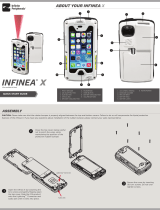Contact Information
Mobility Sales/ Technical Support Center
Innite Peripherals, Inc.
17681 Mitchell N
Irvine, CA 92614
Toll-Free: (866) 278-7860
Ofce: (949) 222-0300
Website: ipcmobile.com
Headquarters/ Main Warehouse
Innite Peripherals, Inc.
2312 Touhy Avenue
Elk Grove Village, IL 60007
Toll-Free: (800) 278-7860
Ofce: (847) 818-1260
Fax: (847) 818-1287
Specications subject to change without notice. Innite Peripherals, Mobilize Your Enterprise, Linea Pro, Innea Tab and Innea Omni are
trademarks of Innite Peripherals, Inc. All other trademarks are the property of their respective owners.
Troubleshooting
iOS device does not sync with iTunes:
• Innea X DF is not congured for sync.
Swiping card not detected by iOS device:
• Top cover is not properly installed.
iOS device does not charge:
• AC adapter may not meet charging requirements.
• Pass-Through-Sync is enabled.
Product Returns
Use the link in step 1 to create an account and gain access to our Knowledge Base and
online support services. Through our online support center, you’ll be able to download
les, open a Support Ticket, manage your RMAs, view your account Prole and subscribe
to Alerts.
To request a RMA
1. Create a user account in the RMA Support Portal at https://ipcmobile.com/
support/rma
2. Login to your user account, and then click Create RMA Request.
3. Read the instructions provided and complete the online request form.
4. Note the assigned RMA number and write it clearly on your shipping carton.
5. Ship your equipment to us using the address provided.
Warnings & Cautions
Warranty
Innite Peripherals does not warrant, and is not responsible for, any damage to the
Innea X DF (“Product”) as a result of liquid or solid particle intrusion into the Product
or damage caused by dropping the Product. If a material or workmanship defect arises
with regard to any Innite Peripherals product, and a valid claim is received within the
Warranty Period, Innite Peripherals (at Innite Peripherals’ sole discretion) will (1)
repair the Product using new or refurbished parts, or (2) replace the Product with a new
or refurbished Product. For purposes of this limited warranty, “refurbished” means a
product or part that has been substantially returned to its original specications. In the
event of a defect, these are your exclusive remedies. Box contents and part numbers may
vary based on your order conguration.
SKUs: IX-Z2DBTR-PH7-LG; IX-Z2DBTR-PH7-MG; IX-Z2DBTR-PH8-LG;
IX-Z2DBTR-PH8-MG
Accessories & Additional Information
Contact your Innite Peripherals sales representative for technical specications and
additional product documentation. For current and future offerings, visit our website,
https://ipcmobile.com/products/accessories, or contact your Innite Peripherals account
representative for information about available chargers and battery packs for the Innea
X DF.
These charging accessories are available for the Innea X DF:
• 10-Station Battery Charger
• 5-Unit Charging Station
• Charging Cup
Quick Start Guide | Innea X DF
Please observe the following precautions:
• Keep your unit dry since precipitation, humidity, and any liquid can corrode the
electronic circuits.
• Do not store in dusty or dirty areas.
• Do not drop or kick the unit.
• Do not open the unit since only qualied staff at Innite Peripherals can open the
unit for repair.
• If your unit is not operating, go to https://ipcmobile.com/support for help.
QSG-10038 Rev A
Charge the Infinea X DF
Two options are available for charging the Innea X DF, via an AC wall outlet or by
replacing the battery.
1. Attach the charging cup to the bottom of the unit.
2. Connect the USB end of the cable into the AC wall adapter (not included).
Note:
The AC adapter must support at least 2.1-amp. If you use less current than a device
requires, it takes longer to charge. Refer to the Battery LED Status Indicators on page 1.
Sync with iTunes®
By design, your iPhone syncs with iTunes while connected to the Innea X DF.
1. In the SDK, enable the Pass Through Sync option.
2. Connect the Innea X DF to a computer using the charging cup.
Note:
To integrate the Innea X with your iOS device’s application, install our mobile device
SDK. For the latest SDK, go to https://developer.ipcmobile.com.