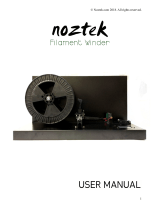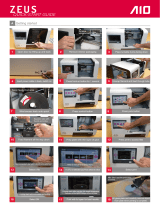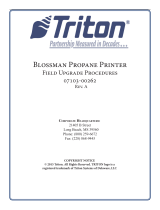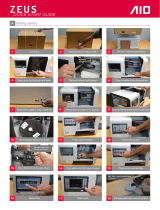Page is loading ...

Part No. 405681-0001_REV_A
F120
Shared Office 3D Printer
USER GUIDE

ii
LIABILITY STATEMENT
Stratasys shall not be liable for errors contained herein or for
incidental or consequential damages in connection with the
furnishing, performance, or use of this material. Stratasys makes
no warranty of any kind with regard to this material, including, but
not limited to, the implied warranties of merchantability and
fitness for a particular purpose. It is the responsibility of the
system owner/material buyer to determine that Stratasys material
is safe, lawful, and technically suitable for the intended
application as well as identify the proper disposal (or recycling)
method consistent with local environmental regulations. Except
as provided in Stratasys' standard conditions of sale, Stratasys
shall not be responsible for any loss resulting from any use of its products
described herein.
COPYRIGHT STATEMENT
© Copyright 2019 Stratasys. All rights reserved.
No part of this document may be photocopied, reproduced, or translated into any
hu
man or computer language in any form, nor stored in a database or retrieval
system, without prior permission in writing from Stratasys. This document may be
printed for internal use only
. All copies, shall contain a full copy of this copyright
notice.
TRADEMARK ACKNOWLEDGMENTS
© 2020 Stratasys. All rights reserved. Stratasys, the Stratasys Signet logo, FDM,
F120, WaveWash, and Ecoworks are registered trademarks of Stratasys Inc. All
other trademarks are the property of their respective owners, and Stratasys
assumes no responsibility with regard to the selection, performance, or use of
these non-Stratasys products. Product specifications subject to change without
notice. Printed in the USA
DISCLAIMER
Customer acknowledges the contents of this document and that Stratasys parts,
materials, and supplies are subject to its standard terms and conditions, available
on
http://www.stratasys.com/legal/terms-and-conditions-of-sale, which are incorporated
herein by reference.
The specifications and/or information on which this document is based are subject
to
change without notice.

iii
ABOUT THE F120 PRINTER
The Stratasys F120 3D printers incorporate the latest in
innovative technology to provide you with precise prototypes from
a CAD design. Stratasys’ Fused Deposition Modeling (FDM)
technology provides prototype parts, including internal features,
that can be used to field-test form, fit, and function. Direct Digital
Manufacturing (DDM) allows for the creation of customized end-
use parts straight from 3D CAD data. The F120 printers feature a
servo/belt driven XY gantry with multiple modeling material
capability.
COMPONENTS
• The F120 Printer
• Material Package(s)
• We
lcome Kit (containing documentation on how to download your user
gu
ide and common tools for maintaining the printer)
• GrabCAD Print Software Package
• A
Computer Workstation (not sold by Stratasys)
F120 HIGHLIGHTS
• Envelope Size: 10 x 10 x 10 inch (254 x 254 x 254 mm)
• Material Coil Boxes: 1 model, 1 support
• To
uchscreen Graphical User Interface
• Wi
-Fi capabilities
• Thr
ee USB ports (2 in front, 1 in back)
• Ca
mera for remote monitoring
ABOUT THIS GUIDE
This guide is your introduction to building prototypes and end-use parts using a
Stratasys 3D production, rapid prototype system. It is designed as a learning and
reference tool that explains system operation in an easy to understand, step-by-
step, process.
HOW TO USE THIS GUIDE
This guide is divided into easy-to-follow chapters. You can read this guide chapter
by chapter or use the Table of Contents when you need to quickly find specific
information. Keeping this guide close to your printer will efficiently allow you to
troubleshoot and maintain the printer.
CONVENTIONS USED IN THIS GUIDE
The following conventions are used in this guide:
• When you see text in th
is font, it indicates a button being pressed via the
User Interface touchscreen. For example, press the Queue
button within
the Navigation Menu.

iv
• When you see text in blue, it indicates that the text is a
linked reference to a specific figure, table, heading, or
page number.
• Standard bol
d text is used to emphasize items within
instructional sequences or indicate a navigational path
you must follow to locate/start a software application,
open or save a file on your workstation PC, or perform an
operation when working with GrabCAD Print. The >
character is used to separate items within a navigational
path. For example, navigate to File > Open from the Main
Menu.
REVISION LOG
0.
Revision Date Description of Changes
A June 2019 First release of this document

v
TABLE OF CONTENTS
1 SERVICE AND SUPPORT ...................................................................1
Hazard Types ........................................................................................................................................... 1
Product Safety Signs..
.............................................................................................................................. 2
Product Safety Label Locations ..
............................................................................................................. 3
Potential Safety Hazard Areas ..
............................................................................................................... 4
Door Locks ..
............................................................................................................................................. 5
General Safety Practices ..
....................................................................................................................... 6
Environmental Requirements..
................................................................................................................. 6
2 PRINTER SETUP ................................................................................. 7
Welcome Kit Contents.............................................................................................................................. 7
Identifying Your Printer ..
......................................................................................................................... 10
Making the Network Connection ..
.......................................................................................................... 10
Connecting the Power Cable ..
............................................................................................................... 11
Configuring the Network..
....................................................................................................................... 11
Installing GrabCAD Print ..
...................................................................................................................... 16
Connecting to the F120 Printer ..
............................................................................................................ 16
Setting the Printer’s Date and Time ..
..................................................................................................... 17
Updating the Controller software Version..
............................................................................................. 17
Adjusting the Tip Wipe Height ..
.............................................................................................................. 17
3 SYSTEM COMPONENTS .................................................................. 18
Access Doors and Panels ...................................................................................................................... 18
Interface Panel ..
..................................................................................................................................... 20
Oven Door..
............................................................................................................................................ 21
Oven Light..
............................................................................................................................................ 23
Platen ..................................................................................................................................................... 24
T
ip Wipe Assemblies..
............................................................................................................................ 25
Purge Chute ..
......................................................................................................................................... 26
Material Coil Box ..
.................................................................................................................................. 27

vi
Print Heads ............................................................................................................................................ 28
Materials Used ..
.................................................................................................................................... 29
Material Coil Box Memory Chip..
............................................................................................................ 30
Tips and Slice Height ..
........................................................................................................................... 32
Controller Software ..
.............................................................................................................................. 33
GrabCAD Print Software ..
...................................................................................................................... 33
4 USER INTERFACE ............................................................................ 34
Navigation Menu .................................................................................................................................... 35
Display Area ..
......................................................................................................................................... 36
Loading a File..
....................................................................................................................................... 38
Viewing Print Job Information..
............................................................................................................... 41
Build Status Display ..
............................................................................................................................. 42
Print Job Controls..
................................................................................................................................. 44
Adding a Job to the Job Queue..
............................................................................................................ 46
Editing the Job Queue..
.......................................................................................................................... 50
Viewing Job Details..
.............................................................................................................................. 51
About the Sample Queue..
..................................................................................................................... 53
Head Status Icons..
................................................................................................................................ 55
Viewing Head Details ..
........................................................................................................................... 57
Material Status Icons..
............................................................................................................................ 60
Viewing Material Details..
....................................................................................................................... 62
Material Load Controls ..
......................................................................................................................... 64
Tools Page Menu ..
................................................................................................................................. 70
Navigation Overview ..
............................................................................................................................ 71
Settings .................................................................................................................................................. 72
C
alibration ..
............................................................................................................................................ 81
Maintenance..
......................................................................................................................................... 83
Network .................................................................................................................................................. 87
P
ower ..................................................................................................................................................... 93
L
ight ....................................................................................................................................................... 94

vii
5 OPERATING THE PRINTER .............................................................95
Powering ON the Printer ........................................................................................................................ 95
Powering OFF the Printer ..
.................................................................................................................... 96
Material Coil Box Preparation ..
.............................................................................................................. 97
Connecting Material Coil Box To Printer..
............................................................................................... 98
Handling/Storing Materials ..
................................................................................................................. 108
Replacing a Head..
............................................................................................................................... 108
Before a Build..
..................................................................................................................................... 110
Preparing the Printer ..
........................................................................................................................... 111
Selecting a Job to Build..
...................................................................................................................... 112
Information Available During a Build ..
.................................................................................................. 113
Build Warnings ..
................................................................................................................................... 114
Pausing a Build ..
.................................................................................................................................. 115
Aborting a Build..
.................................................................................................................................. 116
After a Build is Complete..
.................................................................................................................... 118
Job Storage..
........................................................................................................................................ 120
Part Build Location ..
............................................................................................................................. 121
Display Units ..
...................................................................................................................................... 122
Oven Temperature Control ..
................................................................................................................. 123
Touchscreen Display Brightness ..
........................................................................................................ 123
Display Language ..
.............................................................................................................................. 124
Head Odometer Status ..
...................................................................................................................... 124
Materials Status ..
................................................................................................................................. 125
Temperature Status..
............................................................................................................................ 127
Software Version ..
................................................................................................................................ 128
6 CALIBRATION AND ADJUSTMENTS ............................................. 129
Automatic Tip Calibration ..................................................................................................................... 130
Manual Tip Calibration ..
....................................................................................................................... 133

viii
7 MAINTENANCE ............................................................................... 146
USB Flash Drive Method...................................................................................................................... 146
GrabCAD Print Method ..
...................................................................................................................... 149
USB Flash Drive Method..
.................................................................................................................... 149
GrabCAD Print Method ..
...................................................................................................................... 152
Cleaning the Oven Chamber..
.............................................................................................................. 154
Cleaning the Platen..
............................................................................................................................ 154
Clean/Inspect Tip Wipe Assemblies ..
................................................................................................... 154
Cleaning the Exterior Surface of the Printer..
....................................................................................... 157
Cleaning the Touchscreen Display..
..................................................................................................... 157
Inspecting and cleaning the tip shields ..
.............................................................................................. 157
Cleaning the Oven Door glass Surfaces ..
............................................................................................ 157
Powering Off..
....................................................................................................................................... 159
Rear Panel ..
......................................................................................................................................... 161
Right and Left Side Panels..
................................................................................................................. 162
Right and Left Side Louver Panels..
..................................................................................................... 165
Top Cover Assembly ..
.......................................................................................................................... 166
3.3/5/12 VDC ATX Power Supply..
....................................................................................................... 168
Oven Thermistor..
................................................................................................................................. 169
Replacing a Head..
............................................................................................................................... 170
Head Ribbon Cables ..
.......................................................................................................................... 170
Touchscreen Display ..
.......................................................................................................................... 173
Right and Left Side Oven Blowers ..
..................................................................................................... 176
Oven Door Gasket ..
............................................................................................................................. 177
Z Drive Belt ..
........................................................................................................................................ 179
Y Bellows.............................................................................................................................................. 180
O
ven Light..
.......................................................................................................................................... 181
Oven Door Camera ..
............................................................................................................................ 185
Oven Door Latch ..
................................................................................................................................ 186
Top Cover Interlock Sensor and Actuator..
........................................................................................... 190

ix
8 TROUBLESHOOTING ..................................................................... 192
Warnings at Build Start......................................................................................................................... 193
Errors Preventing a Build from Starting..
.............................................................................................. 194
Load/Unload Errors ..
............................................................................................................................ 196
Build Pause Warnings..
........................................................................................................................ 198
Build Abort Errors ..
............................................................................................................................... 201
Head Warnings..
................................................................................................................................... 203
Head Errors..
........................................................................................................................................ 203
9 SUPPLEMENTARY INFO ................................................................. 206
EMC Class A Warning .......................................................................................................................... 206
FCC Statements (U.S.A.)..
................................................................................................................... 206
Canada Electromagnetic compatibility (EMC)..
.................................................................................... 207
MSDS (Material Safety Data Sheet) ..
.................................................................................................. 207
Disposal of Waste Equipment by Users in Private Households in the European Union ..
.................... 207

Service Hazard Types
Page 1
© Copyright 2020 Stratasys. All rights reserved.
1 SERVICE AND SUPPORT
This chapter provides information on service and support for the F120 as well as safety
information and safety label locations.
Service
If you have a problem with your printer that is not covered in this guide, please contact
Stratasys Customer Support. Contact information is available from the Stratasys website at:
h
ttp://www.stratasys.com/customer-support/contact-customer-support.
When calling in for service, always have your printer’s software version (see “Software
Version” on page 128) and hardware serial number available (see “Identifying Your Printer” on
page 10). You may also need access to GrabCAD Print to provide a configuration file from your
hardware (see “Exporting System Configuration (.CFG) File” on page 149).
Software Support
If you have a software problem that is not covered in this guide, please contact Stratasys
Customer Support. Contact information is available from the Stratasys website at: http://
www.stratasys.com/customer-support/contact-customer-support.
When calling in for service, always have your printer’s software version (see “Software
Version” on page 128) and printer serial number available (see “Identifying Your Printer” on
page 10). You may also need access to GrabCAD Print to provide a configuration file from your
hardware (see “Exporting System Configuration (.CFG) File” on page 149).
Safety Instructions
The following basic safety tips are given to ensure safe installation, operation, and
maintenance of Stratasys equipment and are not to be considered as comprehensive on
matters of safety. The F120 printer is designed to be safe and reliable rapid prototyping
printers. Access to areas of the printer are potentially dangerous.
Hazard Types
Stratasys recommends that all services be performed by qualified personnel. All personnel
working on or around the printer should be knowledgeable of what the following hazard
classifications mean throughout this guide.

Safety Instructions Product Safety Signs
Page 2
© Copyright 2020 Stratasys. All rights reserved.
• Warnings and Cautions precede the paragraph to which they pertain.
• Notes
follow the relative paragraph.
Product Safety Signs
Stratasys makes every effort to ensure that our printers are safe and reliable at all times.
However, there will be times when you must access areas of the printer where potentially high
voltages, hot temperatures, and/or moving mechanical components could cause severe injury.
Warning:
Indicates a potentially hazardous situation which, if not avoided, may result in injury
or death.
Caution:
Indicates a situation which, if not avoided, could result in damage to equipment.
Indicates additional information relative to the current topic.
Always read and adhere to safety statements, and be aware of the following safety
signs when you see them on the printer.
Warning Symbols Meaning Location Comments
Hot surface Oven
Risk of burns. Do not touch
th
is surface after printing.
High voltage
Rear Panel and Electrical
Pa
nel
Risk of electric shock.
Gloves Oven
Safety gloves approved for
hi
gh temperatures must be
worn in locations where
this symbol is displayed.
Moving parts Oven
Risk of injury from moving
p
a
rts.

Safety Instructions Product Safety Label Locations
Page 3
© Copyright 2020 Stratasys. All rights reserved.
Product Safety Label Locations
Figure 1: Oven safety label locations
Figure 2: Rear panel safety label locations

Safety Instructions Potential Safety Hazard Areas
Page 4
© Copyright 2020 Stratasys. All rights reserved.
Figure 3: Electrical panel safety label locations
Potential Safety Hazard Areas
The following components and areas of the printer are highlighted as potential safety hazards
that may cause system failure or reliability problems if proper safety procedures are not
followed.
Oven
Warning: Hot Surfaces.
Always wear safety gloves and long sleeves when working inside the oven.
Components are hot.
Opening the oven door shuts the oven heaters off.

Safety Instructions Door Locks
Page 5
© Copyright 2020 Stratasys. All rights reserved.
Gantry
Z Stage
Door Locks
Interlock switches are used to communicate the status of the oven door and the top cover to
the printer. For safety reasons, the oven door and top cover must be closed before the X, Y,
and Z motors will operate.
Warning: Moving Parts.
Never wear a tie, loose clothing or dangling jewelry when working around moving
components of the printer.
Beneath the top cover of the printer is the gantry. This area houses the mechanical
dr
ive components of the X and Y axes. Use extreme caution whenever accessing
this area of the printer.
The printer’s servo motors are disabled when the oven door and/or top cover are
open. The XY pinch hazard between the timing belts and pulleys is minimized by
locking the oven door and top cover while building and disabling the motors when the
oven door and top cover are open. The oven door and top cover automatically lock
when the printer is building and cannot be opened while the printer is building. You
cannot start a build if the oven door or top cover are open.
Warning: Moving Parts.
Never wear a tie, loose clothing or dangling jewelry when working around moving
components of the printer.
The drive belt, pulleys and Z stage se
rvo motor can cause severe injury. The Z stage
crushing hazard is minimized by locking the oven door during Z stage moves and
disabling the Z motor when the oven door is open.

Safety Instructions General Safety Practices
Page 6
© Copyright 2020 Stratasys. All rights reserved.
General Safety Practices
Abide by these general safety practices when working with this printer.
Environmental Requirements
• The F120 printer is for indoor use only.
• Air quality conditions with excessive solid particulates (conductive or non-conductive) may
r
esult in system damage.
• Air quality conditions in which airborne oils are allowed to accumulate on or within the
p
rinter can damage the plastic components.
• System operating temperature shall be in the range of 59°F to 86°F (15°C to 30°C), with
r
elative humidity range of 30% to 70% non-condensing.
• System storage temperature shall be in the range of 32°F to 95°F (0°C to 35°C), with
r
elative humidity range of 20% to 90% non-condensing.
• Altitude shall not exceed 6561.68 feet (2000 m).
•
Material storage shall be in the range of 55°F to 86°F (13°C to 30°C), with relative humidity
l
ess than 70%.
• Noise emission (acoustic):
•
<32dBA when idle
•
<46dBA when building
Warning: High Voltage.
High voltage is present in the printer.
Warning: Falling Hazard.
Only use an OSHA or CE approved step stool when accessing the area under the
top cover of the printer.
Warning: Hot Surfaces.
Always wear safety gloves and long sleeves when working inside the oven.
Components are hot.

General Information Welcome Kit Contents
Page 7
© Copyright 2020 Stratasys. All rights reserved.
2 PRINTER SETUP
This chapter describes basic setup of the F120 printer.
General Information
Welcome Kit Contents
The printer’s Welcome Kit contains the Welcome Insert document and common tools you will
need to maintain the printer. Use the following figures and tables to identify the contents of the
Welcome Kit.
Figure 1: Welcome Kit Contents - Documents and Cables
1
2
3
OR
North American Cable
Table 1: Key for Figure 1
# Item Description
1
Welcome Insert
Document
Contains instructions for downloading the F120 User Guide (this document).
2 RJ45 Cable
This cable is used to establish a network connection between the F120 printer and your
Et
hernet network. See “Making the Network Connection” (page 10).
3
AC Cable (North
Am
erican or
European)
This cable provides the power connection to the printer. See “Connecting the Power
Cable” (page 11). Select the appropriate cable for your location (North American cable
or European cable).
European Cable

Basic Setup Welcome Kit Contents
Page 8
© Copyright 2020 Stratasys. All rights reserved.
Figure 2: Welcome Kit Contents - Tools
Basic Setup
Follow the Site Preparation Guide to ensure that your facility is effectively and safely prepared
for printer installation. Do not proceed with the following sections until the “Unpacking the
Printer” section of the Site Preparation Guide has been completed. When installation is
complete, perform the following setup tasks.
• Open the top cover and ensure that the orange clip has been removed from the X belt, and
t
he orange tie wrap has been removed from the X motor. If not, remove the orange clip
and/or orange tie wrap securing these components.
1
2
3
4
Table 2: Key for Figure 2
# Item Description
1
Needle
No
se Pliers
(extra slim)
Occasionally, you may need to use pliers to aid in the clearing of debris which have
accumulated on the head and/or tips (see “Clean/Inspect Tip Wipe Assemblies” (page 154)).
2
Needle
No
se Pliers
(7
1
/
8
”)
Occasionally, you may need to use pliers to aid in the clearing of debris which have
ac
cumulated on the head and/or tips (see “Clean/Inspect Tip Wipe Assemblies” (page 154)).
3 5” Cutter
These are used to cut a material coil box’s filament when unloading and removing materials
fr
om the printer. See “Unloading Material” (page 105).
4
Loupe
Ma
gnifier
This tool is included to aid you with performing a Manual Tip Calibration which requires you
to view small toolpath relationships. See “Manual Tip Calibration” (page 133).

Basic Setup Welcome Kit Contents
Page 9
© Copyright 2020 Stratasys. All rights reserved.
• Verify that minimum space requirements have been met.
Table 3: Printer Clearances
Side Clearance
Right Side Clearance Minimum 20 inches (50.8 cm)
Left Side Clearance Minimum 4 inches (10.16 cm)
Rear Clearance Minimum 6 inches (15.24 cm)
Front Clearance Minimum 20 inches (50.80 cm)
Overhead Clearance Minimum 20 inches (50.80 cm)

Basic Setup Identifying Your Printer
Page 10
© Copyright 2020 Stratasys. All rights reserved.
Identifying Your Printer
Use the following tags to identify your printer:
• Serial Number Tag - Refer to this number when requesting service. You can also locate the
p
rinter’s serial number via the Maintenance page of the User Interface (see “System
Odometers” (page 85) for more information).
• Model Tag - The printer’s model number, part number and power requirements are given
o
n this tag. This tag also lists all patent numbers associated with the printer, some FCC
compliance information, voltage warnings, and the Stratasys web address.
Both tags are located on the back side of the printer near the bottom, and are typically placed
ne
ar the printer’s power connection. Use the information on these tags when identifying your
printer with Customer Support.
Figure 3: ID Tag Locations
Making the Network Connection
Processed job files can be transferred from GrabCAD Print to the F120 printer through your
facility’s Ethernet network. An RJ45 network connector is located on the right, rear corner of
the printer (as viewed from the rear). See Figure 4 for the network connection location.
Model Tag
Serial
Number Tag
A 15 foot (4‘.6m) network patch cable is supplied with the printer and located in the
welcome kit. Facilities having network connection points further from the printer than
can be reached by the supplied cable are responsible for the procurement of an
appropriate cable.

Basic Setup Connecting the Power Cable
Page 11
© Copyright 2020 Stratasys. All rights reserved.
Connecting the Power Cable
To connect the power cable:
1. Connect the male end of the supplied power cord (US or European) directly into a
g
rounded electrical outlet.
2. Connect the female end of the power cord directly into the socket located on the back of
t
he printer (see Figure 4).
Figure 4: Rear Connections
Configuring the Network
This section is provided in case you need to change your network settings. Within the Network
page you can set your printer’s address type to Static, Dynamic (DHCP), or Wi-Fi; Dynamic is
selected by default.
• Static address - you must enter an IP address, subnet mask, and gateway address for the
p
rinter (provided by the system administrator). Once entered, the address will not change.
• Dynamic address (DHCP) - a network server or PC will generate an IP address for the
p
rinter. A different IP address may be generated from time to time by the server or PC.
• Wi-Fi address - the printer will scan for and allow you to connect to an available Wi-Fi
n
etwork (if the Wi-Fi dongle has been installed).
Warning: Electrical Shock Hazard.
The power cord serves as the disconnect device. The socket outlet must be easily
accessible.
Ethernet Network
Connection (RJ45)
Power Cable
Connection
/