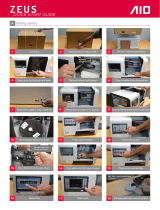Page is loading ...

ZEUS
QUICK-START GUIDE
Getting started
Insert power cable in back, switch on
6
Unwrap lament and feed through tube
5
Press front on button for 1 second
Open door by lifting up and back
3
Place turnable 3 pins facing down
2
Remove interior packaging
4
4
Remove
test printout
7
Wind excess back onto spool
9
Press park button
8
Press control button
Select a le
14
If .STL is selected you’ll be asked to slice
Feed lament all the way down
12
Press print to access les
11
Prep plate with thin layer of glue
10
13
Squeeze tabs with
thumb and index
A
1
Recommended: start with a Gcode preloaded test
Select OK
18
Lift glass plate and carefully remove object
from plate when printing is complete.
17
Print with lid open for best results
16
NB: “Box” test le print time:
> 8 mins
Printing starts with automated bed leveling
14
Select print
Refer to manual for on-board slicing
Printing starts after extruder hits target temperature
Extruder will rst print a stripe at front of plate
Spool feeds clockwise

Included Accessories
Filament
Scanner Calibration Pattern
Scan powder + applicator
Spatula (printout remover)
Glue Stick
Wi dongle Power supply Turn table
B
Connecting ZEUS to the web
Insert wi dongle
Optional:ethernet
Select WIFI icon
Select your local
wireless network.
Enter password.
C
A. Wi is connected
B. Ethernet is
connected (defaults
to ethernet if
connected)
A
B
USB
3
Ethernet
2
Wi
1
NB: “Box” test le print time:
> 8 mins
When ZEUS is off line
File Transfer Options (refer to manual for details) D
For le transfer via wi or ethernet, enter IP address (A or B) in computer browser to access Pydio. Login: aio Password: aiorobotics
Home
Control
System menu
ZEUS UI - the basicsE
Online settings
Use caution when handling the Thunderbolt Extruder. Do not touch when extruder lights are blue.
Never remove the extruder during or immediately after printing.
WarningsF
/