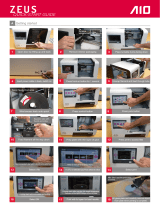Page is loading ...

ZEUS
QUICK-START GUIDE
Getting started
1
Cut straps
3
Lift box + remove packaging
2
Remove all four plastic tabs
Insert power cable in back, switch on
9
Unwrap lament and feed through tube
8
Press front on button for 1 second
Open door by lifting up and back
6
Place turnable 3 pins facing down
5
Remove interior packaging
4
7
Remove
test printout
10
Wind excess back onto spool
12
Press park button
11
Press control button
Select a le
18
Lift glass plate then remove printout
17
Select print
Feed lament all the way down
15
Press print to access les
14
Prep plate with thin layer of glue
13
16
Squeeze tabs with
thumb and index
NB: “Box” test le print time:
> 8 mins
A
4
Recommended: start with a test

Included Accessories
Filament
Scanner Calibration Pattern
Scan powder + applicator
Spatula (printout remover)
Glue Stick
Wi dongle Power supply Turn table
B
Connecting ZEUS to the web
Insert wi dongle
Optional:ethernet
Select WIFI icon
Select your local
wireless network.
Enter password.
C
A. Wi is connected
B. Ethernet is
connected (defaults
to ethernet if
connected)
A
B
USB
3
Ethernet
2
Wi
1
NB: “Box” test le print time:
> 8 mins
When ZEUS is off line
File Transfer Options (refer to manual for details) D
For le transfer via wi or ethernet, enter IP address (A or B) in computer browser to access Pydio. Login: aio Password: aiorobotics
Home
Control
System menu
Print
Scan Copy Fax
ZEUS UI - the basicsE
Online settings
/