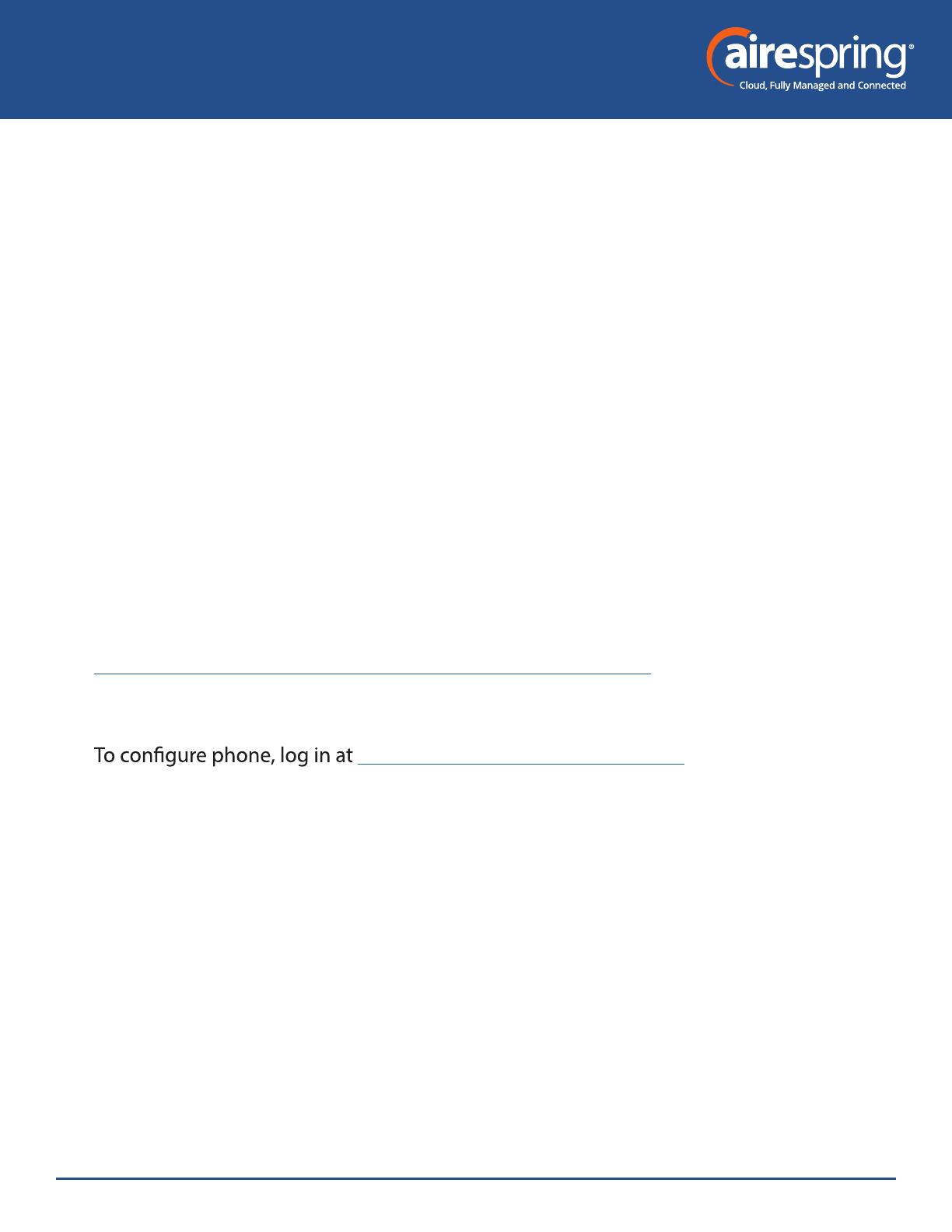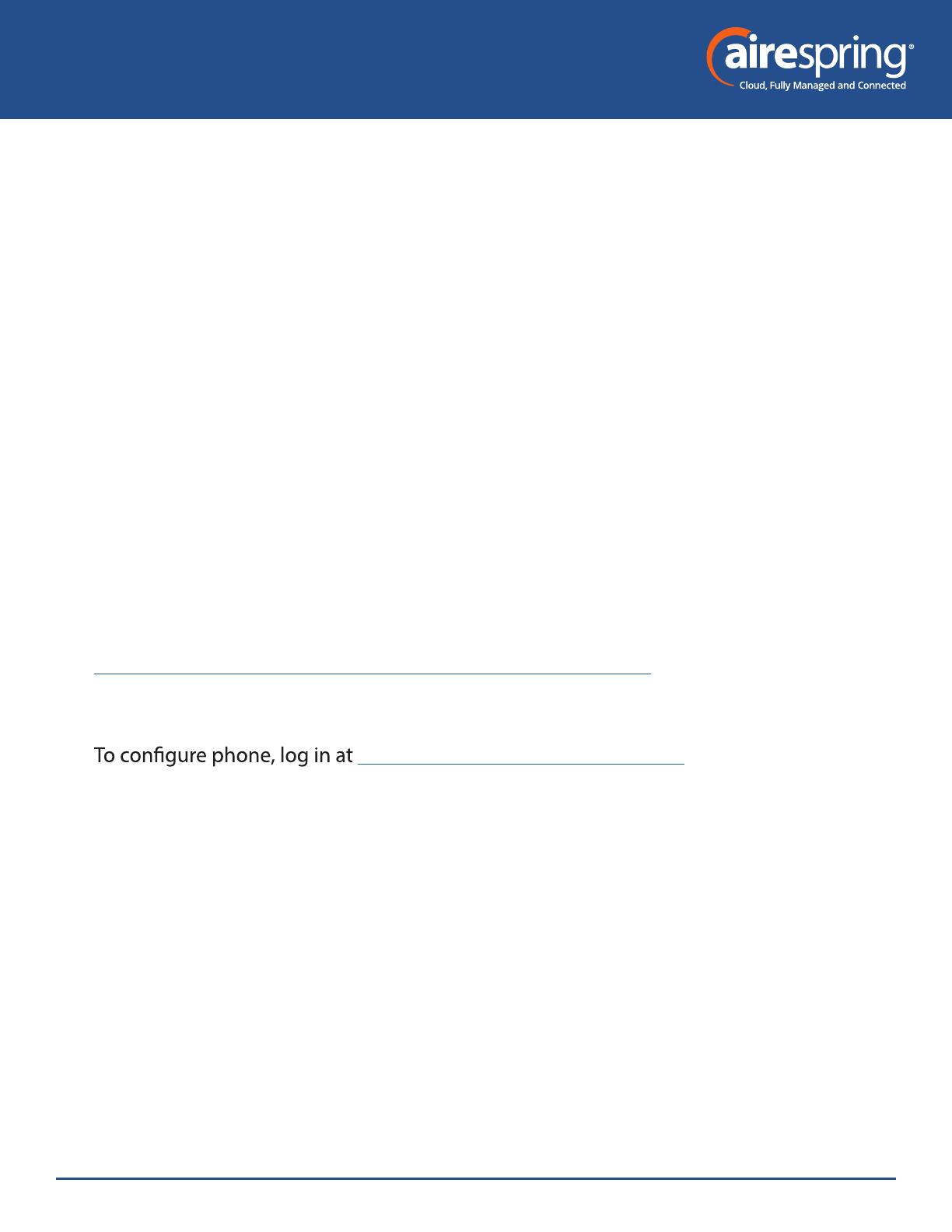
End User Guide for Yealink CP965
© 2023 AireSpring, Inc. airespring.com. All Rights Reserved. REV. 02.27.2023
2
End User Guide for Yealink CP965
Introduction
This guide will help you get up and running with your new desk phone. For an
explanation of the listed features please reference the AirePBX Feature Guide at
https://airespring.com/resources/resources-others/?d=guides.
Accessing the CommPortal
https://commportal.airespring.com/
Once you login, select Devices and add the Yealink CP965
Once you access to the phone page, the following screen will display:
Introduction........................................................................................................................... 2
Accessing the CommPortal.............................................................................................. 2
Programmable keys – Soft key........................................................................................ 4
Programmable keys – Line key........................................................................................ 4
Features................................................................................................................................... 5
Preferences............................................................................................................................. 6
Lines 1...................................................................................................................................... 6