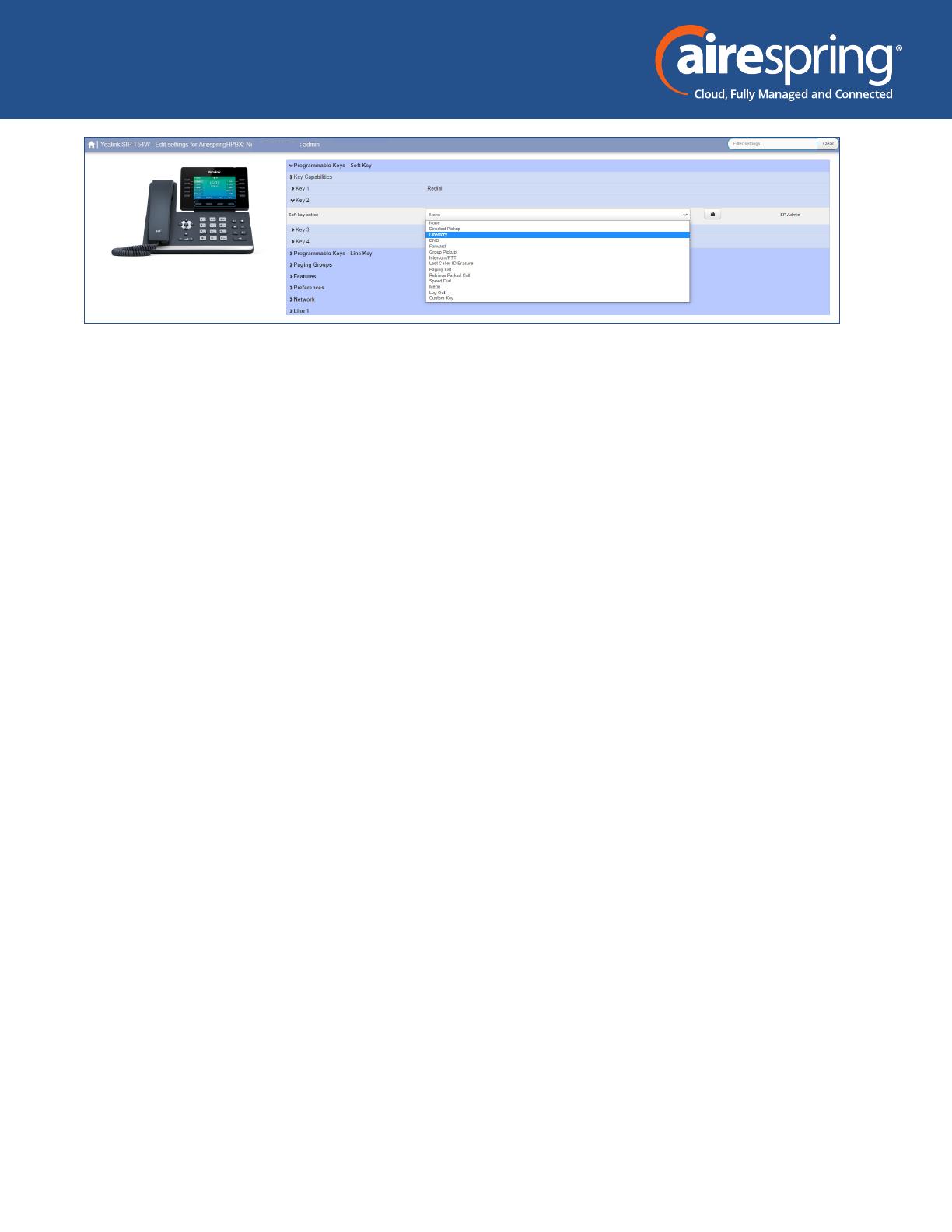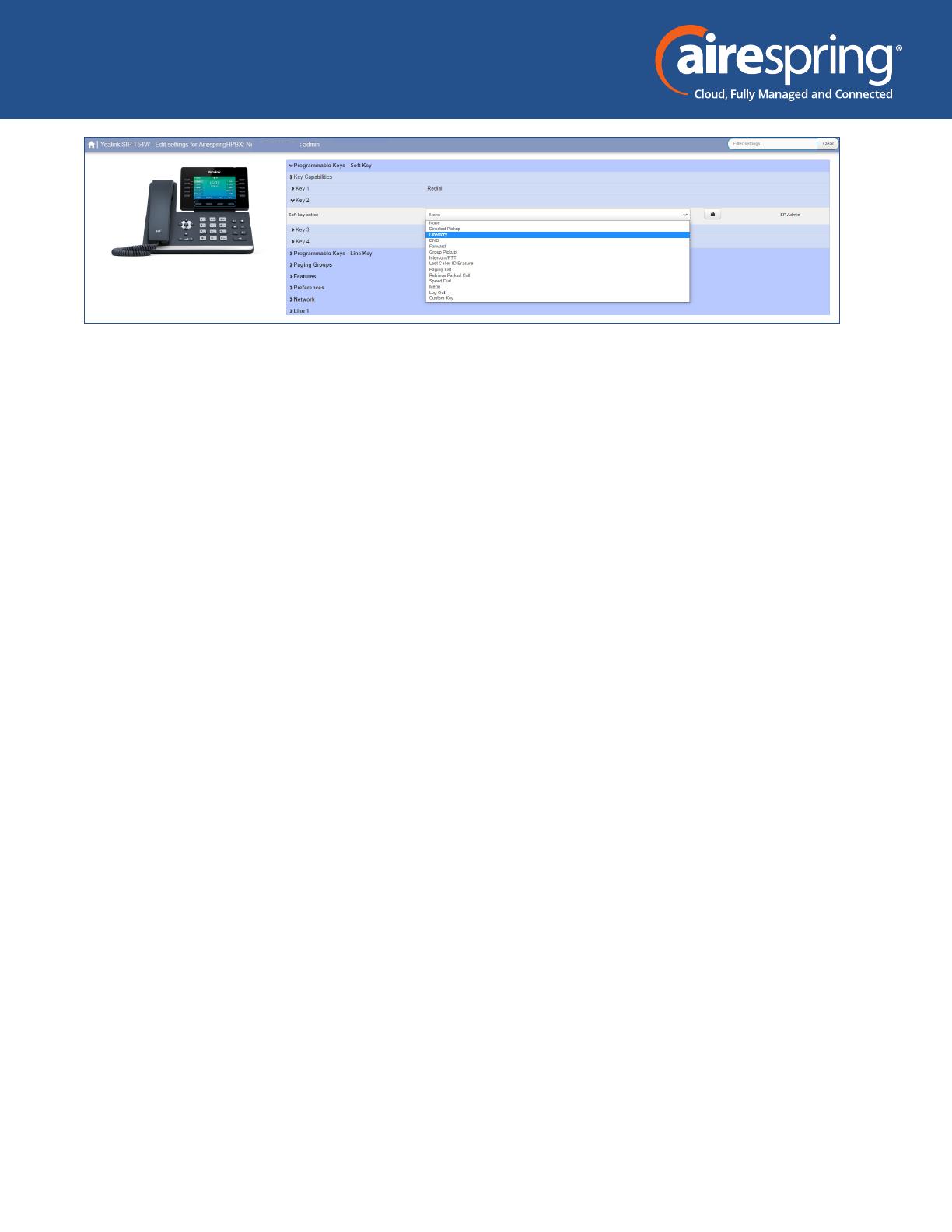
End User Guide for Yealink T54W
5
Programmable keys – Line key
The Line Keys capabilities
In this section you will have additional options to congure up to 16 keys:
f Line – assign a specic account registered from the phone to a key
f Directed Pickup – Call Pickup to a specic extension
f Directory – access the phones local directory
f DND – do not disturb
f Enhanced Call Park – congures a key to park in a specic orbit.
f Enhanced Monitor Extension – it allows you to monitor another line.
f Group Pickup – this congures the key as a speed dial for the Group Pickup service.
f Hold – this is used to place a call on hold.
f Intercom/PTT – intercom to a specic extension
f Last caller ID erasure – deleted the last CallerID of who called the phone
f Paging List – access subscribed Paging groups for transmission
f Park Call – this is used to park calls. Note to set the park code to *53
f Retrieve Parked call – retrieve a parked call from a specied orbit. Note to change the
retrieve code to *54
f Speed Dial – this congures the key as a speed dial.
f Transfer – this is used to transfer calls.
f VoiceMail – this congures the key as a speed dial to access Voicemail. An alternative to using
the envelope button.
f Freely Retrieve Park Call – this is used to retrieve parked calls when no specic Call Park orbit
is programmed, the user will be asked for the orbit number.
f Logout – used for hotdesking/hoteling.
f Custom key – programable key for set functions that are not part of the standard
conguration. Please contact Airespring if you are interested in a specic function to be
programmed.