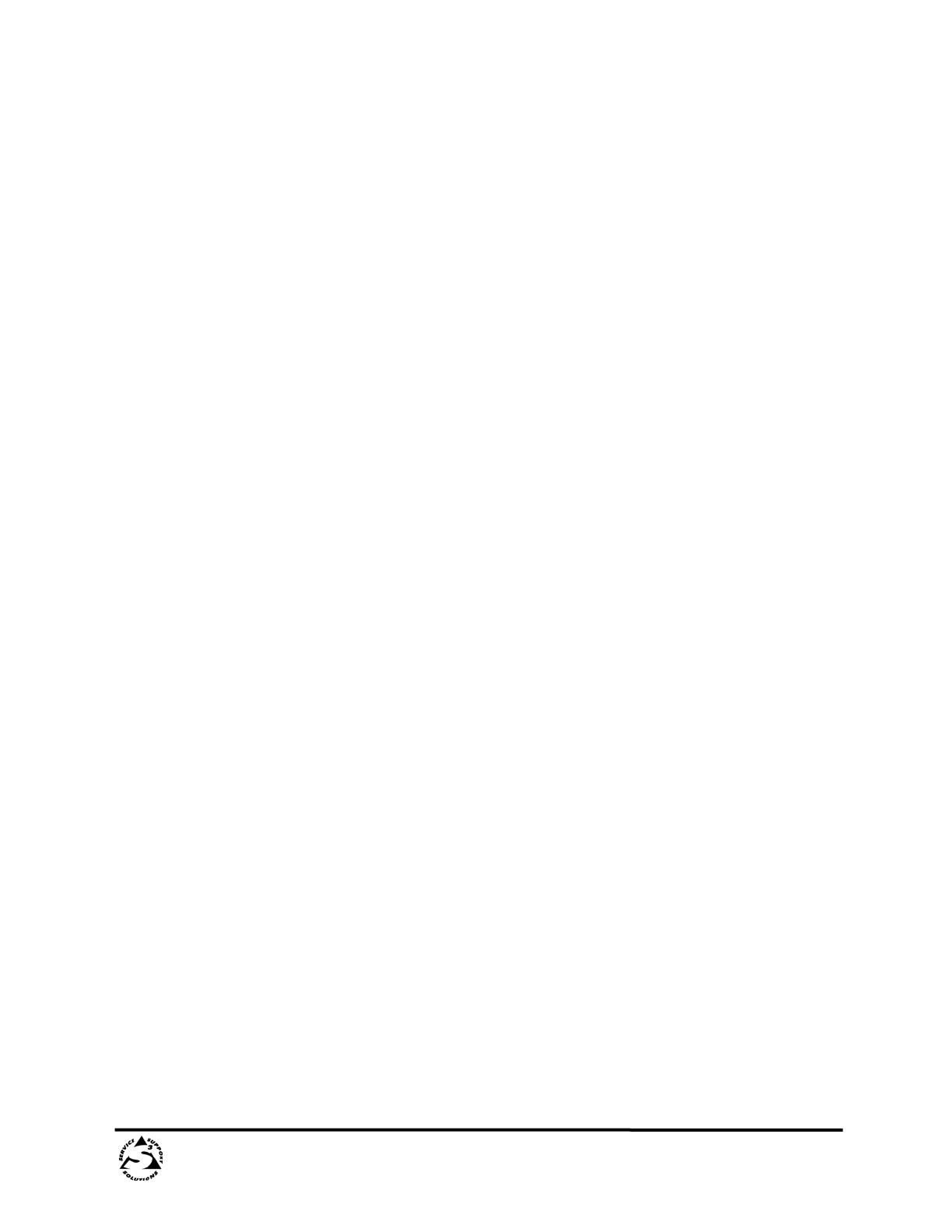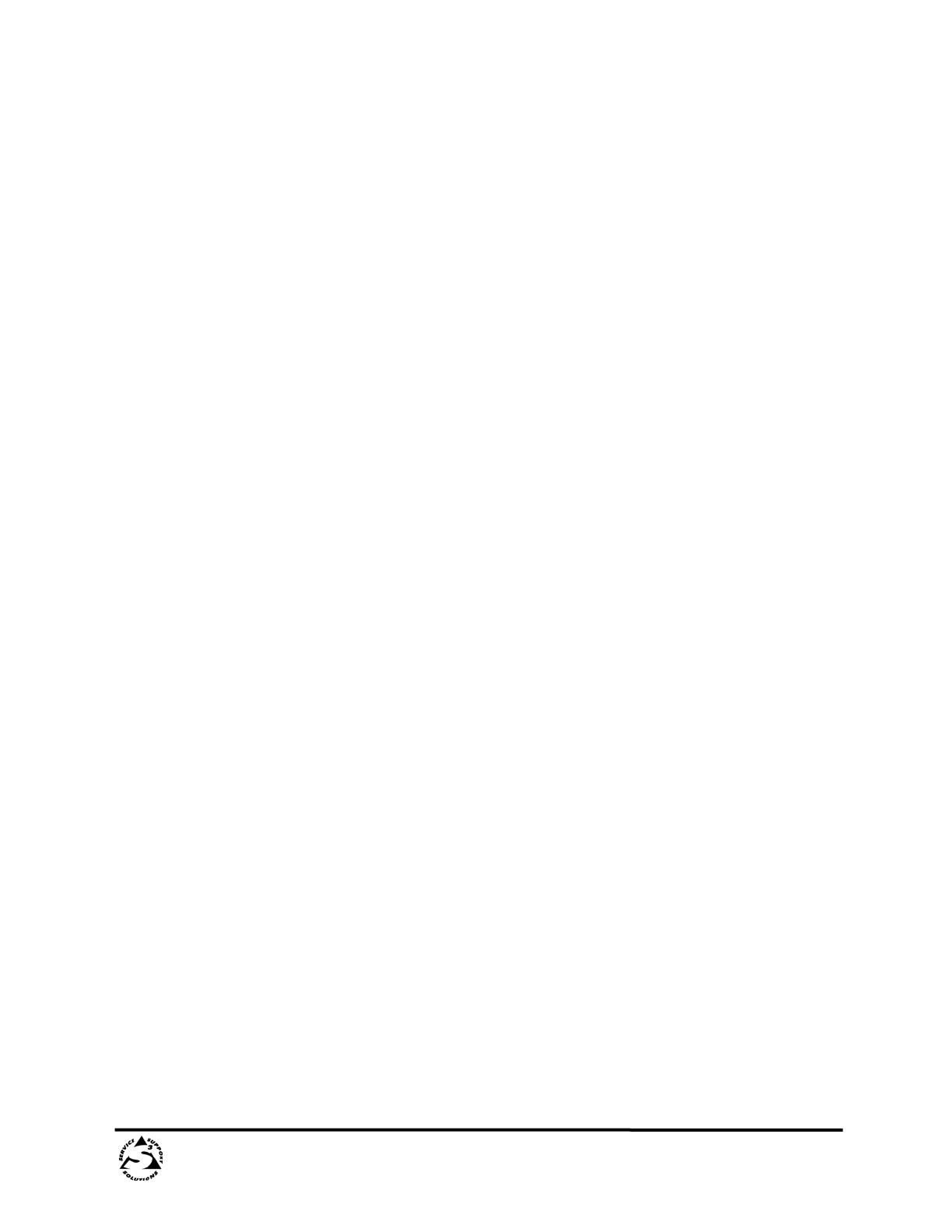
Revision Date: 9/12/2022
DMP Plus Series – Interactive Intelligence
Table of Contents
1.0 Introduction ......................................................................................................................... 4
2.0 Configuring Interactive Intelligence for DMP Plus Series VoIP Registration ....................... 5
2.1 Create a New Line ............................................................................................................ 5
2.2 Create a New Station ..................................................................................................... 10
3.0 Configuring DMP Plus Series C V (AT) VoIP Lines ............................................................. 15
3.1 Network Interface Configuration ................................................................................... 15
3.2 Transport Configuration ................................................................................................. 16
3.3 Line Registration ............................................................................................................. 17
3.4 Codecs ............................................................................................................................ 18
3.5 Dialing ............................................................................................................................. 19
3.6 System Overview ............................................................................................................ 20
3.7 Troubleshooting ............................................................................................................. 20
3.8 Configuration File – Attached to PDF ............................................................................. 21
Appendix A: RTP Port Range ......................................................................................................... 22
Method 1 – Internal Webpage ................................................................................................. 22
Method 2 – Configuration file................................................................................................... 23
Appendix B: Automatic Line Re-Registration ................................................................................ 24
Method 1 – Internal Webpage ................................................................................................. 24
Method 2 – Configuration file................................................................................................... 25