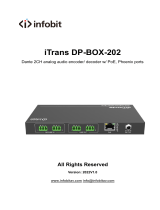Page is loading ...

ProDSP Digital Matrix Processor
DMP 128 FlexPlus
User Guide
Mixers and Processors
68-3428-01, Rev. D
01 24

Copyright
© 2019-2024 Extron. All rights reserved. www.extron.com
Trademarks
All trademarks mentioned in this guide are the properties of their respective owners.
The following registered trademarks(®), registered service marks(SM), and trademarks(TM) are the property of RGBSystems, Inc. or Extron
(see the current list of trademarks on the Terms of Use page at www.extron.com):
Registered Trademarks (®)
Extron, Cable Cubby, ControlScript, CrossPoint, DTP, eBUS, EDID Manager, EDID Minder, eLink, Everlast, Flat Field, FlexOS, Glitch Free,
GlobalConfigurator, GlobalScripter, GlobalViewer, Hideaway, HyperLane, IPIntercom, IPLink, KeyMinder, LinkLicense, LockIt, MediaLink,
MediaPort, NAV, NetPA, PlenumVault, PoleVault, PowerCage, PURE3, Quantum, ShareLink, Show Me, SoundField, SpeedMount, SpeedSwitch,
StudioStation, SystemINTEGRATOR, TeamWork, TouchLink, V-Lock, VN-Matrix, VoiceLift, WallVault, WindoWall, XPA, XTP, XTPSystems, and
ZipClip
Registered Service Mark(SM) : S3 Service Support Solutions
Trademarks (™)
AAP, AFL (Accu-RATEFrameLock), ADSP(Advanced Digital Sync Processing), AVEdge, CableCover, CDRS(ClassD Ripple Suppression),
Codec Connect, DDSP(Digital Display Sync Processing), DMI (DynamicMotionInterpolation), DriverConfigurator, DSPConfigurator,
DSVP(Digital Sync Validation Processing), EQIP, FastBite, Flex55, FOX, FOXBOX, IP Intercom HelpDesk, MAAP, MicroDigital, Opti-Torque,
PendantConnect, ProDSP, QS-FPC(QuickSwitch Front Panel Controller), RoomAgent, Scope-Trigger, SIS, SimpleInstructionSet, Skew-Free,
SpeedNav, Triple-Action Switching, True4K, True8K, Vector™ 4K, WebShare, XTRA, and ZipCaddy

FCC Class A Notice
This equipment has been tested and found to comply with the limits for a Class A digital device, pursuant to
part 15 of the FCC rules. The Class A limits provide reasonable protection against harmful interference when
the equipment is operated in a commercial environment. This equipment generates, uses, and can radiate
radio frequency energy and, if not installed and used in accordance with the instruction manual, may cause
harmful interference to radio communications. Operation of this equipment in a residential area is likely to
cause interference. This interference must be corrected at the expense of the user.
ATTENTION:
• The Twisted Pair Extension technology works with unshielded twisted pair (UTP) or shielded
twisted pair (STP) cables; but to ensure FCC Class A and CE compliance, STP cables and STP
Connectors are required.
• La technologie extension paires torsadées fonctionne avec les câbles paires torsadées
blindées (UTP) ou non blindées (STP). Afin de s’assurer de la compatibilité entre FCC Classe A et
CE, les câbles STP et les connecteurs STP sont nécessaires.
NOTES:
• This unit was tested with shielded I/O cables on the peripheral devices. Shielded cables must be
used to ensure compliance with FCC emissions limits.
• For more information on safety guidelines, regulatory compliances, EMI/EMF compatibility,
accessibility, and related topics, see the Extron Safety and Regulatory Compliance Guide on the
Extron website.
Battery Notice
This product contains a battery. Do not open the unit to replace the battery. If the battery needs
replacing, return the entire unit to Extron (for the correct address, see the Extron Warranty section on the
last page of this guide).
CAUTION: Risk of explosion. Do not replace the battery with an incorrect type. Dispose of used batteries
according to the instructions.
ATTENTION : Risque d’explosion. Ne pas remplacer la pile par le mauvais type de pile. Débarrassez-
vous des piles usagées selon le mode d’emploi.

Conventions Used in this Guide
Notifications
The following notifications are used in this guide:
CAUTION: Risk of minor personal injury.
ATTENTION : Risque de blessure mineure.
ATTENTION:
• Risk of property damage.
• Risque de dommages matériels.
NOTE: A note draws attention to important information.
TIP: A tip provides a suggestion to make working with the application easier.
Software Commands
Commands are written in the fonts shown here:
^AR Merge Scene,,0p1 scene 1,1 ^B 51 ^W^C.0
[01] R 0004 00300 00400 00800 00600 [02] 35 [17] [03]
E X! *X1&* X2)* X2#* X2! CE}
NOTE: For commands and examples of computer or device responses used in this guide, the
character “0” is used for the number zero and “O” is the capital letter “o.”
Computer responses and directory paths that do not have variables are written in the font shown here:
Reply from 208.132.180.48: bytes=32 times=2ms TTL=32
C:\Program Files\Extron
Variables are written in italics as shown here:
ping xxx.xxx.xxx.xxx —t
SOH R Data STX Command ETB ETX
Selectable items, such as menu names, menu options, buttons, tabs, and field names are written in the font
shown here:
From the File menu, select New.
Click the OK button.
Specifications Availability
Product specifications are available on the Extron website, www.extron.com.
Extron Glossary of Terms
A glossary of terms is available at https://www.extron.com/technology/glossary.aspx.

ivDMP 128 FlexPlus • Contents
Contents
Introduction ................................................................... 1
About this Guide ..................................................... 1
DMP 128 FlexPlus Models ..................................... 1
About the DMP 128 FlexPlus ................................. 1
Features ................................................................. 1
Application Diagram ............................................... 3
Installation ..................................................................... 4
Installation Overview ............................................. 4
Rear Panel Features .............................................. 4
Front Panel Features .............................................. 8
Connection Details ................................................ 9
Power Supply Wiring .......................................... 9
TP Cable Termination for Ethernet
Communication ................................................11
Reset Modes .........................................................11
DSP Configurator Pro Software ................................ 13
Software Installation ............................................. 13
Connecting to a Device in
DSPConguratorPro .......................................... 14
Discover Panel .................................................. 14
Connect Panel ................................................... 15
Emulate Panel ................................................... 17
AccessingtheDSPConguratorProHelpFile .... 18
DSPConguratorProMainWorkspace ............... 19
Menu Bar .............................................................. 19
File .................................................................... 19
Edit .................................................................... 19
Tools .................................................................. 20
Window ............................................................. 20
Help ................................................................... 21
Connection ........................................................ 21
Device Settings ................................................. 21
Composite and Uniform View ............................ 21
Channel View .................................................... 21
DSPConguratorProStatus ............................ 21
Memory ............................................................. 21
Icon References ................................................... 22
Dante Controller ......................................................... 23
Overview............................................................... 23
Downloading and Installing Dante Controller ....... 23
ConguringtheDMP128FlexPlusinDante
Controller ............................................................. 24
Device Name ..................................................... 24
Receiver and Transmitter Names ...................... 24
Dante Controller Naming Conventions .............. 24
Renaming the DMP 128 FlexPlus in Dante
Controller ......................................................... 25
Renaming a Receiver or Transmitter ................ 26
Finding a Dante Device IP Address .................. 27
Physical Dante Network Setup ............................. 28
RedundantConguration .................................. 28
Dante Controller Operation .................................. 29
Dante Transmitters and Receivers .................... 29
Dante Routing Operation .................................. 29
Routing Devices ................................................ 29
Disconnecting Inputs from Outputs ................... 30
Sending SIS Commands to
Dante Audio Interface Devices through the
DMP ................................................................. 31
AES67 Mode ........................................................ 32
Dante Troubleshooting ......................................... 32
Simplifying the Network for Troubleshooting ..... 32
Troubleshooting the Network Interface ............. 33
Restarting Dante Controller ............................... 33

DMP 128 FlexPlus • Contents v
SIS Configuration and Control .................................. 34
HostControlPorts ............................................... 34
Rear Panel RS-232 Port .................................. 34
FrontPanelCongurationUSBPort ................. 34
Ethernet (LAN) Port .......................................... 34
Establishing a Connection ................................. 35
Verbose Modes ................................................. 35
Simple Instruction Set Control ............................. 36
Host-to-UnitInstructions ................................... 36
Device-Initiated Power-Up Message ................. 36
Password Prompt ............................................. 36
Using the Command and Response Table ....... 37
Error Responses ............................................... 37
Simple Control Port Commands ........................ 37
Special Characters ............................................ 37
SymbolDenitions ........................................... 37
Command and Response Table for SIS
Commands .......................................................... 43
Command and Response Table for DSP SIS
Commands .......................................................... 53
Command and Response Table for VoIP SIS
Commands .......................................................... 58
Object ID (OID) Number Tables ............................ 60
Input Path OIDs ................................................. 60
Output Path OIDs .............................................. 62
Automixer OIDs ................................................. 63
Mix-point OIDs .................................................. 64
Internal Web Pages ................................................... 72
Accessing the Embedded Web Pages ................. 72
DMP 128 FlexPlus Default Web Page ................. 73
Communication Settings .................................. 73
RS-232 Settings ................................................ 73
Device (and Dante Device) Info ........................ 74
Passwords ......................................................... 75
Date/Time Settings ............................................ 75
DMP 128 FlexPlus VoIP Web Page ..................... 76
HomeTab .......................................................... 76
Network Tab ...................................................... 77
Advanced ......................................................... 82
Line Tabs ........................................................... 83
Logs Tab ............................................................ 85
System Tab ....................................................... 85
Equipment Mounting .................................................. 88
Mounting the DMP 128 FlexPlus .......................... 88
Tabletop Use ..................................................... 88
Mounting Kits ................................................... 88

DMP 128 FlexPlus • Introduction 1
Introduction
This section gives an overview of the DMP 128 FlexPlus and its features. Topics include:
• About this Guide
• DMP 128 FlexPlus Models
• About the DMP 128 FlexPlus
• Features
• Application Diagram
About this Guide
This user guide contains installation, configuration, and operating information for the Extron DMP 128 FlexPlus
ProDSP Digital Audio Matrix Processor.
NOTE: Throughout this guide, the general terms “DMP 128 FlexPlus," “mixer,” or "device" are used
interchangably to refer to the DMP 128 FlexPlus.
DMP 128 FlexPlus Models
Model Description
DMP 128 FlexPlus C AT Dante Digital Matrix Processor with 12 AEC
DMP 128 FlexPlus C V AT Dante Digital Matrix Processor with 12 AEC and VoIP
About the DMP 128 FlexPlus
The DMP 128 FlexPlus series of compact Dante Digital Matrix Processors features twelve FlexInput channels with
full DSP, including AEC, and Dante connectivity, in only a half rack space. The DMP 128 FlexPlus has an
extensive mix matrix, a USB audio interface, and analog compatibility. The V-model includes up to eight VoIP
lines. The DMP 128 FlexPlus also features an ACP bus for audio control panels, an expansion port for
bidirectional digital audio connection with a DTP CrossPoint or another DMP, eight audio file players, and
configurable macros.
Features
• Two models with 60 total inputs and 32 total outputs — The DMP 128 FlexPlus offers signal routing and
management for a wide range of sound system applications:
• Inputs: 48 Digital via Dante or Expansion Bus, 4 Analog balanced/unbalanced mic/line level, 8 Aux for
USB or VoIP
• Outputs: 16 Digital via Dante or Expansion Bus, 8 Analog balanced/unbalanced line level, 8 Aux for USB,
VoIP or File Players
• 48x24 Dante audio networking with Dante Domain Manager and AES67 support — Dante audio
networking provides scalability for creating larger audio matrixes over a local area network using standard
protocols. A built in two port Gigabit switch can be configured to support primary and redundant Dante audio
networks.

DMP 128 FlexPlus • Introduction 2
• Twelve channels of AEC - acoustic echo cancellation — The DMP 128 FlexPlus includes twelve
independent channels of high performance AEC, as well as selectable noise cancellation. Extron AEC
features advanced algorithms that deliver fast echo canceler convergence for optimal intelligibility in situations
that challenge AEC performance.
• All models include a USB Audio interface, providing up to four channels of digital audio sends and
returns — Support for USB Audio simplifies implementation of systems with either soft-codec conferencing or
computer-based audio and enables use of the same interface for both small- and large-scale systems.
• V-model includes up to eight VoIP lines that support generic Session Initiation Protocol - SIP 2.0
connectivity per RFC 3261 — The DMP FlexPlus C V AT is compatible with select VoIP systems and can be
used for a single VoIP line or as a VoIP farm for up to eight rooms.
• Compact half rack size — Allows more input and output channels, with more processing power, to be
installed in less space.
• FlexInput capability on main inputs — All twelve main inputs offer FlexInput capability to select a Dante
channel, expansion input, or one of the four mic/line inputs. This allows incorporating the full range of DSP
capabilities, including AEC, for incoming Dante channels.
• Optional ACP Series audio control panels provide intuitive audio system control — Direct interface
with the DMP 128 FlexPlus offers flexible audio control for systems that do not require a full control system.
• Digital I/O ports for remote control or feedback — Two digital input ports and two digital output ports are
provided, so that the DMP 128 FlexPlus can be programmed to sense and then respond to external triggers
such as mic activation, muting, and recall of presets.
• Macros allow the sequencing of commands that can be sent to the local device or external devices via
the LAN port — A single DMP 128 FlexPlus can act as the central interface from a control system, sending
commands to other DMP, AXI AT, and DTP CrossPoint devices.
• Aux inputs and outputs can be individually configured as audio file players, USB Audio, or in the
V-model, VoIP lines — Audio file players can be allocated to any aux input and used to play back
prerecorded content. USB Audio and VoIP can be allocated to any aux input and any aux output. In these
cases, the aux inputs function like returns and the aux outputs function like sends. For USB audio, that would
be sends and returns to/from a room PC running a software codec, and VoIP would be sends and returns to/
from the central VoIP PBX.
• Advanced audio processing on all eight analog outputs and all 16 direct Dante/Expansion outputs —
Up to 24 speaker zones can be implemented on one DMP 128 FlexPlus with full processing for each zone,
making it ideal for full mix-minus implementations.
• Extensive mix matrixing in every DMP 128 FlexPlus allows all inputs to be discretely routed to any or
all outputs — Allows all 12 main inputs, 8 aux inputs, 48 Dante inputs and 16 virtual bus returns to be
discretely routed to any or all of the 8 analog outputs, 4 aux outputs, 24 Dante outputs and the 16 virtual bus
sends.
• 16 virtual processing loops allow for great flexibility in sub-mixing and processing — Processing
common to many inputs can be applied using a single virtual channel.
• Up to eight audio file players can be used to play back audio files for system set-up or as part of the
system design — Use the provided pink noise, white noise, and sine wave files, or import your own WAV,
MP3,WMA,AIFF,AAC,orRAWfiles.Supportedfileformatsareautomaticallyconvertedto24-bit,48kHz
RAW for approximately 20 minutes of playback time and saved to the onboard storage.
• Low latency — Powerful DSP chips maximize performance, resulting in latency that is very low, from input to
output, regardless of the number of active channels or processes. While latency increases in channels with
AEC enabled, and marginally with the automixer, overall latency remains low. This keeps audio in sync with
video, and prevents distractions to presenters or performers resulting from delayed live audio.

DMP 128 FlexPlus • Introduction 3
Application Diagram
Extron
SF 26CT
Full-Range
Ceiling Speakers
Conference TableCredenza
Extron
DTP CrossPoint 82 4K IPCP MA
Scaling Presentation Matrix Switcher
Extron
TLP Pro 1020T
10" Tabletop
TouchLink Pro
Touchpanel
Extron
DTP T USW 233
Transmitter
Extron
DMP 128 FlexPlus
Digital Matrix Processor
Ceiling
Ceiling Mic Array
(8 mic channels)
POWER
12V
2.0 A MAX
1234
125678
1 (PRI)
C V A T
12
RS-232
R
Tx Rx G+V +S -S G
DMP EXP
AT
ACP
LAN/VoIP
USB AUD
INPUTS
1234
2 (SEC)
I/O
OUTS
REMOTE
IN G O IN G O
Audio
HDMI
Ethernet
Cat 5/5e/6/7
Ethernet
USB Audio
DMP EXP
Flat Panel Display
USB Video
PC
HDMI
Laptop
HDMI
Camera
Table
Microphones
Ethernet
Ethernet
Ethernet/PoE
Ethernet
CONFIG
DTP CROSSPOINT 4K SERIES
DIGITAL PRESENTATION SWITCHER
CONTROL I/O
AUDIO
VIDEO
LOGO
SELECT ENTERPRESET VIEW ESC
1234
123 4
5678MIC VOLUMEVOLUME
INPUTS
OUTPUTS
eBUS
COM
112
12 2334
12
34
IR/S I/ORELAYS
SLIMIT
OVER
RTS
CTS
Tx
Rx
LAN
HDCP
SIGNAL
AUTO
SWITCH
DTP T USW 233
CONFIG
1
STATUS
23 123
MODE NORMAL AUTO
LAN
LAN
VoIP
Help System
Off
Display
Room
Control
Off
Mute
Screen
Lighting
December 15, 2013 - 7:58 AM
Audio
Control
Volume
Mute
Tuner
1 2 3
VCRLaptop PC DVDDoc
Cam
Tuner
On
Channel
Last
Presets
More
Presets
321
654
987
Enter
0
WiFi 1234
Figure 1. Typical Application of the DMP 128 FlexPlus
1

DMP 128 FlexPlus • Installation 4
Installation
This section describes the installation of the DMP 128 FlexPlus, including:
• Installation Overview
• Rear Panel Features
• Front Panel Features
• Connection Details
• Reset Modes
Installation Overview
Follow these steps to install and set up the DMP 128 FlexPlus for operation:
1. Disconnect power from the DMP, and turn off all devices connected to the DMP.
2. If desired, mount the DMP (see Equipment Mounting on page 88).
3. Connect the cables, and configure the DMP (see “Rear Panel Features” starting below).
4. Plug in the power supply and all connected devices.
Rear Panel Features
e
DMP 128 FlexPlus
DIGITAL MATRIX PROCESSOR
POWER
12V
2.0 A MAX
CONFIG
1234
125678
1 (PRI)
C V A T
12
RS-232
R
Tx Rx G
+V +S -S G
DMP EXP
AT
ACP
LAN/VoIP
USB AUD
INPUTS
1234
2 (SEC)
I/O
OUTS
REMOTE
SIGNAL
1
ACTIVITY
2345678910 11 12
CLIP
EXP
USB
LAN 1
LAN 2
INPUTS OUTPUTS
SIGNAL
12345678
CLIP
IN G O IN G O
e
DMP 128 FlexPlus
DIGITAL MATRIX PROCESSOR
POWER
12V
2.0 A MAX
CONFIG
1234
125678
1 (PRI)
C A T
LAN
RS-232
R
Tx Rx G
+V +S -S G
DMP EXP
AT
ACP
USB AUD
INPUTS
1234
2 (SEC)
I/O
OUTS
REMOTE
SIGNAL
1
ACTIVITY
2345678910 11 12
CLIP
EXP
USB
LAN 1
INPUTS OUTPUTS
SIGNAL
12345678
CLIP
IN G O IN G O
AB C D E
A B C D E F G H
IJ K
A Power input E RS-232 port I Mic/Line inputs
B EXP port F LAN (Ethernet) ports J Digital I/O ports
C AT ports G USB Audio port K Line outputs
D ACP port H Reset button and LED
Figure 2. Rear Panel Features
A Power input — Connect the included external 12 V, 2.0 A power supply to the 2-pole captive screw inlet (see
Power Supply Wiring on page 9 for wiring details).
B EXP port — Connect an EXP-enabled device to this RJ-45 port for a digital audio connection using Extron
proprietary protocol.
NOTE: A one foot shielded CAT 6 cable is provided for the EXP connection. The maximum EXP cable
length supported is 33 feet (10 meters).
2

DMP 128 FlexPlus • Installation 5
C AT ports (see figure 2 on page 4)— Two RJ-45 ports form a Gigabit switch that interfaces with the AT bus. The
AT expansion bus uses Dante® protocol for digital audio networking and allows DMP 128 FlexPlus to connect
with other Dante-enabled devices to form a larger matrix (see Dante Controller on page 23 for details on the
software required to configure the AT expansion bus).
The 2-port switch can be configured as two primary and secondary ports for redundant Dante configurations.
In redundant configuration, audio traffic is duplicated. Port 1 is the primary port (PRI) and Port 2 is the
secondary switch (SEC) (see Redundant Configuration on page 28 for details on configuring the
DMP 128 FlexPlus in redundant mode).
NOTE: Connecting an external power supply is not necessary when using PoE+ for power.
D ACP port — Use a 4-pole 3.5 mm captive screw connector to connect an ACP control device for configuration
(see figure 3 for wiring details or the DSP Configurator Help File for details on configuring the ACP).
NOTES:
• The DMP 128 FlexPlus rear-panel ACP port provides 6 W of power.
• Use an Extron PS 1220EB power supply or Extron 12 V desktop power supply when additional
power is required.
• Refer to the ACP panel setup guides, available at www.extron.com, for wiring details.
G
-
S
+S
+V
Ground
+ Signal
-
Signal
+12 VDC
Black
and
Drains
Green
White
Red
G
-
S+S
+V
Drain Wires
Basic ACP Connector Wiring
Figure 3. ACP Port Connector Wiring
E RS-232 port — For bidirectional RS-232 (±5V) serial control of the DMP, connect a host device, such as a
computer or control system, via the 3-pole 3.5mm captive screw port (see figure 4 for wiring details). The
default baud rate is 38400.
RS-232
Tx Rx G
REMOTE
Transmit
Receive
Ground
Tx
Rx
G
Figure 4. RS-232 Wiring
F LAN (Ethernet) ports — One RJ-45 port (non-V model) or two RJ-45 ports (V model) are available for control
network traffic (all models) and VolP network traffic (V model only) (see TP Cable Termination for Ethernet
Communication on page 11 for wiring details). The host PC or control system and the DMP 128 FlexPlus
must be connected to the same network. The ports have two LEDs:
• Link LED — Lights green steadily to indicate a LAN connection.
• Signal LED — Blinks amber to indicate LAN signal activity.
NOTE: Only the DMP 128 FlexPlus V model has two LAN/VoIP ports. The non-V model has one LAN port.
LAN 1 defaults:
IP Address Subnet Mask Gateway DHCP
192.168.254.254 255.255.255.0 0.0.0.0 OFF
LAN 2 (V model only) defaults:
IP Address Subnet Mask Gateway DHCP
192.168.1.254 255.255.255.0 0.0.0.0 OFF
AT ports
ACP port
3
RS-232 port
4
LAN (Ethernet) ports

DMP 128 FlexPlus • Installation 6
There are three ways the dual LAN ports can be configured on DMP 128 FlexPlus V-model:
1. Control and VoIP traffic on one LAN port — Both control and VoIP traffic can be transported via a
single LAN port.
NOTE: By default, control and VoIP traffic are both transported on LAN 1.
2. Control and VoIP traffic on one LAN port using a VLAN — Both control and VoIP traffic can be
transported via a single physical LAN port while utilizing a VLAN for VoIP traffic.
3. Control and VoIP traffic on separate LAN ports — Control and VoIP traffic can be transported on
separate LAN ports with unique IP configurations.
The IP addresses can be configured via the internal web page (see Communication Settings on page 73) or
Toolbelt (see Software Installation on page 13 for details on downloading Toolbelt and the Toolbelt Help File
for device configuration).
G USB Audio port (see figure 2 on page 4) — Connect a Windows or Mac computer to this USB mini-B port to
interface with the DMP 128 FlexPlus as a USB audio device (see the DSP Configurator Help File for details on
configuring the USB audio). Available sample rates are 48 kHz/16-bit.
H Reset button and LED —Initiates three levels of resets (1, 4, and 5). Use a pointed stylus, ballpoint pen, or
small screwdriver to access the recessed button (see Reset Modes on page 12 for details on the different
reset modes). When not displaying reset functions, the LED operates as a power indicator and matches the front
panel power LED.
I Mic/Line inputs — Use 3-pole or 6-pole 3.5 mm captive screw connectors to connect up to four balanced or
unbalanced microphone or mono line level sources (see figure 5 for wiring details). Inputs 1 through 4 provide
phantom power and AEC.
Tip
Sleeve
Ring
Tip
Sleeve
Ring
Tip
Sleeve
Tip
Sleeve
6-pole Audio INPUT Wiring
Balanced Input Unbalanced Input
Jumper
Jumper
" (5 mm) MAX.
3
16
3-pole Audio INPUT Wiring
Balanced Input
Sleeve
Ring
Tip Tip
Sleeve
Jumper
Unbalanced Input
Figure 5. 3-pole and 6-pole Audio Input Wiring
ATTENTION:
• Condenser microphones require phantom power.
• Les microphones électrostatiques nécessitent une alimentation fantôme.
• Dynamic microphones do not need power.
• Les microphones dynamiques n’ont pas besoin d’alimentation.
• When a line level source is connected, be certain the +48 V phantom power is off (cleared).
• Lorsqu’une source de niveau ligne est connectée, soyez certain que l’alimentation fantôme +48 V
est débranchée (enlevée).
USB Audio port
Reset button and LED
Mic/Line inputs
5

DMP 128 FlexPlus • Installation 7
J Digital I/O ports (see figure 2 on page 4) — Connect three 6-pole 3.5 mm captive screw connectors (see
figure 6 for wiring details). These configurable digital input and output ports are designed to connect to
microphones with logic circuitry for mic mute and tally back functionality. Each port provides a common
ground (see the DSP Configurator Help File for configuration details).
6-pole Captive Screw
Connector
1 2
GIN O GIN O
Figure 6. Digital I/O Connector
TheDigitalInputandOutputportsfunctionbyreactingtoeitherHIGHorLOWlogicbasedonapplied
voltages.
Digital Input —
• If the input voltage is lower than 0.8 V, it is considered logic "LOW."
• Iftheinputvoltageisgreaterthan3.0V,itislogic"HIGH."
• The maximum input voltage is 12.0 VDC.
Digital Output —
• The output port has an internal pull up to 5 V.
• The output "LOW" is less than 0.7 V.
• Theoutput"HIGH"isgreaterthan3.5V.
• The maximum output voltage is 5.0 VDC.
K Line outputs — Use 3-pole or 6-pole 3.5 mm captive screw connectors to connect up to eight mono
balanced or unbalanced line level devices or four stereo devices (see figure 7 for wiring details).
Tip
Sleeve
Tip
Sleeve
Tip
Sleeve
Ring
Tip
Sleeve
Ring
6-pole Audio OUTPUT Wiring
Balanced Output Unbalanced Output
NO Ground Here
NO Ground Here
3-pole Audio OUTPUT Wiring
Unbalanced Output
Tip
Sleeve
NO Ground Here
Balanced Output
Tip
Sleeve
Ring
Figure 7. 3-pole and 6-pole Audio Output Wiring
ATTENTION:
• For unbalanced audio, connect the sleeves to the ground contact. DO NOT connect the sleeves to
the negative (–) contacts.
• Pour l’audio asymétrique, connectez les manchons au contact au sol. Ne PAS connecter les
manchons aux contacts négatifs (–).
Digital I/O ports
6
Line outputs
7

DMP 128 FlexPlus • Installation 8
Front Panel Features
e
DMP 128 FlexPlus
DIGITAL MATRIX PROCESSOR
POWER
12V
2.0 A MAX
CONFIG
1234
125678
1 (PRI)
C V A T
12
RS-232
R
Tx Rx G
+V +S -S G
DMP EXP
AT
ACP
LAN/VoIP
USB AUD
INPUTS
1234
2 (SEC)
I/O
OUTS
REMOTE
SIGNAL
1
ACTIVITY
2345678910 11 12
CLIP
EXP
USB
LAN 1
LAN 2
INPUTS OUTPUTS
SIGNAL
12345678
CLIP
IN G O IN G O
e
DMP 128 FlexPlus
DIGITAL MATRIX PROCESSOR
POWER
12V
2.0 A MAX
CONFIG
1234
125678
1 (PRI)
C A T
LAN
RS-232
R
Tx Rx G
+V +S -S G
DMP EXP
AT
ACP
USB AUD
INPUTS
1234
2 (SEC)
I/O
OUTS
REMOTE
SIGNAL
1
ACTIVITY
2345678910 11 12
CLIP
EXP
USB
LAN 1
INPUTS OUTPUTS
SIGNAL
12345678
CLIP
IN G O IN G O
AB C D E
A B C D E F G H
IJ K
Figure 8. DMP 128 FlexPlus Front Panel
A Power LED — Blinks during boot up and lights steadily when the DMP 128 FlexPlus is operational.
B USB Config port — One USB type mini-B port is used for configuration. This port can also be used for
firmware updates.
C Activity indicator LEDs — These activity LEDs behave differently depending on the DMP 128 FlexPlus
feature:
• EXP Indicator LED —
• On — The unit is connected to a second EXP non-AT device and is configured as the primary unit.
• Blinking — The unit is not connected to a second device.
• USB Activity Indicator LED — Blinks to indicate audio streaming over USB.
• LAN Activity Indicator LEDs — Blinks to indicate rear panel LAN port activity.
D Input indicator LEDs — Stacked green and red LEDs display input signal presence and input signal clipping.
The green signal presence LED varies in brightness, corresponding to the real-time input signal level. It lights
at -60 dBFS and increases in brightness until signal level reaches -3 dBFS. When the signal reaches or
exceeds -3 dBFS, the red clip LED lights. The clip LED remains lit for 200 ms after removing the clip
condition.
E Output indicator LEDs — Stacked red and green LEDs display output signal presence and output signal
clipping. Output indicator LEDs function identically to the input indicator LEDs (D).
8

DMP 128 FlexPlus • Installation 9
Connection Details
For connectors that require additional wiring details or recommendations, see the following sections pertaining to
the type or connection.
Power Supply Wiring
A 12 VDC, 2.0 A power supply is provided with the DMP 128 FlexPlus. Follow the instructions and figure 9 to wire
the provided 2-pole captive screw connector to your power supply.
CAUTION: The DC output cables must be kept separate from each other while the power supply is plugged
in. Remove power before wiring.
ATTENTION: Les câbles de sortie CC doivent être séparés les uns des autres tant que la source
d’alimentation est branchée. Coupez l’alimentation avant d’effectuer les raccordements.
ATTENTION:
• Do not connect any external power supplies until you have read the Attention notifications starting
below.
• Veuillez lire les encadrés « Attention » à partir ci-dessous avant de brancher une source d’alimentation
externe.
SECTION A–A
Ridges
Smooth
A
A
3/16"
(5 mm) Max.
POWER
12V
2.0A MAX
Figure 9. Power Input Wiring
1. Cut the DC output cord to the length needed.
2. Strip the jacket to expose 3/16 inches (5 mm) of the conductor wire (see figure 9).
3. Ensure the connections have the correct polarity as shown in the figure above. The wire with ridges is the
ground wire.
4. Slide the exposed ends of the wire into the captive screw connector and secure by tightening the screws.
5. Use the supplied tie wrap to strap the power cord to the extended tail of the connector.
ATTENTION:
• The length of the exposed (stripped) copper wires is important. The ideal length is 3/16 inch (5 mm).
Longer bare wires can short together. Shorter wires are not as secure in the connectors and could be
pulled out.
• La longueur des câbles exposés est primordiale lorsque l’on entreprend de les dénuder. La longueur
idéale est de 5 mm (3/16 inches). S’ils sont un peu plus longs, les câbles exposés pourraient se
toucher et provoquer un court circuit. S’ils sont un peu plus courts, ils pourraient sortir, même s’ils sont
attachés par les vis captives.
• Do not tin the wire leads before installing into the connector. Tinned wires are not as secure in the
connector and could be pulled out. They may also break after being bent several times.
• Ne pas étamer les conducteurs avant de les insérer dans le connecteur. Les câbles étamés ne sont
pas aussi bien fixés dans le connecteur et pourraient être tirés. Ils peuvent aussi se casser après avoir
été pliés plusieurs fois.
9

DMP 128 FlexPlus • Installation 10
ATTENTION:
• Always use a power supply supplied and or specified by Extron. Use of an unauthorized power supply
voids all regulatory compliance certification and may cause damage to the supply and the end product.
• Utilisez toujours une source d’alimentation fournie ou recommandée par Extron. L’utilisation d’une
source d’alimentation non autorisée annule toute conformité réglementaire et peut endommager la
source d’alimentation ainsi que le produit final.
• If not provided with a power supply, this product is intended to be supplied by a power source marked
“Class 2” or “LPS” and rated at 12 VDC and a minimum of 2.0 A.
• Si ce produit ne dispose pas de sa propre source d’alimentation électrique, il doit être alimenté par une
source d’alimentation de classe 2 ou LPS et paramétré à 12 V et 2.0 A minimum.
• Unless otherwise stated, the AC/DC adapters are not suitable for use in air handling spaces or in wall
cavities.
• Sauf mention contraire, les adaptateurs AC/DC ne sont pas appropriés pour une utilisation dans les
espaces d’aération ou dans les cavités murales.
• The installation must always be in accordance with the applicable provisions of National Electrical
Code ANSI/NFPA 70, article 725 and the Canadian Electrical Code part 1, section 16. The power
supply shall not be permanently fixed to building structure or similar structure.
• Cette installation doit toujours être en accord avec les mesures qui s’applique au National Electrical
Code ANSI/NFPA 70, article 725, et au Canadian Electrical Code, partie 1, section 16. La source
d’alimentation ne devra pas être fixée de façon permanente à une structure de bâtiment ou à une
structure similaire.
• Power supply voltage polarity is critical. Incorrect voltage polarity can damage the power supply and
the unit. The ridges on the side of the cord identify the power cord negative lead (see figure 9 on
page 9).
• La polarité de la source d’alimentation est primordiale. Une polarité incorrecte pourrait endommager la
source d’alimentation et l’unité. Les stries sur le côté du cordon permettent de repérer le pôle négatif
du cordon d’alimentation (voir la figure 9 à la page 9 ).
• To verify the polarity before connection, plug in the power supply with no load and check the output
with a voltmeter.
• Pour vérifier la polarité avant la connexion, brancher l’alimentation hors charge et mesurer sa sortie
avec un voltmètre.

DMP 128 FlexPlus • Installation 11
TP Cable Termination for Ethernet Communication
It is vital that your Ethernet cable be the correct cable type and that it be properly terminated with the correct
pinout. Ethernet links use Category (CAT) 3, 5e, or CAT 6, unshielded twisted pair (UTP) or shielded twisted pair
(STP) cables, terminated with RJ-45 connectors. Ethernet cables are limited to a length of 328 feet (100 meters).
The cable can be terminated as either a patch cable or a crossover cable (see figure 10) and must be properly
terminated for the application:
• Patch (straight-through) cable — Connection of the device to an Ethernet hub, router, or switch that also
hosts a controlling computer.
• Crossover cable — Direct connection between the processor and a controlling computer
12345678
RJ-45
Connector
Insert T
wisted
Pair Wires
Pins:
A cable that is wired as TIA/EIA T568A at one
end and T568B at the other (Tx and Rx pairs
reversed) is a "crossover" cable.
A cable wired the same at both ends is called
a "straight-through" cable because no pin/pair
assignments are swapped.
T568B T568A T568B T568B
Straight-through Cable
(for connection to a switch, hub, or router)
End 1 End 2
Pin Wire Color Pin Wire Color
1 white-orange 1 white-orange
2 orange 2 orange
3 white-green 3 white-green
4 blue 4 blue
5 white-blue 5 white-blue
6 green 6 green
7 white-brown 7 white-brown
8 brown 8 brown
Crossover Cable
(for direct connection to a PC)
End 1 End 2
Pin Wire Color Pin Wire Color
1 white-orange 1 white-green
2 orange 2 green
3 white-green 3 white-orange
4 blue 4 blue
5 white-blue 5 white-blue
6 green 6 orange
7 white-brown 7 white-brown
8 brown 8 brown
Figure 10. RJ-45 Pin Assignment for Ethernet Connection
Reset Modes
The rear panel Reset button initiates three levels of resets. Use a pointed stylus, ballpoint pen, or small
screwdriver to access the recessed button.
See the Reset Modes on page 12 for a summary of the reset.
ATTENTION:
• Review the reset modes carefully. Some reset modes delete all user loaded content and revert the
device to default configuration.
• Analysez minutieusement les différents modes de réinitialisation. Certains modes de réinitialisation
suppriment l’intégralité du contenu chargé de l’utilisateur et remettent l’appareil au mode de
configuration par défaut.
NOTE: The reset modes listed in the Reset Modes table close all IP connections, Telnet connections, and
sockets.
10

DMP 128 FlexPlus • Installation 12
Reset Modes
Activation Result Purpose and Notes
Use Factory Firmware
Holdintherecessedrearpanel
Reset button while applying
power to the unit.
The device reverts to the factory default
firmware for a single power cycle.
Use this mode to revert to the
factory default firmware for a
single power cycle if
incompatibility issues arise with
user-loaded firmware. All user
files and settings are maintained.
NOTE: Do not operate with the default firmware loaded by this mode. Use it only to load the most current
firmware to the device.
*Reset Network Settings
HoldintheReset button until
reset LEDs blink twice (once at
3 seconds, again at 6 seconds).
Then, release and press the
Reset button again within
1 second*.
Sets the following back to factory default:
• Digital I/O port mapping.
• IP address for LAN 1=
192.168.254.254
• IP address for LAN 2 = 192.168.1.254
• Subnet mask address for LAN 1 and
LAN 2 (V-models only) =
255.255.255.0
• Gateway IP address for LAN 1 and LAN
2 (V-models only) = 0.0.0.0
Enable ARP capability.
TurnsoffDHCPforLAN1andLAN2
(V-models only)
Use this mode to reset all IP
settings back to factory defaults.
*Full Factory Reset
HoldintheReset button until
reset LEDs blink three times
(once at 3 seconds, again at
6 seconds, again at 9 seconds).
Then, release and press the
Reset button again within
1 second*.
Performs a complete reset to factory defaults
(except the firmware).
• Includes the factory default from the
Reset All IP Settings reset mode.
• Mix-points are set to unity gain (0 dB)
and the following connections are made:
• Input 1 is routed to output 1.
• Input 2 is routed to output 2.
• Input 3 is routed to output 3.
• Input 4 is routed to output 4.
• Input 5 is routed to output 5.
• Input 6 is routed to output 6.
• Input 7 is routed to output 7.
• Input 8 is routed to output 8.
• All audio inputs are set to unity gain.
• All outputs are unmuted and set to unity
again.
• Any inserted or active DSP removed.
• All preset and group master memory is
cleared.
Use this mode to start over with
default configuration and
uploading, and also to replace
events.
NOTE: *For these modes, nothing happens if the momentary press does not occur within one second.
Reset Modes

DMP 128 FlexPlus • DSP Congurator Software 13
DSP Configurator Pro Software
Extron DSP Configurator Pro Software is the main user interface for control and management of the Extron device
and all of its audio functions, including mixing, gain, dynamics, filtering, delay, microphone ducking, and
monitoring. This section describes the Extron DSP Configurator Pro software and covers the following topics:
• Software Installation • DSP Configurator Pro Main Workspace
• Connecting to a Device in DSP Configurator Pro • Menu Bar
• Accessing the DSP Configurator Pro Help File • Icon References
Software Installation
Visit www.extron.com to download and install the DSP Configurator Pro software.
NOTES:
• Download the latest versions of software for your product.
• An Extron Insider account is required to download and use the firmware or software.
1. Mouse over the Download tab (see figure 11, 1) at the top of the page.
Figure 11. Software Links on Download Screen
2. Click the appropriate link on the drop-down list. The Download Center page opens.
For software, either click the Software link (2) or, if the software is listed, click directly on that link (see the
DSP Configurator Pro Software link 3) and skip to step 5.
NOTE: If there is no direct link to your software, click the Software link (2).
3. Scroll down to the alphabetic navigation bar (see figure 12).
Figure 12. Alphabetic Navigation Bar
4. Click the appropriate letter to locate the software.
11
12
/