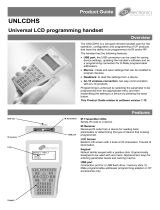Page is loading ...

7.0.0 | September 2019 | 3725-49216-001A
ADMINISTRATOR GUIDE
GETTING HELP
For more information about installing, configuring, and
administering Poly/Polycom products or services, go to
Polycom Support.
Plantronics, Inc. (Poly – formerly Plantronics and Polycom)
345 Encinal Street
Santa Cruz, California
95060
© 2019 Plantronics, Inc. All rights reserved. Poly, the
propeller design, and the Poly logo are trademarks of
Plantronics, Inc. All other trademarks are the property of
their respective owners.
VVX D230 DECT IP Phone

1
Contents
Before You Begin . . . . . . . . . . . . . . . . . . . . . . . . . . . . . . . . . . . . . . . . . . . . . . . . . . . 5
Audience, Purpose, and Required Skills . . . . . . . . . . . . . . . . . . . . . . . . . . . . . . . . . . . . . . . . . . 5
Related Poly and Partner Resources . . . . . . . . . . . . . . . . . . . . . . . . . . . . . . . . . . . . . . . . . . . . 5
Notational Conventions . . . . . . . . . . . . . . . . . . . . . . . . . . . . . . . . . . . . . . . . . . . . . . . . . . . . . . . 5
Canonical Fashion . . . . . . . . . . . . . . . . . . . . . . . . . . . . . . . . . . . . . . . . . . . . . . . . . . . . . . . 6
Literal Fashion . . . . . . . . . . . . . . . . . . . . . . . . . . . . . . . . . . . . . . . . . . . . . . . . . . . . . . . . . . . 6
Boolean Values . . . . . . . . . . . . . . . . . . . . . . . . . . . . . . . . . . . . . . . . . . . . . . . . . . . . . . . . . . 6
Multiple Choice Values . . . . . . . . . . . . . . . . . . . . . . . . . . . . . . . . . . . . . . . . . . . . . . . . . . . . 7
Parameter Values . . . . . . . . . . . . . . . . . . . . . . . . . . . . . . . . . . . . . . . . . . . . . . . . . . . . . . . . 7
Getting Started . . . . . . . . . . . . . . . . . . . . . . . . . . . . . . . . . . . . . . . . . . . . . . . . . . . . . 8
Product Overview . . . . . . . . . . . . . . . . . . . . . . . . . . . . . . . . . . . . . . . . . . . . . . . . . . . . . . . . . . . 8
LED Status Indicators . . . . . . . . . . . . . . . . . . . . . . . . . . . . . . . . . . . . . . . . . . . . . . . . . . . . . 8
Powering the Device On and Off . . . . . . . . . . . . . . . . . . . . . . . . . . . . . . . . . . . . . . . . . . . . . 9
Ethernet and PC Connections . . . . . . . . . . . . . . . . . . . . . . . . . . . . . . . . . . . . . . . . . . . . . . . 9
Configure the Primary Line . . . . . . . . . . . . . . . . . . . . . . . . . . . . . . . . . . . . . . . . . . . . . . . . . 9
Configuration and Management . . . . . . . . . . . . . . . . . . . . . . . . . . . . . . . . . . . . . . 10
Configure Your Device Using the IVR System . . . . . . . . . . . . . . . . . . . . . . . . . . . . . . . . . . . . 10
Configure Basic Device Settings . . . . . . . . . . . . . . . . . . . . . . . . . . . . . . . . . . . . . . . . . . . . 10
Configure System Settings . . . . . . . . . . . . . . . . . . . . . . . . . . . . . . . . . . . . . . . . . . . . . . . . 11
Configure Network Settings . . . . . . . . . . . . . . . . . . . . . . . . . . . . . . . . . . . . . . . . . . . . . . . 12
Configure SIP Service Provider Settings . . . . . . . . . . . . . . . . . . . . . . . . . . . . . . . . . . . . . 14
Configure OBiTalk Settings . . . . . . . . . . . . . . . . . . . . . . . . . . . . . . . . . . . . . . . . . . . . . . . . 17
Remote Provisioning . . . . . . . . . . . . . . . . . . . . . . . . . . . . . . . . . . . . . . . . . . . . . . . . . . . . . . . . 19
Zero-Touch Provisioning . . . . . . . . . . . . . . . . . . . . . . . . . . . . . . . . . . . . . . . . . . . . . . . . . . 20
Configure Your Device Using the System Web Interface . . . . . . . . . . . . . . . . . . . . . . . . . . . . 21
Access the System Web Interface . . . . . . . . . . . . . . . . . . . . . . . . . . . . . . . . . . . . . . . . . . 21
Star Codes . . . . . . . . . . . . . . . . . . . . . . . . . . . . . . . . . . . . . . . . . . . . . . . . . . . . . . . . 22
Controlling Calls Using Star Codes . . . . . . . . . . . . . . . . . . . . . . . . . . . . . . . . . . . . . . . . . . . . . 22
Star Codes . . . . . . . . . . . . . . . . . . . . . . . . . . . . . . . . . . . . . . . . . . . . . . . . . . . . . . . . . . . . . . . . 22

Contents
2
Status Pages . . . . . . . . . . . . . . . . . . . . . . . . . . . . . . . . . . . . . . . . . . . . . . . . . . . . . . 24
System Status . . . . . . . . . . . . . . . . . . . . . . . . . . . . . . . . . . . . . . . . . . . . . . . . . . . . . . . . . . . . . 24
WAN Status . . . . . . . . . . . . . . . . . . . . . . . . . . . . . . . . . . . . . . . . . . . . . . . . . . . . . . . . . . . . 24
Product Information . . . . . . . . . . . . . . . . . . . . . . . . . . . . . . . . . . . . . . . . . . . . . . . . . . . . . . 24
SPn Service Status (n = 1–8) . . . . . . . . . . . . . . . . . . . . . . . . . . . . . . . . . . . . . . . . . . . . . . 25
OBiTALK Service Status . . . . . . . . . . . . . . . . . . . . . . . . . . . . . . . . . . . . . . . . . . . . . . . . . . 25
Call Status . . . . . . . . . . . . . . . . . . . . . . . . . . . . . . . . . . . . . . . . . . . . . . . . . . . . . . . . . . . . . . . . 25
Call History . . . . . . . . . . . . . . . . . . . . . . . . . . . . . . . . . . . . . . . . . . . . . . . . . . . . . . . . . . . . . . . 25
SP Service Stats . . . . . . . . . . . . . . . . . . . . . . . . . . . . . . . . . . . . . . . . . . . . . . . . . . . . . . . . . . . 26
Device Settings . . . . . . . . . . . . . . . . . . . . . . . . . . . . . . . . . . . . . . . . . . . . . . . . . . . . 27
Codec Profile Features . . . . . . . . . . . . . . . . . . . . . . . . . . . . . . . . . . . . . . . . . . . . . . . . . . . 27
Tone Patterns . . . . . . . . . . . . . . . . . . . . . . . . . . . . . . . . . . . . . . . . . . . . . . . . . . . . . . . . . . 27
Tone Examples . . . . . . . . . . . . . . . . . . . . . . . . . . . . . . . . . . . . . . . . . . . . . . . . . . . . . . 27
User Settings . . . . . . . . . . . . . . . . . . . . . . . . . . . . . . . . . . . . . . . . . . . . . . . . . . . . . . . . . . . 29
Speed Dial Numbers . . . . . . . . . . . . . . . . . . . . . . . . . . . . . . . . . . . . . . . . . . . . . . . . . 29
User-Defined Digit Maps . . . . . . . . . . . . . . . . . . . . . . . . . . . . . . . . . . . . . . . . . . . . . . 29
Conference Calls . . . . . . . . . . . . . . . . . . . . . . . . . . . . . . . . . . . . . . . . . . . . . . . . . . . 30
Local Mixing or Bridging . . . . . . . . . . . . . . . . . . . . . . . . . . . . . . . . . . . . . . . . . . . . . . . . . . . . . 30
External Conference Bridge . . . . . . . . . . . . . . . . . . . . . . . . . . . . . . . . . . . . . . . . . . . . . . . . . . 30
Enable an External Conference Bridge . . . . . . . . . . . . . . . . . . . . . . . . . . . . . . . . . . . . . . . 30
Add a Participant to the Conference Bridge . . . . . . . . . . . . . . . . . . . . . . . . . . . . . . . . . . . 31
Call Routing . . . . . . . . . . . . . . . . . . . . . . . . . . . . . . . . . . . . . . . . . . . . . . . . . . . . . . . 32
Inbound Call Route Configuration . . . . . . . . . . . . . . . . . . . . . . . . . . . . . . . . . . . . . . . . . . . 32
InboundCallRoute Examples . . . . . . . . . . . . . . . . . . . . . . . . . . . . . . . . . . . . . . . . . . . 34
Outbound Call Route Configuration . . . . . . . . . . . . . . . . . . . . . . . . . . . . . . . . . . . . . . . . . 34
OutboundCallRoute Examples . . . . . . . . . . . . . . . . . . . . . . . . . . . . . . . . . . . . . . . . . . 36
Digit Map Configuration . . . . . . . . . . . . . . . . . . . . . . . . . . . . . . . . . . . . . . . . . . . . . . . . . . . . . . 36
Matching Against Multiple Rules in a Digit Map . . . . . . . . . . . . . . . . . . . . . . . . . . . . . 38
User-Defined Digit Maps . . . . . . . . . . . . . . . . . . . . . . . . . . . . . . . . . . . . . . . . . . . . . . 41
Third-Party Servers . . . . . . . . . . . . . . . . . . . . . . . . . . . . . . . . . . . . . . . . . . . . . . . . . 42
Broadsoft . . . . . . . . . . . . . . . . . . . . . . . . . . . . . . . . . . . . . . . . . . . . . . . . . . . . . . . . . . . . . . . . . 42
BroadSoft AS-Feature-Event Features . . . . . . . . . . . . . . . . . . . . . . . . . . . . . . . . . . . . . . . 42
Call Forward All . . . . . . . . . . . . . . . . . . . . . . . . . . . . . . . . . . . . . . . . . . . . . . . . . . . . . . . . . 42
Call Forward Busy . . . . . . . . . . . . . . . . . . . . . . . . . . . . . . . . . . . . . . . . . . . . . . . . . . . . . . . 43
Call Forward No Answer . . . . . . . . . . . . . . . . . . . . . . . . . . . . . . . . . . . . . . . . . . . . . . . . . . 43
Do Not Disturb . . . . . . . . . . . . . . . . . . . . . . . . . . . . . . . . . . . . . . . . . . . . . . . . . . . . . . . . . . 43

Contents
3
BroadSoft XSI Features . . . . . . . . . . . . . . . . . . . . . . . . . . . . . . . . . . . . . . . . . . . . . . . . . . . . . . 43
Network Directories . . . . . . . . . . . . . . . . . . . . . . . . . . . . . . . . . . . . . . . . . . . . . . . . . . . . . . 44
Service Providers . . . . . . . . . . . . . . . . . . . . . . . . . . . . . . . . . . . . . . . . . . . . . . . . . . 45
SIP Service Provider Features . . . . . . . . . . . . . . . . . . . . . . . . . . . . . . . . . . . . . . . . . . . . . . . . 45
SIP Registration . . . . . . . . . . . . . . . . . . . . . . . . . . . . . . . . . . . . . . . . . . . . . . . . . . . . . . . . 45
SIP Outbound Proxy Server . . . . . . . . . . . . . . . . . . . . . . . . . . . . . . . . . . . . . . . . . . . . . . . 46
DNS Lookup of SIP Servers . . . . . . . . . . . . . . . . . . . . . . . . . . . . . . . . . . . . . . . . . . . . 46
NAT Traversal Considerations . . . . . . . . . . . . . . . . . . . . . . . . . . . . . . . . . . . . . . . . . . 47
SIP Proxy Server Redundancy and Dual REGISTRATION . . . . . . . . . . . . . . . . . . . . 47
SIP Privacy . . . . . . . . . . . . . . . . . . . . . . . . . . . . . . . . . . . . . . . . . . . . . . . . . . . . . . . . . 48
STUN and ICE . . . . . . . . . . . . . . . . . . . . . . . . . . . . . . . . . . . . . . . . . . . . . . . . . . . . . . 48
RTP Statistics – the X-RTP-Stat Header . . . . . . . . . . . . . . . . . . . . . . . . . . . . . . . . . . . . . 49
Media Loopback Service . . . . . . . . . . . . . . . . . . . . . . . . . . . . . . . . . . . . . . . . . . . . . . . . . . 50
Using SPn as a Proxy for a SIP IP Phone . . . . . . . . . . . . . . . . . . . . . . . . . . . . . . . . . . . . 51
OBiTALK Service Settings . . . . . . . . . . . . . . . . . . . . . . . . . . . . . . . . . . . . . . . . . . . . . . . . . . . . 51
Parameter Reference . . . . . . . . . . . . . . . . . . . . . . . . . . . . . . . . . . . . . . . . . . . . . . . 52
Status Parameters . . . . . . . . . . . . . . . . . . . . . . . . . . . . . . . . . . . . . . . . . . . . . . . . . . . . . . . . . . 52
System Status Settings . . . . . . . . . . . . . . . . . . . . . . . . . . . . . . . . . . . . . . . . . . . . . . . . . . . 52
Call Status Settings . . . . . . . . . . . . . . . . . . . . . . . . . . . . . . . . . . . . . . . . . . . . . . . . . . . . . . 54
Call History . . . . . . . . . . . . . . . . . . . . . . . . . . . . . . . . . . . . . . . . . . . . . . . . . . . . . . . . . . . . 55
SP Services Stats Settings . . . . . . . . . . . . . . . . . . . . . . . . . . . . . . . . . . . . . . . . . . . . . . . . 55
System Management Parameters . . . . . . . . . . . . . . . . . . . . . . . . . . . . . . . . . . . . . . . . . . . . . . 56
WAN Settings . . . . . . . . . . . . . . . . . . . . . . . . . . . . . . . . . . . . . . . . . . . . . . . . . . . . . . . . . . 56
Auto Provisioning Settings . . . . . . . . . . . . . . . . . . . . . . . . . . . . . . . . . . . . . . . . . . . . . . . . 60
$MACRO Expansion Supported by the Device . . . . . . . . . . . . . . . . . . . . . . . . . . . . . 63
Device Admin Settings . . . . . . . . . . . . . . . . . . . . . . . . . . . . . . . . . . . . . . . . . . . . . . . . . . . 64
Device Update . . . . . . . . . . . . . . . . . . . . . . . . . . . . . . . . . . . . . . . . . . . . . . . . . . . . . . . . . . 67
Firmware Update . . . . . . . . . . . . . . . . . . . . . . . . . . . . . . . . . . . . . . . . . . . . . . . . . . . . 67
Backup Configuration . . . . . . . . . . . . . . . . . . . . . . . . . . . . . . . . . . . . . . . . . . . . . . . . . 67
Restore Configuration . . . . . . . . . . . . . . . . . . . . . . . . . . . . . . . . . . . . . . . . . . . . . . . . . 68
Reset Configuration . . . . . . . . . . . . . . . . . . . . . . . . . . . . . . . . . . . . . . . . . . . . . . . . . . 68
Service Providers Parameters . . . . . . . . . . . . . . . . . . . . . . . . . . . . . . . . . . . . . . . . . . . . . . . . . 68
ITSP Profile X (X = A, B, C, D, E, F, G, H) . . . . . . . . . . . . . . . . . . . . . . . . . . . . . . . . . . . . 69
General Settings . . . . . . . . . . . . . . . . . . . . . . . . . . . . . . . . . . . . . . . . . . . . . . . . . . . . . 69
SIP Settings . . . . . . . . . . . . . . . . . . . . . . . . . . . . . . . . . . . . . . . . . . . . . . . . . . . . . . . . 70
RTP Settings . . . . . . . . . . . . . . . . . . . . . . . . . . . . . . . . . . . . . . . . . . . . . . . . . . . . . . . 77
Voice Services . . . . . . . . . . . . . . . . . . . . . . . . . . . . . . . . . . . . . . . . . . . . . . . . . . . . . . . . . . . . . 79
SPn Service Settings (n = 1, 2, 3, 4, 5, 6, 7, 8) . . . . . . . . . . . . . . . . . . . . . . . . . . . . . . . . . 79

Contents
4
OBiTALK Service Settings . . . . . . . . . . . . . . . . . . . . . . . . . . . . . . . . . . . . . . . . . . . . . . . . 85
Gateway Settings . . . . . . . . . . . . . . . . . . . . . . . . . . . . . . . . . . . . . . . . . . . . . . . . . . . . . . . 88
Page Group Settings . . . . . . . . . . . . . . . . . . . . . . . . . . . . . . . . . . . . . . . . . . . . . . . . . . . . . 89
DECT Wireless . . . . . . . . . . . . . . . . . . . . . . . . . . . . . . . . . . . . . . . . . . . . . . . . . . . . . . . . . . . . 90
System Settings . . . . . . . . . . . . . . . . . . . . . . . . . . . . . . . . . . . . . . . . . . . . . . . . . . . . . . . . 90
Registration Settings . . . . . . . . . . . . . . . . . . . . . . . . . . . . . . . . . . . . . . . . . . . . . . . . . . . . . 91
Handsetn (n = 1, 2, ..., 9, 10) Settings . . . . . . . . . . . . . . . . . . . . . . . . . . . . . . . . . . . . . . . 91
Codec Profiles . . . . . . . . . . . . . . . . . . . . . . . . . . . . . . . . . . . . . . . . . . . . . . . . . . . . . . . . . . . . . 97
Codec Profile X Web Page (X = A, B) . . . . . . . . . . . . . . . . . . . . . . . . . . . . . . . . . . . . . . . . 97
Tone Settings . . . . . . . . . . . . . . . . . . . . . . . . . . . . . . . . . . . . . . . . . . . . . . . . . . . . . . . . . . . . 100
Tone Profile X Web Page (X = A, B) . . . . . . . . . . . . . . . . . . . . . . . . . . . . . . . . . . . . . . . . 101
Ring Settings . . . . . . . . . . . . . . . . . . . . . . . . . . . . . . . . . . . . . . . . . . . . . . . . . . . . . . . . . . . . . 103
Ring Profile X Web Page (X = A, B) . . . . . . . . . . . . . . . . . . . . . . . . . . . . . . . . . . . . . . . . 103
Star Codes . . . . . . . . . . . . . . . . . . . . . . . . . . . . . . . . . . . . . . . . . . . . . . . . . . . . . . . . . . . . . . . 105
Star Code Profile X Web Page (X = A, B) . . . . . . . . . . . . . . . . . . . . . . . . . . . . . . . . . . . . 105
User Settings . . . . . . . . . . . . . . . . . . . . . . . . . . . . . . . . . . . . . . . . . . . . . . . . . . . . . . . . . . . . . 106
Speed Dial Settings . . . . . . . . . . . . . . . . . . . . . . . . . . . . . . . . . . . . . . . . . . . . . . . . . . . . . 107
User-Defined Digit Maps Settings . . . . . . . . . . . . . . . . . . . . . . . . . . . . . . . . . . . . . . . . . . 107

5
Before You Begin
This guide describes how to administer, configure, and provision VVX D230 devices.
Audience, Purpose, and Required Skills
This guide is for a technical audience. You must be familiar with the following concepts before beginning:
● Current telecommunications practices, protocols, and principles
● Telecommunication basics, audio teleconferencing, and voice or data equipment
● Open SIP networks and VoIP endpoint environments
Related Poly and Partner Resources
See the following sites for information related to this release.
● The Polycom Support Site
is the entry point to online product, service, and solution support
information including Licensing & Product Registration, Self-Service, Account Management,
Product-Related Legal Notices
, and Documents & Software downloads.
● The Polycom Document Library
provides support documentation for active products, services, and
solutions. The documentation displays in responsive HTML5 format so that you can easily access
and view installation, configuration, or administration content from any online device
● The Polycom Community
provides access to the latest developer and support information. Create an
account to access Poly support personnel and participate in developer and support forums. You can
find the latest information on hardware, software, and partner solutions topics, share ideas, and solve
problems with your colleagues
● The Polycom Partner Network
are industry leaders who natively integrate the Poly standards-based
RealPresence Platform with their customers' current UC infrastructures, making it easy for you to
communicate face-to-face with the applications and devices you use every day.
● The Polycom Collaboration Services
help your business succeed and get the most out of your
investment through the benefits of collaboration.
Notational Conventions
This guide provides device configuration parameters and their values in the following formats:
● Canonical fashion
● Literal fashion
Both notational conventions point to the same parameters, but their appearances are different.

Before You Begin
6
The canonical fashion simplifies locating parameters on the phone’s native web portal or on OBiTALK.com.
Canonical Fashion
This example shows the format of the canonical fashion.
● Parameter Group Name::ParameterName = Parameter Value
{replace-with-actual-value}
The Parameter Group Name is the heading of the parameter group on the left side panel of the device local
configuration or OBiTALK Configuration web page. This string may contain spaces. When a group heading
has more than one level, each level is separated with a –, such as:
● Services Providers - ITSP Profile A – SIP:
The ParameterName is the name of the parameter as shown on the web page and MUST NOT CONTAIN
ANY SPACES. Parameter Group Name and ParameterName are separated by two colons (::), as shown
in the first example above.
The Parameter Value is the literal value to assign to the named parameter and may contain spaces. You
can omit Parameter Group Name or its top-level headings when the context is clear. For example:
● SP1 Service::AuthUserName = 4082224312
● ITSP Profile A - SIP::ProxyServer = sip.myserviceprovider.com
● ProxyServerPort = 5082
Literal Fashion
These examples show the format of the literal fashion. The literal fashion is used when provisioning.
● ParameterGroupName.ParameterName.Parameter Value
{replace-with-actual-value}
● Parameter.Group.Name.ParameterGroupName.ParameterName.Parameter Value
The ParameterGroupName. is the name of the first parameter group in literal fashion. This string MUST
NOT CONTAIN ANY SPACES, and always is terminated with a period, as shown. More than one
ParameterGroupName. may be used. The ParameterGroupName. is case-sensitive.
The ParameterName. is the name of the parameter, and always is terminated with a period, as shown. This
string MUST NOT CONTAIN ANY SPACES. The ParameterName. is case-sensitive.
The Parameter Value is the literal value to assign to the named parameter and may contain spaces. The
Parameter Value is not case-sensitive, but it MUST EXACTLY MATCH the value when one or more
choices are available.
When using the literal fashion in your XML, you need to exactly match the text string for
ParameterGroupName.ParameterName.Parameter Value, but text formatting such as bold face is not
required and is removed when your script or app is processed.
Boolean Values
You can identify parameters that take a Boolean value on your phone’s configuration web pages by a check
box next to the parameter name. Throughout the document, we refer to a Boolean value as “enable or
disable” or “yes or no”, but the only valid Boolean parameter values to use in a phone configuration file is

Before You Begin
7
either true/false or True/False (case-sensitive). This is equivalent to selecting or clearing the check
box on the configuration web pages.
Multiple Choice Values
You must provision parameters that take one of several valid options from a drop-down list on the device
message with string values that match exactly one of those choices. Otherwise, the device uses the default
choice. Matching the provisioned value against valid strings is case-sensitive and doesn’t allow extra
spaces.
Parameter Values
When entering a parameter value from the web page or via provisioning, avoid adding extra white spaces
before or after the parameter value. If the value is a comma-separated list of strings or contains attributes
after a comma or semicolon, avoid adding extra white space before and after the delimiter.
For example: CertainParameter = 1,2,3,4;a;b;c
If a parameter value can include white spaces, such as X_STUNServerPort, use just a single space and no
extra space before and after the value.
For example: X_STUNServerPort = UDP listen port of the STUN Server

8
Getting Started
Built with a high-performance system-on-a-chip platform to ensure high-quality voice conversations, the
VVX D230 is a dedicated system targeted at applications for VoIP services. VVX D230 devices have high
availability and reliability because they’re always on to make or receive calls.
Product Overview
VVX D230 devices support Polycom HD Voice technology. You can manage the handset’s local interface
and network interaction on VVXD230 devices directly from OBiTALK.com or through the system web
interface.
VVX D230 devices implement the following features and functionalities:
● Aggregation and bridging of eight SIP accounts
● Recursive digit maps and associated call routing (outbound and inbound)
● Support for all standard SIP-based IP PBX and ITSPs/VSPs
● Cloud management enabled via OBiTALK.com with both a user portal and an ITSP partner portal
● OBiTALK managed VoIP network for endpoint devices and applications
● High-quality voice encoding using G.711, G.722, G.726, G.729, iLBC, and Opus codecs
LED Status Indicators
VVX D230 devices contain one LED on the base station and one on the handset.
The following table describes the device’s base station LED behavior and status information.
VVX D230 Base Station LED Status Indicators
Indicator Status
Solid red Powering On
On
Idle
Blinking red Waiting for network availability
Locating a handset
Registering a handset

Getting Started
9
Powering the Device On and Off
The VVX D230 device turns on when you plug it into a power source. Connect the power adapter to the base
station if Power over Ethernet (POE) isn’t available.
If you use the power adapter, use only the 5V adapter supplied with the original packaging to power the
device. Using any adapter other than the one supplied voids the warranty and may cause the unit to
malfunction.
Ethernet and PC Connections
By default, when you connect the device to an internet router or Ethernet switch, the device requests an IP
address, a DNS, and an internet (LAN) gateway IP address via DHCP.
You can also connect your PC to the base station using an Ethernet cable. If you have one Ethernet port
that normally connects to the PC, you lose it when used for the D230 device. To get your internet connectivity
back to the PC, connect the PC to the PC port of the D230 device.
Configure the Primary Line
The primary line is the default service used to make calls when no explicit access code prefix is entered.
You can select a service as the primary line.
The following list summarizes the choices available for the primary line:
● SP1–8 Service: Can be a SIP-based service
● OBiTALK Service: Peer-to-peer service provided free with all device models

10
Configuration and Management
VVX D230 provides the following options to configure and manage your device: Interactive voice response
(IVR) system
● Device local interface
● OBITALK.com system web interface
Configure Your Device Using the IVR System
The VVX D230 device uses the IVR system for both its configuration and normal functionality. Access the
IVR system to receive verbal prompts and information from the device (such as the device IP address).
Note the following information regarding the IVR system:
● If a setting change requires a reboot, the system reboots automatically when you quit the IVR system.
● You can access the next menu of the IVR system or invoke a command without waiting for the
previous announcement to end.
Configure Basic Device Settings
Use the IVR system’s main menu to configure your device’s basic settings or to access additional
configuration menus.
To configure basic device settings:
1 Dial *** from the handset.
2 Enter the number for the configuration menu you want to access.
Menu Selection Setting Description
1 Basic Network Status Device IP address and DHCP status.
2 Advanced Network Status Information on the primary and back-up DNS
server and primary and back-up NTP server.
3 Set DHCP Current DHCP value.
• Press 0 to repeat the information.
• Press 1 to enter a new value.
• Press 2 to set the default value.

Configuration and Management
11
Configure System Settings
You can configure system options through the system settings submenu. However, the device doesn’t
announce the available settings in the submenu.
To configure system settings:
1 Dial ***0 from the handset.
2 Enter the number for the configuration menu you want to access, followed by the # key.
4 Set IP Address Current IP address.
Note: If you enter a new value (static IP
address), DHCP is disabled.
• Press 0 to repeat the information.
• Press 1 to enter a new value.
• Press 2 to set the default value.
5 Set Password Current IVR password.
• Press 0 to repeat the information.
• Press 1 to enter a new value.
• Press 2 to set the default value.
6 Software Update
The device plays one of the following
messages:
• Software update available. Press 1 to
update software.
• Software update not available.
If an update is available, press 1 to update the
software. The software update process starts
as soon as you hang up the phone.
Warning: Once the software upgrade process
starts, the device’s power LED blinks rapidly.
Make sure the power and network cable stay
connected to the unit until the process is
complete.
8 Restore Factory Default Restores the device to factory default settings.
• Press 1 to confirm the factory restore.
• Press # to return to the main configuration
menu.
• Press # # to exit the IVR system.
9 Reboot Reboots the device.
• Press 1 to confirm device reboot.
• Press # to return to the main configuration
menu.
• Press # # or hang up to exit the IVR
system.
0 Additional Options Access other configuration settings for your
handset.
Menu Selection Setting Description

Configuration and Management
12
Configure Network Settings
You can configure network options through the network settings submenu. However, the device doesn’t
announce the available settings in the submenu.
To configure network settings:
1 Dial ***0 from the handset.
2 Enter the number for the configuration menu you want to access, followed by the # key.
Menu
Selection Setting Description
1 Firmware Version Current firmware version.
• Press 0 to repeat the information.
• Press # to enter another configuration menu
selection.
2 IVR Password Current IVR password.
• Press 0 to repeat the information.
• Press 1 to enter a new value.
• Press 2 to set the default value.
• Press # to enter another configuration menu
selection.
3 Debug Level Current debug level.
• Press 0 to repeat the information.
• Press 1 to enter a new value.
• Press 2 to set the default value.
• Press # to enter another configuration menu
selection.
4 Syslog Server IP Address Current syslog server IP address.
• Press 0 to repeat the information.
• Press 1 to enter a new value.
• Press 2 to set the default value.
• Press # to enter another configuration menu
selection.
5 Syslog Server Port Current syslog server port value.
• Press 0 to repeat the information.
• Press 1 to enter a new value.
• Press 2 to set the default value of 514.
• Press # to enter another configuration menu
selection.

Configuration and Management
13
Menu Selection Setting Description
20 DHCP Configuration Current DHCP configuration value.
• Press 0 to repeat the information.
• Press 1 to enter a new value.
• Press 2 to set the default value.
• Press # to enter another configuration menu
selection.
21 IP Address Current IP address.
• Press 0 to repeat the information.
• Press 1 to enter a new value.
• Press 2 to set the default value.
• Press # to enter another configuration menu
selection.
22 Default Gateway Current default internet gateway.
• Press 0 to repeat the information.
• Press 1 to enter a new value.
• Press 2 to set the default value.
• Press # to enter another configuration menu
selection.
23 Subnet Mask Current subnet mask.
• Press 0 to repeat the information.
• Press 1 to enter a new value.
• Press 2 to set the default value.
• Press # to enter another configuration menu
selection.
24 DNS Server (Primary) Current primary DNS server.
• Press 0 to repeat the information.
• Press 1 to enter a new value.
• Press 2 to set the default value.
• Press # to enter another configuration menu
selection.

Configuration and Management
14
Configure SIP Service Provider Settings
You can configure SIP service provider options through the SIP service provider settings submenu.
However, the device doesn’t announce the available settings in the submenu.
To configure SIP service provider settings:
1 Dial ***0 from the handset.
2 Enter the number for the configuration menu you want to access, followed by the # key.
25 LLDP Discovery (Enable/Disable) Current LLDP Discovery configuration value.
• Press 0 to repeat the information.
• Press 1 to enter a new value.
• Press 2 to set the default value.
Press # to enter another configuration menu
selection.
26 NTP Server (Primary) Current primary NTP server.
• Press 0 to repeat the information.
• Press 1 to enter a new value.
• Press 2 to set the default value.
• Press # to enter another configuration menu
selection.
SP1 Configuration Settings
Menu Selection Setting Description
100 Enable Service Provider One (SP1) Current SP1 value.
• Press 0 to repeat the information.
• Press 1 to enter a new value.
• Press 2 to set the default value.
• Press # to enter another configuration
menu selection.
101 Registration State of SP1 SP1 registration state.
• Press 0 to repeat the information.
• Press # to enter another configuration
menu selection.
102 SP1 User ID SP1 user ID value.
• Press 0 to repeat the information.
• Press 1 to enter a new value.
• Press 2 to set the default value.
• Press # to enter another configuration
menu selection.
Menu Selection Setting Description

Configuration and Management
15
167 SP1 Block Caller ID Enable • Press 0 to repeat the information.
• Press 1 to enter a new value.
• Press 2 to set the default value.
• Press # to enter another configuration
menu selection.
168 SP1 Block Anonymous Call Enable • Press 0 to repeat the information.
• Press 1 to enter a new value.
• Press 2 to set the default value.
• Press # to enter another configuration
menu selection.
172 SP1 Call Forward ALL – Enable / Disable • Press 0 to repeat the information.
• Press 1 to enter a new value.
• Press 2 to set the default value.
• Press # to enter another configuration
menu selection.
173 SP1 Call Forward ALL Number • Press 0 to repeat the information.
• Press 1 to enter a new value.
• Press 2 to set the default value.
• Press # to enter another configuration
menu selection.
174 SP1 Call Forward on Busy – Enable /
Disable
• Press 0 to repeat the information.
• Press 1 to enter a new value.
• Press 2 to set the default value.
• Press # to enter another configuration
menu selection.
175 SP1 Call Forward on Busy Number • Press 0 to repeat the information.
• Press 1 to enter a new value.
• Press 2 to set the default value.
• Press # to enter another configuration
menu selection.
176 SP1 Call Forward on No Answer – Enable /
Disable
• Press 0 to repeat the information.
• Press 1 to enter a new value.
• Press 2 to set the default value.
• Press # to enter another configuration
menu selection.
177 SP1 Call Forward on No Answer Number • Press 0 to repeat the information.
• Press 1 to enter a new value.
• Press 2 to set the default value.
• Press # to enter another configuration
menu selection.
SP1 Configuration Settings
Menu Selection Setting Description

Configuration and Management
16
SP2 Configuration Settings
Menu Selection Setting Description
200 Enable Service Provider Two SP2. Current SP2 value.
• Press 0 to repeat the information.
• Press 1 to enter a new value.
• Press 2 to set the default value.
• Press # to enter another configuration menu
selection.
201 Registration State of SP2 SP2 registration state.
• Press 0 to repeat the information.
• Press # to enter another configuration menu
selection.
202 SP2 User ID SP2 user ID value.
• Press 0 to repeat the information.
• Press 1 to enter a new value.
• Press 2 to set the default value.
• Press # to enter another configuration menu
selection.
267 SP2 Block Caller ID Enable • Press 0 to repeat the information.
• Press 1 to enter a new value.
• Press 2 to set the default value.
• Press # to enter another configuration menu
selection.
268 SP2 Block Anonymous Call Enable • Press 0 to repeat the information.
• Press 1 to enter a new value.
• Press 2 to set the default value.
• Press # to enter another configuration menu
selection.
272 SP2 Call Forward ALL – Enable / Disable • Press 0 to repeat the information.
•
Press 1 to enter a new value.
• Press 2 to set the default value.
• Press # to enter another configuration menu
selection.
273 SP2 Call Forward ALL Number • Press 0 to repeat the information.
• Press 1 to enter a new value.
• Press 2 to set the default value.
• Press # to enter another configuration menu
selection.

Configuration and Management
17
Configure OBiTalk Settings
You can configure OBitalk options through the OBitalk settings submenu. However, the device doesn’t
announce the available settings in the submenu.
To configure OBitalk settings:
1 Dial ***0 from the handset.
2 Enter the number for the configuration menu you want to access, followed by the # key.
274 SP2 Call Forward on Busy – Enable /
Disable
• Press 0 to repeat the information.
• Press 1 to enter a new value.
• Press 2 to set the default value.
• Press # to enter another configuration menu
selection.
275 SP2 Call Forward on Busy Number • Press 0 to repeat the information.
• Press 1 to enter a new value.
• Press 2 to set the default value.
• Press # to enter another configuration menu
selection.
276 SP2 Call Forward on No Answer – Enable /
Disable
• Press 0 to repeat the information.
• Press 1 to enter a new value.
• Press 2 to set the default value.
• Press # to enter another configuration menu
selection.
277 SP2 Call Forward on No Answer Number • Press 0 to repeat the information.
• Press 1 to enter a new value.
• Press 2 to set the default value.
• Press # to enter another configuration menu
selection.
SP2 Configuration Settings
Menu Selection Setting Description

Configuration and Management
18
Menu Selection Setting Description
900 Enable OBiTALK Service Current OBiTALK service value.
• Press 0 to repeat the information.
• Press 1 to enter a new value.
• Press 2 to set the default value.
• Press # to enter another configuration menu
selection.
901 Registration State of OBiTALK OBiTALK registration state.
• Press 0 to repeat the information.
• Press # to enter another configuration menu
selection.
967 OBiTALK Block Caller ID Enable • Press 0 to repeat the information.
• Press 1 to enter a new value.
• Press 2 to set the default value.
• Press # to enter another configuration menu
selection.
968 OBiTALK Block Anonymous Call Enable • Press 0 to repeat the information.
• Press 1 to enter a new value.
• Press 2 to set the default value.
• Press # to enter another configuration menu
selection.
972 OBiTALK Call Forward ALL – Enable /
Disable
• Press 0 to repeat the information.
• Press 1 to enter a new value.
• Press 2 to set the default value.
• Press # to enter another configuration menu
selection.
973 OBiTALK Call Forward ALL Number • Press 0 to repeat the information.
• Press 1 to enter a new value.
•
Press 2 to set the default value.
• Press # to enter another configuration menu
selection.
974 OBiTALK Call Forward on Busy – Enable /
Disable
• Press 0 to repeat the information.
• Press 1 to enter a new value.
• Press 2 to set the default value.
• Press # to enter another configuration menu
selection.
975 OBiTALK Call Forward on Busy Number • Press 0 to repeat the information.
• Press 1 to enter a new value.
• Press 2 to set the default value.
• Press # to enter another configuration menu
selection.

Configuration and Management
19
Remote Provisioning
Remote Provisioning is the process by which VVX D230 devices download a configuration file from a server,
located in the cloud or in the same enterprise.
The configuration file contains all the necessary parameter values for the device to function normally. It also
can tell the device to download an additional configuration file from a different URL or to download a different
firmware to replace the current one. The configuration file format and parameter naming conventions are
proprietary to Poly but are common across all Poly products.
It supports two configuration file formats: A full XML format with the XML tags in full text and a short XML
format with the XML tags substituted with a single letter abbreviation. The XML structure and parameter
naming convention closely follows TR-069/TR-104.
Similar to the way parameters are grouped under different device configuration web pages, parameters are
grouped into a number of configuration objects for remote provisioning.
The corresponding configuration object in a handset configuration XML file is:
VoiceService.1.VoiceProfile.1.Line.1.SIP.
as shown:
<Object>
<Name>VoiceService.1.VoiceProfile.1.Line.1.SIP.</Name>
<ParameterValueStruct>
<Name>AuthUserName</Name>
<Value>john.j.smit[email protected]</Value>
</ParameterValueStruct>
<ParameterValueStruct>
<Name>AuthPassword</Name>
<Value>zYz123#$12</Value>
</ParameterValueStruct>
<ParameterValueStruct>
<Name>URI</Name>
<Value X_UseDefault="Yes"/>
</ParameterValueStruct>
<ParameterValueStruct>
976 OBiTALK Call Forward on No Answer –
Enable / Disable
• Press 0 to repeat the information.
• Press 1 to enter a new value.
• Press 2 to set the default value.
• Press # to enter another configuration menu
selection.
977 OBiTALK Call Forward on No Answer
Number
• Press 0 to repeat the information.
• Press 1 to enter a new value.
• Press 2 to set the default value.
• Press # to enter another configuration menu
selection.
Menu Selection Setting Description
/