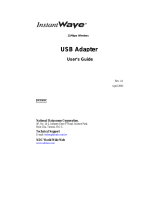Page is loading ...

User’s Guide
Version A1
July 2002
National Datacomm Corporation
4
th
Fl., No. 24-2, Industry East Road IV
Science-based Industrial Park
Hsinchu, Taiwan, R.O.C.
Technical Support
E-mail: [email protected]
NDC World Wide Web
www.ndclan.com
11-Mbps
Wireless Access Point
NWH660

InstantWave
11-Mbps Wireless Access Point
TRADEMARKS
NDC and InstantWave are trademarks of National Datacomm Corporation. All other
names mentioned in this document are trademarks/registered trademarks of their
respective owners.
NDC provides this document “as is,” without warranty of any kind, neither expressed nor
implied, including, but not limited to, the particular purpose. NDC may make improvements
and/or changes in this manual or in the product(s) and/or the program(s) described in this
manual at any time. This document could include technical inaccuracies or typographical
errors.
FCC WARNING
This equipment has been tested and found to comply with the limits for a Class B Digital
device, pursuant to part 15 of the FCC Rules. These limits are designed to provide reasonable
protection against harmful interference in a residential installation. This equipment generates,
uses, and can radiate radio frequency energy and, if not installed and used in accordance with
the instructions, may cause harmful interference to radio communications. However, there is
no guarantee that interference will not occur in a particular installation. If this equipment does
cause harmful interference to radio or television reception, which can be determined by
turning the equipment off and on, the user is encouraged to try to correct the interference by
one or more of the following measures:
!"
Reorient or relocate the receiving antenna
!"
Increase the separation between the equipment and receiver
!"
Connect the equipment into an outlet on a circuit different from that to which the receiver
is connected
!"
Consult the dealer or an experienced radio/TV technician for help
You are cautioned that changes or modifications not expressly approved by the party
responsible for compliance could void your authority to operate the equipment.
This device complies with part 15 of the FCC Rules. Operation is subject to the following two
conditions:
1. This device may not cause harmful interference, and
2. This device must accept any interference received, including interference that may cause
undesired operation
FCC RF Radiation Exposure Statement
This equipment complies with FCC RF radiation exposure limits set forth for an uncontrolled
environment. This equipment should be installed and operated with a minimum distance of 20
centimeters (8 inches) between the radiator and your body.

InstantWave
11-Mbps
Wireless Access Point
Packing List
Your NWH660 package should contain the following items:
• One InstantWave NWH660 11-Mbps Wireless Access Point (AP)
• One mounting kit (mounting template, screws, and screw anchors)
• InstantWave Management System (IWMS) and AP COMFig software and
user manuals, and this user’s guide, in electronic form (one CD-ROM or
four floppy disks)
• One RS-232C serial cable

InstantWave
11-Mbps Wireless Access Point
Contents
INTRODUCTION..................................................................................................8
INSTANTWAVE WIRELESS LAN PRODUCTS..............................................9
IWMS — T
HE
I
NSTANT
W
AVE
M
ANAGEMENT
S
YSTEM
.....................................10
A
UTOMATIC
D
ISCOVERY OF
I
NSTANT
W
AVE
D
EVICES
........................................10
IWMS H
ARDWARE AND
S
OFTWARE
R
EQUIREMENTS
.........................................12
T
ERMINOLOGY
U
SED IN THIS
G
UIDE
...................................................................13
HOW TO USE THIS GUIDE..............................................................................14
PLANNING THE NETWORK...........................................................................15
I
NFRASTRUCTURE
N
ETWORK
T
YPES
...................................................................15
P
LANNING AN
I
NFRASTRUCTURE
N
ETWORK
.......................................................18
Single AP Installation.....................................................................................18
Multiple AP Installation.................................................................................18
R
OAMING
............................................................................................................19
HARDWARE DESCRIPTION...........................................................................20
LED I
NDICATORS
................................................................................................20
C
ONNECTORS AND
S
WITCHES
.............................................................................21
HARDWARE PRE-CONFIGURATION...........................................................22
INSTALLING THE AP MANAGEMENT TOOLS .........................................22
USING THE AP COMFIG TOOL.....................................................................23
AP COMF
IG
/P
ASSWORD
....................................................................................23
AP COMF
IG
/S
ERVICE
........................................................................................24
General: .........................................................................................................25
Encryption:.....................................................................................................27
IP:...................................................................................................................28
Filter: .............................................................................................................29
SNMP Access Control:...................................................................................31
P
ERFORM
AP S
ELF
D
IAGNOSTIC
T
EST
................................................................32
U
PGRADE
AP F
IRMWARE
....................................................................................33
R
ESET
AP C
ONFIGURATION
................................................................................34
I
NSTANT
W
AVE
P
RODUCT
P
LACEMENT
G
UIDELINES
...........................................34
INSTALLING THE INSTANTWAVE MANAGEMENT SYSTEM..............36
USING THE INSTANTWAVE MANAGEMENT SYSTEM ..........................39

InstantWave
11-Mbps
Wireless Access Point
A
UTO
-D
ISCOVERY
..............................................................................................39
C
ONFIGURATION
.................................................................................................41
IP....................................................................................................................42
Filter...............................................................................................................43
Wireless..........................................................................................................44
MAC Access Control......................................................................................46
Encryption......................................................................................................48
SNMP Access Control....................................................................................49
Trap Server.....................................................................................................50
M
ONITOR
............................................................................................................53
Summary Information.....................................................................................54
Statistics .........................................................................................................54
R
ESET
.................................................................................................................56
L
OAD
D
EFAULT
...................................................................................................56
U
PGRADE
F
IRMWARE
..........................................................................................56
ADVANCED SETTINGS....................................................................................58
B
ATCH MODE OPERATION
....................................................................................58
M
ANAGE
IWMS H
OST
T
ABLE
............................................................................58
Export the Configuration profile to a File......................................................61
Import the Configuration Profile from a File.................................................62
FAQS.....................................................................................................................64
TROUBLESHOOTING.......................................................................................65
TECHNICAL SUPPORT....................................................................................67
NDC LIMITED WARRANTY............................................................................68
SPECIFICATIONS..............................................................................................71
APPENDIX...........................................................................................................73
INDEX...................................................................................................................74

InstantWave
11-Mbps Wireless Access Point
Figures
F
IGURE
1. S
IMPLE
W
IRELESS
I
NFRASTRUCTURE
N
ETWORK
...................................15
F
IGURE
2. S
INGLE
AP N
ETWORK
...........................................................................16
F
IGURE
3. M
ULTIPLE
-AP N
ETWORK
......................................................................17
F
IGURE
4. NWH660 F
RONT
P
ANEL
........................................................................20
F
IGURE
5. LED I
NDICATORS
..................................................................................20
F
IGURE
6. NWH660 R
EAR
P
ANEL
.........................................................................21
F
IGURE
7. AP COMF
IG
T
OOL
/C
ONNECT
...............................................................23
F
IGURE
8. AP COMF
IG
T
OOL
/P
ASSWORD
.............................................................24
F
IGURE
9. AP COMF
IG
T
OOL
/S
ERVICE
.................................................................24
F
IGURE
10. C
ONFIGURATION
/G
ENERAL
.................................................................25
F
IGURE
11. C
ONFIGURATION
/E
NCRYPTION
............................................................27
F
IGURE
12. C
ONFIGURATION
/IP.............................................................................29
F
IGURE
13. C
ONFIGURATION
/F
ILTER
......................................................................30
F
IGURE
14. C
ONFIGURATION
/SNMP A
CCESS
C
ONTROL
........................................31
F
IGURE
15. N
EW
E
NTRY
.........................................................................................31
F
IGURE
16. H
ARDWARE
D
IAGNOSIS
.......................................................................33
F
IGURE
17. U
PGRADE
AP F
IRMWARE
....................................................................33
F
IGURE
18. R
ESET THE
AP C
ONFIGURATION
..........................................................34
F
IGURE
19. W
ELCOME
...........................................................................................36
F
IGURE
20. I
MPORTANT
I
SSUES
..............................................................................37
F
IGURE
21. C
HOOSE
D
ESTINATION
L
OCATION
.......................................................37
F
IGURE
22. S
ELECT
P
ROGRAM
F
OLDER
.................................................................38
F
IGURE
23. S
ETUP
C
OMPLETE
................................................................................38
F
IGURE
24. I
NSTANT
W
AVE
M
ANAGEMENT
S
YSTEM
...............................................40
F
IGURE
25. P
OPUP
M
ENU
.......................................................................................41
F
IGURE
26. IP C
ONFIGURATION
.............................................................................42
F
IGURE
27. C
ONFIGURATION
/F
ILTER
......................................................................43
F
IGURE
28. C
ONFIGURATION
/W
IRELESS
................................................................44
F
IGURE
29. C
ONFIGURATION
/M
AC
A
CCESS
C
ONTROL
...........................................47
F
IGURE
30. C
ONFIGURATION
/E
NCRYPTION
............................................................48
F
IGURE
31. C
ONFIGURATION
/SNMP A
CCESS
C
ONTROL
........................................49
F
IGURE
32.
N
EW
/E
DIT
A
DDRESS
............................................................................50
F
IGURE
33. C
ONFIGURATION
/T
RAP
S
ERVER
...........................................................51
F
IGURE
34. C
ONFIGURATION
/C
LEAR ALL
A
DDRESS
...............................................51
F
IGURE
35. T
RAP
V
IEW
..........................................................................................52
F
IGURE
36. W
ARNING
............................................................................................52
F
IGURE
37. M
ONITOR
.............................................................................................53
F
IGURE
38. M
ONITOR
/S
UMMARY
...........................................................................54
F
IGURE
39. M
ONITOR
/S
TATISTICS
..........................................................................55
F
IGURE
40. M
ONITOR
/S
TATIONS
............................................................................55
F
IGURE
41. R
ESET THE
AP C
ONFIGURATION
..........................................................56
F
IGURE
42. L
OAD
D
EFAULT
...................................................................................56

InstantWave
11-Mbps
Wireless Access Point
F
IGURE
43. U
PGRADE
F
IRMWARE
..........................................................................57
F
IGURE
44. B
AT C H
M
ODE
O
PERATION
L
IST
...........................................................58
F
IGURE
45. I
MPORT
H
OST
T
ABLE TO
C
HECK
D
EVICE
.............................................60
F
IGURE
46. N
EW
/E
DIT
/D
ELETE A
H
OST
A
DDRESS
.................................................61
F
IGURE
47. E
XPORT THE
C
ONFIGURATION
P
ROFILE TO A
F
ILE
...............................61
F
IGURE
48. I
MPORT THE
C
ONFIGURATION
P
ROFILE FROM A
F
ILE
(1)......................62
F
IGURE
49. I
MPORT THE
C
ONFIGURATION
P
ROFILE FROM A
F
ILE
(2)......................62
F
IGURE
50. I
MPORT THE
C
ONFIGURATION
P
ROFILE FROM A
F
ILE
(3)......................63

8 InstantWave
11-Mbps Wireless Access Point
Introduction
Congratulations on choosing an InstantWave wireless product. This guide gives
comprehensive instructions on installing and using the InstantWave NWH660
11-Mbps Wireless Access Point (AP), and also explains how to install and use the
InstantWave Management System (IWMS) software.

InstantWave
11-Mbps
Wireless Access Point
9
InstantWave Wireless LAN Products
InstantWave wireless products provide an integrated solution to your wireless
networking requirements.
•
For indoor applications: Access points, wireless workgroup bridges, wireless
ethernet clients, and wireless adapters with various bus interfaces (PCMCIA,
USB, and PCI).
• For outdoor applications: The InstantWave building-to-building bridge
connects two independent Ethernet LANs via a radio link, making expensive
outdoor cabling unnecessary. High-gain directional antennas provide the
greatest possible transmission range.
•
Management tools: InstantWave products support the industry-standard
Simple Network Management Protocol (SNMP) and the SNMP-based
InstantWave Management System (IWMS), a powerful set of utilities for
managing not only devices but whole networks and internetworks.
Ethernet
NWH7610 AP
-Auto IP Configure
-DHCP Client
-IP Recovery
-SNMP
InstantWave Management System
-Auto-Discovery
-Remote Management
-Remote Monitor
-Firmware update
NWH6210WEB
-16 Ethernet Ports
-Auto IP Configure
-DHCP Client
-IP Recovery
-SNMP
NWH6210 WEB
-16 Ethernet Ports
-Auto IP Configure
-DHCP Client
-IP Recovery
-SNMP
PCPCPC
Wireless LAN
-PC Card
-USB adapter
-PCI Adapter

10 InstantWave
11-Mbps Wireless Access Point
IWMS — The InstantWave Management System
IWMS is a powerful network management system that is fully compatible with the
industry-standard Simple Network Management Protocol (SNMP). It features:
• Automatic discovery of all InstantWave devices that are configured within
the same subnet
• Individual and batch-mode remote management of InstantWave devices,
including Multi-Monitor, Batch-Upgrade, Batch-Reset, and
Batch-LoadDefault functions. Batch-mode operation is ideal when deploying
multiple InstantWave products.
• A friendly end-user interface with a consistent look and feel.
Automatic Discovery of InstantWave Devices
A powerful auto-discovery algorithm is built into the InstantWave Network
Management System. With a simple click on the Auto Discovery icon, all
InstantWave devices within the subnet will be discovered. This discovery feature is
based on the following techniques:
• DHCP client and IP recovery: The NWH660 has a built-in DHCP client, and
will request an IP address from a DHCP server so that SNMP management
can be carried out. Should there be a failure of the DHCP server, the
NWH660 will auto-assign itself an IP address (see next) and then
automatically negotiate for a new IP address when the server recovers.
• Auto-IP: When the NWH660 cannot get an IP address from the DHCP server,
it will auto-assign itself an IP address of 169.254.x.x and a subnet mask of
255.255.0.0. A Windows-based system configured as a DHCP client will
follow the same algorithm to assign itself an IP address in the same subnet.
When the DHCP server comes back on line, users may need to renew their

InstantWave
11-Mbps
Wireless Access Point
11
stations’ IP settings as described below; otherwise, Windows may continue
to use the previous IP address instead of executing the auto-IP procedure.
Windows 95/98
step 1. Click Start/Run, type winipcfg, and click OK. The IP Configuration
dialog box will open.
step 2. Select the network adapter you use to connect to the NWH660. Click
Release.
step 3. Click Renew to retrieve new information (IP address, subnet mask, and
default gateway address) from the DHCP server. Click OK to save the
changes and exit the program.
Windows NT 4.0
step 1. Click Start/Programs/Command Prompt. Type ipconfig /release (with a
space after ipconfig) and press Enter.
step 2. Type ipconfig /renew (with a space after ipconfig) and press Enter to
retrieve new information (IP address, subnet mask, and default gateway
address) from the DHCP server.
step 3. Type exit and press Enter.
Windows 2000/XP
step 1. Click Start/Programs/Accessories/Command Prompt. Type ipconfig
/release (with a space after ipconfig) and press Enter.
step 2. Type ipconfig /renew (with a space after ipconfig) and press Enter to
retrieve new information (IP address, subnet mask, and default gateway
address) from the DHCP server.
step 3. Type exit and press Enter.

12 InstantWave
11-Mbps Wireless Access Point
IWMS Hardware and Software Requirements
System requirements for installing and operating the InstantWave Management
System are:
• An x86-based microcomputer running Microsoft Windows 95, 98, Me, NT
4.0, 2000, or XP
• Microsoft Internet Explorer 4.01 or later
• A connection to an Ethernet network
Particular versions of Windows have the following additional requirements:
1. On Windows 95, Microsoft DCOM95 must be installed. You can obtain
DCOM95 from the following Microsoft Web page:
http://www.microsoft.com/com/dcom/dcom95/download.asp
DCOM95 can also be found on the Microsoft Visual Basic 5.0 CD-ROM
(Enterprise, Professional, or Standard edition), in the directory
\Pro\Tools\DCOM95.
2. On Windows 98 (with the exception of Windows 98SE, which already
includes this component), Microsoft DCOM98 must be installed. You can use
the following link to download it:
http://www.microsoft.com/com/dcom/dcom98/download.asp
3. On Windows NT 4.0, Service Pack 4 or later must be installed.

InstantWave
11-Mbps
Wireless Access Point
13
Terminology Used in this Guide
BSSID/MAC ID
The BSSID (Basic Service Set ID) is a factory-set ID unique to each InstantWave
WLAN product. It is identical to the MAC ID (Media Access Control ID). It allows
each InstantWave product to be identified on the wireless network.
ESSID
An Extended Service Set ID (often referred to as Service Set ID, or SSID) identifies
the wireless LAN domain that an AP is in. A domain is generally composed of
wireless APs you are most likely to communicate with. You can type an existing
domain name or create a new one that contains up to 32 characters.
Regulatory Domain
InstantWave products use the license-free ISM (Industrial, Scientific, and Medical)
band to communicate through radio waves. Different countries offer different radio
frequencies to be used as the ISM band. There are four frequency bands defined by
IEEE 802.11: Japan (2.471 to 2.497 GHz), USA, Extended Japan, Canada, and
Europe (2.4 to 2.4835 GHz), Spain (2.445 to 2.475 GHz), and France (2.4465 to
2.4835 GHz). To use InstantWave products in a country not listed above, check with
your government’s regulating body to find the correct frequency band to use. All
InstantWave products are supplied preset to the country of sale’s frequency band.
WEP
WEP stands for Wired Equivalent Privacy. It is an encryption scheme that provides
secure wireless data communications. WEP uses a 40-bit or 128-bit key to encrypt
data. In order to decode the data transmission, all wireless clients on the network
must use identical keys.

14 InstantWave
11-Mbps Wireless Access Point
How to Use this Guide
This user’s guide gives complete instructions for installation and use of the
InstantWave NWH660 11-Mbps Wireless Access Point (AP).
Before putting the NWH660 into operation on your LAN, it is important that you
adjust the unit’s settings to conform to your networking environment. This can be
done with either of two tools included in the NWH660 package: the AP COM-port
Configuration utility (AP COMFig) or the InstantWave Management System
(IWMS).
AP COMFig lets you carry out basic configuration of the NWH660 off-line, through
the supplied serial cable, using a networked or stand-alone computer. IWMS is a
powerful yet easy-to-use SNMP-based software package for configuration and
management of InstantWave devices over network and internetwork links.
Read through the next section, “Planning the Network,” to learn how to get the best
possible performance from your InstantWave wireless network.
Step 1: Plan the wireless network
See “
Planning the Network
,” page 15, for
details.
Step 2: Pre-configure the AP
before installing it on an
existing Ethernet
network
See “
Hardware Pre-configuration
,” page 22, for
details.
Step 3: Install the AP on the
Ethernet network
See “
Installing the InstantWave Management
System
,” page 36, for details.
Step 4: Carry out on-line
configuration and
management of the AP
via IWMS
See “
Using the InstantWave Management
System
,” page 39, for details.

InstantWave
11-Mbps
Wireless Access Point
15
Planning the Network
Infrastructure Network Types
An infrastructure network is formed by several stations and one or more access
points (APs), with the stations within a set distance from the AP or APs. Figure 1
depicts a typical infrastructure network topology.
There are three infrastructure network setups that are commonly used. It is a good
idea to understand the possible network setups and configuration requirements
before planning your wireless network.
Type 1. The simplest wireless infrastructure network is composed of one
access point (AP) and a few wireless stations communicating via radio
waves (Figure 1). This setup enables mobile stations to communicate
with each other. The main benefit of this type of network is to extend
the range of the network. If an AP is placed between the stations, the
radio transmission distance is effectively doubled since wireless
computer #1 can talk to wireless computer #2 through the AP. The
drawback of this configuration is that the effective bandwidth is halved
since all communication is relayed by the AP.
Figure 1. Simple Wireless Infrastructure Network
Wireless
Computer-2
Wireless
Computer-1
Access Point

16 InstantWave
11-Mbps Wireless Access Point
Type 2. The next simplest wireless network is very similar to the Type 1
network. This time the AP is connected to a wired Ethernet network as
a node. In this configuration the AP operates as a bridge between the
wired Ethernet network and the wireless networks (Figure 2).
Wireless users have the same access to network resources as they
would have if they were wired. Such a configuration is often used to
allow roaming, or to extend an existing network into a hard-to-wire
environment.
Figure 2. Single AP Network
Type 3. The third type of network is composed of multiple APs and multiple
stations (Figure 3).
Server
Wired Computers
Access Point
Wireless Computers

InstantWave
11-Mbps
Wireless Access Point
17
Figure 3. Multiple-AP Network
The reasons for having multiple APs installed are:
1. To increase bandwidth in order to boost overall network performance
2. To extend the coverage range
Any other configuration is usually a mix of these commonly used types.
Server
“Sales” Domain
Wireless Cell A
Wireless Cell B
Wireless Cell C
AP-1 AP-3 AP-2
Station -1 Station -2 Station -3

18 InstantWave
11-Mbps Wireless Access Point
Planning an Infrastructure Network
This section explains some of the factors you need to consider when planning an
infrastructure network. Setting up is a two-step process:
1. Install and configure the InstantWave wireless products.
2. Decide the best physical location of the InstantWave wireless products so as to
optimize performance.
The following section gives quick guidelines for these two steps. First, decide
whether to have a single AP wireless network or a multiple AP network.
Single AP Installation
If you are setting up a simple network with only one AP and a few stations (a Type 1
or Type 2 network configuration as described in “Infrastructure Network Types,”
page 15), all you need to do is make sure the AP and all the wireless stations hold the
same domain name (SSID) and security (WEP) settings in their configuration.
Adding a new station to an existing infrastructure network is easy. Again, all you
need to do is to set the newly added station’s domain name (SSID) and security
(WEP) settings to be the same as those of the AP.
Multiple AP Installation
Installing multiple APs on the same network (or domain) with overlapping signals
(Figure 3, page 15
)
• Use the same domain name (SSID) and security (WEP) settings.
• Enable the Roaming function on stations that require it.
Note: A station will automatically connect to whichever AP in the same domain is
currently offering the best signal.

InstantWave
11-Mbps
Wireless Access Point
19
Roaming
InstantWave products allow wireless stations to roam freely within an infrastructure
domain composed of multiple APs with overlapping signal coverage (as in the Type
3 network configuration described in the previous section). For example, roaming
enables Station 1 to move from the AP 1 signal coverage area to the AP 2 signal
coverage area without disconnecting from the network. The handover is achieved
transparently; the Station 1 user would not realize he had moved from AP 1 to AP 2.
The requirements for a roaming environment are:
a) Multiple APs with overlapping signal coverage (see “Multiple AP
Installation,” page 18)
b) The APs must be configured to have the same domain name (SSID) and
security (WEP) settings (see “Encryption,” page 27).
c) The mobile stations must have the same domain name (SSID) and security
(WEP) settings as the APs.
It is advisable that APs on different TCP/IP subnets be given different domain names
to avoid roaming confusion (see the note below).
Note: For a mobile station to move between APs without losing its network link, the
Roaming function must be enabled on the station, and the APs that the station
roams to must be configured with the same domain name. If a station detects
that the signal quality on the link to the current AP is poor, it will search for
an AP in the same domain with better signal quality and automatically
associate (establish a connection) with it. The station’s IP address, however,
will not change. A TCP/IP router will not route packets to a mobile station
that has associated with an AP on a different TCP/IP subnet. In other words,
if your network consists of two subnets connected by a router, a mobile station
may roam to a different subnet with the same domain name and then be
unable to communicate with other network devices via TCP/IP. To avoid this
problem, you must assign different domain names to different TCP/IP subnets.

20 InstantWave
11-Mbps Wireless Access Point
Hardware Description
Figure 4. NWH660 Front Panel
LED Indicators
The NWH660’s LEDs show the status of the unit and its connections.
Figure 5. LED Indicators
LED Color Meaning
Power Green Off: Device not receiving power
Blinking: Diagnostic test in progress
On: Normal operation
Status Red Off: Normal operation
On: Normal operation interrupted
Ethernet Orange Off: No Ethernet link
On: Ethernet link up but idle
Blinking: Ethernet activity
Wireless Green Off: No wireless link
On: Wireless link up but idle
Blinking: Wireless activity
/