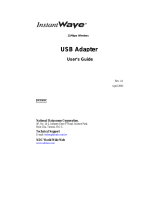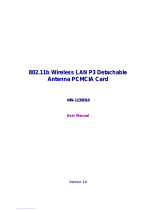Page is loading ...

High Rate
Access Point
User’s Guide
Rev. A1
December 2001
National Datacomm Corporation
4F, No. 24-2, Industry East 4
th
Road, Science Park
Hsin-Chu, Taiwan, R.O.C.
Technical Support
E-mail: techsu[email protected]
NDC World Wide Web
www.ndc.com.tw
11Mb
p
s Wireless Networkin
g
NWH650

ii InstantWave High Rate 11Mbps Access Point
TRADEMARKS
NDC and InstantWave are trademarks of National Datacomm Corporation. All other
names mentioned in this document are trademarks/registered trademarks of their
respective owners.
NDC provides this document “as is”, without warranty of any kind, neither expressed nor
implied, including, but not limited to, the particular purpose. NDC may make improvements
and/or changes in this manual or in the product(s) and/or the program(s) described in this
manual at any time. This document could include technical inaccuracies or typographical
errors.
FCC WARNING
This equipment has been tested and found to comply with the limits for a Class B Digital
device, pursuant to part 15 of the FCC Rules. These limits are designed to provide
reasonable protection against harmful interference in a residential installation. This
equipment generates, uses, and can radiate radio frequency energy and, if not installed and
used in accordance with the instructions, may cause harmful interference to radio
communications. However, there is no guarantee that interference will not occur in a
particular installation. If this equipment does cause harmful interference to radio or
television reception, which can be determined by turning the equipment off and on, the user
is encouraged to try to correct the interference by one or more of the following measures:
Reorient or relocate the receiving antenna
Increase the separation between the equipment and receiver
Connect the equipment into an outlet on a circuit different from that to which the
receiver is connected
Consult the dealer or an experienced radio/TV technician for help
You are cautioned that changes or modifications not expressly approved by the party
responsible for compliance could void your authority to operate the equipment.
This device complies with part 15 of the FCC Rules. Operation is subject to the following
two conditions:
1. This device may not cause harmful interference, and
2. This device must accept any interference received, including interference that may
cause undesired operation
FCC RF Radiation Exposure Statement
This equipment complies with FCC RF radiation exposure limits set forth for an
uncontrolled environment. This equipment should be installed and operated with a
minimum distance of 20 centimeters between the radiator and your body.

InstantWave High Rate 11Mbps Access Point iii
Packing List
The package should contain the following items:
• One NWH650 InstantWave High Rate Access Point
• One RS-232 Cable
• One RJ-45 Cable
• One Power Adapter
• One CD ROM (Contains drivers, Station utilities, Access Point
management tools, Network Profile Manager, User’s Guides, links to
online resources

iv InstantWave High Rate 11Mbps Access Point
Table of Contents
INTRODUCTION..................................................................................................1
INSTANTWAVE HIGH RATE FAMILY......................................................................1
SYSTEM REQUIREMENTS .......................................................................................1
CABLING ...............................................................................................................1
HOW TO USE THIS GUIDE................................................................................2
PLANNING YOUR NETWORK..........................................................................3
INFRASTRUCTURE NETWORK TYPES......................................................................3
PLANNING AN INFRASTRUCTURE NETWORK..........................................................5
Single AP Installation.......................................................................................5
Multiple AP Installation....................................................................................5
ROAMING ..............................................................................................................6
ACCESS POINT PLACEMENT GUIDELINES ..............................................................7
Placing For Performance.................................................................................7
Placement Tools................................................................................................7
GETTING STARTED............................................................................................8
ACCESS POINT HARDWARE INSTALLATION ...........................................................8
LED INDICATORS..................................................................................................8
HARDWARE PRE-CONFIGURATION...........................................................10
INSTALLING THE AP MANAGEMENT TOOLS..........................................10
USING THE AP COMFIG TOOL......................................................................11
AP COMFIG/PASSWORD.....................................................................................11
AP COMFIG/SERVICE.........................................................................................12
General:..........................................................................................................13
Encryption:.....................................................................................................15
IP:...................................................................................................................17
Filter:..............................................................................................................19
SNMP Access Control:...................................................................................20
PERFORM AP SELF DIAGNOSTIC TEST ................................................................21
UPGRADE AP FIRMWARE ....................................................................................22
RESET AP CONFIGURATION ................................................................................23
MANAGE APMS HOST TABLE ............................................................................23
USING THE ACCESS POINT MANAGEMENT SYSTEM (ADVANCED
CONFIGURATION AND MANAGEMENT)....................................................25
MANAGING CONFIGURATIONS.............................................................................27

InstantWave High Rate 11Mbps Access Point v
Config .............................................................................................................27
AP Settings......................................................................................................28
VIEWING INSTANTWAVE HIGH RATE INFORMATION AND STATISTICS................40
View................................................................................................................40
Saving the AP’s Configuration to a File.........................................................42
Loading the AP’s Configuration from a File..................................................43
Password ........................................................................................................44
TROUBLESHOOTING.......................................................................................45
TECHNICAL SUPPORT.....................................................................................47
NDC LIMITED WARRANTY............................................................................48
SPECIFICATIONS ..............................................................................................50
APPENDIX............................................................................................................52
INDEX...................................................................................................................54

vi InstantWave High Rate 11Mbps Access Point
List of Figures
F
IGURE 1. SIMPLE WIRELESS INFRASTRUCTURE NETWORK ....................................3
FIGURE 2. SINGLE AP NETWORK ............................................................................4
FIGURE 3. MULTIPLE AP NETWORK........................................................................4
FIGURE 4. ACCESS POINT ........................................................................................8
FIGURE 5. ACCESS POINT LEDS..............................................................................8
FIGURE 6. LED FUNCTIONS ....................................................................................9
FIGURE 7. AP COMFIG TOOL/CONNECT ..............................................................11
FIGURE 8. AP COMFIG TOOL/PASSWORD ............................................................12
FIGURE 9. AP COMFIG TOOL/SERVICE ................................................................12
FIGURE 10. CONFIGURATION/GENERAL ..................................................................13
FIGURE 11. CONFIGURATION/ENCRYPTION .............................................................16
FIGURE 12. CONFIGURATION/IP..............................................................................18
FIGURE 13. CONFIGURATION/FILTER ......................................................................19
FIGURE 14. CONFIGURATION/SNMP ACCESS CONTROL.........................................20
FIGURE 15. NEW ENTRY..........................................................................................21
FIGURE 16. HARDWARE DIAGNOSIS........................................................................22
FIGURE 17. UPGRADE AP FIRMWARE .....................................................................23
FIGURE 18. RESET THE AP CONFIGURATION...........................................................23
FIGURE 19. APMS TABLE-1....................................................................................24
FIGURE 20. APMS TABLE-2....................................................................................24
FIGURE 21. NETWORK MANAGEMENT SYSTEM-1 ...................................................25
FIGURE 22. NETWORK MANAGEMENT SYSTEM-2 ...................................................26
FIGURE 23. NETWORK MANAGEMENT SYSTEM-3 ...................................................26
FIGURE 24. AP PROPERTIES ....................................................................................27
FIGURE 25. CONFIG/AP SETTING ............................................................................27
FIGURE 26. AP SETTINGS/IP ...................................................................................28
FIGURE 27. FILTER (APMS)...................................................................................29
FIGURE 28. AP SETTING/TFTP ...............................................................................30
FIGURE 29. AP SETTING/SNMP ACCESS CONTROL................................................31
FIGURE 30. AP SETTING/MAC ACCESS CONTROL..................................................32
FIGURE 31. AP SETTING/WIRELESS ........................................................................34
FIGURE 32. AP SETTING/ENCRYPTION....................................................................36
FIGURE 33. TRAP MANAGEMENT ............................................................................37
FIGURE 34. AP TRAP SERVER PROGRAM ................................................................38
FIGURE 35. UPGRADE AP FIRMWARE .....................................................................39
FIGURE 36. VIEW MENU..........................................................................................40
FIGURE 37. AP INFORMATION.................................................................................41
FIGURE 38. WIRELESS PORT STATISTICS.................................................................42
FIGURE 39. ETHERNET PORT STATISTICS ................................................................42
FIGURE 40. SAVE AP CONFIGURATION ...................................................................43
FIGURE 41. LOAD CONFIGURATION.........................................................................43

InstantWave High Rate 11Mbps Access Point 1
Introduction
Congratulations on choosing one of NDC’s InstantWave High Rate wireless
networking products. InstantWave High Rate was one of the first IEEE 802.11b
wireless standard compliant products in the industry and was designed to maximize
the convenience of networking. You will find InstantWave High Rate products
very easy to setup and use.
The User’s Guide gives comprehensive instructions on installing and using the
InstantWave NWH650 High Rate Access Point (AP). The AP provides a
transparent bridged connection between a wired network and a wireless network
and allows your wireless stations to communicate with devices attached to your
wired network. It manages the flow of data packets from the wired LAN to the
wireless LAN, and vice versa. The Access Point Management System (APMS)
performs wireless network configuration management and diagnostic functions.
InstantWave High Rate Family
The InstantWave NWH650 High Rate Access Point is part of a family of easy to
use high performance wireless communication products. The family products
include:
• InstantWave High Rate Access Points (NWH650, NWH660)
• InstantWave High Rate PCI Card (NWH630)
• InstantWave High Rate PC Card (NWH610)
System Requirements
System requirements to install and operate the InstantWave High Rate Access
Point are:
• One PC
• One 802.11b compliant card
• An Ethernet drop (UTP)
• An RS-232 cable (only used when configuration of the AP’s network
properties is necessary)
• A PC (only used when configuration of the AP’s network properties is
necessary)
Cabling
Connecting the Access Point (AP) to an Ethernet network requires an Unshielded
Twisted-Pair cable. The AP fits into the network just as any other node would do.
An LED will light to indicate a connection. The cable length should follow
Ethernet standards in each case.

2 InstantWave High Rate 11Mbps Access Point
How to Use this Guide
InstantWave High Rate is extremely versatile in providing varying levels of
network management. For Small Office/Home Office users, setup and
configuration is a quick, four-step process. The Access Point Hardware
Installation section, on page 8, provides simple instructions to get your network up
and running within minutes. Go to the Access Point Hardware Installation section
if your network will meet the following criteria:
• You will accept all default values
• Your network will have only one Access Point
The AP COMFig tool, see page 11, permits AP configuration from a PC via a
COM port connection. The program enables the user to change the default Access
Point IP configuration settings before introducing a new AP to an already
established wireless network.
Before using the setup tool, you should read through the next section ‘Planning
Your Network’, in order to get the best possible performance from your
InstantWave High Rate wireless network.

InstantWave High Rate 11Mbps Access Point 3
Planning Your Network
Infrastructure Network Types
An Infrastructure network is formed by several stations and one or more Access
Points (APs), with the stations within a set distance from the AP. Figure 1 depicts
a typical Infrastructure network topology.
There are three infrastructure network setups that are commonly used. It is a good
idea to understand the possible network setups and configuration requirements
before planning your wireless network.
Type 1. The simplest wireless infrastructure network is composed of one
Access Point (AP) and a few wireless Stations communicating via
radio waves (Figure 1). This setup enables mobile stations to
communicate with each other. The main benefit of this type of
network is to extend the range of the network. If an AP is placed
between the stations, the radio transmission distance is effectively
doubled since Wireless Computer-1 can talk to Wireless Computer-2
through the AP. The drawback of this configuration is that the
effective bandwidth is halved since all communication is relayed by
the AP.
Figure 1. Simple Wireless Infrastructure Network
Type 2. The next simplest wireless network is very similar to the Type 1
network. This time the AP is connected to a wired Ethernet network
as a node. In this configuration the AP is effectively performing as a
bridge between the wired Ethernet and the wireless networks (Figure
2).
Wireless users have the same access to the network resources as they
would have if they were wired. This type of network is usually used
to extend an existing network into a difficult to wire or a roaming
environment.
Wireless
Computer-2
Wireless
Computer-1
Access Point

4 InstantWave High Rate 11Mbps Access Point
Figure 2. Single AP Network
Type 3. The third type of network is composed of multiple APs and multiple
Stations (Figure 3).
Figure 3. Multiple AP Network
The reasons for having multiple APs installed are:
1. To increase bandwidth in order to boost overall network performance
2. To extend the coverage range
Any other type of configuration is usually a mix of these commonly used types.
Server
Wired Computers
Access Point
Wireless Computers
Server
“Sales” Domain
Wireless Cell A
Wireless Cell B
Wireless Cell C
AP-1
AP-3
AP-2
Station -1
Station -2
Station -3

InstantWave High Rate 11Mbps Access Point 5
Planning an Infrastructure Network
This section explains some of the things you need to consider in planning an
Infrastructure network. Setting up is a two step process.
1. Install and configure the InstantWave High Rate products
2. Decide the best physical location of the InstantWave High Rate products so as
to optimize performance
The following sections give quick guidelines for these two steps. Before we go
into detail, the network planner should first decide whether to have a single AP
wireless network or a multiple APs network.
Single AP Installation
If you are setting up a simple network with only one AP and a few Stations (a Type
1 or Type 2 network configuration as described in Infrastructure Network, page 3),
the installation can be performed painlessly. All you need to do is make sure the
AP and all the wireless Stations hold the same ‘Domain Name’ in their
configuration.
Adding a new Station to an existing Infrastructure network is easy. Again, all you
need to do is to set the newly added Station’s ‘Domain Name’ to the same as that
of the AP’s.
Multiple AP Installation
Install multiple APs in the same network (or Domain) with an overlapping signal
(Figure 3
)
• Use the same Domain Name
• Enable the roaming function in the Station if roaming is required
Note: A Station will automatically connect to whichever AP in the same domain is
offering the best signal

6 InstantWave High Rate 11Mbps Access Point
Roaming
InstantWave High Rate products are equipped with seamless roaming capabilities.
Roaming is necessary to prevent mobile Stations from being disconnected from the
network as they move around.
InstantWave High Rate is designed to allow wireless Stations to roam freely within
an infrastructure domain composed of multiple APs with overlapping signal
coverage (as in the Type-3 network configuration described in the previous
section). For example, roaming enables Station-1 to move from the AP-1 signal
coverage area to the AP-2 signal coverage area without disconnecting from the
network. The handover is achieved transparently; the Station-1 user would not
realize he had moved from AP-1 to AP-2.
The requirements for a roaming environment are:
a) Multiple APs with overlapping signal coverage (see Multiple AP
Installation, page 5)
b) The APs must be configured to have the same Domain name (see AP
COMFig/Service, page 12)
c) The mobile Stations must have the same Domain name as that of the APs
d) *It is advisable that APs on different TCP/IP subnets be given different
Domain names to avoid roaming confusion (see AP COMFig/Service,
page 12)
Note: *If you want to move your mobile PC between different APs without
terminating the existing networking link, you need to enable the roaming
function on the Mobile Station. The APs that a Mobile Station will roam to
must also be configured with the same domain name. If a Station detects
that the signal quality with the current linked AP is weak, it will search for
an AP in the same domain with a better signal quality and automatically
establish a new connection with it. When a Station is roaming, it will
always use the same IP address. The TCP/IP router will not route
information packets to a Mobile Station if it re-associates with a AP that is
in a different TCP/IP subnet. In other words, if your network consists of two
subnets connected by a router, a Mobile Station may roam to a different
subnet with the same domain name and then fail to communicate with other
network devices via TCP/IP. To avoid running into such an awkward
situation, you must assign different domain names to different TCP/IP
subnets.

InstantWave High Rate 11Mbps Access Point 7
Access Point Placement Guidelines
A characteristic of radio communication is the interference problem. Radio is
receptive to interference. Therefore, the more interference you can avoid, the
better performance you will get from wireless products. The following section
describes how the InstantWave High Rate AP should be placed to reduce possible
interference.
A few tips to mention that are particularly significant in a radio wave
communications system:
1. Radio waves reflect or refract from buildings, walls, metal furniture, or other
objects. This could result in performance degradation due to the fluctuation of
the received signal.
2. Microwave ovens use the 2.45 GHz frequency band. InstantWave High Rate
also functions in the 2.4 ~ 2.5 GHz band, and therefore shares some of the
band with microwave ovens. This means that when a nearby microwave oven
is in use, it may interfere with InstantWave High Rate, resulting in
performance degradation on the wireless network.
Placing For Performance
For the best performance, it is advisable that users follow the guidelines below in
placing the product:
• Place the AP as high as possible, in as open an area as possible
• Avoid placing the AP close to metal objects (e.g., file cabinets, metal cubicles,
etc.)
• Keep APs and Stations as far away as possible from microwave ovens (10
meters min. is advisable)
Placement Tools
InstantWave High Rate includes a Station utility program to help users find the
best location in which to place the AP relative to the location of the Stations.
step1. Allow a wireless Station to connect with the AP
step2. From the Station, run the InstantWave High Rate Station Monitor RF
Signal Quality Program
step3. Move the AP and the AP’s antenna to find the best signal quality

8 InstantWave High Rate 11Mbps Access Point
Getting Started
Access Point Hardware Installation
Access Point Hardware Setup explains how to quickly setup the Access Point for
use via a wired Ethernet connection, and using the factory default settings. For
installation in networks using other than the default settings, i.e. into existing
networks, complete the Hardware Setup and refer to Using the AP COMFig Tool,
page 11. To setup a wireless station, refer to the PCI/PC Card User’s Guide.
Figure 4. Access Point
step1. Connect the Ethernet network cable to the UTP port on the back panel
of the Access Point.
step2. Connect the power adapter to the electricity outlet and then to the
Access Point DC-In port on the back panel of the access point.
The Access Point is now ready to communicate with the wireless stations using its
factory default settings. Refer to the InstantWave High Rate PCI/PC Card User’s
Guide for card setup instructions.
LED Indicators
The Access Point LEDs show the status of the connections. Figure 5 shows the
LEDs and Figure 6 their functions.
Figure 5. Access Point LEDs

InstantWave High Rate 11Mbps Access Point 9
General Color Function
Green
Unlit: Power OFF
Blinking: Diagnostic test
On: Healthy condition
PWR
(Power/Status)
Red
On: Abnormal Condition
E/N (Ethernet) Color Function
TX/RX Orange Blinks to indicate Ethernet
transmission/reception activity
LINK Green Indicates an Ethernet link. If the
radio fails, this LED will not light
RF Color Function
TX/RX Orange Blinks to indicate radio transmission/
reception activity
LINK Green Indicates a wireless link. If the radio
fails, this LED will not light
Figure 6. LED Functions

10 InstantWave High Rate 11Mbps Access Point
Hardware Pre-Configuration
Before adding an AP into an existing Ethernet network, you may need to set basic
configurations, e.g. domain name (SSID), security setting (WEP), AP name,
channel number, or IP address in order to make it compatible with the existing
network.
Follow the steps below to connect the AP to a PC for configuration:
step1. Connect the supplied RS-232 cable to the COM port on the AP and
connect the other end to a serial port (COM port) on the PC
step2. Power on the AP
Installing the AP Management Tools
step1. Insert the InstantWave High Rate CD into the CD-ROM drive and click
Start/Run. Type e:/menu.exe (assuming the CD drive is E) and click
OK to open the InstantWave CD main menu
step2. Click Install AP Management Tools to install the AP COMFig Tool,
AP Management System (APMS) and Trap Server utility to your system

InstantWave High Rate 11Mbps Access Point 11
Using the AP COMFig Tool
The AP COMFig Tool is a Windows based utility used to configure the AP via a
COM port connection between the AP and a PC.
It provides the following functions:
• Sets AP parameters (e.g., IP address, Domain name (SSID), Security, etc.)
• Diagnoses the AP hardware and shows the diagnostic results
• Upgrades the AP firmware
• Resets the AP Configuration
• Manages the APMS Host table
To start the AP COMFIG Tool, click Start/Programs/InstantWave High Rate
AP/AP COMFig Tool. The program opens with the AP COMFig Tool/Connect
card. It will show Connected when a connection is made.
Figure 7. AP COMFig Tool/Connect
AP COMFig/Password
Click on the Password tab to open the Password card. Setting a password prevents
unauthorized changes to the AP configuration settings.
Note: The password will be shared with the APMS program on the same PC.

12 InstantWave High Rate 11Mbps Access Point
Figure 8. AP COMFig Tool/Password
AP COMFig/Service
After connecting with the AP, click on the Service tab to open the Service card
(Figure 9). The Service card provides access to the management features.
Figure 9. AP COMFig Tool/Service
Click the View and Modify AP Configuration button. The Configuration screen
will open (Figure 10).

InstantWave High Rate 11Mbps Access Point 13
General:
The General card (Figure 10) is the first card in the Configuration section.
Figure 10. Configuration/General

14 InstantWave High Rate 11Mbps Access Point
On this card, you can set and view general AP settings:
AP Alias Name
Assigns the AP a unique human friendly name
that allows the AP to be easily identified
Domain Name
(SSID)
This is commonly called the Domain Name
but is defined in the IEEE 802.11b Wireless
Standard as SSID. Stations and APs in the
same group must use the same Domain Name
Transmission Rate
Sets the transmission rate at which the data
packets are transmitted by the AP
Basic Rates
This value determines the basic rates used and
reported for this BSS by the AP. The highest
rate specified will be the rate that the AP will
use when transmitting broadcast/multicast and
management frames.
Available options are:
• 1 and 2Mbps
• All (1, 2, 5.5, and 11Mbps)
Channel Number
You can change the channel number from
here.
Refer to the Appendix, page 52, for channels
supported in each regulatory domain
Secure SSID
Click to enable or disable the secure SSID
option.
• Blocks a connection request from a
station without the correct SSID
• Hides the SSID in outgoing beacon
frames. A site-survey tool will not
find the SSID
/