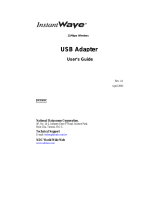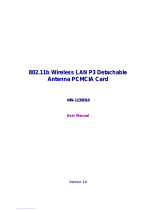Page is loading ...

11Mb
p
s Wireless
NWH6210 Wireless Workgroup Bridge
NWH2610 Wireless Ethernet Client/Pro
User’s Guide
Rev. A1
April 2002
NWH6210
NWH2610
National Datacomm Corporation
4F, No. 24-2, Industry East 4
th
Road, Science Park
Hsin-Chu, Taiwan, R.O.C.
Technical Support
E-mail: techsupt@ndc.com.tw
NDC World Wide Web
www.ndclan.com

TRADEMARKS
NDC and InstantWave are trademarks of National Datacomm Corporation.
All other names mentioned in this document are trademarks/registered
trademarks of their respective owners.
NDC provides this document “as is”, without warranty of any kind, neither
expressed nor implied, including, but not limited to, the particular purpose. NDC
may make improvements and/or changes in this manual or in the product(s) and/or
the program(s) described in this manual at any time. This document could
include technical inaccuracies or typographical errors.
FCC WARNING
This equipment has been tested and found to comply with the limits for a Class B
Digital device, pursuant to part 15 of the FCC Rules. These limits are designed to
provide reasonable protection against harmful interference in a residential
installation. This equipment generates, uses, and can radiate radio frequency
energy and, if not installed and used in accordance with the instructions, may cause
harmful interference to radio communications. However, there is no guarantee
that interference will not occur in a particular installation. If this equipment does
cause harmful interference to radio or television reception, which can be
determined by turning the equipment off and on, the user is encouraged to try to
correct the interference by one or more of the following measures:
Reorient or relocate the receiving antenna
Increase the separation between the equipment and receiver
Connect the equipment into an outlet on a circuit different from that to which
the receiver is connected
Consult the dealer or an experienced radio/TV technician for help
You are cautioned that changes or modifications not expressly approved by the
party responsible for compliance could void your authority to operate the
equipment.
This device complies with part 15 of the FCC Rules. Operation is subject to the
following two conditions:
1. This device may not cause harmful interference, and
2. This device must accept any interference received, including interference that
may cause undesired operation
FCC RF Radiation Exposure Statement
This equipment complies with FCC RF radiation exposure limits set forth for an
uncontrolled environment. This equipment should be installed and operated with
a minimum distance of 20 centimeters (8 inches) between the radiator and your
body.
InstantWave
11Mbps
WWB/WEC
ii

Packing List
The NWH6210 package should contain the following items:
• One NWH6210 InstantWave Wireless Workgroup Bridge
• Dual Dipole Antenna
• A mounting kit (mounting template, screws, and rawl-plugs)
• One CD-ROM (Contains InstantWave Management System, User’s Guide,
links to online resources)
• One AC to DC power adapter
• One straight-through RT-45 UTP cable
• One cross-over RT-45 UTP cable
The NWH2610 package should contain the following items:
• One NWH2610 InstantWave Wireless Ethernet Client (Management
Ver si on)
• One CD-ROM (Contains InstantWave Management System, User’s Guide,
links to online resources)
• One AC to DC power adapter
InstantWave
11Mbps
WWB/WEC
iii

Table of Contents
INTRODUCTION .................................................................................................. 7
INSTANTWAVE WIRELESS LAN PRODUCTS.............................................. 8
A
UTOMATIC
D
ISCOVERY OF
I
NSTANT
W
AVE
P
RODUCTS
..................................... 10
S
YSTEM
R
EQUIREMENTS FOR THE
I
NSTANT
W
AVE
M
ANAGEMENT
S
YSTEM
........ 12
T
ERMINOLOGY
U
SED IN THIS
G
UIDE
................................................................... 13
HOW TO USE THIS GUIDE.............................................................................. 15
PLAN THE NETWORK ..................................................................................... 17
I
NFRASTRUCTURE
N
ETWORK
T
YPES
................................................................... 17
PLANNING AN INFRASTRUCTURE NETWORK........................................ 21
Single AP Installation..................................................................................... 21
Multiple AP Installation ................................................................................. 21
Roaming .........................................................................................................22
HARDWARE DESCRIPTION ........................................................................... 24
NWH6210 P
ANELS AND
C
ONNECTORS
............................................................... 24
LED I
NDICATORS
– NWH6210 .......................................................................... 24
C
ONNECTORS
...................................................................................................... 25
NWH2610 P
ANELS
............................................................................................. 26
LED I
NDICATORS
– NWH2610 .......................................................................... 26
HARDWARE PRE-CONFIGURATION........................................................... 27
I
NSTALL THE
I
NSTANT
W
AVE
M
ANAGEMENT
S
YSTEM
........................................ 27
USING THE INSTANTWAVE MANAGEMENT SYSTEM .......................... 28
AUTO-DISCOVERY ........................................................................................... 29
CONFIGURATION ............................................................................................. 31
IP.................................................................................................................... 31
Filter............................................................................................................... 33
Wireless Setting .............................................................................................. 35
Ethernet .......................................................................................................... 37
Encryption ...................................................................................................... 39
SNMP Access Control .................................................................................... 41
Trap Server..................................................................................................... 43
M
ONITOR
............................................................................................................ 44
Summary Information..................................................................................... 44
InstantWave
11Mbps
WWB/WEC
iv

Wireless Statistics........................................................................................... 45
UPGRADE FIRMWARE .................................................................................... 47
R
ESET
................................................................................................................. 48
L
OAD
D
EFAULT
................................................................................................... 48
ADVANCED SETTING ...................................................................................... 49
B
ATCH MODE OPERATION
................................................................................... 49
M
ANAGE THE
IWMS H
OST
T
ABLE
..................................................................... 49
Export a Configuration profile to a File ........................................................ 52
Import the Configuration Profile from a File................................................. 52
HARDWARE........................................................................................................ 54
I
NSTANT
W
AVE
P
RODUCT
P
LACEMENT
G
UIDELINES
........................................... 54
M
OUNTING THE
WWB........................................................................................ 54
TROUBLESHOOTING....................................................................................... 56
TECHNICAL SUPPORT .................................................................................... 58
NDC LIMITED WARRANTY............................................................................ 59
SPECIFICATIONS .............................................................................................. 62
APPENDIX ........................................................................................................... 64
INDEX................................................................................................................... 65
InstantWave
11Mbps
WWB/WEC
v

List of Figures
F
IGURE
1. S
IMPLE
W
IRELESS
I
NFRASTRUCTURE
N
ETWORK
............................... 17
F
IGURE
2. S
INGLE
AP N
ETWORK
....................................................................... 18
F
IGURE
3. M
ULTIPLE
AP N
ETWORK
................................................................... 19
F
IGURE
4. C
OMPLEX
I
NFRASTRUCTURE NETWORK
............................................. 20
F
IGURE
5. NWH6210 F
RONT
P
ANEL
.................................................................. 24
F
IGURE
6. LED I
NDICATORS
.............................................................................. 24
F
IGURE
7. NWH6210 R
EAR
P
ANEL
.................................................................... 25
F
IGURE
8. NWH2610 F
RONT
P
ANEL
.................................................................. 26
F
IGURE
9. NWH2610 R
EAR
P
ANEL
.................................................................... 26
F
IGURE
10. W
ELCOME
......................................................................................... 27
F
IGURE
11. I
NSTANT
W
AV E
M
ANAGEMENT
S
YSTEM
............................................. 28
F
IGURE
12. A
UTO
-D
ISCOVERY
............................................................................. 29
F
IGURE
13. P
OPUP
M
ENU
..................................................................................... 30
F
IGURE
14. DHCP C
ONFIGURATION
.................................................................... 31
F
IGURE
15. S
TATIC
IP C
ONFIGURATION
................................................................ 33
F
IGURE
16. C
ONFIGURATION
/F
ILTER
.................................................................... 34
F
IGURE
17. C
ONFIGURATION
/W
IRELESS
S
ETTING
................................................ 35
F
IGURE
18. E
THERNET
/F
IXED
A
DDRESS
.............................................................. 37
F
IGURE
19. E
THERNET
/I
DLE
T
IME
........................................................................ 38
F
IGURE
20. C
ONFIGURATION
/E
NCRYPTION
.......................................................... 39
F
IGURE
21. C
ONFIGURATION
/SNMP A
CCESS
C
ONTROL
...................................... 41
F
IGURE
22. N
EW
/E
DIT
A
DDRESS
.......................................................................... 42
F
IGURE
23. C
ONFIGURATION
/T
RAP
S
ERVER
......................................................... 43
F
IGURE
25. W
ARNING
.......................................................................................... 44
F
IGURE
26. M
ONITOR
/S
UMMARY
......................................................................... 45
F
IGURE
27. M
ONITOR
/W
IRELESS
S
TATE
............................................................... 45
F
IGURE
28. M
ONITOR
/S
TATISTICS
........................................................................ 46
F
IGURE
29. M
ONITOR
/C
LIENTS
............................................................................ 46
F
IGURE
30. U
PGRADE
F
IRMWARE
........................................................................ 47
F
IGURE
31. R
ESET THE
WWB
OR
WEC C
ONFIGURATION
.................................... 48
F
IGURE
32. L
OAD
D
EFAULT
................................................................................. 48
F
IGURE
33. B
AT CH
M
ODE
O
PERATION
L
IST
......................................................... 49
F
IGURE
36. N
EW
/E
DIT
/D
ELETE A
H
OST
A
DDRESS
............................................... 51
F
IGURE
37. E
XPORT THE
C
ONFIGURATION
P
ROFILE TO A
F
ILE
............................. 52
F
IGURE
38. I
MPORT THE
C
ONFIGURATION
P
ROFILE FROM A
F
ILE
......................... 53
InstantWave
11Mbps
WWB/WEC
vi

Introduction
Congratulations on choosing an InstantWave 11Mbps wireless product. This
guide gives comprehensive instructions on installing and using the InstantWave
11Mbps NWH6210 Wireless Workgroup Bridge, the 11Mbps NWH2610 Wireless
Ethernet Client/Pro, and also explains how to install and use the IWMS
(InstantWave Management System) program.
InstantWave 11Mbps
WWB/WEC
7

InstantWave Wireless LAN Products
InstantWave wireless products provide an integrated solution to your wireless
networking requirements.
• Indoor applications: Access Point, Wireless Workgroup Bridge
(WWB), Wireless Ethernet Client (WEC), and wireless adapters with
various bus interfaces (PCMCIA, USB, and PCI)
• Outdoor applications: Building-to-Building Bridge. Connects two
independent Ethernet LANs via a radio link to eliminate expensive
cable laying. High gain directional antennas to increase
transmission range
• Management tools: Supports SNMP (Simple Network Management
Protocol) based InstantWave Management System (IWMS)
Ethernet
NWH7610 AP
-Auto IP Configure
-DHCP Client
-IP Recovery
-SNM P
InstantWave Management System
-Auto-Discovery
-Remote Management
-Remote Monitor
-Firmware update
NWH6210WEB
-16 Ethernet Ports
-Auto IP Configure
-DHCP Client
-IP Recovery
-SNM P
NWH6210 WEB
-16 Ethernet Ports
-Auto IP Configure
-DHCP Client
-IP Recovery
-SNM P
PCPCPC
Wireless LAN
-PC Card
-USB adapter
-PCI Adapter
InstantWave Wireless LAN is built upon the following products.
InstantWave 11Mbps
WWB/WEC
8

• InstantWave Access Point (AP): This product provides a
transparent bridged connection between a wired network and a
wireless network and allows Wi-Fi compliant wireless stations to
communicate with devices attached to a wired network. Not only
does it support wireless stations with wireless LAN adapters, such as
PC cards, PCI adapters, and USB adapters, but it also operates
together with the NWH6210 Wireless Ethernet Bridge.
• NWH6210 Wireless Workgroup Bridge (WWB): This is a
workgroup bridge that supports 16 Ethernet devices via an Ethernet
Hub or Switch. The NWH6210 can only work together with an
InstantWave Access Point under InstantWave’s proprietary bridge
protocol. It is very useful in conference rooms, hotels, etc. to
connect wireless devices to the wired LAN environment.
• NWH2610 Wireless Ethernet Client (WEC): The WEC is an
Ethernet client that supports a single Ethernet device. The
NWH2610 can only work together with an InstantWave AP under
InstantWave’s proprietary bridge protocol. It is very useful in
public places, hotel rooms, coffee shops etc. where temporary
connection to a local LAN or the Internet is required.
• IWMS (InstantWave Management System): This is a powerful
Network Management System that is fully compatible with the
industry standard SNMP (Simple Network Management Protocol). It
features:
Automatic discovery of all InstantWave APs, WWBs, and
WECs that are configured within the same subnet
InstantWave 11Mbps
WWB/WEC
9

Individual or batch mode remote management of the devices,
including Multi-Monitor, Batch-Upgrade, Batch-Reset, and
Bathc-LoadDefault. Batch mode operation is useful when
deploying multiple InstantWave products
Friendly user interface with a consistent look and feel
Automatic Discovery of InstantWave Products
A powerful automatic-discovery algorithm is built into the InstantWave Network
Management System. With a simple click on the “Discovery” icon, all
InstantWave APs, WWBs, and WECs within the subnet will be discovered. This
discovery feature is based on the following techniques:
• DHCP Client and IP recovery: InstantWave APs, WWBs, and
WECs have a built-in DHCP client and will request an IP address
from a DHCP server so that SNMP (Simple Network Management
Protocol) can be further applied. Should there be a failure of the
DHCP server; when it recovers, the AP, WWB, and WEC will
automatically negotiate for a new IP address
• Auto-IP: When the AP, WWB, or WEC cannot get an IP address
from a DHCP server, they will auto-assign an IP address of
169.254.x.x , and a subnet mask of 255.255.0.0.
A Windows OS PC originally configured as a DHCP client will
follow the same algorithm to assign itself an IP address in the same
subnet. Users may need to renew the IP settings (see the following
section), otherwise Windows may continue to use the previous IP
address instead of executing the Auto-IP procedure
InstantWave 11Mbps
WWB/WEC
10

Windows 95/98
Click Start/Run, type winipcfg, and click OK
step1. The IP Configuration dialog box will open
step2. Select the network adapter you use to connect to the AP, WWB, or
WEC. Click Release
step3. Click Renew to retrieve a new IP address, subnet mask, and default
gateway address from the AP, WWB, or WEC. Click OK to save the
changes and exit the program
Windows NT 4.0
step1. Click Start/Programs/Command Prompt. Type “ipconfig /release”
and press Enter
step2. Type “ipconfig /renew”, and press Enter to retrieve a new IP address,
subnet mask, and default gateway address from the AP, WWB, or WEC
step3. Type Exit
Windows 2000/XP
step1. Click Start/Programs/Accessories/Command Prompt. Type “ipconfig
/release” and press Enter
step2. Type “ipconfig /renew”, and press Enter to retrieve a new IP address,
subnet mask, and default gateway address from the AP, WWB, or WEC
step3. Type Exit
InstantWave 11Mbps
WWB/WEC
11

System Requirements for the InstantWave
Management System
System requirements to install and operate the InstantWave Management System
are:
• An Ethernet drop (UTP) (used to connect to an Ethernet network)
• A PC running Windows 95/98/Me/NT4.0/2000/XP
• Microsoft Internet Explorer 4.01 or later is required
• OS Requirements:
1. On a Windows 95 computer, Microsoft DCOM95 must be installed. You
may obtain DCOM95 for Windows 95 from the following Microsoft web
location: http://www.microsoft.com/com/dcom/dcom95/download.asp
DCOM95.exe is also available on the Microsoft Visual Basic 5.0 CD-ROM
(Enterprise, Professional, and Standard editions) in the \Pro\Tools\DCOM95
directory.
2. On a Windows 98 computer (Windows 98SE already includes this component),
Microsoft DCOM98 must be installed. Use the following link to download it
from Microsoft's DCOM98 download site:
http://www.microsoft.com/com/dcom/dcom98/download.asp
3. On Windows NT4.0, service pack 4 or later must be installed.
InstantWave 11Mbps
WWB/WEC
12

Terminology Used in this Guide
BSSID/MAC ID
BSSID (Basic Service Set ID) is an ID unique to each InstantWave product. It is
factory set and is identical to the MAC ID (Media Access Control ID). It allows
each InstantWave product to be identified on the network.
Domain Name/SSID
A “Domain” is most commonly used to refer to a group of computers whose
hostnames share a common suffix. The domain is usually defined by the network
administrator as a segment/subnet of a large network and may be made up of
overlapping wireless cells. Wireless nodes can roam freely within the same
domain without disconnecting from the network.
Roaming
The concept is similar to that of a cellular phone moving from one base station
(one AP) to another. InstantWave offers built-in high performance seamless
roaming capabilities.
Regulatory Domain
InstantWave products use the unlicensed ISM (Industrial, Scientific, Medical) band
to communicate through radio waves. Different countries offer different radio
frequencies to be used as the ISM band. There are four frequency bands defined
by IEEE 802.11: Japan (2.471GHz – 2.497 GHz), USA, Extended Japan, Canada,
and Europe (2.4 GHz – 2.4835 GHz), Spain (2.445 GHz – 2.475 GHz), and France
(2.4465 GHz – 2.4835 GHz). To use InstantWave in a country not listed above,
check with your government’s regulating body to find the correct frequency band
to use. All InstantWave products are supplied preset to the country of sale’s
frequency band.
InstantWave 11Mbps
WWB/WEC
13

WEP
WEP stands for Wired Equivalent Privacy. It is an encryption scheme that
provides secure wireless data communication. WEP uses a 40-bit or 128-bit key
to encrypt data. In order to decode the data transmission, each wireless client on
the network must use identical keys.
InstantWave 11Mbps
WWB/WEC
14

How to Use this Guide
The User’s Guide gives complete instructions for installation and use of the
InstantWave Access Point (AP), Wireless Workgroup Bridge (WWB) and Wireless
Ethernet Client (WEC). All of them share a common user interface. The major
difference among them is:
• The AP has MAC address access control of the wireless stations
• The WWB‘s supports up to 16 Ethernet devices. An access table is
provided by the WWB to allow 16 Ethernet devices’ MAC addresses
to be registered.
• The WEC supports one Ethernet attached device.
InstantWave products are supplied with factory set default network settings. Use
the IWMS tool to change the default settings before introducing a new device to an
already-established wireless network.
The IWMS program is a simple-to-use, yet extremely powerful, SNMP-based
utility for online central configuration and network management from a remote
station on the same subnet. A trap management program is also provided to
monitor/diagnose InstantWave products.
InstantWave 11Mbps
WWB/WEC
15

Read through the next section ‘Plan the Network’, in order to get the best possible
performance from the InstantWave wireless network.
Step 1: Plan the wireless network
Refer to Plan the Network, page 17, for
details
Step 2: Pre-configure the AP, WWB,
or WEC before installing it
into an existing Ethernet
network
Refer to Hardware Pre-Configuration, page
27, for details.
If you wish to use the default settings for a
simple wireless infrastructure network or
single AP network, you may skip this step
Step 3: Install the AP, WWB, or
WEC into the Ethernet
network
Refer to Hardware, page 54, for details.
Note: If your network is a simple wireless
infrastructure network, you need only place
the AP in a suitable location to finish the AP
installation
Step 4: Make online configuration
and manage the AP, WWB,
or WEC via the IWMS
utility
Refer to Install the InstantWave
Management , page 27, and Using the
InstantWave Management , page 28, for
details
InstantWave 11Mbps
WWB/WEC
16

Plan the Network
Infrastructure Network Types
An infrastructure network is formed by several stations (WWBs or WECs) and one
or more Access Points (APs), with the stations (WWB or WEC) within a set
distance from the AP. Figure 1 depicts a typical infrastructure network topology.
There are three infrastructure network setups that are commonly used. It is a
good idea to understand the possible network setups and configuration
requirements before planning your wireless network.
Type 1. The simplest wireless infrastructure network is composed of one AP
and a few wireless stations communicating via radio waves (Figure 1).
This setup enables mobile stations to communicate with each other.
The main benefit of this type of network is to extend the range of the
network. If an AP is placed between the stations, the radio
transmission distance is effectively doubled since Wireless
Computer-1 can talk to Wireless Computer-2 through the AP. The
drawback of this configuration is that the effective bandwidth is
halved since all communication is relayed by the AP.
Access Point
Wireless
Computer-1
With WEC
Wireless
Computer-2
Figure 1. Simple Wireless Infrastructure Network
Type 2. The next simplest wireless network is very similar to the Type 1
InstantWave 11Mbps
WWB/WEC
17

network. This time the AP is connected to a wired Ethernet network
as a node. In this configuration the AP operates as a bridge between
the wired Ethernet network and the wireless networks (Figure 2).
Wireless users have the same access to the network resources as they
would have if they were wired. This type of network is usually used
to extend an existing network into a difficult to wire or a roaming
environment.
Server
Wired Com
p
uters
Figure 2. Single AP Network
Type 3. The third type of network is composed of multiple Access Point’s and
multiple stations (Figure 3).
Access Point
Wireless Computers
with WEC
InstantWave 11Mbps
WWB/WEC
18

Server
Wireless Cell A Wireless Cell B Wireless Cell C
AP-1 AP-2
AP-3
Station -1
Station -2
Station -3
Figure 3. Multiple AP Network
The reasons for having multiple APs installed are:
1. To increase bandwidth in order to boost overall network performance
2. To extend the coverage range
Any other type of configuration is usually a mix of these commonly used types.
Planning WWB and WEC for your wireless network
The InstantWave WWB may be used together with a hub or switch, and wirelessly
associates to the existing network backbone via InstantWave APs. It can connect
up to 16 users (per bridge) for temporary meeting areas, classrooms, etc.
The InstantWave WEC needs no extra drivers or wireless LAN configuration for
wireless operation. It may be connected to most Ethernet-ready equipment, such
as industrial PCs, scanners, etc.
Figure 4, on page 20, illustrates a complex infrastructure network that combines
APs, WWBs, and WECs.
InstantWave 11Mbps
WWB/WEC
19

Ethernet-ready
Device with WEC
Printer with WEC
Figure 4. Complex Infrastructure network
InstantWave 11Mbps
WWB/WEC
20
/