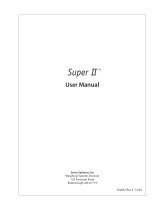TC-100 Series
Digital Counting Scale
Operation Manual
Revision 1.3
April 24, 2002
2001-2002 Transcell Technology, Inc.
Contents subject to change without notice.
Transcell Technology, Inc.
975 Deerfield Parkway
Buffalo Grove, IL 60089
Tel (847) 419-9180
Fax (847) 419-1515
E-mail: [email protected]
Web: www.transcell.net

Electromagnetic Compatibility Statement for Europe
PRODUCT TC-100 Series Directives with which this equipment complies:
Harmonized Standards applied: EMC 89/336/EEC EMC Directive
EMC 92/31/EEC EMC Directive
EMC 93/68/EEC EMC Directive
EN 55022:1998 Class B
EN 61000-3-2:1995 + A1:1998 + A2:1998
EN 61000-3-3:1995
EN 55024: 1998 EN 61000-4-2:1995 + A1:1998
EN 61000-4-3:1996
EN 61000-4-4:1995
EN 61000-4-5:1995
EN 61000-4-6:1996
EN 61000-4-8:1993
EN 61000-4-11:1994
Year in which CE mark affixed 2001 Date of issue Oct 2001
Electromagnetic Compatibility Statement for North America
This equipment has been tested and found to comply with the limits for a Class A digital device,
pursuant to Part 15 of the FCC Rules. These limits are designed to provide reasonable protec-
tion against harmful interference when the equipment is operated in a commercial environment.
This equipment generates, uses and can radiate radio frequency energy and, if not installed and
used in accordance with the instructions manual, may cause harmful interference to radio com-
munications. Operation of this equipment in a residential area is likely to cause harmful interfer-
ence in which case the user will be required to correct the interference at his/her own expense.

TABLE OF CONTENTS
Page
Chapter 1: Introduction to the Transcell TC-100 Series Digital Counting Scale............................. 1-1
Chapter 2: Getting Started .............................................................................................................. 2-1
Chapter 3: Basics of Operation....................................................................................................... 3-1
3.1 Display........................................................................................................................... 3-1
3.1.1 Light Emitting Diode (LED) Display.................................................................. 3-1
3.2 Keyboard ....................................................................................................................... 3-2
3.2.1 Function and Numeric Keys ............................................................................. 3-2
3.3 General Scale Operation............................................................................................... 3-3
3.3.1 Weighing an Item ............................................................................................. 3-3
3.3.2 Taring an Item of Unknown Weight.................................................................. 3-3
3.3.3 Taring an Item of Known Weight...................................................................... 3-3
3.3.4 Clearing a Tare................................................................................................. 3-3
3.3.5 Piece Counting................................................................................................. 3-3
3.3.6 Clearing the Piece Count ................................................................................. 3-4
C
hapter 4: Advanced Features and Operation ............................................................................... 4-1
4.1 Average Piece Weight (APW) Entry.............................................................................. 4-1
4.1.1 Average Piece Weight (APW) Entry ................................................................ 4-1
4.2 Alternative Sampling Method ........................................................................................ 4-1
4.3 Memory Accumulator .................................................................................................... 4-1
4.3.1 Displaying the Memory Accumulator ............................................................... 4-1
4.3.2 Adding to the Memory Accumulator ................................................................. 4-1
4.3.3 Clearing the Memory Accumulator................................................................... 4-1
4.4 Using the Target Value ................................................................................................. 4-2
C
hapter 5: Configuration ................................................................................................................. 5-1
5.1 Configuration Overview................................................................................................. 5-1
5.2 Setup (“F”) Menu ........................................................................................................... 5-1
5.3 User (“A”) Menu............................................................................................................. 5-1
5.3.1 Entering the User Menu ................................................................................... 5-1
5.3.2 Navigating in the User Menu............................................................................ 5-1
5.3.3 Exiting the User Menu...................................................................................... 5-2
5.4 User Menu Procedures ................................................................................................. 5-3
5.4.1 ID Number Entry (A8)....................................................................................... 5-3
5.4.2 LF (Line Feeds) Number Entry (A9)................................................................. 5-4
i

C
hapter 6: Calibration ..................................................................................................................... 6-1
6.1 Calibration Overview ..................................................................................................... 6-1
6.2 Calibration Mode ........................................................................................................... 6-1
Appendix A: Specifications ................................................................................................................ A-1
A
ppendix B: Serial Port Information................................................................................................... B-1
B.1 COM1 Serial Port .......................................................................................................... B-1
B.1.1 Connecting the Serial Device........................................................................... B-1
B.1.2 Default Print Format ......................................................................................... B-2
B.1.3 Full Duplex Modes for COM1........................................................................... B-2
B.1.3.1 Demand Mode ................................................................................. B-2
B.1.3.2 Continuous Mode............................................................................. B-3
B.1.4 Transmit APW Mode ........................................................................................ B-3
A
ppendix C: Error Messages ............................................................................................................. C-1
C.1 Error Messages ............................................................................................................. C-1
C.1.1 Operator Errors ................................................................................................ C-1
C.1.2 Calibration Errors ............................................................................................. C-1
LIST OF FIGURES
1-1 TC-100 Series Front Panel ..................................................................................................... 1-1
2-1 TC-100 Back Panel ................................................................................................................. 2-1
2-2 Latitude Compensation Zones (USA) ..................................................................................... 2-2
3-1 TC-100 Display Detail ............................................................................................................. 3-1
3-2 Function and Numeric Keys Layout........................................................................................ 3-2
5-1 User Menu Key Assignments.................................................................................................. 5-1
5-2 User Menu Chart..................................................................................................................... 5-2
B-1 Pin Assignments for COM1 Serial Port................................................................................... B-1
B-2 Cable Diagram for Scale to Dot Matrix Printer........................................................................ B-1
B-3 Cable Diagram for Scale to Computer.................................................................................... B-1
B-4 Default Print Format ................................................................................................................ B-2
B-5 Consolidated Controls Demand Mode.................................................................................... B-2
B-6 Consolidated Controls Continuous Mode ............................................................................... B-3
LIST OF TABLES
1-1 TC-100 Series Product Matrix................................................................................................. 1-1
3-1 TC-100 Series Annunciator Definitions................................................................................... 3-1
3-2 TC-100 Sampling Limits.......................................................................................................... 3-4
5-1 User Menu Descriptions.......................................................................................................... 5-3
6-1 Minimum / Recommended Calibration Test Weights ............................................................. 6-2
B-1 Recognized Host Commands ................................................................................................. B-2
ii

CHAPTER 1: INTRODUCTION TO THE TRANSCELL TC-100 SERIES DIGITAL COUNTING
SCALE
The Transcell Model TC-100 Series Digital Counting Scale is an easy to use, high-resolution
counting scale featuring keyboard tare and APW entry. It is equipped with many useful features
that are normally found on more expensive scale products, including memory accumulator and
target values.
The scale is available in four avoirdupois weight capacities and four metric weight capacities. Ta-
ble 1-1 shows the TC-100 series product matrix.
Prior to using the scale, please read this user’s guide carefully and completely. Store the manual
in a safe and convenient place so it will be available if you have questions concerning the opera-
tion of the scale.
MODEL CAPACITY / GRADUATION MODEL CAPACITY / GRADUATION
TC-100-2 2 lb x 0.0002 lb TC-100-1M 1000 g x 0.1 g
TC-100-5 5 lb x 0.0005 lb TC-100-2M 2000 g x 0.2 g
TC-100-10 10 lb x 0.001 lb TC-100-5M 5000 g x 0.5 g
TC-100-20 20 lb x 0.002 lb TC-100-10M 10,000 g x 1 g
TABLE 1-1: TC-100 Series Product Matrix
M+
MC
MR
SAMPLE/SAVE
CLEAR
TARGET
TARE
TC-100
MODEL
123
456
789
0
ZERO PRINT
WT
PCS
APW WT/MODE
FIGURE 1-1: TC-100 Series Front Panel
Page 1-1

CHAPTER 2: GETTING STARTED
After unpacking the scale, a small amount of preparation is required before the scale can be used.
Please refer to Figure 2-1 below as needed.
COM1 SERIAL
PORT (RS-232)
POWER
CONNECTOR
ON/OFF
SWITCH
Figure 2-1: TC-100 Back Panel
Step 1. Position the scale in its area of intended use. Observe the following guidelines for suitable
location.
1. Choose a firm, stable floor or table.
2. Do not share an AC outlet with electrical noise producing equipment, such as refrigeration
units. This includes products with electrical motors and/or relays.
3. Do not place the scale in an area with changing ambient temperature and/or high humidity.
4. Do not place the scale in an area prone to exposure to direct sunlight, wind, or dust.
5. Do not place the scale in an area with vibrating equipment.
S
tep 2. Install the AC Adapter.
1. After placing the scale in its area of use, locate the AC Adapter.
2. Connect the male end of the AC Adapter to the connector on the rear of scale, and then
plug the adapter into an AC outlet. Make sure that the AC voltage appearing at the wall
outlet matches the input voltage marked on the AC adapter.
S
tep 3. If applicable, install the serial printer, remote scale or computer to the COM1 serial port.
1. Connect the printer or computer to the COM1 port using the optional serial cable. See
Appendix B for cabling requirements and pinouts.
2. Configure the communication parameters and select the device type as detailed in Section
5.3.
Step 4. Turn the scale’s AC power on to begin use. When the scale is switched on for the very first time,
the message "d-ZonE" appears on the display. Press the numeric key corresponding to the
correct geographic area in the map shown in Figure 2-2 then press the SAMPLE / SAVE key to
save. Note – If there is no corresponding geographic area, enter “0” then press the SAMPLE /
SAVE key. No gravitation adjustment will be performed.
Page 2-1

CHAPTER 3: OPERATION
3
.1 DISPLAY
The Model TC-100 scale utilizes a 6-digit LED (LIGHT EMITTING DIODE) screen to display the
weight and system information.
3.1.1 LIGHT EMITTING DIODE (LED) DISPLAY
Figure 3-1 shows the display detail of the LED display. Table 3-1 lists the various annuncia-
tors you may see and their meanings.
M+
MC
MR
SAMPLE/SAVE
CLEAR
TARGET
TARE
WT
PCS
APW WT/MODE
FIGURE 3-1: TC-100 Display Detail
Annunciator MEANING
TARE Indicates that a tare has been established in the system.
WT Indicates that the displayed value is weight.
PCS Indicates that the displayed value is the number of pieces currently on the platform. If
a tare has been established, the scale will indicate the NET number of pieces.
APW WT Indicates the Average Piece Weight of the pieces on the platform.
TARGET Indicates that a value for check weighing has been entered.
TABLE 3-1: TC-100 Series Annunciator Definitions
Page 3-1

3
.2 KEYBOARD
The keyboard is composed of ten function keys and ten numeric keys. Refer to Figure 3-2 for the
overall layout and key locations.
M+
MC
MR
SAMPLE/SAVE
CLEAR
TARGET
TARE
TC-100
MODEL
123
456
789
0
ZERO PRINT
APW WT/MODE
FIGURE 3-2: Function and Numeric Keys Layout
3.2.1 FUNCTION AND NUMERIC KEYS
Z
ero - This key sets the scale to display zero.
Decimal Point / Print - This key is used to send weight information out to the serial interface
port provided the scale is in a state of stability. Otherwise, used as the decimal point key
hen entering numeric values. w
Target- This key is used to set a target for filling and check weighing. Refer to Section 4.3 for
ore information. m
Sample / Save – This key is used to sample the items currently on the scale’s platter for
piece counting. Refer to Section 3.3.5 for more information. This key is also used to save set-
ings while in the system setup menus. See Chapter 5 for more information. t
Tare - This key is used to establish a Tare provided the scale is not at or below Gross zero.
ee Sections 3.3.2 and 3.3.3 below for more information. S
M
C - This key is used to clear the piece count accumulator.
M
R - This key is used to briefly display the contents of the piece count accumulator.
M+ - This key is used to add the currently displayed number of pieces to the piece count ac-
umulator. c
0
-9 – These keys are used to enter numeric and alphanumeric data into the scale.
CLR - This key is used primarily to erase a keyed-in value from the display in case an error
has been made. This key is also used to clear the current APW (Average Piece Weight) from
he scale. t
Unit Wt / Mode - This key is used to set a keyed-in value from the display as the new APW
(Average Piece Weight). See Section 4.1 for more information. This key is also used to tog-
gle the scale among the three displayed items: weight, pieces and APW.
Page 3-2

3.3 GENERAL SCALE OPERATION
3.3.1 WEIGHING AN ITEM
1. Ensure that the WT annunciator is lit. If it is not lit, press the Clear key.
2. If necessary, press the Zero key to obtain a weight reading of zero.
3. Place the object to be weighed on the scale’s platter and allow the weight indication to
stabilize. If the item weight exceeds the scale’s weight capacity, it displays “o o o o o”.
4. Read the weight shown on the display.
3.3.2 TARING AN ITEM OF UNKNOWN WEIGHT
To weigh an item in a container, the weight of that container must first be subtracted from the
overall weight to obtain an accurate weight reading. This is known as taring.
1. If necessary, press the Zero key to obtain a weight reading of zero.
2. Place the empty container on the scale’s platter and allow the weight indication to stabi-
lize.
3. Press the Tare key. The TARE light comes on and the scale displays a weight reading of
zero.
4. Place the material to be weighed in the container and allow the weight indication to stabi-
lize.
5. Read the weight shown on the display.
3.3.3 TARING AN ITEM OF KNOWN WEIGHT
If the weight of the container or object is known, you may enter this weight via the keyboard.
This value must be rounded to the nearest scale division. For example, on a TC-100-10
scale, you must enter the tare weight value to the nearest 0.001 lb.
1. Using the numeric keys, key-in the known tare weight and press the Tare key. The dis-
play shows minus weight and turns the TARE annunciator on.
2. Place the material to be weighed in the container and allow the weight indication to stabi-
lize.
3. Read the weight shown on the display.
3.3.4 CLEARING A TARE
1. To clear a tare, press the ZERO key at any time. The TARE annunciator disappears and
the gross weight is displayed.
3.3.5 PIECE COUNTING
This mode is used to indicate the number of pieces of an item you have placed on the scale’s
platform. To ensure accuracy, the parts you are counting must be consistent in weight.
The scale uses the sampling method to determine the average piece weight (APW) of the
items you wish to count. When sampling items, always count the parts in your hand and
place them on the platform all at once. If the APW of the items is too light or the total weight
of the sample is too light, accuracy cannot be guaranteed. You will get an error message, but
piece counting will still be allowed. Consult Table 3-2 for minimum piece weights and sample
weights.
Page 3-3

1. If the items you will be counting require a container, you must first tare the container
off by pressing the TARE key. The scale switches to TARE mode and sets the displayed
weight to zero.
2. Press the SAMPLE / SAVE key. Press the SAMPLE key. The scale displays “10” and
is prompting you to place ten identical items on the platform.
NOTE: If you wish to change the sample number, simply press the SAMPLE / SAVE
key repeatedly until the desired sample number appears. Available choices are 5, 10,
25, 50 and 100.
3
. Place the sample items on the platform all at once.
4. Press the PRINT key. If the sample meets the limits shown in Table 3-2, the scale will
now display the number of pieces on the scale. If it does not, the scale flashes the
UNIT WT/MODE annunciator but still allows piece counting. If this occurs, you should
use a higher sample amount to achieve better piece count accuracy. Please see Ta-
ble 3-1 for an explanation of the error annunciators.
NOTE1 : If the scale displays a “Error 10” message, the unit weight of the items you
wish to count is too light for your scale to process at all.
3.3.6 CLEARING THE PIECE COUNT
1. To clear the piece count, either press the CLEAR key to erase the sample or repeat the
steps in Section 3.3.5.
MODEL Capacity / Graduation Minimum Piece Weight Minimum Sample Weight
TC-100-2 2 lb x 0.0002 lb 0.00016 lb 0.003 lb
TC-100-5 5 lb x 0.0005 lb 0.0004 lb 0.0075 lb
TC-100-10 10 lb x 0.001 lb 0.0008 lb 0.015 lb
TC-100-20 20 lb x 0.002 lb 0.0016 lb 0.03 lb
TC-100-1M 1000 g x 0.1 g 0.08 g 1.5 g
TC-100-2M 2000 g x 0.2 g 0.16 g 3.0 g
TC-100-5M 5000 g x 0.5 g 0.4 g 7.5 g
TC-100-10M 10,000 g x 1 g 0.8 g 15.0 g
TABLE 3-2: TC-100 Sampling Limits
Page 3-4

CHAPTER 4: ADVANCED FEATURES AND OPERATION
4.1 AVERAGE PIECE WEIGHT (APW) ENTRY
If you already know the Average Piece Weight or APW of the items you wish to count, then use the
following procedure.
4.1.1 AVERAGE PIECE WEIGHT (APW) ENTRY
1
. Using the numeric and decimal point keys, key-in the actual unit weight value.
2. Press the APW WT / MODE key. If the unit weight is large enough, the scale will now
display the number of pieces on the scale. If it does not, the scale briefly displays an
error message, but still allows piece counting. Please see Appendix C for an
explanation of the error messages.
NOTE 1: If the scale displays a “Error 10” message, the unit weight of the items you
wish to count is too light for your scale to process at all.
4.2 ALTERNATIVE SAMPLING METHOD
If you wish to use a non-standard sampling size, then use the following procedure.
1. If the items you will be counting require a container, you must first tare the container off
by pressing the TARE key. The scale switches to TARE mode and sets the displayed weight to
zero.
2
. Place the sample items on the platform all at once.
3. Using the numeric keys, key-in the number of items you have placed on the scale’s
platter.
4. Press the SAMPLE / SAVE key. If the sample meets the limits shown in Table 3-2, the
scale will now display the number of pieces on the scale. If it does not, the scale flashes
the APW WT / MODE annunciator but still allows piece counting. If this occurs, you
should use a higher sample amount to achieve better piece count accuracy. Please see
Table 3-1 for an explanation of the error annunciators.
NOTE1 : If the scale displays a “Error 10” message, the unit weight of the items you wish
to count is too light for your scale to process at all.
4.3 MEMORY ACCUMULATOR
Your scale comes equipped with a handy memory accumulator, which can be used in conjunction
with the piece counting feature. As with a hand-held calculator, the memory accumulator can be
added to, displayed and cleared at anytime.
NOTE: Make sure the scale is in piece counting mode. If it is not, follow the sampling procedure
found in Section 3.3.5 or the alternative sampling procedure found in Section 4.2.
4.3.1 DISPLAYING THE MEMORY ACCUMULATOR
1. Press the MR key. The scale briefly displays the total number of pieces.
4.3.2 ADDING TO THE MEMORY ACCUMULATOR
1. Press the M+ key. The scale adds the current number of pieces to the memory
accumulator.
4.3.3 CLEARING THE MEMORY ACCUMULATOR
1. Press the MC key.
Page 4-1

4.4 USING THE TARGET VALUE
This function works in conjunction with the piece counting feature and allows your scale to act as a
checkweigher. This is useful if you are filling a container with a pre-determined amount of items.
To use, you must enter a target value. For example, if you wish to fill a bottle with 100 items you
would set your target value to 100.
If the number of items on the platform matches or exceeds the target value, the scale flashes its
displayed reading.
1. First, make sure the scale is in piece counting mode. If it is not, follow the sampling procedure
found in Section 3.3.5 or the alternative sampling procedure found in Section 4.2.
2
. Use the numeric keys to key-in the target value then press the TARGET key.
3. Place items on scale until the scale signals that the items are equal to or greater than the target
value.
NOTE: To exit the target function, press the TARGET key once.
Page 4-2

CHAPTER 5: CONFIGURATION
5.1 CONFIGURATION OVERVIEW
The scale contains two main setup menus: The Setup (“F”) menu configures the factory settings for
your scale. The User (“A”) menu configures the COM1 serial communication port and enables
some user options. The Setup and User menus consist of several menu selections, each with its own sub-
menu of choices.
To set up the scale, you must first enter the appropriate menu mode. Once there, four of the front panel keys
become directional navigators to move around in the menus, and one key is used to save or SET the
selections.
5.2 SETUP (“F”) MENU
The Setup (“F”) Menu is considered too technical for the operation guide. Please refer to the TC-100 Service
Manual for complete coverage.
5.3 USER (“A”) MENU
5.3.1 ENTERING THE USER MENU
1. Toggle the ON/OFF switch to the OFF (0) position.
2. Press and hold the 8 key while powering back on the scale. When the scale shows ”
A 1” you are in User Menu mode and you may release the 8 key.
5.3.2 NAVIGATING IN THE USER MENU
Use the directional keys shown in Figure 5-1 to move around in the User Menu Chart shown
in Figure 5-2 on the following page. Detailed descriptions of the User Menu can be found in
Table 5-1.
1. To move to a new “A” heading, use the Print (left) or 9 (right) key to move right or left
in the User Menu Chart.
2. To move to the selection level, press the 6 (down) key once. The current saved
selection is shown.
3. To view the available selections for the current “A” heading, use the Print (left) or 9
(right) key to move through the selection field.
4. To save a new selection, press the SAMPLE / SAVE (Set) key .To exit without saving,
press the 3 (up) key to return to the current “A” heading.
5. Repeat Steps 2 through 5 until the User Menu is programmed.
USER MENU MODE KEY FUNCTIONS
6SAMPLE 9
SET
3PRINT
Figure 5-1: User Menu Key Assignments
Page 5-1

A1
Baud Rate
1200 2400 4800 9600
A2
Data Bits, Parity
8n 7O 7E
A3
Transmission Mode
Cd
A4
Display Check
Press "6"
key to begin
A7
ID No. Enable
A8
ID No. Entry
Press "6"
key to begin
A6
Serial Port Mode
0101
A9
# of LF Entry
Press "6"
key to begin
2
Figure 5-2: User Menu Chart
5.3.3 EXITING THE USER MENU
1
. Toggle the ON/OFF switch to the OFF (0) position.
2. Turn the scale back on without holding down any keys. The display will go through a digit check,
then settle into Normal Operating mode. All front panel keys will now return to their normal mode of
operation.
Page 5-2

NAME/CODE DESCRIPTION CODE/VALUE
A1
Baud Rate
Selects the baud rate for data transmission through the serial port. 1200 2400
4800 9600√
A2
Data Bits and
Parity
Selects the number of data bits and parity of serial transmission.
"8n" = 8 data bits with no parity bit
"7O" = 7 data bits with odd parity bit
"7E" = 7 data bits with even parity bit
8n√
7O
7E
A3
Mode of Serial
Transmission
Selects when data will be sent out of the serial port to a printer or
computer:
"C" = Continuous mode; send data continuously
"d" = Demand mode; send data when a PRINT command is issued
from the printer, computer, or indicator.
C
d√
A4
Display Check
Actuates the function that illuminates all digit segments, decimal
points, and LED annunciators in a test sequence. Pressing the 6 key
to scroll down one level begins the test sequence.
Press 6 key to
begin sequence
A6
Serial Port
Mode
Selects the mode of the RS-232C serial port:
"0" = Full Duplex Mode
"1" = Print Ticket Mode
"2" = APW Transmit Mode
0
1
2√
A7
ID No. Enable
Allows the ID No. to be disabled in the printout. Valid only when A6 is
set to “1”.
"0" = Disable the ID No. "1" = Enable the ID No.
0√
1
A8
ID No. Entry
Actuates the function that allows entry of a new ID No. Valid only
when A6 is set to “1”. Pressing the 6 key to scroll down one level
begins the sequence.
0 - 999999
(123456 is default)
A9
No. of Line
Feeds
Actuates the function that allows entry of the desired number of line
feeds to be printed after the printout. Valid only when A6 is set to “1”.
Pressing the 6 key to scroll down one level begins the sequence.
0 – 99 (5 is
default)
Table 5-1: User Menu Descriptions
5.4 USER MENU PROCEDURES
This section provides instructions for all of the User Menu procedures.
5.4.1 ID Number Entry (A8)
1. While in the User Menu mode, scroll to "A 8", then scroll down once using the 6 key
to enter the ID Number menu.
2. The display will momentarily show "ET ID", followed by the current ID number value.
3. Use the front panel numeric keys to key-in the actual ID Number value. If you make
a mistake, press the CLEAR key to clear your entry and start over.
4. After entering the exact value, press the SAMPLE / SAVE key to save the ID
Number value. The display will show " END ID " momentarily, then revert back up to
A8.
Page 5-3

5.4.2 LF (Line Feeds) Number Entry (A9)
1. While in the User Menu mode, scroll to "A 9", then scroll down once using the 6 key
to enter the Line Feeds menu.
2. The display will momentarily show "ET LF", followed by the current line feeds value.
3. Use the front panel numeric keys to key-in the actual line feeds value. If you make a
mistake, press the CLEAR key to clear your entry and start over.
4. After entering the exact value, press the SAMPLE / SAVE key to save the line feeds
value. The display will show " END LF " momentarily, then revert back up to A9.
Page 5-4

CHAPTER 6: CALIBRATION
6.1 CALIBRATION OVERVIEW
Your TC-100 scale ships from the factory fully calibrated. There is no need to calibrate the scale
unless you feel that it has become inaccurate. It is a good idea to check the calibration of your
scale from time to time with a precision test weight. Transcell recommends that you perform a new
calibration on your digital scale at least once a year.
During calibration, at least two values are saved in the scale’s memory – the zero value
(deadweight) and the up to three span values (test weights). See Table 6-1 for a listing of minimum
and recommend test weights.
6.2 CALIBRATION MODE
1. Toggle the ON/OFF switch to the OFF (0) position.
2. Press and hold the ZERO key while powering back on the scale. When the scale shows
” o Zone” you are in Calibration mode and you may release the ZERO key.
3. Press the SAMPLE / SAVE key. The scale shows briefly shows “C 0”, then displays a value
which remains on the screen. This value is for troubleshooting purposes only. Allow a 20-
minute warm-up period for the load cell and electronic components to become thermally stable.
4. Remove all items from the scale’s platter. Press ZERO to zero the value.
5. Press the SAMPLE / SAVE key to save the zero point value. The scale shows "0.000" or
"0.0000" depending on scale capacity.
6. Use the numeric keys to enter the test weight value. Please note that the decimal point is fixed
so that if you are entering, for example, 2 lb, you need to type “2” followed by zeroes until the
“2” is to the left of the decimal point.
7. Place the test weight(s) onto the scale’s platter, then press the SAMPLE / SAVE key. If the
calibration was successful, the display will show "END C1" momentarily, then automatically
enter Normal Operating Mode by performing a countdown test. Remove the test weight from
the platter.
NOTE: If you encounter a failure, consult Appendix C for possible causes and remedies.
Page 6-1

MODEL Capacity / Graduation Minimum Test Weight Recommended Test Weight
TC-100-2 2 lb x 0.0002 lb 0.02 lb 2 lb
TC-100-5 5 lb x 0.0005 lb 0.05 lb 4 lb to 5 lb
TC-100-10 10 lb x 0.001 lb 0.1 lb 7 lb to 10 lb
TC-100-20 20 lb x 0.002 lb 0.2 lb 14 lb to 20 lb
TC-100-1M 1000 g x 0.1 g 10 g 1000 g
TC-100-2M 2000 g x 0.2 g 20 g 2000 g
TC-100-5M 5000 g x 0.5 g 50 g 4000 g to 5000 g
TC-100-10M 10,000 g x 1 g 100 g 7 kg to 10 kg
TABLE 6-1: Minimum / Recommended Calibration Test Weights
Page 6-2

APPENDIX A: SPECIFICATIONS
CONSTRUCTION:
Housings: Tan ABS
Sub-Platform & Base: Metal
Platter: Tan ABS w/ Stainless Top
Feet: Non-skid Hard Rubber
DISPLAY:
6 Character, 7-Segment Red LED
KEYPAD:
20-key Silicon Rubber
OVER CAPACITY ANNUNCIATION:
103% of Full Scale Capacity
OPERATING TEMPERATURE RANGE:
32°F to 104°F
(0°C to 40°C)
POWER SOURCE:
AC Adapter, 9 VDC, 500 mA,
included
COM1 SERIAL PORT:
Full Duplex RS-232, DSUB9F
WEIGHT:
Net Weight:
4.0 lb (1.8 kg)
Shipping Weight:
7 lb (3.2 kg))
PHYSICAL DIMENSIONS:
7.9in [200mm]
8.5in [215mm]
2.6in [65mm]
5.7in [145mm]
8.5in [215mm]
Page A-1
Page is loading ...
Page is loading ...
Page is loading ...
Page is loading ...
Page is loading ...
/