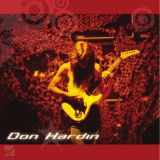Table of Contents
1 Introduction 3
1.1 Safety instructions........................................................................................................ 3
1.2 Presentation................................................................................................................ 4
1.3 Commissioning ........................................................................................................... 10
2 Operation 11
2.1 Switching on/off........................................................................................................... 11
2.2 Straight weighing......................................................................................................... 11
2.3 Switching units............................................................................................................ 11
2.4 Zeroing / Zero point correction ....................................................................................... 12
2.5 Weighing with tare....................................................................................................... 12
2.6 Displaying information ................................................................................................. 14
2.7 Printing results ............................................................................................................ 15
2.8 Average (dynamic) weighing ........................................................................................ 16
2.9 Working with identifications .......................................................................................... 17
2.10 Working in a higher resolution....................................................................................... 17
2.11 Switching scales.......................................................................................................... 17
2.12 Working with a prompt................................................................................................. 18
2.13 Calling up alibi log file.................................................................................................. 24
2.14 Cleaning..................................................................................................................... 25
2.15 Verification test ............................................................................................................ 25
3 Counting 26
3.1 Counting parts into a container...................................................................................... 26
3.2 Counting parts out of a container................................................................................... 26
3.3 Determining the parts in a full container.......................................................................... 27
3.4 Counting with a known average piece weight .................................................................. 27
3.5 Changing reference quantity.......................................................................................... 27
3.6 Counting with reference weight check ............................................................................. 28
3.7 Reference optimization ................................................................................................. 28
3.8 Counting with automatic reference determination ............................................................. 29
3.9 Counting with reference and bulk scale........................................................................... 29
3.10 Counting by calling up an article from the database......................................................... 31
4 Over/Under Checkweighing 33
4.1 Overview..................................................................................................................... 33
4.2 Specifying target values for Over/Under Checkweighing .................................................... 33
4.3 Specifying target number of pieces for Over/Under Checkcounting...................................... 34
4.4 Over/Under Checkweighing or Checkcounting procedure................................................... 34
4.5 Over/Under Checkweighing during subtractive weighing ................................................... 35
4.6 Over/Under Checkweighing with "Quick start" .................................................................. 35
4.7 Over/Under Checkweighing to zero................................................................................. 36
4.8 Over/Under Checkweighing by calling up an article from the database ............................... 36
4.9 Leaving Over/Under Checkweighing ............................................................................... 37
5 Totalization 38
5.1 Totalizing manually...................................................................................................... 38
5.2 Automatic totalizing...................................................................................................... 39
5.3 Deleting items from the sum.......................................................................................... 39
5.4 Terminating totalizing................................................................................................... 39
6 Settings in the menu 40
6.1 Menu overview ............................................................................................................ 40
6.2 Operating the menu...................................................................................................... 40
6.3 Scale menu block ........................................................................................................ 43
6.4 Application menu block ................................................................................................ 50
Table of Contents 1ICS466x