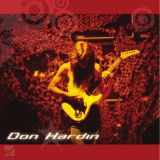Page is loading ...

Page C-1
Model S750 Series
Operation & Set-up Manual
Revision 1.0
July, 2003
Contents subject to change without notice.
Salter Brecknell Weighing Products
1000 Armstrong Drive
Fairmont, MN 56031
Tel (800) 637-0529
Tel (507) 238-8702
Fax (507) 238-8271
E-mail: [email protected]
Web: www.salterbrecknell.com.

Page C-1
NOTE
This equipment has been tested and found to comply with the limits for a Class A digital device, pursuant
to Part 15 of the FCC Rules. These limits are designed to provide reasonable protection against harmful
interference when the equipment is operated in a commercial environment. This equipment generates,
uses and can radiate radio frequency energy and, if not installed and used in accordance with the
instructions manual, may cause harmful interference to radio communications. Operation of this
equipment in a residential area is likely to cause harmful interference in which case the user will be
required to correct the interference at his/her own expense.

Page C-1
TABLE OF CONTENTS
Page
Chapter 1: Introduction To The S750 Series Indicators.................................................................. 1-1
Chapter 2: Installation ..................................................................................................................... 2-1
2.1 ABS Enclosure (S750/S750-8)...................................................................................... 2-1
2.1.1 Connecting the weigh platform......................................................................... 2-1
2.1.2 Connecting the serial printer, remote display or computer .............................. 2-2
2.1.3 Connecting the power supply........................................................................... 2-2
2.2 Stainless Steel Enclosure (TI-S750S/S750S-8)............................................................ 2-3
2.2.1 Connecting the weigh platform......................................................................... 2-3
2.2.2 Connecting the serial printer, remote display or computer .............................. 2-4
2.2.3 Connecting the power supply........................................................................... 2-4
Chapter 3: Configuration ................................................................................................................. 3-1
3.1 Configuration Overview................................................................................................. 3-1
3.2 Setup (“F”) Menu........................................................................................................... 3-1
3.2.1 Entering the Setup Menu – ABS Enclosure ..................................................... 3-1
3.2.2 Entering the Setup Menu – Stainless Steel Enclosure .................................... 3-1
3.2.3 Navigating in the Setup Menu .......................................................................... 3-2
3.2.4 Notes on the Setup Menu ................................................................................ 3-3
3.2.5 Exiting the Setup Menu – ABS Enclosure........................................................ 3-3
3.2.6 Exiting the Setup Menu – Stainless Steel Enclosure....................................... 3-4
3.3 User (“A”) Menu............................................................................................................. 3-4
3.3.1 Entering the User Menu ................................................................................... 3-4
3.3.2 Navigating in the User Menu............................................................................ 3-4
3.3.3 Notes on the User Menu .................................................................................. 3-5
3.3.4 Exiting the User Menu...................................................................................... 3-6
Chapter 4: Setup Menu Descriptions and Procedures ................................................................... 4-1
4.1 Setup Menu Descriptions .............................................................................................. 4-1
4.2 Setup Menu Procedures ............................................................................................... 4-3
4.2.1 Custom Unit Multiplier (F11) ............................................................................ 4-3

Page C-1
Chapter 5: User Menu Descriptions and Procedures ..................................................................... 5-1
5.1 User Menu Descriptions................................................................................................ 5-1
5.2 User Menu Procedures ................................................................................................. 5-2
5.2.1 ID Number Entry (A5)....................................................................................... 5-2
5.2.2 Line Feeds Entry (A6) ...................................................................................... 5-3
5.2.3 Time Entry (A10) .............................................................................................. 5-3
5.2.4 Date Entry (A13)............................................................................................... 5-4
Chapter 6: Calibration ..................................................................................................................... 6-1
6.1 Calibration Overview ..................................................................................................... 6-1
6.2 Zero Calibration (F16) ................................................................................................... 6-1
6.3 Span Calibration (F17) .................................................................................................. 6-1
6.4 View Calibration Values (F18)....................................................................................... 6-2
6.5 Key-in Zero Calibration Value (F19) ............................................................................. 6-2
6.6 Key-in Span Calibration Value (F20) ............................................................................ 6-3
Chapter 7: Operation....................................................................................................................... 7-1
7.1 Display........................................................................................................................... 7-1
7.1.1 Liquid Crystal Display (LCD) ............................................................................ 7-1
7.1.2 Light Emitting Diode (LED) Display.................................................................. 7-1
7.2 Keyboard ....................................................................................................................... 7-2
7.2.1 Function Keys................................................................................................... 7-2
7.3 General Scale Operation............................................................................................... 7-3
7.3.1 Weighing an item.............................................................................................. 7-3
7.3.2 Taring an item .................................................................................................. 7-3
7.3.3 Piece Counting ................................................................................................. 7-4
Chapter 8: Legal for Trade Sealing................................................................................................. 8-1
8.1 ABS Enclosure .............................................................................................................. 8-1
8.2 Stainless Steel Enclosure ............................................................................................. 8-1
Appendix A: Specifications ................................................................................................................ A-1
Appendix B: Serial Port Information................................................................................................... B-1
B.1 COM1 Modes ................................................................................................................ B-1
B.1.1 Full Duplex Mode ............................................................................................. B-1
B.1.1.1 Recognized Host Commands .......................................................... B-2
B.1.2 Print Ticket Mode ............................................................................................. B-2
B.2 COM2 Mode .................................................................................................................. B-3
B.2.1 Simplex Mode................................................................................................... B-3

Page C-1

Page C-1
Appendix C: Determining Proper Span Gain (F2) ............................................................................. C-1
C.1 Span Gain Overview ..................................................................................................... C-1
C.2 Setting the initial value for span gain ............................................................................ C-1
C.3 Viewing the internal counts ........................................................................................... C-1
Appendix D: Displayed Error Codes .................................................................................................. D-1
LIST OF FIGURES
1-1 S750 Front Panel .................................................................................................................... 1-1
2-1 S750/ S750S-8 Rear Panel.....................................................................................................2-1
2-2 Color Codes for Shielded Load Cell Cable ............................................................................. 2-1
2-3 Pin Assignments for the Load Cell Port .................................................................................. 2-1
2-4 Pin Assignments for the DSUB9 serial port connector ........................................................... 2-2
2-5 TI-S750S/S750S-8 Main Circuit Board Overview................................................................... 2-3
2-6 Connection Assignments for the Load Cell Terminal (J9) ...................................................... 2-3
2-7 Connection Assignments for all serial communication Terminals .......................................... 2-4
3-1 Setup Menu Key Assignments................................................................................................ 3-2
3-2 Setup Menu Chart................................................................................................................... 3-3
3-3 User Menu Key Assignments.................................................................................................. 3-5
3-4 User Menu Chart..................................................................................................................... 3-5
4-1 Setup Menu Key Assignments................................................................................................ 4-4
5-1 User Menu Key Assignments.................................................................................................. 5-2
6-1 Setup Menu Key Assignments................................................................................................ 6-1
7-1 S750-8/S750S-8 LCD Detail ................................................................................................... 7-1
7-2 S750/S750S LED Display Detail............................................................................................. 7-1
7-3 Function Keys Layout ............................................................................................................. 7-2
8-1 S750/S750-8 ABS Rear Panel................................................................................................ 8-1
B-1 Cable Diagram for Indicator to IBM PC .................................................................................. B-1
B-2 Consolidated Controls Demand Mode.................................................................................... B-1
B-3 Print Ticket .............................................................................................................................. B-3
B-4 Cable Diagram for Indicator to Printer .................................................................................... B-3
B-5 Consolidated Controls Continuous Mode ............................................................................... B-3
LIST OF TABLES
1-1 S750 Series Product Matrix .................................................................................................... 1-1
4-1 Invalid Setup Selections for commercial applications............................................................. 4-3
6-1 Calibration Value Table........................................................................................................... 6-2
7-1 S750 Series Annunciator Definitions ...................................................................................... 7-2
C-1 Minimum Recommended Span Gain Table............................................................................ C-2

Page C-1
CHAPTER 1: INTRODUCTION TO THE S750 SERIES DIGITAL INDICATORS
The S750 Series Digital Indicator is a general purpose, industrial grade weight indicator featuring piece
counting operation and a custom unit. Four models are currently available, distinguishable by display type
and enclosure type. Table 1-1 shows the S750 series product matrix.
All models operate identically, can readout up to 50,000 display divisions and can supply enough current
for up to 8-350Ω load cells. All setup parameters may be entered via the front panel keys, including
calibration.
If your Model S750 Series Digital Indicator is part of a complete floor scale or has been installed for you,
you may skip to Chapter 7 for operating instructions. Prior to using the indicator, please read this chapter
carefully and completely. Store the manual in a safe and convenient place so it will be available if you
have questions concerning the operation of the scale.
If you are an installer, the indicator's installation and wiring instructions are found in Chapter 2. The
indicator contains two main setup menus: The Setup (“F”) menu, which configures the indicator to your
weigh platform and the User (“A”) menu, which configures the serial communication port and enables
some user options. Chapter 3 gives an overview and explains how to use the five front panel keys to
maneuver and save settings in both menus. Chapters 4 and 5 explain the Setup and User Menu options,
respectively. Chapter 6 covers system calibration. Prior to installing the indicator, please read this manual
carefully and completely. Store the manual in a safe and convenient place so it will be available if you
have questions concerning the setup and operation of the scale.
MODEL DISPLAY TYPE ENCLOSURE TYPE
S750 LED (light emitting diode), 1.0" tall ABS, NEMA 12 rated
S750-8 LCD (liquid crystal display), 0.8" tall ABS, NEMA 12 rated
TI-S750S LED (light emitting diode), 1.0" tall Stainless Steel, NEMA 4X rated
TI-S750S-8 LCD (liquid crystal display), 0.8" tall Stainless Steel, NEMA 4X rated
TABLE 1-1: S750 Series Product Matrix
IMPORTANT NOTE: Piece counting is not available in the United States.

Page C-1
FIGURE 1-1: S750 Front Panel

Page C-1
CHAPTER 2: INSTALLATION
2.1 ABS ENCLOSURE (S750/S750-8)
For indicators contained in the standard ABS enclosure, the rear panel contains all connectors
necessary to make the appropriate connections to the weigh platform, printer, remote display and
power supply.
DC Jack Serial
Port
LOAD CELL
Setup/Calibration Switch
Port
Figure 2-1: S750/S750-8 ABS Enclosure Rear Panel
2.1.1 CONNECTING THE WEIGH PLATFORM
The indicators mounted in an ABS enclosure ship with a 15 ft shielded load cell cable for
connection to weigh platform’s load cell(s) or junction box.
1. Plug the cable’s 14-pin Centronics-type connector into the load cell port on the rear
panel of the indicator.
2. Wire the bare wires and shield to the weigh platform’s load cell(s) or junction box using
the color codes shown in Figure 2-2.
Color Wire Name
RED +Excitation
BLK - Excitation
GRN +Signal
WHT - Signal
Figure 2-2: Color Codes for Shielded Load Cell Cable
3. If you do not wish to use the shielded load cell cable, you may use own, following the
pin assignments shown in Figure 2-3. (A 14-pin Male Centronics-type connector is
required).
Pin Nos. Pin Name
1/8 +Excitation
3/10 - Excitation
5/12 +Signal
7/14 - Signal
715 3
14 12 10 8
Figure 2-3: Pin assignments for the Load Cell Port

Page C-1
2.1.2 CONNECTING THE SERIAL PRINTER, REMOTE DISPLAY OR COMPUTER
The S750 series indicator comes standard with two serial ports, designated COM1 and COM2.
COM1 is a full duplex, RS-232 port designed for connection to either a PC or a
serial printer. COM2 is a simplex, RS-232 / Passive 20 mA Current Loop port
designed for connection to a remote display.
For indicators housed in an ABS enclosure, both COM ports are wired to one physical connector,
a DSUB9 female. As a result, you must use a “Y” interface cable (not included) to
gain access to COM2. Figure 2-4 shows the serial port pinout. Refer to Appendix B
for some suggested cable diagrams. (A 9-pin pin Male D-type connector is
required).
1. Plug the serial printer or computer communication cable (not included) directly into the
DSUB9 serial port connector or into the port labeled COM1 on the “Y” interface cable.
2. Plug the remote display cable (not included) directly into the port labeled COM2 on the
“Y” interface cable.
Pin No. Pin Name
2Receive Data
3Transmit Data
4Transmit Data
Port
COM1
Signal Level
RS-232
COM1 RS-232
RS-232COM2
5Signal Ground RS-232Both
7CL + 20 mACOM2
8CL – 20 mACOM2
2
3
5 4
87
Front View
Figure 2-4: Pin assignments for the DSUB9 serial port connector
2.1.3 CONNECTING THE POWER SUPPLY
1. The indicator ships standard with an internal AC to DC adapter. Simply plug the AC line
cord into a standard wall outlet.
2. If the indicator was shipped with the optional external AC adapter, simply plug the AC
adapter into the indicator’s DC Power Jack first, and then plug into a standard wall
outlet. Make sure that the AC voltage appearing at the wall outlet matches the
input voltage marked on the AC adapter.

Page C-1
2.2 STAINLESS STEEL ENCLOSURE (TI-S750S/S750S-8)
For indicators contained in a stainless steel enclosure, the rear cover must first be removed to
make the appropriate connections to the weigh platform, printer, remote display and power supply.
To remove the rear cover, simply remove the screws that secure it to the enclosure and set aside.
NOTE: The rear cover must remain off to access the Setup Menu and calibration procedures.
J9
S- E+S+E-
EPROM
J5
P+ P-
JP2
J6
TXD RXD GND
PIGGYBACK ADC BOARD ASSY
J10
TX2 GND
J7
CL+ CL–
Figure 2-5: TI-S750S/S750S-8 Main Circuit Board Overview
2.2.1 CONNECTING THE WEIGH PLATFORM
1. Connect your shielded load cell cable (not included) to terminal J9 on the main board.
Connection assignments for the Load Cell Terminal (J9) are shown in Figure 2-6.
S– E– S+
J9
E+
Figure 2-6: Connection assignments for the Load Cell Terminal (J9)

Page C-1
2.2.2 CONNECTING THE SERIAL PRINTER, REMOTE DISPLAY OR COMPUTER
The S750 series indicator comes standard with two serial ports, designated COM1 and COM2.
COM1 is a full duplex, RS-232 port designed for connection to either a PC or a
serial printer. COM2 is a simplex, RS-232 / Passive 20 mA Current Loop port
designed for connection to a remote display.
For indicators housed in a Stainless Steel enclosure, COM1 is realized in J6 while COM2 is
realized in both J10 (RS-232) and J7 (CL). Connection assignments for all serial
communication terminals are shown in Figure 2-7.
1. Connect your serial printer or computer communication cable (not included) to terminal
J6 on the main board.
2. Connect your remote display communication cable (not included) to terminal J10 or J7
on the main board
TXD RXD GND
J6
TXD GND
J10
CL+ CL–
J7
Figure 2-7: Connection assignments for all serial communication terminals
2.2.3 CONNECTING THE POWER SUPPLY
1. The indicator ships standard with an internal AC to DC adapter. Simply plug the AC line
cord into a standard wall outlet.
2. If the indicator was shipped with the optional external AC adapter, simply plug the AC
adapter into the indicator’s DC Power Jack first, and then plug into a standard wall
outlet. Make sure that the AC voltage appearing at the wall outlet matches the
input voltage marked on the AC adapter.

Page C-1
CHAPTER 3: CONFIGURATION
3.1 CONFIGURATION OVERVIEW
The indicator contains two main setup menus: The Setup (“F”) menu which configures the indicator
to your weigh platform and the User (“A”) menu which configures the serial communication port and
enables some user options. The Setup and User menus consist of several menu selections, each with its
own sub-menu of choices.
To set up the indicator, you must first enter the appropriate menu mode. Once there, four of the front panel keys
become directional navigators to move around in the menus, and one key is used to save or SET the
selections.
3.2 SETUP (“F”) MENU
3.2.1 ENTERING THE SETUP MENU – ABS ENCLOSURE
4. Power off the indicator by unplugging the power source.
5. On the back cover, move the Setup/Calibration Switch to the opposite position.
6. Power on the indicator by plugging in the power source. The indicator shows ” F 1” to
indicate that you are in Setup Menu mode.
Note: Access to the Setup/Calibration Switch is inhibited if the indicator has been sealed for
commercial use. For more information, please refer to Chapter 8.
3.2.2 ENTERING THE SETUP MENU – STAINLESS STEEL ENCLOSURE
1. Power off the indicator.
2. Locate the slide switch on the rear cover and move it to the right.
NOTE: A metal plate held on by two drilled-head screws may conceal the slide switch.
3. Power on the indicator. The indicator shows ” F 1” to indicate that you are in Setup
Menu mode.
Note 1: Access to the back cover is inhibited if the indicator has been sealed for commercial
use. For more information, please refer to Chapter 8.
Note 2: If your indicator is an older model and does not have the slide switch on the rear
cover, follow these instructions instead:
TI-S750S
1. Remove the rear cover and locate jumper JP2.
2. Position the shunt block as shown at right. JP2
Note: On certain units, the shunt block position will be exactly the opposite.
3. Power on the indicator. The indicator shows ” F 1” to indicate that you are in Setup
Menu mode.

Page C-1
3.2.3 NAVIGATING IN THE SETUP MENU
Use the directional keys shown in Figure 3-1 to move around in the Setup Menu Chart
shown in Figure 3-2 on the following page.
1. To move to a new “F” heading, use the TARE (left) or PRINT (right) key to move right
or left in the Setup Menu Chart.
2. To move to the selection level, press the ZERO (down) key once. The current saved
selection is shown.
3. To view the available selections for the current “F” heading, use the TARE (left) or
PRINT (right) key to move through the selection field.
4. To save a new selection, press the NET/GROSS (Set) key .To exit without saving,
press the UNITS (up) key to return to the current “F” heading.
5. Repeat Steps 1 through 4 until the Setup Menu is programmed.
SET
Figure 3-1: Setup Menu Key Assignments
Continued =>

Page C-1
F1
Grads
F2
Span Gn.
F4
Zero Range
F5
Mot. Band
F6
Dig. Filter
F7
Ovld. Limit
25 50 75 100 150 200 1248
100% 1.9%
1d 3d 5d 10d
F8
Calib. Unit
F9
Dsp. Div.
lb kg
500 1000 1500 2000 2500 3000 4000 5000 6000 8000 10000 12000 20000 30000 40000 50000
0.5d 1d 3d0d 5d
F3
Zero Band
0d 2% 1d 9d
125
F10
Dec. Pt.
F17
Span Calib.
Press ZERO
key to begin
F18
Cal. View
Press ZERO
key to begin
F19
Key-in Zero
Press ZERO
key to begin
F20
Key-in Span
Press ZERO
key to begin
0 0.0 0.00 0.000 0.0000 00
F16
Zero Calib.
Press ZERO
key to begin
Auto 12 16 32 64
F11
CU Mult.
Press ZERO
key to begin
F12
CU Enable
01
F13
PC Enable
01
F14
lb/kg Enable
01
Figure 3-2: Setup Menu Chart
3.2.4 NOTES ON THE SETUP MENU
1. There is an F21 sub-menu present that is for FACTORY USE ONLY!
2. Detailed descriptions of the setup menu parameters can be found in Chapter 4 of this
manual.
3. The User (“A”) menu sub-menus appear when scrolling left or right from the “F” menu.
3.2.5 EXITING THE SETUP MENU – ABS ENCLOSURE
1. Power off the indicator by unplugging the power source.
2. On the back cover, move the Setup/Calibration Switch back to its original position.
3. Power on the indicator by plugging in the power source. The display will go through a digit check, then
settle into Normal Operating mode. All front panel keys will now return to their normal mode of operation.

Page C-1
3.2.6 EXITING THE SETUP MENU – STAINLESS STEEL ENCLOSURE
1. Power off the indicator.
2. Move the slide switch on the rear cover back to the left.
3. Power on the indicator. The display will go through a digit check, then settle into Normal
Operating mode. All front panel keys will now return to their normal mode of operation.
Note: If your indicator is an older model and does not have the slide switch on the rear
cover, follow these instructions instead:
TI-S750S
1. Remove the rear cover and locate jumper JP2.
2. Position the shunt block as shown at right. JP2
Note: On certain units, the shunt block position will be exactly the opposite.
3. Power on the indicator. The display will go through a digit check, then settle into Normal Operating
mode. All front panel keys will now return to their normal mode of operation.
3.3 USER (“A”) MENU
3.3.1 ENTERING THE USER MENU
1. Enter the Setup (“F”) menu by following the directions in Section 3.2.1 or 3.2.2.
2. Use the right or left directional keys shown in Figure 3-3 to move right or left in the
Setup (“F”) menu until the indicator shows ” A 1”.
3.3.2 NAVIGATING IN THE USER MENU
Use the directional keys shown in Figure 3-3 to move around in the User Menu Chart shown
in Figure 3-4 on the following page.
1. To move to a new “A” heading, use the TARE (left) or PRINT (right) key to move right or left in the
User Menu Chart.
2. To move to the selection level, press the ZERO (down) key once. The current saved selection is
shown.
3. To view the available selections for the current “A” heading, use the TARE (left) or PRINT (right) key
to move through the selection field.
4. To save a new selection, press the NET/GROSS (Set) key .To exit without saving, press the UNITS
(up) key to return to the current “A” heading.
5. Repeat Steps 2 through 5 until the User Menu is programmed.

Page C-1
SET
Figure 3-3: User Menu Key Assignments
A1
Baud Rate
1200 2400 4800 9600
A2
Data Bits, Parity
8n 7O 7E
A3
COM 1 Mode
01
A4
ID No. Enable
01
A5
ID No. Entry
Press ZERO
key to begin
A6
Line Feeds Entry
Press ZERO
key to begin
7n
A7
Handshaking
01
A14
Display Check
Press ZERO
key to begin
A8
Time Enable
A10
Time Entry
Press ZERO
key to begin
01
A12
Date Format
A13
Date Entry
Press ZERO
key to begin
01
A9
Time Format
01
A11
Date Enable
01
Figure 3-4: User Menu Chart
3.3.3 NOTES ON THE USER MENU
1. Sub-menus A8 through A13 will not appear unless you have the Time and Date option.
2. Detailed descriptions of the user menu parameters can be found in Chapter 5 of this manual.

Page C-1
3.3.4 EXITING THE USER MENU
1. Exit the User (“A”) menu by following the directions in Section 3.2.5 or 3.2.6. The display
will go through a digit check, then settle into Normal Operating mode. All front panel keys will
now return to their normal mode of operation.

Page C-1
CHAPTER 4: SETUP MENU DESCRIPTIONS AND PROCEDURES
4.1 SETUP MENU DESCRIPTIONS
This section provides more detailed descriptions of the selections found in the Setup Menu Chart.
Factory-set defaults are shown in bold with a checkmark (√).
Table 4-1 shows the selections that are not allowed for “Legal-for-Trade” applications:
NAME/CODE DESCRIPTION CODE/VALUE
F1
Graduations
Specifies number of full-scale graduations. Value should be
consistent with legal requirements and environmental limits on the
useful system resolution.
500 1,000
1,500 2,000
2,500 3,000
4,000 5,000
6,000 8,000
10,000√ 12,000
20,000 30,000
40,000 50,000
F2
Span Gain
Span Gain is related to A/D integration time. The larger the span
gain, the higher the internal resolution, but the slower the update
speed. Note that the scale must be re-calibrated whenever this
parameter is altered. See Appendix C for more information.
25 50
75 100√
150 200
F3
Zero Track
Band
Selects the range within which the scale will automatically zero. Note
that the scale must be in standstill to automatically zero. Selections
are in Display Divisions.
0d
0.5d√
1d
3d
5d
F4
Zero Range
Selects the range within which the scale may be zeroed. Note that the
indicator must be in standstill to zero the scale.
100%√
1.9%
F5
Motion Band
Sets the level at which motion is detected by comparing the present
display update with the previous one. If motion is not detected for two
seconds or more, scale is in standstill and can process a Print or Zero
command. Maximum value varies depending on local regulations.
1d√
3d
5d
10d
F6
Digital Filter
Averages weight readings to produce higher stability. The higher the
filter number, the greater the stability but the slower the response
time. Choose 8 or 12 unless a very fast response is needed. Use the
“Auto” setting to automatically determine the filter length as you are
weighing.
Aut
o√
1 2
4 8
12 16
32
F7
Overload Limit
Selects the desired formula which determines the point at which the
indicator shows overload. All selections are based on the primary unit
selected in F8.
"FS" = Full scale in primary units.
FS
FS + 2%√
FS + 1d
FS + 9d
F8
Calib. Unit
Selects the primary base unit to be used in the calibration process.
Also the default unit for normal operation.
"1" = primary unit is lb. "2" = primary unit is in kg.
1√
2

Page C-1
NAME/CODE DESCRIPTION CODE/VALUE
F9
Display
Divisions
Determines the desired weight increments. Value should be
consistent with legal requirements.
1√
2
5
F10
Decimal Pt.
Determines location of the decimal point. 0√ 0.0
0.00 0.000
0.0000 00
F11
Custom Unit
Multiplier
Actuates the function that allows you to enter a multiplier for the
custom unit. Scrolling down with the ZERO key one level begins the
procedure.
Press ZERO key
to begin sequence
1√
F12
Custom Unit
Enable
Used to enable or disable the custom unit whenever the UNITS key is
pressed. This feature must be disabled for commercial applications.
"0" = Disable custom unit "1" = Enable custom unit
0
1√
F13
Piece Count
Enable
Used to enable or disable the piece count feature. This feature must
be disabled for commercial applications.
"0" = Disable piece count "1" = Enable piece count
0
1√
F14
lb/kg
Conversion
Enable
Used to enable or disable the lb to kg conversion whenever the
UNITS key is pressed.
"0" = Disable conversion "1" = Enable conversion
0
1√
F16
Zero
Calibration
Places indicator into the zero calibration routine. Scrolling down with
the ZERO key one level begins the procedure.
Press ZERO key
to begin sequence
F17
Span
Calibration
Places indicator into the span calibration routine. Scrolling down with
the ZERO key one level begins the procedure.
Press ZERO key
to begin sequence
F18
View Calibra-
tion
Actuates the function that allows you to view both the zero and span
calibration value. The values displayed in this function are valid only
after Calibration (F16 & F17) has been successfully completed.
Scrolling down with the ZERO key one level begins the procedure.
Press ZERO key
to begin sequence
F19
Key-in Zero
Allows you to key-in known zero calibration value in case of memory
loss in the field. Scrolling down with the ZERO key one level begins
the procedure.
Press ZERO key
to begin sequence
F20
Key-in Span
Allows you to key-in a known span calibration value in case of mem-
ory loss in the field. Scrolling down with the ZERO key one level
begins the procedure.
Press ZERO key
to begin sequence
F21
Factory Reset
This sub-menu will reset all parameters in the “F” and “A” menu to the
default settings. USE WITH CAUTION!
Press the ZERO
key twice to
execute.
/