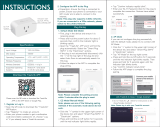Wi-Fi Wall Plug
TLL331531
Installation guide and operation instructions
Ghid de instalare și instrucțiuni de funcționare
Guía de instalación e instrucciones de funcionamiento
Guide d’installation et mode d’emploi
Guida all'installazione e istruzioni per l'uso
Einbauanleitung und Bedienungsanleitung
works with
Siri Voice

EN
Thank you for choosing Tellur products!
To ensure an optimum performance and safety, please
read this user manual carefully before using the product.
Keep this user manual safe for future references.
1. GENERAL SAFETY INFORMATIONS:
1.1 WARNINGS
• We recommend that the installation be done by qualified
personnel.
• Make sure to switch off the electric power supply before
installing or maintaining the product!
• Make sure you have prepared the necessary tools suitable
for assembly, disassembly.
• Make sure that the devices connected do not exceed the
maximum operating output of the plug (3600W, 16A max)
• Your existing wires may have different colors than those
shown in the diagram. Make sure you know for sure the
function of each wire.
• Respect the technical specifications of the product and do
not use it outside the declared operating parameters.
1.2 ATTENTION
• To avoid wiring damage or abrasion, do not expose the wire
to edges of metal or other sharp objects.
• Do not install the product in an installation that exceeds the
maximum output limit, 3600W 16A.
• Don’t use the product if it is damaged in any way, shape, or
form.
• Don’t attempt to repair, disassemble, or modify this
product.
• Don’t place the product near any heat source or in direct
sunlight.
1.3 NOTES
• The Smart wall plug is designed only for single-pole
installation use and will require Neutral and Ground wires.
• In case of power source cut off, when energy is restored,
the wall plug can be set in APP to remain ON/OFF or
remember last state.
• USB and Type-C port are independent of AC output.
The ports are powered ON only when detects output
consumption bigger than 50mAh.
1.4 IMPORTANT NOTES ABOUT WIFI SMART CONTROL
WITH TELLUR SMART APP
• Make sure you have an active 2.4GHz Wi-Fi internet
network, and you have access to Wi-Fi password.
• This device is compatible with 2.4GHz Wi-Fi networks only.
5GHz Wi-Fi is not supported. If you don’t have 2.4GHz Wi-Fi
network available, check the router settings, contact a
specialized technician or the internet provider for support.
• The app does not support Wi-Fi 6 networks with 802.11ax
standard. Please set the 2.4GHz Wi-Fi network to
802.11b/g/n.
• No special gateway or HUB is required to remotely control
the product via Wi-Fi.
• Wi-Fi passwords should not include special characters
such as ~! @#$%^&*().
• Make sure your Wi-Fi internet is stable and the signal is
strong enough in the installation location.

EN
Thank you for choosing Tellur products!
To ensure an optimum performance and safety, please
read this user manual carefully before using the product.
Keep this user manual safe for future references.
1. GENERAL SAFETY INFORMATIONS:
1.1 WARNINGS
• We recommend that the installation be done by qualified
personnel.
• Make sure to switch off the electric power supply before
installing or maintaining the product!
• Make sure you have prepared the necessary tools suitable
for assembly, disassembly.
• Make sure that the devices connected do not exceed the
maximum operating output of the plug (3600W, 16A max)
• Your existing wires may have different colors than those
shown in the diagram. Make sure you know for sure the
function of each wire.
• Respect the technical specifications of the product and do
not use it outside the declared operating parameters.
1.2 ATTENTION
• To avoid wiring damage or abrasion, do not expose the wire
to edges of metal or other sharp objects.
• Do not install the product in an installation that exceeds the
maximum output limit, 3600W 16A.
• Don’t use the product if it is damaged in any way, shape, or
form.
• Don’t attempt to repair, disassemble, or modify this
product.
• Don’t place the product near any heat source or in direct
sunlight.
1.3 NOTES
• The Smart wall plug is designed only for single-pole
installation use and will require Neutral and Ground wires.
• In case of power source cut off, when energy is restored,
the wall plug can be set in APP to remain ON/OFF or
remember last state.
• USB and Type-C port are independent of AC output.
The ports are powered ON only when detects output
consumption bigger than 50mAh.
1.4 IMPORTANT NOTES ABOUT WIFI SMART CONTROL
WITH TELLUR SMART APP
• Make sure you have an active 2.4GHz Wi-Fi internet
network, and you have access to Wi-Fi password.
• This device is compatible with 2.4GHz Wi-Fi networks only.
5GHz Wi-Fi is not supported. If you don’t have 2.4GHz Wi-Fi
network available, check the router settings, contact a
specialized technician or the internet provider for support.
• The app does not support Wi-Fi 6 networks with 802.11ax
standard. Please set the 2.4GHz Wi-Fi network to
802.11b/g/n.
• No special gateway or HUB is required to remotely control
the product via Wi-Fi.
• Wi-Fi passwords should not include special characters
such as ~! @#$%^&*().
• Make sure your Wi-Fi internet is stable and the signal is
strong enough in the installation location.

EN
2. PRODUCT OVERVIEW
2.1 PRODUCT DIAGRAM
USB QC 3.0 18W max
Type-C PD 20W max
AC output plug
(Schuko)
Power button /
WiFi indicator
MAIN FUNCTIONS
• Safe, strong, and reliable construction. 3600W 16A (Max)
AC output.
• Additional Type-C (PD20W) & USB-A (QC 3.0 18W)
charging ports.
• Energy monitoring function.
• Remote Control via the Internet, using Tellur Smart APP
• Voice Control Through Alexa, Google, Siri Shortcuts
• Time-of-use scheduling and automation
• Power failure protection. Set the status of the wall plug
when the power comes back on, giving you full control over
your power supply.
• Equipped with a child protection function that can be
activated from the app, ensuring that the on/off button is
protected from accidental touch.
2.2 IN THE BOX
• WiFi Wall Plug
• Installation guide and operation instructions
2.3 NOTES - For full technical specifications please check
chapter 9

EN
3. PRODUCT INSTALLATION
3.1 WARNING
Make sure to switch off the electric power supply before
installing or maintaining the product!
3.2 PREPARATIONS AND CHECKS BEFORE INSTALLATION
• We recommend that the installation be done by qualified
personnel.
• Make sure you have prepared the necessary tools suitable
for assembly, disassembly.
• Make sure that the devices connected do not exceed the
maximum operating output of the plug (3600W, 16A max)
• Your existing wires may have different colors than those
shown in the diagram. Make sure you know for sure the
function of each wire.
3.3 INSTALLATION/MOUNTING
• Attach Live, Neutral and Ground wires to the plug and
make sure the wires are firmly connected to the screws.
• Power the plug check if the manual button works properly
(ON/OFF)
• Check the LED light and continue with APP pairing using
Tellur Smart APP.
3.4 NOTES
3.4.1 LED Indicator status:
-Red Light – the plug is turned ON
-Blue Light – the plug is turned OFF
-Red/Green blinking Light – the plug is in pairing mode.
3.4.2 For Troubleshooting please check chapter 8
4. PAIRING THE DEVICE WITH TELLUR SMART APP
4.1 ATTENTION
• This device only supports 2.4GHz frequency band router,
does not support 5GHz frequency band router.
• Mare sure your phone is connected to the 2.4GHz wireless
network and you have access to Wi-Fi password before you
start the pairing procedure.
• The app doesn’t support Wi-Fi 6 networks with
802.11ax standard. Please set the 2.4GHz Wi-Fi network to
802.11b/g/n
• Wi-Fi passwords should not include special characters
such as ~! @#$%^&*().
• Make sure the Wi-Fi signal is strong enough in the area
where the device will be installed.
4.2 DOWNLOAD AND INSTALL THE TELLUR SMART APP
Available for either iOS or Android devices.

EN
3. PRODUCT INSTALLATION
3.1 WARNING
Make sure to switch off the electric power supply before
installing or maintaining the product!
3.2 PREPARATIONS AND CHECKS BEFORE INSTALLATION
• We recommend that the installation be done by qualified
personnel.
• Make sure you have prepared the necessary tools suitable
for assembly, disassembly.
• Make sure that the devices connected do not exceed the
maximum operating output of the plug (3600W, 16A max)
• Your existing wires may have different colors than those
shown in the diagram. Make sure you know for sure the
function of each wire.
3.3 INSTALLATION/MOUNTING
• Attach Live, Neutral and Ground wires to the plug and
make sure the wires are firmly connected to the screws.
• Power the plug check if the manual button works properly
(ON/OFF)
• Check the LED light and continue with APP pairing using
Tellur Smart APP.
3.4 NOTES
3.4.1 LED Indicator status:
-Red Light – the plug is turned ON
-Blue Light – the plug is turned OFF
-Red/Green blinking Light – the plug is in pairing mode.
3.4.2 For Troubleshooting please check chapter 8
4. PAIRING THE DEVICE WITH TELLUR SMART APP
4.1 ATTENTION
• This device only supports 2.4GHz frequency band router,
does not support 5GHz frequency band router.
• Mare sure your phone is connected to the 2.4GHz wireless
network and you have access to Wi-Fi password before you
start the pairing procedure.
• The app doesn’t support Wi-Fi 6 networks with
802.11ax standard. Please set the 2.4GHz Wi-Fi network to
802.11b/g/n
• Wi-Fi passwords should not include special characters
such as ~! @#$%^&*().
• Make sure the Wi-Fi signal is strong enough in the area
where the device will be installed.
4.2 DOWNLOAD AND INSTALL THE TELLUR SMART APP
Available for either iOS or Android devices.
4.3 CREATE AN ACCOUNT
Once downloaded, the app will ask you to create an account
(if you don’t have any already). Enter your email, select the
country you live in and create a password for your Tellur
Smart account.

EN
4.4 PRODUCT PAIRING
- We recommend having the Bluetooth function of the
smartphone activated for easier pairing.
• Open the Tellur Smart app and click “Add device” or “+”
and then select “Electrical Engineering” -> “Socket (Wi-Fi)”.
• Power on the plug and wait until the Wi-Fi LED is
flashing quickly.
• If the LED doesn’t flash, long press the manual switch
button for about 10 seconds.
• Select the Wi-Fi network, input your Wi-Fi password and
click "Next".
• Confirm the LED is flashing quickly in the app interface.
• Wait for the device to be added automatically. Tap “Done”
when finished and the device will appear in your list.

EN
4.5 NOTES - For Troubleshooting please check chapter 8
5. TELLUR SMART APP FEATURES
1.Settings
2. Main power button ON/OFF
3. Timer and Schedule
4. Energy monitoring information.
5. Additional functions

EN
• Timer and Schedule
– You can set Countdowns,
Schedule, Random, and other
automatizations.
• Smart - Create various automations and scenarios using
weather changes, other devices behavior or schedules.

EN
• Settings – You can share the device with others, check
for firmware updates, rename, remove device, get
notification if the device becomes offline.
• Energy monitoring – You can check the history of
energy consumption, instant consumption of power.
• Additional functions
Switch log - Statistic of ON/OFF
by time and date.
Relay Status – You can set the
status of plug after restoring the
electric supply (ON/OFF/Re-
member last status)
Light Mode – You can change
the LED behavior (completely
turned OFF,ON etc…)
Child Lock – When activated it
will need 4 consecutive presses
of the power button to activate
the plug.

EN
6. AMAZON ALEXA INTEGRATION
NOTE – A smart display compatible with Amazon Alexa is
needed for a live preview of the doorbell’s camera.
1. Go to Home menu on Alexa app.
2. Select "Skills" / "Skills & Games".
3. Type Tellur Smart in the search bar.
4. Select Tellur Smart and click "Enable" to activate Tellur
Smart.
5. Enter your Tellur Smart account and password. Now you
have finished the integration with Alexa.
Tellur Smart app is now skilled with Alexa, and you can
vocally control the devices added in Tellur Smart.
Remember - if you rename your smart devices, use a simple
name that Alexa can recognize.

EN
To control your smart devices through Alexa, use simple
and concise voice commands. Here is an example for
bedroom lighting:
“Alexa, turn off bedroom light”
“Alexa, turn on bedroom light”
“Alexa, dim bedroom light”
“Alexa, set bedroom light to red”
7. GOOGLE ASSISTANT INTEGRATION
NOTE – A smart display compatible with Google Home is
needed for a live preview of the doorbell’s camera.
Before using Google Home to control your devices, make
sure you meet the following conditions:
•You have a Google Home device or an Android device with
Google Assistant.
•You have the newest version of Google Home app.
•You have the newest version of Google app (Android only).
•The device display language is set to English US.
•You have the Tellur Smart app and a related account.
Add devices in Tellur Smart app (refer to app instructions)
– you can skip this part if you have already added some
devices to your Tellur Smart account. Make sure your
devices' names are easily recognizable.
Link account in Home Control
1.Go to Google Home's homepage and tap "+".

EN
2. Hit the "Add new" button, enter Tellur Smart in the search
bar, and select the app from the list. Next, select your Tellur
Smart account's region, enter your Tellur Smart account and
password, and tap "Link now". After you assign rooms for
devices, your devices will be listed in the Home Control page.
Now you can control your smart devices through Google
Home. Take bedroom light as example – the supported
voice commands are as below:
• Ok Google, turn on/off bedroom light.
• Ok Google, set bedroom light to 50 percent.
• Ok Google, brighten bedroom light.
• Ok Google, dim bedroom light.
• Ok Google, set bedroom light to red.

EN
8. TROUBLESHOOTING
• Make sure the device is powered on and the connection to
the power supply is good.
• Check the Wi-Fi connection of your phone.
• Check if the device is in pairing mode. Reset your smart
device to enter pairing mode.
• Check router or related: If you use a dual-band router,
select the 2.4GHz network to add the device. You also need
to enable the router's broadcasting function. Set encryption
method as WPA2-PSK and authorization type as AES or set
both on "auto".
• Check if the Wi-Fi signal is strong enough. To maintain
the signal strong, keep your router and the smart device as
close as possible.
• Wireless mode should be 802.11.b/g/n (Wi-Fi 6 protocol
802.11ax is not supported)
• Make sure you don't exceed the maximum number of
registered devices supported by the app (150).
• Check if the router's MAC filtering function is enabled. If
so, remove the device from the filter list and make sure the
router is not prohibiting the device connection.
• Make sure the Wi-Fi password entered in the app is
correct.
Can I control the device with 3G/4G/5G network?
When adding the device for the first time, the device and the
phone need to be connected to the same Wi-Fi network.
Once the device has been successfully paired with the
Tellur Smart app, you can remotely control it via 3G/4G/5G
networks.
How can I share my device with my family?
Open Tellur Smart app, go to "Profile" -> "Device sharing"
-> "Sharing sent", tap "Add sharing" and share the device
with the added family members.
Notice - users must install the Tellur Smart app on their
device to see shared devices.
How can I manage the devices shared by others?
Open App, go to "Profile" > "Device Sharing" > "Sharing
Received", then you can find the devices shared by other
users. To delete a shared device, swipe left.

EN
8. TROUBLESHOOTING
• Make sure the device is powered on and the connection to
the power supply is good.
• Check the Wi-Fi connection of your phone.
• Check if the device is in pairing mode. Reset your smart
device to enter pairing mode.
• Check router or related: If you use a dual-band router,
select the 2.4GHz network to add the device. You also need
to enable the router's broadcasting function. Set encryption
method as WPA2-PSK and authorization type as AES or set
both on "auto".
• Check if the Wi-Fi signal is strong enough. To maintain
the signal strong, keep your router and the smart device as
close as possible.
• Wireless mode should be 802.11.b/g/n (Wi-Fi 6 protocol
802.11ax is not supported)
• Make sure you don't exceed the maximum number of
registered devices supported by the app (150).
• Check if the router's MAC filtering function is enabled. If
so, remove the device from the filter list and make sure the
router is not prohibiting the device connection.
• Make sure the Wi-Fi password entered in the app is
correct.
Can I control the device with 3G/4G/5G network?
When adding the device for the first time, the device and the
phone need to be connected to the same Wi-Fi network.
Once the device has been successfully paired with the
Tellur Smart app, you can remotely control it via 3G/4G/5G
networks.
How can I share my device with my family?
Open Tellur Smart app, go to "Profile" -> "Device sharing"
-> "Sharing sent", tap "Add sharing" and share the device
with the added family members.
Notice - users must install the Tellur Smart app on their
device to see shared devices.
How can I manage the devices shared by others?
Open App, go to "Profile" > "Device Sharing" > "Sharing
Received", then you can find the devices shared by other
users. To delete a shared device, swipe left.
Input:
AC 100-240V~50/60Hz 16A (Max)
AC Outlet:
Schuko
AC Output total:
3600W 16A (Max)
Grounding:
Yes
Type-C port:
1 x PD 5V/3A, 9V/2.22A 12V/1.67A 20W (Max)
USB QC 3.0 port:
1 x 5V/3A, 9V/2A,12V/1.5A 18W (Max)
Type-C + USB total output:
5V/3.4A
Energy Consumption
Monitoring:
Yes
Overload protection:
Yes
APP Name:
Tellur Smart
Siri Shortcuts:
Yes, compatible
Amazon Alexa:
Yes, compatible
Google Assistant:
Yes, compatible
Child protection function:
Available, can be set in APP
Electricity return status:
On / Off / Remember last status
Status setting for LEDs:
Available, can be set in APP
Wireless frequency:
2.4GHz
WiFi standard:
IEEE 802.11b/g/n
Security:
WPA-PSK/ WPA2-PSK /WPA/WPA2/WEP/WPS2/WAPI
Encryption type:
WEP/TKIP/AES
Standby consumption:
0.6W
Compatibility:
Devices with Android 4.2 / iOS 8 or more recently
Working temperature:
20~50℃
Working Humidity:
< 80%
Package includes:
WiFi Wall Plug
User Manual
Product dimensions:
86 x 86 x 43.5mm
Product weight:
90 gr
9.TECHNICAL SPECIFICATIONS

EN
Disposal and recycling information
The crossed-out wheeled-bin symbol on your product,
battery, literature or packaging reminds you that all
electronic products and batteries must be taken to separate
waste collection points at the end of their working lives;
they must not be disposed of in the normal waste stream
with household garbage. It is the responsibility of the user
to dispose of the equipment using a designated collection
point or service for separate recycling of electrical and
electronic equipment waste (WEEE) and batteries according
to local laws. Proper collection and recycling of your
equipment helps ensure EEE waste is recycled in a manner
that conserves valuable materials and protects human
health and the environment. Improper handling, accidental
breakage, damage, and/or improper recycling at the end of
its life may be harmful for health and environment.
/