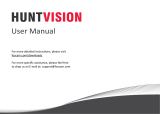Wansview Q3S, K3, W4, W5 User manual
-
Hello! I am an AI chatbot trained to assist you with the Wansview Q3S User manual. I’ve already reviewed the document and can help you find the information you need or explain it in simple terms. Just ask your questions, and providing more details will help me assist you more effectively!
-
How do I set up my Wansview W5 camera?How do I change the password for my Wansview W5 camera?How do I share my Wansview W5 camera with other family members?How do I enable motion detection on my Wansview W5 camera?How do I save recordings from my Wansview W5 camera to a MicroSD card?