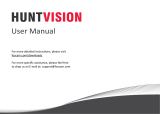Page is loading ...

EN version updated on 28 March 2019
www.wansview.com
We keep improving the app, if the app interface is not accordance with the instructions,
please go to wansview website: http://www.wansview.com for the latest instructions.
Wansview
HD Wireless Cloud IP Camera
Q3S(1080P)
/K3(1080P)Quick
Contents
1 quick installation guide
1 camera
1 power adapter
Mounting accessories
Model Q3S
Model K3
Indicator Lights Status
Warm note: Please make sure your router is connected to Internet.
Red light on
Camera StatusLight Status
Camera is powered on
Red and blue light
Blue light solid
Easy Set Up
Step 1 Download
Or please scan below QR code to download Wansview
Cloud to your Android or Apple device
search and download “Wansview Cloud”
APP to your supported devices.
Wansview Cloud APP icon
Google Play
App Store
Step 2 Account Register
1 2
Open Wansview Cloud App, then select Sign up Enter your email
3Create a password at least 8 characters long. Your password must include three of the following:
At least one number.

Step 3 Power on camera
Power on the camera with the supplied power cord and put the
camera near to router.
4
5
successful.
Step 4 Connect to network
Connect your phone to .
Open the Wansview Cloud app. Please tap [Add device],
Q3S/K3
Please choose [
camera, please tap []. If there is no blue light, please
password and tap [Next]. The app will show a QR code,
please put the phone in front of camera about inches,
then please tap [Next] if you hear “QR code scanning is
successful”.
”
change camera name. Now can enjoy the video from camera !
5
“reset is successful
and you can reconnect it now.
LET US KNOW
WHAT YOU THINK
Thank you so much for your order and trust to Wansview.Please feel free to contact us if you
have any questions about the product application.
As a young and growing company, it would mean the world to us if you could leave an
honest review about our product and services.
US/CA: service2@wansview.com
UK:service3@wansview.com
US/CA:service2@wansview.com
UK:service3@wansview.com
Facebook: https://www.facebook.com/WansviewOfficial
The instruction is for reference only. Slight differences may be found in the user interface.All
the designs and software here are subject to change without prior written notice.
For latest instructions, please go to www.wansview.com to download.
Youtube: https://www.youtube.com/WansviewOfficial
TEL: +13236863288 Available time: 6 pm - 3 am (PST Time) from Monday to Friday
Online chat: Chat on Wansview Cloud app: Me-Contact Us-Online Customer Service
/