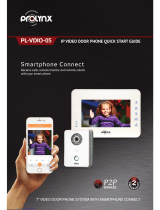Page is loading ...

V1.2 │15.02.2017
ABB-Welcome
Pos: 2 /#Neustruktur#/Online-Dokumentation (+KNX)/Titelblätter/Türkommunikation/Busch-Welcome II/Titelblatt - 83341 - ABB @ 36\mod_1370935982690_15. docx @ 296874 @ @ 1
IP-Gateway
83342-500
=== Ende der Liste für Textmarke Cover ===

Operating Instructions
ABB-Welcome
— 2 —
Pos: 4 /#Neustruktur#/ Online-Dokument ation (+KNX)/Inhal tsverzeichnis (- -> Für alle Dokumente <-- )/Inhaltsverzeichni s @ 19\mod_1320649044386_ 15.docx @ 109653 @ @ 1
1
Information about the IP gateway ............................................................................................................................ 4
1.1 General information................................................................................................................................. 4
1.2 Structure of the manual ........................................................................................................................... 4
1.3 Symbols in the manual ............................................................................................................................ 5
2 Safety ....................................................................................................................................................................... 6
2.1 Intended use ........................................................................................................................................... 6
2.2 Improper use ........................................................................................................................................... 6
2.3 Target groups and qualifications ............................................................................................................. 6
2.4 Liability and warranty .............................................................................................................................. 6
3 Environment ............................................................................................................................................................. 7
4 Integrating mobile end devices with ABB-Welcome IP-Gateway ............................................................................. 7
4.1 System requirements .............................................................................................................................. 7
4.2 IP-Gateway start-up ................................................................................................................................ 8
4.2.1 Option 1: Commissioning with the Windows UPnP service ..................................................................... 9
4.2.2 Option 2: Entering the IP address directly ............................................................................................. 11
4.2.3 Manual configuration ............................................................................................................................. 13
4.3 Setup of the mobile devices with IP-Gateway ....................................................................................... 14
4.3.1 Step 1: Registering and logging into myABB-LivingSpace portal .......................................................... 14
4.3.2 Step 2: Connecting the IP gateway with the myABB-LivingSpace portal .............................................. 14
4.3.3 Step 3: Installing the "Welcome " app ................................................................................................... 15
4.3.4 Step 4: Coupling the IP gateway and "Welcome " app .......................................................................... 15
5 General function of home page .............................................................................................................................. 17
5.1 General buttons in the configuration ..................................................................................................... 17
5.2 Login ..................................................................................................................................................... 17
5.2.1 RESET .................................................................................................................................................. 20
6 Configuration for IP Gateway ................................................................................................................................. 21
6.1 Network information .............................................................................................................................. 21
6.2 "Network configuration" page ................................................................................................................ 22
6.3 "Basic settings" configuration page ....................................................................................................... 23
6.4 "Change password" configuration page ................................................................................................ 24
6.5 "Device settings" configuration page ..................................................................................................... 25
6.5.1 Add device ............................................................................................................................................ 26
6.5.2 Refresh camera list ............................................................................................................................... 29
6.6 "Portal Login" configuration page .......................................................................................................... 30
6.7 "APP Management" configuration page ................................................................................................ 31
6.8 "Associated ComfortTouch 2.x" configuration page .............................................................................. 34
6.9 "Associated ComfortTouch 3.x" configuration page .............................................................................. 35
6.9.1 "Add user" configuration page ............................................................................................................... 36
6.10 "Import / Export configuration file" configuration page ........................................................................... 37
6.11 "Firmware Update" configuration page .................................................................................................. 38
6.12 "NTP settings" configuration page......................................................................................................... 39
6.13 "Versions Information" configuration page ............................................................................................ 40
7 Configuration for Telephone Gateway ................................................................................................................... 41
8 Integrating mobile end devices with the Welcome app .......................................................................................... 45
8.1 Home page ........................................................................................................................................... 46
8.2 Favorites page ...................................................................................................................................... 47
8.3 History page .......................................................................................................................................... 48
8.4 Setting ................................................................................................................................................... 49
8.5 Call from outdoor station ....................................................................................................................... 50
8.6 Call from indoor station / guard unit ...................................................................................................... 51
8.7 Call from apartment door bell ................................................................................................................ 52
9 Network security .................................................................................................................................................... 53
10 Integrating a Busch-ComfortTouch
®
3.0 or higher ................................................................................................ 54
11 Technical data........................................................................................................................................................ 55
11.1 Overview table ...................................................................................................................................... 55

Operating Instructions
ABB-Welcome
— 3 —
11.2 Device connection / circuit diagram ...................................................................................................... 56
11.3 Dimensions / dimensional drawing ........................................................................................................ 57
12 Product overview ................................................................................................................................................... 57
12.1 Device setup ......................................................................................................................................... 57
13 Installation and electrical connection ..................................................................................................................... 58
13.1 Requirements for the electrician ........................................................................................................... 58
13.2 Mounting ............................................................................................................................................... 58
=== Ende der Liste für Textmarke TOC ===

Operating Instructions
ABB-Welcome
Information about the IP
gateway
— 4 —
Pos: 6.1 /#Neustruktur#/Online-Dokumentation (+KNX)/Überschriften (--> Für alle Dokumente <--)/1. Ebene/G - L/Hinweise zum IP-Gateway @ 35\mod_1363611958376_15. docx @ 288301 @ 1111 @ 1
1 Information about the IP gateway
Pos: 6.2.1 /#Neustruktur#/Online-Dokumentation (+KNX)/Überschriften (--> Für alle Dokumente <--)/2. Ebene/A - F/Allgemeine Hinweise @ 30\mod_1348481 024126_15.doc x @ 238505 @ 2 @ 1
1.1 General information
Pos: 6.2.2 /#Neustruk tur#/Online-Doku mentation (+KNX)/ Hinweise zum KNX Technisc hen Handbuch (--> Für alle Doku mente --<)/Allgeme ine Hinweise/Allgemein e Hinweise - KNX Technisc hes Handbuch @ 30\mod_134847 9193040_15.doc x @ 238433 @ 1111 @ 1
Please read this manual through carefully and adhere to the information listed. This will ensure reliable operation
and long service life of your product.
For reasons of clarity this manual does not contain all the detailed information on all the models of the product,
nor can it take into consideration all conceivable circumstances related to installation, operation and maintenance.
If additional information is required or problems arise that are not dealt with in this manual, the necessary
information can be requested from the manufacturer.
The product has been constructed according to the latest valid regulations governing technology and is
operationally reliable. It has been tested and left the factory in a technically safe and reliable state. To maintain
this state for the period of its operation the specifications of this manual must be observed and adhered to.
Modifications and repairs to the product must only be undertaken if the manual expressly permits this.
It is only the adherence to the safety instructions and all safety and warning symbols in this manual that will
ensure the optimum protection of the user and the environment as well as the safe and trouble-free operation of
the product.
Pos: 6.3.1 /#Neustruktur#/Online-Dokumentation (+KNX)/Überschriften (--> Für alle Dokumente <--)/2. Ebene/A - F/Aufbau des Handbuches @ 24\mod_133855 2603038_15.doc x @ 215245 @ 222 @ 1
1.2 Structure of the manual
Pos: 6.3.2 /#Neustruk tur#/Online-Doku mentation (+KNX)/ Hinweise zum KNX Technisc hen Handbuch/Türkommuni kation/Busch-W elcome II/Aufbau des Handbuches - 83341 @ 35\mod_13636 11984396_15.doc x @ 288342 @ @ 1
(
• This manual provides you with the detailed technical information about the device, its installation and
configuration. The use of the device is explained by means of examples.
• The chapters "Information on the manual", "Safety", "Environmental information" and "Product overview"
contain general specifications and basic information as well as a description of functions.
• Chapters "Technical data" and "Installation and electrical connection" describe the device technology and
installation, mounting and the electrical connections.
• Chapters "Integrating" and "Configuration" contain instructions on commissioning and setting up or integrating
the device.
• Chapter "Maintenance" contains information about cleaning, fault condition diagnostics and repairing the
device.
Pos: 6.4 /#Neustruktur #/Online-Dokume ntation (+KNX)/Steuer module - Online-Doku mentation (--> Für alle Dokumente <--)/++++++++++++ Seitenumbruch ++++++++++++ @ 9\mod_1268898668093_0.doc x @ 52149 @ 1 @ 1

Operating Instructions
ABB-Welcome
Information about the IP
gateway
— 5 —
Pos: 6.5.1 /#Neustruktur#/Online-Dokumentation (+KNX)/Überschriften (--> Für alle Dokumente <--)/2. Ebene/S - T/Symbole des Handbuches @ 30\mod_134848125 8296_15.docx @ 238518 @ 1111 @ 1
1.3 Symbols in the manual
Pos: 6.5.2 /#Neustruk tur#/Online-Doku mentation (+KNX)/ Hinweise zum KNX Technisc hen Handbuch (--> Für alle Doku mente --<)/Symbole des Hand buches (Vollständi g - KNX THB)/Symbole des Handbuc hes (Vollständig - KNX THB) @ 30\mod_1348480199844 _15.docx @ 238490 @ 1 @ 1
Dan
g
er - dan
g
er to life
This symbol in connection with the signal word "Danger" indicates dangerous situations which
could lead to immediate death or to serious injury.
Warnin
g
- dan
g
er to life
This symbol in connection with the signal word "Warning" indicates a dangerous situation which
could lead to immediate death or to serious injury.
Caution - risk of in
j
ur
y
This symbol in connection with the signal word "Caution" indicates a possibly dangerous situation
which could lead to slight or moderately serious injury.
A
ttention - dama
g
e to propert
y
This symbol indicates a possibly harmful situation. Non-observance of the safety instructions can
lead to damage or destruction of the product.
Note ...
This symbol indicates information or references to additional useful topics. This is not a signal word
for a dangerous situation.
This symbol refers to integrated videos with additional information on the respective chapter.
This symbol indicates information on the protection of the environment.
Examples on application, installation and programming are displayed with a grey background.
Pos: 7 /#Neustruktur#/Online-Dokumentation (+KNX)/Steuermodule - Online-Dokumentation (--> Für alle Dokumente <--)/++++++++++++ Seitenumbruch ++++++++++ ++ @ 9\mod_1268898668093_0.doc x @ 52149 @ 1 @ 1

Operating Instructions
ABB-Welcome
Safety
— 6 —
Pos: 8.1 /#Neustruktur#/Online-Dokumentation (+KNX)/Überschriften (--> Für alle Dokumente <--)/1. Ebene/S - T/Sicherheit @ 18\mod_13026127917 90_15.docx @ 103357 @ 22122 @ 1
2 Safety
Pos: 8.2 /#Neustruktur#/Online-Dokumentation (+KNX)/Sicherheitshinweise und Hinweise (--> Für alle Dokumente <--)/Warnhinweise/Sicherheit - 230 V @ 18\mod_13026068 16750_15.docx @ 103308 @ 1 @ 1
Warnin
g
Dangerous currents flow through the body when coming into direct or indirect contact with live
components.
This can result in electric shock, burns or even death.
– Disconnect the mains power supply prior to installation and/or disassembly!
– Permit work on the 110-240 V supply system to be performed only by specialist staff.
Pos: 8.3 /#Neustruktur#/Online-Dokumentation (+KNX)/Sicherheitshinweise und Hinweise (--> Für alle Dokumente <--)/Hinweise - Sachschäden/Achtung - Besc hädigung durch äußer e Einwirkungen @ 26\mod_13439 95985123_15.doc x @ 226743 @ 222222 @ 1
Caution
Risk of damaging the device due to external factors!
Moisture and contamination can damage the device.
That is why the device must be protected against humidity, dirt and damage during transport,
storage and operation!
Pos: 8.4.1 /#Neustruktur#/Online-Dokumentation (+KNX)/Überschriften (--> Für alle Dokumente <--)/2. Ebene/A - F/Bestimmungsgemäßer Gebrauch @ 25\mod_13 40691838858_15.doc x @ 220036 @ 222222 @ 1
2.1 Intended use
Pos: 8.4.2 /#Neustruk tur#/Online-Doku mentation (+KNX)/S icherheit/Musterdok ument/Bestimmungs gemäßer Gebrauch/Besti mmungsgemäßer Gebrauc h - 83341 @ 35\mod_13636120 58226_15.docx @ 288438 @ 22 @ 1
The device must only be operated within the specified technical data!
The device is used for door communication and video transmission.
To set up the device requires an external device (laptop).
Pos: 8.5.1 /#Neustruktur#/Online-Dokumentation (+KNX)/Überschriften (--> Für alle Dokumente <--)/2. Ebene/A - F/Bestimmungswidriger Gebrauc h @ 30\mod_1348482382253_1 5.docx @ 238583 @ 11111111 @ 1
2.2 Improper use
Pos: 8.5.2 /#Neustruk tur#/Online-Doku mentation (+KNX)/ Sicherheit/Musterdok ument/Bestimmungs widriger Gebrauch/ Bestimmungswidrig er Gebrauch - 83341 @ 35\mod_13 63612092911_15.doc x @ 288470 @ 1222333 @ 1
The device is dangerious if used improperly. Any non-intended use is deemed improper use. The manufacturer is
not liable for damages resulting from such improper use. The associated risk is borne by the user/operator.
Pos: 8.6.1 /#Neustruktur#/Online-Dokumentation (+KNX)/Überschriften (--> Für alle Dokumente <--)/2. Ebene/U - Z/Zielgruppen und Qualifikatione n @ 30\mod_1348478339232 _15.docx @ 238335 @ 223 @ 1
2.3 Target groups and qualifications
Pos: 8.6.2 /#Neustruktur#/Online-Dokumentation (+KNX)/Sicherheit (--> Für alle Dokumente <--)/Zielgruppen und Qualifi kationen/Zielgrup pen und Aulifikation en @ 30\mod_134847812144 8_15.docx @ 238322 @ 32111133 31 @ 1
Installation, commissioning and maintenance of the product must only be carried out by trained and properly
qualified electrical installers. The electrical installers must have read and understood the manual and follow the
instructions provided. The operator must adhere to the valid national regulations in his country governing the
installation, functional test, repair and maintenance of electrical products.
Pos: 8.7.1 /#Neustruktur#/Online-Dokumentation (+KNX)/Überschriften (--> Für alle Dokumente <--)/2. Ebene/G - L/Haftung und Gewährleistung @ 30\mod_13 48478525228_15.doc x @ 238363 @ 3311111333 @ 1
2.4 Liability and warranty
Pos: 8.7.2 /#Neustruktur#/Online-Dokumentation (+KNX)/Sicherheit (--> Für alle Dokumente <--)/Haftung und Gewährleistung/Haftung und Gewährleistung - KNX ... @ 30\mod_1348478419853_15.d ocx @ 238349 @ 2222233111323 @ 1
Improper use, non-observance of this manual, the use of inadequately qualified personnel, as well as
unauthorized modification excludes the liability of the manufacturer for the damages caused. It voids the warranty
of the manufacturer.
Pos: 9 /#Neustruktur#/Online-Dokumentation (+KNX)/Steuermodule - Online-Dokumentation (--> Für alle Dokumente <--)/++++++++++++ Seitenumbruch ++++++++++ ++ @ 9\mod_1268898668093_0.doc x @ 52149 @ 31113 @ 1

Operating Instructions
ABB-Welcome
Environment
— 7 —
Pos: 10.1 /#Neustrukt ur#/Modul-Strukt ur/Online-Dokumen tation/Überschr iften (--> Für alle Dokume nte <--)/1. Ebene/ U - Z/Umwelt @ 18\mod_1302614158 967_15.docx @ 103383 @ 33333 3 @ 1
3 Environment
Pos: 10.2 /#Neustruktur#/Online-Dokumentation (+KNX)/Sicherheitshinweise und Hinweise (--> Für alle Dokumente <--)/Hinweise/Hinweis - Umwelt - Hinweis Elek trogeräte @ 18\mod_130276 3973434_15.doc x @ 103500 @ 3333333333333 @ 1
Consider the protection of the environment!
Used electric and electronic devices must not be disposed of with domestic waste.
– The device contains valuable raw materials which can be recycled. Therefore, dispose of the
device at the appropriate collecting depot.
Pos: 10.3 /#Neustruktur#/Online-Dokumentation (+KNX)/Sicherheitshinweise und Hinweise (--> Für alle Dokumente <--)/Hinweise/Hinweis - Umwelt - Entsorgung El ektrogeräte @ 20\mod_132 5760695972_15.doc x @ 136583 @ 3333333333 @ 1
All packaging materials and devices bear the markings and test seals for proper disposal. Always dispose of the
packaging material and electric devices and their components via the authorized collecting depots and disposal
companies.
The products meet the legal requirements, in particular the laws governing electronic and electrical devices and
the REACH ordinance.
(EU Directive 2002/96/EC WEEE and 2002/95/EC RoHS)
(EU REACH ordinance and law for the implementation of the ordinance (EC) No.1907/2006)
4 Integrating mobile end devices with ABB-Welcome IP-Gateway
4.1 System requirements
Note
Please note that the IP gateway must be connected to the router by a LAN cable.
The following system requirements are necessary for smooth operation of the IP gateway:
Components for the IP gateway
The following components are required to operate the IP gateway:
- A Welcome door entry system including at least one outdoor station and one system controller
- IP network (should connect mobile devices, must have a WLAN connection)
- An outdoor station with camera must be integrated for video transmission
As tenants
As tenants, the following come into question for operation with the IP gateway:
- Tablet PC or similar device with an iOS or Android operating system for the installation of the app with an
Internet connection via 3G/UMTS or WLAN. The data rate (e.g. a flat rate) must allow for Voice-over-IP
("VoIP") connections.
- Laptop, tablet PC or similar device with an Internet browser for access to myABB-LivingSpace
portal at address
https://my.abb-livingspace.com/en/user/login/ and for the configuration of the IP gateway in the home network
Mobile app
If you want to use the Welcome mobile app from the Internet, the following requirements must also be met:
- DSL-6000 Internet connection or faster
- Minimum 3G (UMTS) mobile Internet
Note
An Internet connection slower than ADSL 6.000 or 3G/UMTS impairs the quality of video
streaming from the IP gateway to the apps.

Operating Instructions
ABB-Welcome
Integrating mobile end devices
with ABB-Welcome IP-Gateway
— 8 —
4.2 IP-Gateway start-up
The IP gateway has a user interface that can be reached via an Internet browser. The user interface can be
opened from every computer that is part of the same network as the gateway that is to be configured.
For the initial startup of the IP gateway a few basic settings need to be made in this user interface.
Two options are available to you for commissioning:
Commissioning Description
Option 1 - UPnP Commissioning with the Windows UPnP service (Windows Vista or higher)
Option 2 - IP address Enter IP address directly
Information regarding documentation
The Windows 7 interface is used to describe the configuration options.

Operating Instructions
ABB-Welcome
Integrating mobile end devices
with ABB-Welcome IP-Gateway
— 9 —
Pos: 18 /
4.2.1 Option 1: Commissioning with the Windows UPnP service
Preconditions:
– There is a DHCP server on the network, e.g. integrated in the router.
– The IP gateway is connected to the router by a LAN cable.
– The PC is connected to to the router by a LAN cable
– The IP gateway is connected and ready for operation.
Fig. 1: Windows UPnP service
1. Open Windows Explorer.
2. Click the "Network" entry below the displayed drives.
The window pane on the right now displays all devices currently on the network.
3. Double-click the IP gateway icon.
Fig. 2 A browser window with the configuration interface automatically opens.

Operating Instructions
ABB-Welcome
Integrating mobile end devices
with ABB-Welcome IP-Gateway
— 10 —
Note
If the browser does not open automatically, the device properties appear instead. Copy the
displayed IP address, e.g. 192.168.0.180, and enter it manually into the browser's address bar.
Note
If the IP-Gateway icon can’t be found, you could check the Windows firewall. For example, turn off
the windows firewall. If you still can’t find the IP-Gateway icon, you can go to Option 2.

Operating Instructions
ABB-Welcome
Integrating mobile end devices
with ABB-Welcome IP-Gateway
— 11 —
4.2.2 Option 2: Entering the IP address directly
Preconditions:
– There is a DHCP server on the network, e.g. integrated in the router.
– The IP gateway is connected to the router by a LAN cable.
– The PC is connected to to the router by a LAN cable
– The IP gateway is connected and ready for operation.
1. Link the external device in a common network to the IP gateway.
2. Launch the control panel.
3. Get the DHCP server address according to the following steps.
For example: the DHCP server address is 192.168.1.1.
Fig. 3: Get DHCP server address
1
2
3
4
5
6
7

Operating Instructions
ABB-Welcome
Integrating mobile end devices
with ABB-Welcome IP-Gateway
— 12 —
4. Open the user interface of your router.
Enter the DHCP server address directly into the address line of your browser. Here you will see a list of all
connected devices including their names and IP addresses. Copy the IP address of the device "IP gateway".
Fig. 4
Note
Get the The IP address of IP-Gateway directly from the attached devices lists, for example,
192.168.1.2.
5. Enter the IP address of the gateway directly into the address line of your browser to call up the user interface
of the gateway.
Fig. 5
Enter the default values in the "User name" and "Password" input fields.
(default values):
User name: admin
Password: admin
Click the "Login" button to display the configuration menu.

Operating Instructions
ABB-Welcome
Integrating mobile end devices
with ABB-Welcome IP-Gateway
— 13 —
4.2.3 Manual configuration
Preconditions:
- The IP gateway is connected to the PC directly by a LAN cable.
- The IP gateway is connected and ready for operation.
Fig. 6: Manual configuration
1. Link the external device in a common network to the IP gateway.
2. Launch the control panel.
3. Open the "Network and Sharing Center".
4. Open the "Local area connection" (1).
5. In the next window, select the "Properties" (2) button.
6. In the next window, select the list item "Internet Protocol version 4 (TCP/IPv4)" (3).
7. Click the "Properties" button (4).
The "Properties" window for Internet protocol version 4 (TCP/IPv4) opens.
8. Select the option (5) to manually enter the IP address.
9. Assign an IP address (6) within the same range as the IP gateway.
The default IP gateway address is 192.168.1.111.
Note
The IP address of the PC cannot be identical to the IP address of the IP gateway.
Select, for example, 192.168.1.55.
10. Click the "Subnet Mask" (7) box.
The current value is entered automatically and does not need to be changed.
11.Click "OK" to confirm the entry.
1
2
3
4
5
6
7

Operating Instructions
ABB-Welcome
Integrating mobile end devices
with ABB-Welcome IP-Gateway
— 14 —
4.3 Setup of the mobile devices with IP-Gateway
4.3.1 Step 1: Registering and logging into myABB-LivingSpace portal
Fig. 7 ABB portal Login
1. Open page https://my.abb-livingspace.com/en/user/login/ ,register yourself as new user.
2. Input the username,password and mailbox to receive your active link.
3. Read and accept both of the items.
4. Click the “Register” button.
5. Activate your user account by your mailbox.
4.3.2 Step 2: Connecting the IP gateway with the myABB-LivingSpace portal
In the web interface of the IP gateway, in menu Portal Login, enter your data for access to the myABB-
LivingSpace portal and the name of the IP gateway. Click the login button to connect the IP gateway with
the portal.
Fig. 8
Web Interface IP-Gateway
1
2
4
3

Operating Instructions
ABB-Welcome
Integrating mobile end devices
with ABB-Welcome IP-Gateway
— 15 —
4.3.3 Step 3: Installing the "Welcome " app
You can download the ABB-Welcome app from Google Play or the Apple App Store directly by entering keyword "ABB
Welcome".
4.3.4 Step 4: Coupling the IP gateway and "Welcome " app
Smart phone: Open the Welcome
A
PP, input the user name and
password
1
4
Friendly Name
of IP gateway
Portal Client
UUID
Select the IP gateway to pair
Click the Setting
5
IP gateway: "APP Management" configuration page displays the pairing
re
q
uest, click the “Handle” button.
A
ndroid: select “Network
settings”
iOS: select “Manage IPGW”
Friendly Name
of Smart phone
Friendly Name
of Smart phone
Integrity code
2 3

Operating Instructions
ABB-Welcome
Integrating mobile end devices
with ABB-Welcome IP-Gateway
— 16 —
1. Open the app, and enter the data for access to myABB-LivingSpace portal. Click the Login button to
connect the app with the portal.
2. In the app, select menu Settings and then Manage IPGW or Network settings.
3. Click the IP gateway you wish to couple and note down the security code (integrity code) displayed.
4. In the web interface of the IP gateway, select menu item App management and select your mobile
terminal device via the edit button.
If the desired device is not in the list, update it via the Update button.
5. You can now assign the desired access rights to the app of the respective device.
6. You complete the coupling by entering the security code (integrity code).
A
fter configure the pemission, click the “save” button
7
Input the “Integrity code” which
displayed on smart phone
See Step4:
Integrity token 1690 85F3
Paired successfully
Finish the App Management
8 9
6

Operating Instructions
ABB-Welcome
General function of home page
— 17 —
Po
Pos: 28 /#Neustruktur#/Online-Dokumentation (+KNX)/Überschriften (--> Für alle Dokumente <--)/1. Ebene/G - L/Konfiguration @ 35\mod_13636 12248673_15.doc x @ 288599 @ 32211112222311111111 111111111111111211 1111222222222222222 222222222222333333 3333333333333333 33333333333321 222222222233333 3333333333333333333 333333333333333 333333333333333 321111111111111 1111111111111 111111111121111111 1111111111111111111 111 @ 1
5 General function of home page
Pos: 29 /#Neustruktur #/Online-Dokumen tation (+KNX)/Bedienu ng/Türkommunikatio n/Busch-Welc ome/Allgemeine Schaltf löschen der Konfigur ations Interface - 83341 @ 35\mod_1363612261829_15. docx @ 288614 @ 111132222221 1122222222121111111 11111111111111111111 1111111111133333333 333333333333333 33333333333333 333333333333333 3333333333333332122 222222222222222 2222222222333 3333333333333333333 33333333333 3111111222222222211111 1111111111111111111 111111111113333333 3333333333333222 22222222222222211211 11233333333 @ 1
All configurations are set in the browser interface.
5.1 General buttons in the configuration
"Log off" button
Click the "Log off" button at the top right to leave the configuration interface as a logged-on user.
You can leave the configuration interface at any time.
"Reset" button
If you have entered incorrect data in the input fields, click the "Reset" button to clear all your entries.
All input fields are cleared and you can enter your data again.
"Save" button
Click the "Save" button to save your entries and to continue to the next configuration page.
Switching to a new configuration page
Click the individual configuration pages in the left column of the configurations to switch to the required
configuration page.
Pos: 30 /#Neustruktur#/Online-Dokumentation (+KNX)/Überschriften (--> Für alle Dokumente <--)/2. Ebene/G - L/LOGIN @ 35\mod_1363612270771_ 15.docx @ 288630 @ 1111112222 222222222222222222 2222233333333333333 333333333333333333 332122222222223333 33333333333333333333 3333333333322222222 222222222222 @ 1
5.2 Login
Pos: 31 /#Neustruktur #/Online-Dokumen tation (+KNX)/Bedienu ng/Türkommunikatio n/Busch-Welc ome/Menü LOGIN - 83341 @ 36\mod_1 370935237191_15.doc x @ 296760 @
11111111111111111111 111111111111113 333333333333333 333333333333333 333333333333333333 333333333333333 333212222222 22222222222222222 222333333333333333 333333333333333 333311111122222 22222111111111 1111111111111111111 111111133333 3333333333333332 222222222222222 221121111233333 3332222222222222222 22222222222222 222222222222222 222222222222222 22222222222222222 222222222222222 222222233333333 333122222222222 223333333333333 333333333333333333 333333333333333 33333333333333 333333333333333333 333333333333333 333333222222222 222222222222222 222222222221111 111111111122222222 22222222222222 22222222222222 222222222222222 2222222222222222222 222222222222222 222222222222222 222222222222222 2111111111111 111111111111111111 111111111111111 111111111111111 1111111111111111111 111111111111111 111111111111111 1111111111111 111111111111111 111111111111111111 111111111111111 111111111111111 111111111111111 111111111
11111111111111111111 111111111111111 111111111111111 111111111111111 111111111111111111 111111111111111 111111111111 11111111111111111 111111111111111111 111111111111111111 1111111111111111111 1111111111111111111 111111 @ 1
12. Tragen
Fig. 9: Login window
The IP address shows you the IP address currently used by the device.
The MAC address shows you the MAC address currently used by the device.
Language
The default language is English, and clicking the flag can select other languages.
User name
Enter the default values in the "User name" and "Password" input fields.

Operating Instructions
ABB-Welcome
General function of home page
— 18 —
(default values):
User name: admin
Password: admin
Fig. 10:
Note
For the first login, a dialog window will display to remind you to change the password, after click
“OK” button, the “Modify password” configuration page appears.
"Login" button
After change the default password, you need to login again by new password.
Click the "Login" button to display the configuration menu.
The window with the network information appears.
“Switch to Security Login” button
The http-connection is insecure. Please use IP-Gateway in home network, no port forwarding or port mapping to
avoid being attacked and hacked.
And it is recommended to use “Switch to Security Login” with https-connection.
There is a browser-warning about invalidated certificate with “Security Login”, please press “Continue to this
website(not recommended)” button to continue to login.

Operating Instructions
ABB-Welcome
General function of home page
— 19 —
Security mode is connected via https link.

Operating Instructions
ABB-Welcome
General function of home page
— 20 —
5.2.1 RESET
Note
If you forget your user name and password, you can reset the IP gateway back to its factory
settings.
The "Reset" button is located on the front of the IP gateway behind a flap.
Performing the reset
1. Press the "Reset" button for at least 3 seconds.
Fig. 11: Position of the RESET button
Pos: 32 /#Neustruktur#/Online-Dokumentation (+KNX)/Steuermodule - Online-Dokumentation (--> Für alle Dokumente <--)/++++++++++++ Seitenumbruch ++++++++ ++++ @ 9\mod_1268898668093_0. docx @ 52149 @ 22222222222211 3333333322221121222 22111111111111111 1111111111111111111 111111111111111 11111111111111 1111111111111111111 111111111111111 111122222222222 2222222233333 3331121111222222222 222222222222222 22222222222222 222222222222222 2222222222222222222 222222222222222 2222222222222 222222222222222 2222222222222222222 22222222222222 222222222222 @ 1
/