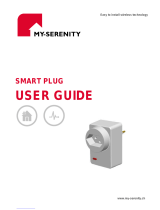Page is loading ...

Pos: 2 /#Neustrukt ur#/Online-Dok umentation (+KNX )/Titelblätter/Tü rkommunikati on/Busch-Welcome II/Titelblatt - 833 41 - ABB @ 36\mod_13709359 82690_15.d ocx @ 296874 @ @ 1
—
VER: 1.2 | 02.20.2017
ABB Welcome
®
IP-Gateway
83342-500
=== E nde der Liste für Textmarke C over ===

Operating Instructions
ABB Welcome
®
— 2 —
1 Information about the IP-Gateway ...................................................................................................................... 4
1.1 General information ........................................................................................................................... 4
1.2 Structure of the manual ..................................................................................................................... 4
1.3 Symbols in the manual ...................................................................................................................... 5
2 Safety ............................................................................................................................................................... 6
2.1 Intended use ..................................................................................................................................... 6
2.2 Improper use ..................................................................................................................................... 6
2.3 Target groups and qualifications ........................................................................................................ 6
2.4 Liability and warranty ......................................................................................................................... 6
3 Environment ...................................................................................................................................................... 6
4 Integrating mobile end devices with ABB-Welcome IP-Gateway .......................................................................... 7
4.1 System requirements ......................................................................................................................... 7
4.2 IP-Gateway start-up........................................................................................................................... 7
4.2.1 Option 1: Commissioning with the Windows UPnP service .................................................................. 8
4.2.2 Option 2: Entering the IP address directly ......................................................................................... 10
4.3 Setup of the mobile devices with IP-Gateway ................................................................................... 12
4.3.1 Step 1: Registering and logging into myABB-LivingSpace portal ....................................................... 12
4.3.2 Step 2: Connecting the IP-Gateway at www.my-abb-livingspace.com................................................ 12
4.3.3 Step 3: Installing the "Welcome" App ............................................................................................... 13
4.3.4 Step 4: Coupling the IP-Gateway and "Welcome" App ...................................................................... 13
5 General function of home page ........................................................................................................................ 15
5.1 General buttons in the configuration ................................................................................................. 15
5.2 Login .............................................................................................................................................. 15
5.2.1 RESET ........................................................................................................................................... 16
6 Configuration for IP-Gateway ........................................................................................................................... 17
6.1 Network information......................................................................................................................... 17
6.2 "Network configuration" page ........................................................................................................... 18
6.3 "Basic settings" configuration page .................................................................................................. 19
6.4 "Change password" configuration page ............................................................................................ 20
6.5 "Device settings" configuration page ................................................................................................ 21
6.5.1 Add device ...................................................................................................................................... 22
6.6 "Portal Login" configuration page ..................................................................................................... 23
6.7 "APP Management" configuration page ............................................................................................ 24
6.8 "Associated ComfortTouch 2.x" configuration page ........................................................................... 27
6.9 "Associated ComfortTouch 3.x" configuration page ........................................................................... 28
6.9.1 "Add user" configuration page .......................................................................................................... 29
6.10 "Import/Export configuration file" configuration page ......................................................................... 31
6.11 "Firmware Update" configuration page ............................................................................................. 32
6.12 "NTP settings" configuration page .................................................................................................... 33
6.13 "Version Information" configuration page .......................................................................................... 34
7 Configuration for Telephone Gateway .............................................................................................................. 35
8 Integrating mobile end devices with the Welcome App ...................................................................................... 39
8.1 Android version 4.0 or higher ........................................................................................................... 39
8.2 iOS version 4 or higher .................................................................................................................... 40
9 Network security .............................................................................................................................................. 41
10 Integrating a Busch-ComfortTouch
®
3.0 or higher ............................................................................................ 41
11 Technical data ................................................................................................................................................. 42
11.1 Overview table ................................................................................................................................ 42
11.2 Device connection / circuit diagram .................................................................................................. 42
11.3 Dimensions / dimensional drawing ................................................................................................... 43
12 Product overview ............................................................................................................................................. 44
12.1 Device setup ................................................................................................................................... 44
13 Installation and electrical connection ................................................................................................................ 45
13.1 Requirements for the electrician ....................................................................................................... 45

Operating Instructions
ABB Welcome
®
— 3 —
13.2 Mounting ......................................................................................................................................... 45
=== E nde der Liste für Tex tmarke TOC ===

Operating Instructions
ABB Welcome
®
— 4 —
Pos: 6.1 /#Neustr uktur#/Online-Doku mentation (+KNX)/Ü berschrif ten (--> Für alle D okumente <--)/1. Eb e ne/ G - L/Hinweis e zum IP-Gatewa y @ 35\mod_ 1363611958376 _15.docx @ 28830 1 @ 111 1 @ 1
1 Information about the IP-Gateway
1.1 General information
Please read through this manual carefully and follow the instructions provided. This will ensure reliable operation and
long service life of your product.
For reasons of clarity, this manual does not contain all the detailed information on all the models of the products, nor
can it take into consideration all conceivable circumstances related to installation, operation and maintenance.
If additional information is required or problems arise that are not covered in this manual, the necessary information
can be requested from the manufacturer.
The product has been constructed according to the latest valid regulations governing technology and is operationally
reliable. It has been tested and left the factory in a technically safe and reliable state. To maintain this state for the
period of its operation, the specifications of this manual must be observed and adhered to.
Modifications and repairs to the product must only be undertaken if the manual expressly permits this.
It is only the adherence to the safety instructions and all safety and warning symbols in this manual that will ensure
the optimum protection of the user and the environment as well as the safe and trouble-free operation of the product.
1.2 Structure of the manual
- This manual provides you with detailed technical information about the device, its installation and configuration.
The use of the device is explained by means of examples.
- The chapters "Information on the manual," "Safety," "Environmental information" and "Product overview" contain
general specifications and basic information as well as a description of functions.
- Chapters "Technical data" and "Installation and electrical connection" describe the device technology and
installation, mounting and electrical connections.
- Chapters "Integrating" and "Configuration" contain instructions on commissioning and setting up or integrating the
device.
- Chapter "Maintenance" contains information about cleaning, fault condition diagnostics and repairing the device.

Operating Instructions
ABB Welcome
®
— 5 —
1.3 Symbols in the manual
Danger - danger to life
This symbol in connection with the signal word "Danger" indicates dangerous situations that could
lead to immediate death or serious injury.
Warning - danger to life
This symbol in connection with the signal word "Warning" indicates a dangerous situation that
could lead to immediate death or serious injury.
Caution - risk of injury
This symbol in connection with the signal word "Caution" indicates a possibly dangerous situation
that could lead to slight or moderately serious injury.
Attention - damage to property
This symbol indicates a possibly harmful situation. Non-observance of the safety instructions can
lead to damage to destruction of the product.
Note ...
This symbol indicates information or references to additional useful topics. This is not a signal word
for a dangerous situation.
This symbol refers to integrated videos with additional information on the respective chapter.
This symbol indicates information on the protection of the environment.
Examples of applications, installation and programming are displayed with a gray background.

Operating Instructions
ABB Welcome
®
— 6 —
2 Safety
Warning
Electric voltage!
Direct or indirect contact with live components can cause dangerous currents to flow through the body, which
may result in electric shock, burns or even death.
- Always disconnect the main power supply prior to installation and/or disassembly.
- Work on the 110 V - 240 V supply system must be performed only by qualified personnel.
Caution
Risk of damaging the device due to external factors!
Moisture and contamination can damage the device.
That is why the device must be protected against humidity, dirt and damage during transport,
storage and operation.
2.1 Intended use
The device must only be operated within the specified technical data!
The device is used for door communication and video transmission.
Setting up the device requires an external device (laptop).
2.2 Improper use
The device is dangerous if used improperly. Any non-intended use is deemed improper use. The manufacturer is not
liable for damages resulting from such improper use. The associated risk is borne by the user/operator.
2.3 Target groups and qualifications
Installation, commissioning and maintenance of the product must only be carried out by trained and properly qualified
electrical installers. The electrical installers must have read and understood the manual and follow the instructions
provided. The operator must adhere to the valid national regulations in his country governing the installation,
functional test, repair and maintenance of electrical products.
2.4 Liability and warranty
Improper use, non-observance of this manual, the use of inadequately qualified personnel, as well as unauthorized
modification excludes the liability of the manufacturer for the damages caused. It voids the warranty of the
manufacturer.
3 Environment
Consider the protection of the environment!
Electric and electronic devices must not be disposed of with household waste.
– The device contains valuable raw materials that can be recycled and should be disposed of at
an appropriate recycling facility.
All packaging materials and devices bear the markings and test seals for proper disposal. Always dispose of the
packaging material, electronic devices and their components via authorized recycling facilities or disposal companies.

Operating Instructions
ABB Welcome
®
— 7 —
4 Integrating mobile end devices with ABB Welcome IP-Gateway
4.1 System requirements
Note
Please note that the IP-Gateway must be connected to the router by a LAN cable.
The following system requirements are necessary for smooth operation of the IP-Gateway:
Components for the IP-Gateway
The following components are required to operate the IP-Gateway:
- A Welcome door entry system including at least one outdoor station and one system controller
- IP network (should connect mobile devices, must have a WLAN connection)
- An outdoor station with camera must be integrated for video transmission
As tenants
As tenants, the following items are helpful for operation with the IP-Gateway:
- Tablet PC or similar device with an iOS or Android operating system for the installation of the App with an Internet
connection via 3G/UMTS or WLAN. The data rate (e.g., a flat rate) must allow for Voice over Internet Protocol
("VoIP") connections.
- Laptop, tablet PC or similar device with an Internet browser for access www.my-abb-livingspace.com for the
configuration of the IP-Gateway in the home network.
Mobile App
If you want to use the Welcome mobile App from the Internet, the following requirements must also be met:
- DSL-6000 Internet connection or faster
- Minimum 3G (UMTS) mobile Internet
Note
An Internet connection slower than ADSL 6.000 or 3G/UMTS impairs the quality of video
streaming from the IP-Gateway to the app.
4.2 IP-Gateway start-up
The IP-Gateway has a user interface that can be reached via an Internet browser. The user interface can be opened
from every computer that is part of the same network as the gateway that is to be configured.
For the initial startup of the IP-Gateway, a few basic settings need to be made in this user interface.
Two options are available to you for commissioning:
Commissioning
Description
Option 1 - UPnP
Commissioning with the Windows UPnP service (Windows Vista or higher)
Option 2 - IP address
Enter IP address directly
Information regarding documentation
The Windows 7 interface is used to describe the configuration options.

Operating Instructions
ABB Welcome
®
— 8 —
Pos: 18 /
4.2.1 Option 1: Commissioning with the Windows UPnP service
Preconditions:
– There is a DHCP server on the network, e.g., integrated in the router.
– The IP-Gateway is connected to the router by a LAN cable.
– The PC is connected to the router by a LAN.
– The IP-Gateway is connected and ready for operation.
Fig.
1
: Windows UPnP service
1. Open Windows Explorer.
2. Click the "Network" entry below the displayed drives.
The window pane on the right now displays all devices currently on the network.
3. Double-click the IP-Gateway icon.
A browser window with the configuration interface automatically opens.
Fig.
2

Operating Instructions
ABB Welcome
®
— 9 —
Note
If the browser does not open automatically, the device properties appear instead. Copy the
displayed IP address, e.g., 192.168.0.180, and enter it manually into the browser's address bar.
Note
If the IP-Gateway icon can’t be found, try turning off the Windows firewall. If you still can’t find the
IP-Gateway icon, proceed to Option 2.

Operating Instructions
ABB Welcome
®
— 10 —
4.2.2 Option 2: Entering the IP address directly
Preconditions:
– There is a DHCP server on the network, e.g., integrated in the router.
– The IP-Gateway is connected to the router by a LAN cable.
– The PC is connected to the router by a LAN.
– The IP-Gateway is connected and ready for operation.
1. Link the external device in a common network to the IP-Gateway.
2. Launch the control panel.
3. Get the DHCP server address according to the following steps.
For example: the DHCP server address is 192.168.1.1.
Fig.
3
: Get DHCP server address
4. Open the user interface of your router.
Enter the DHCP server address directly into the address line of your browser to see a list of all connected
devices, including their names and IP addresses. Copy the IP address of the device "IP-Gateway."
1
2
3
4
5
6
7

Operating Instructions
ABB Welcome
®
— 11 —
Fig.
4
Note
Get the IP address of IP-Gateway directly from the attached devices list, for example, 192.168.1.2.
5. Enter the IP address of the gateway directly into the address line of your browser to call up the user interface
of the gateway.
Enter the default values in the "User name" and "Password" input fields.
(default values):
User name: admin
Password: admin
Click the "Login" button to display the configuration menu.

Operating Instructions
ABB Welcome
®
— 12 —
4.3 Setup of the mobile devices with IP-Gateway
4.3.1 Step 1: Registering and logging into www.my-abb-livingspace.com
ABB portal Login
1. Open page www.my-abb-livingspace.com and register as a new user.
2. Input a username, password and email to receive your activation link.
3. Read and accept both of the items.
4. Click the “register” button.
5. Activate your user account via email.
4.3.2 Step 2: Connecting the IP-Gateway at www.my-abb-livingspace.com
In the web interface of the IP-Gateway, in menu Portal Login, enter your data and the name of the IP-Gateway.
Click on the login button to connect.
Web interface IP-Gateway
1
2
4
3

Operating Instructions
ABB Welcome
®
— 13 —
4.3.3 Step 3: Installing the "Welcome" App
You can download the ABB Welcome App from Google Play or the Apple App Store by entering keyword "ABB Welcome.”
Welcome APP
4.3.4 Step 4: Coupling the IP-Gateway and "Welcome" App
Smart phone: Open the Welcome APP
User
Password
Friendly Name
Login
abc123
●●●●●●
SM-N9009
1
Welcome
2
3
Integrity token 2071 01A9
IPGateway20140731
E2fff616 - pairble
4
Friendly Name
of IP gateway
Portal Client
UUID
Select the IP gateway to pair
Click the
5
IP-Gateway: "App management" configuration page displays the pairing
request, click the “handle” button.
Version:2.0.0
Network settings
System settings
Ringtone buiding
Ringtone apartment
Reset Application
Quit
Android: select “Network settings”
iOS: select “Manage IPGW”
Friendly Name
of Smart phone

Operating Instructions
ABB Welcome
®
— 14 —
1. Open the App, and enter the data for access to www.my-abb-livingspace.com. Click the Login button to
connect the App with the portal.
2. In the App, select menu Settings and then Manage IP-Gateway or Network settings.
3. Click the IP-Gateway you wish to couple and note the security code (integrity code) displayed.
4. In the web interface of the IP-Gateway, select menu item App management and select your mobile
terminal device via the edit button. If the desired device is not in the list, update it via the Update button.
5. You can now assign the desired access rights to the App of the respective device.
6. Complete the coupling by entering the security code (integrity code).
After configuring the pemissions, click the “Save” button
6
7
Input the “Integrity code”
displayed on smart phone
See Step 4:
Integrity token 2071 01A9
Paired successfully
Finish the App Management
8
9

Operating Instructions
ABB Welcome
®
— 15 —
5 General function of home page
All configurations are set in the browser interface.
5.1 General buttons in the configuration
"Log off" button
Click the "Log off" button at the top right to leave the configuration interface as a logged-on user.
You can leave the configuration interface at any time.
"Reset" button
If you have entered incorrect data in the input fields, click the "Reset" button to clear all your entries.
All input fields are cleared, and you can enter your data again.
"Save" button
Click the "Save" button to save your entries and to continue to the next configuration page.
Switching to a new configuration page
Click the individual configuration pages in the left column of the configurations to switch to the required configuration
page.
5.2 Login
Fig.
5
: Login window
The IP address shows you the IP address currently used by the device.
The MAC address shows you the MAC address currently used by the device.
Language
The default language is English. Select the flag for other language options.
User name
Enter the default values in the "User name" and "Password" input fields.
(default values):
User name: admin
Password: admin
"Login" button
Click the "Login" button to display the configuration menu.
The window with the network information appears.

Operating Instructions
ABB Welcome
®
— 16 —
5.2.1 RESET
Note
If you forget your user name and password, you can reset the IP-Gateway back to its factory
settings.
The "Reset" button is located on the front of the IP-Gateway behind a flap.
Performing the reset
1. Press the "Reset" button for at least 3 seconds.
Fig.
6
: Location of the Reset button

Operating Instructions
ABB Welcome
®
— 17 —
6 Configuration for IP-Gateway
6.1 Network information
The network information appears after logging in.
Fig.
7
: Network information
The "Network information" page displays the IP-Gateway settings currently used.
IP address
The IP address is the address for accessing the connected IP-Gateway.
You need this address to log into the configuration interface!
Portal client information
Display the connection status between IP-Gateway and server.
Date and time synchronization
Display the status of the date and time synchronization.
Note
Note the displayed IP address to log into the configuration again, e.g., after restarting the system
when creating other user accounts.

Operating Instructions
ABB Welcome
®
— 18 —
6.2 "Network configuration" page
Fig.
8
: "Network configuration" page
You can configure your device as required on the "Network configuration" page.
DHCP
Select "DHCP" for the device to automatically obtain an IP address.
Static IP address
Please note that the IP address of the gateway does not change when a static address is assigned. A static IP
address only needs to be assigned in exceptional cases to manually configure the network. Click the "Static IP
address" check box to enter the following addresses:IP address, network mask, default gateway and DNS.

Operating Instructions
ABB Welcome
®
— 19 —
6.3 "Basic settings" configuration page
Fig.
9
: "Basic settings" configuration page
You can adjust the basic settings for the IP-Gateway on the "Basic settings" configuration page.
Address of the indoor station
The address of the indoor station indicates which call button on the outdoor station is used to control the IP-Gateway.
Note
Up to four terminal devices, including smart phone, tablet and Busch-ComfortTouch
®
, can be
connected with one IP-Gateway inside one apartment.
Default outdoor station
The address of the default outdoor station is the station set as the preferred outdoor station. One audio and video
connection also without incoming door call can be set up for this station.
Master and slave mode
When more than one indoor station is installed in the apartment (same address), one station must be configured as
master and all others as slaves.
Default Light Address
The address of the light indicates the address of switch actuator (M2305)
Note
Switch actuator (M2305) must work on “Time relay mode,” and a light or a lock can be connected
with it. You can control this light or lock with the button on the Welcome App interface. (For
details about the switch actuator, please refer to the M2305 user manual.)

Operating Instructions
ABB Welcome
®
— 20 —
6.4 "Change password" configuration page
Fig.
10
: "Change password" configuration page
You can change the password on this configuration page.
Current password
Enter the password previously used.
New password
Enter your new password.
Confirm new password
Enter your new password again.
Note
You can only change the password for the current active user. Please follow the general
recommendations for generating strong passwords.
/