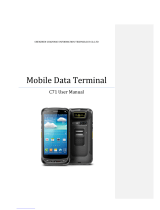3
Statement
2013 by ShenZhen Chainway Information Technology Co., Ltd. All
rights reserved.
No part of this publication may be reproduced or used in any form, or
by any electrical or mechanical means, without permission written
from Chainway. This includes electronic or mechanical means, such
as photocopying, recording, or information storage and retrieval
systems. The material in this manual is subject to change without
notice.
The software is provided strictly on an “as is” basis. All software,
including firmware, furnished to the user is on a licensed basis.
Chainway grants to the user a non-transferable and non-exclusive
license to use each software or firmware program delivered
hereunder (licensed program). Except as noted below, such license
may not be assigned, sublicensed, or otherwise transferred by the
user without prior written consent of Chainway. No right to copy a
licensed program in whole or in part is granted, except as permitted
under copyright law. The user shall not modify, merge, or incorporate
any form or portion of a licensed program with other program material,
create a derivative work from a licensed program, or use a licensed
program in a network without written permission from Chainway.
Chainway reserves the right to make changes to any software or
product to improve reliability, function, or design.
Chainway does not assume any product liability arising out of, or in
connection with, the application or use of any product, circuit, or
application described herein.
No license is granted, either expressly or by implication, estoppel, or
otherwise under any Chainway intellectual property rights. An implied
license only exists for equipment, circuits, and subsystems contained
in Chainway products.