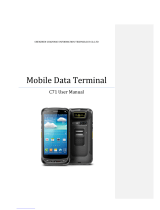Page is loading ...

SHENZHEN CHAINWAY INFORMATION TECHNOLOGY CO., LTD
Desktop UHF Reader
R3 User Manual

1
Statement
2013 by ShenZhen Chainway Information Technology Co., Ltd. All
rights reserved.
No part of this publication may be reproduced or used in any form, or
by any electrical or mechanical means, without permission written
from Chainway. This includes electronic or mechanical means, such
as photocopying, recording, or information storage and retrieval
systems. The material in this manual is subject to change without
notice. The software is provided strictly on an “as is” basis. All
software, including firmware, furnished to the user is on a licensed
basis. Chainway grants to the user a non-transferable and non-
exclusive license to use each software or firmware program delivered
hereunder (licensed program). Except as noted below, such license
may not be assigned, sublicensed, or otherwise transferred by the
user without prior written consent of Chainway. No right to copy a
licensed program in whole or in part is granted, except as permitted
under copyright law. The user shall not modify, merge, or incorporate
any form or portion of a licensed program with other program
material, create a derivative work from a licensed program, or use a
licensed program in a network without written permission from
Chainway. Chainway reserves the right to make changes to any
software or product to improve reliability, function, or design.
Chainway does not assume any product liability arising out of, or in
connection with, the application or use of any product, circuit, or
application described herein.
No license is granted, either expressly or by implication, estoppel, or
otherwise under any Chainway intellectual property rights. An implied
license only exists for equipment, circuits, and subsystems contained
in Chainway products.

2
Statement .......................................................................................... 1
Chapter 1 Connection ........................................................................ 3
Chapter 2 Read EPC ......................................................................... 4
2.1 Start Reading EPC .................................................................. 4
2.2 Filter ........................................................................................ 5
Chapter 3 Read and Write Tag .......................................................... 6
3.1 Read Tag ................................................................................. 6
3.2 Write Tags ............................................................................... 6
3.3 Filter ........................................................................................ 6
Chapter 4 Lock and Kill Tag .............................................................. 8
4.1 Lock Tag .................................................................................. 8
4.2 Kill Tag ..................................................................................... 8
4.3 Filter ........................................................................................ 9
Chapter 5 Setup .............................................................................. 10
5.1 Region ................................................................................... 10
5.2 Protocol ................................................................................. 12
5.3 RFLink ................................................................................... 13
5.4 EPC+TID ............................................................................... 14
5.5 Tag Focus .............................................................................. 15
5.6 Fast ID ................................................................................... 16
5.7 Buzzer ................................................................................... 17
6.
UHF Infor ..................................................................................... 18
7. Temperature ................................................................................ 19

3
Chapter 1 Connection
Open software in your PC, select USB in Mode, connect R3 through
USB line, after driver has finished installation, click “Open” as Pic.1-1.
Pic 1-1

4
Chapter 2 Read EPC
Select ReadEPC on top of navigation bar.
2.1 Start Reading EPC
Click “Start” to read EPC, EPC, TID, Rssi and Count data will show
up in blank area in Pic.2-1. Click “Stop” to stop EPC reading.

5
2.2 Filter
Filter function can be selected to filter tag that has been read,
including start address(Ptr), length. EPC, TID, USER areas can be
selected. Click “Save” to save current parameters, click “Reset” to
reset module to default. As Pic.2-2.

6
Chapter 3 Read and Write Tag
3.1 Read Tag
RESERVED, EPC, TID and USER areas can be selected to read
data in each area and start address(Ptr) and data length(Len) can be
adjusted. Default access password is 00000000, click “Read” to read
data as Pic.3-1.
3.2 Write Tags
There are four block areas for each tag (RESERVED, EPC, TID and
USER), user could setup start address(Ptr) and data length(Len),
input default access password 00000000 and hex value, then click
“Write” to write data as Pic.3-1.
3.3 Filter
User could setup parameters in “Filter” to filter start address, data
length and data of tags in EPC, TID and USER areas as Pic.3-2.

7
Pic.3-1
Pic.3-2

8
Chapter 4 Lock and Kill Tag
4.1 Lock Tag
Enter access password of tag, and select options that need to be
locked such as “Open”, “Lock”, “Permanent Open” and “Permanent
Lock”, then select areas, click “Confirm” to lock tag as Pic.4-1.
Pic.4-1
4.2 Kill Tag
Enter access password of tag and click “Kill” button to destroy tag as
Pic.4-3.

9
Pic.4-3
4.3 Filter
User could setup parameters to filter start address, data length and
data for tags which locked and killed. Select EPC, TID and USER
areas and setup length to 0 then clean data to disable filter.

10
Chapter 5 Setup
Click “Configuration” on top of navigation bar to enter setup.
5.1 Region
User could select UHF frequency band of multiple countries, click
“Set” to confirm to setup frequency band, select “Save” to save
current settings in module as Pic.5-2.

11
Pic.5-1

12
5.2 Protocol
User could select 4 protocols, click “Set” to setup protocol and click
“Get” to check current protocol of module as Pic.5-3.
Pic.5-2

13
5.3 RFLink
User could select 4 RF links, click “Set” to confirm setup RF link, click
“Get” to check current RF link setup.
Pic.5-3

14
5.4 EPC+TID
Select “Enable” or “Disable” and click “Set” to enable or disable
EPC+TID mode. Click “Get” to check current status as Pic.5-5.
Pic.5-4

15
5.5 Tag Focus
Select “Enable” or “Disable” and click “Set” to enable or disable
TagFocus mode. Click “Get” to check current status as Pic.5-6.
Pic.5-5

16
5.6 Fast ID
Select “Enable” or “Disable” and click “Set” to enable or disable
FastID mode. Click “Get” to check current status as Pic.5-7.
Pic.5-6

17
5.7 Buzzer
Select “Enable” or “Disable” and click “Set” to enable or disable
buzzer. Click “Get” to check current status as Pic.5-8.
Pic.5-7

18
6. UHF Infor
Click “UHF Infor” on top of navigation bar to check hardware version
and firmware version as Pic.6-1.
Pic.6-1

19
7. Temperature
Click “Temperature” on top of navigation bar to check current
temperature value of module as Pic.7-1.
Pic.7-1
/