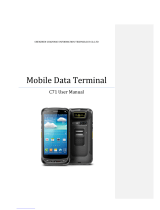Mobile Data Terminal
C70 User Manual

1
Content
Content
........................................................................................................
1
Statement........................................................................................................3
Chapter 1 Product intro
................................................................................
4
1.1 Intro
..................................................................................................
4
1.2 Precaution before using battery
..................................................
5
1.3 Charger
............................................................................................
6
1.4 Notes
................................................................................................
7
Chapter 2 Installation instructions
..............................................................
8
2.1 Appearance
..........................................................................................
8
2.2 Install Micro SD and SIM cards
........................................................
9
2.3 Battery charge
...................................................................................
10
2.4 Buttons and function area display
.................................................
11
Chapter 3 Call function
...............................................................................
12
3.1 Calling numbers
................................................................................
12
3.2 Contacts
.............................................................................................
12
3.3 SMS and MMS..................................................................................12
Chapter 4 Barcode reader-writer
..............................................................
13
Chapter 5 RFID reader...............................................................................15
5.1 NFC
.....................................................................................................
15
Chapter 6 Other functions
..........................................................................
16
6.1 PING tool............................................................................................16
6.2 Bluetooth
............................................................................................
17
6.3 GPS
.....................................................................................................
18
6.4 Volume setup
....................................................................................
19
6.5 Sensor
................................................................................................
20

2
6.6 Keyboard
............................................................................................
21
6.7 Network
..............................................................................................
22
6.8 Keyboard emulator
...........................................................................
23
Chapter 7 Device characteristic
................................................................
24
Appendix
.......................................................................................................
26
Restrictions:
..............................................................................................
27
Simplified EU declaration of conformity
..............................................
28
SAR Information...................................................................................... 29

3
Statement
2013 by ShenZhen Chainway Information Technology Co., Ltd. All
rights reserved.
No part of this publication may be reproduced or used in any form, or
by any electrical or mechanical means, without permission written
from Chainway. This includes electronic or mechanical means, such
as photocopying, recording, or information storage and retrieval
systems. The material in this manual is subject to change without
notice.
The software is provided strictly on an “as is” basis. All software,
including firmware, furnished to the user is on a licensed basis.
Chainway grants to the user a non-transferable and non-exclusive
license to use each software or firmware program delivered
hereunder (licensed program). Except as noted below, such license
may not be assigned, sublicensed, or otherwise transferred by the
user without prior written consent of Chainway. No right to copy a
licensed program in whole or in part is granted, except as permitted
under copyright law. The user shall not modify, merge, or incorporate
any form or portion of a licensed program with other program material,
create a derivative work from a licensed program, or use a licensed
program in a network without written permission from Chainway.
Chainway reserves the right to make changes to any software or
product to improve reliability, function, or design.
Chainway does not assume any product liability arising out of, or in
connection with, the application or use of any product, circuit, or
application described herein.
No license is granted, either expressly or by implication, estoppel, or
otherwise under any Chainway intellectual property rights. An implied
license only exists for equipment, circuits, and subsystems contained
in Chainway products.

4
Chapter 1 Product intro
1.1 Intro
C70 device is a smart mobile PDA that integrated with various
features such as wireless communication, data acquisition, wireless
transmission and data processing etc. It is configured with Andriod
6.0 OS and it possesses high reliability and expansibility. With a set
of advanced data acquisition options, C70 can be operated in various
industries to acquire precise and abundant datum automatically.
Meanwhile, the device can match the options with staffs accordingly.
The corporation which deployed C70 will realize the deployment work
is simple and maintenance work will be remarkably decreased.
C70 is highly rugged, compact and durable. With IP67 water and dust
proof capability, the device has met IEC sealing standard. Therefore,
it can be operated by staffs such as railway inspector, road toll
operator, vehicle inspector, delivery postman, power supply inspector,
storage administrator, financial & insurance, police officers, security
tracing etc. Wherever your staff’ locations are, C70 can remain its
connectivity with the system to make sure business inhigh-effective
operating.
C70 smart mobile terminal adopted 4G LTE technology to realize
multipath communication and calling function for field work, data
exchange efficiency has been enhanced simultaneously. Therefore,
C70 will bring the largest investment return for enterprises.

5
1.2 Precaution before using battery
Do not leave battery unused for long time, no matter it is in
device or inventory. If battery has been used for 6 months
already, it should be check for charging function or it should be
disposed correctly.
The lifespan of Li-ion battery is around 2 to 3 years, it can be
circularly charged for 300 to 500 times. (One full battery charge
period means completely charged and completely discharged.)
When Li-ion battery is not in used, it will continue discharge
slowly. Therefore, battery charging status should be checked
frequently and take reference of the related battery charging
information on the manuals.
Observe and record the information of a new unused and non-
fully charged battery. On the basis of operating time of new
battery and compare with a battery that has been used for long
time. According to product configuration and application
program, the operating time of battery would be different.
Check battery charging status at regular intervals.
When battery operating time drops below about 80%, charging
time will be increased remarkably.
If a battery is stored or otherwise unused for an extended
period, be sure to follow the storage instructions in this
document. If you do not follow the instructions, and the battery
has no charge remaining when you check it, consider it to be
damaged. Do not attempt to recharge it or to use it. Replace it
with a new battery.
Store the battery at temperatures between 5 °C and 20 °C
(41 °F and 68 °F).

6
1.3 Charger
The charger type is GME10D-050200FGu, output voltage/current is
5V DC/2A. The plug considered as disconnect device of adapter.

7
1.4 Notes
Note: Using the incorrect type battery has danger of explosion.
Please dispose the used battery according to instructions.
Note: Due to the used enclosure material, the product shall only be
connected to a USB Interface of version 2.0 or higher. The
connection to so called power USB is prohibited.
Note: The adapter shall be installed near the equipment and shall be
easily accessible.
Note: The suitable temperature for the product and accessories is 0-
10
℃
to 50
℃
.
Note: CAUTION RISK OF EXPLOSION IF BATTERY IS REPLACED
BY AN INCORRECT TYPE. DISPOSE OF USED BATTERIES
ACCORDING TO THE INSTRUCTIONS.

8
Chapter 2 Installation instructions
2.1 Appearance
C70 back and front appearances are showing as follows:
Buttons instruction
Button
Description
Side
button
1.Power
Located on left side, press to ON/OFF device.
2.Function key
Located on left side, its function can be defined by software.
3.SCAN
Scanning button located on both sides. There are two scanning
buttons.
Main
button
4.Menu
Display main menu.
5.Home
Touch it back to main screen.
6.Enter
Press to confirm current selection.
7.Backspace
Return to last step to setup.

9
2.2 Install Micro SD and SIM cards
The cards sockets are showing as follows:

10
2.3 Battery charge
By using USB Type-C contact, the original adaptor should be used for
charging the device. Make sure not to use other adaptors to charge
the device.

11
2.4 Buttons and function area display
C70 has 4 side buttons and 4 main buttons, NFC identification area
and 2D scanning head locate at front. HD camera and flashlight
locate at rear.

12
Chapter 3 Call function
3.1 Calling numbers
1. Click icon .
2. Click number key to input phone numbers.
3. Click icon to call.
4. Click icon to end call.
3.2 Contacts
1. Click contacts to open contacts list.
2. Click icon to add new contacts.
3. Click icon to import/export contacts.
3.3 SMS and MMS
1. Click to open message window.
2. Click to input message receiver and contents.
3. Click to send out messages.
4. Click to add attachment pictures and videos.

13
Chapter 4 Barcode reader-writer
1. In App Center, to open 2D barcode scan test.
2. Press “SCAN” button or click scan key to start scanning, the
parameter “Auto interval” can be adjusted.
Caution: Please scan codes in correct way otherwise the
scanning will be failed.
2D code:

14
Max. radiant power: 0.6mW
Wave length: 655nM
IEC 60825-1 (Ed.2.0).
21CFR 1040.10 and 1040.11 standard.

15
Chapter 5 RFID reader
5.1 NFC
Click App Center, open “NFC” to read and write tag information.

16
Chapter 6 Other functions
6.1 PING tool
1. Open “PING” in App Center.
2. Setup PING parameter and select external/internal address.

17
6.2 Bluetooth
1. Open “BT Printer” in App Center.
2. In the list of detected devices, click the device that you want to
pair.
3. Select printer and click “Print” to start printing contents.

18
6.3 GPS
1. Click “GPS” in App Center to open GPS test.
2. Setup GPS parameters to access GPS information.

19
6.4 Volume setup
1. Click “Volume” in App Center.
2. Setup volume by requirements.
Page is loading ...
Page is loading ...
Page is loading ...
Page is loading ...
Page is loading ...
Page is loading ...
Page is loading ...
Page is loading ...
Page is loading ...
Page is loading ...
/