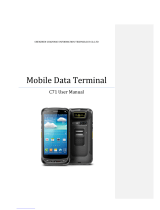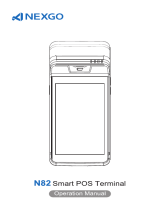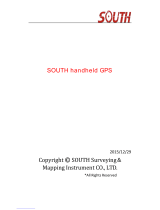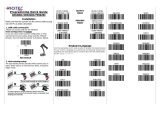Page is loading ...

C3000 Handheld Terminal User
Manual
Shenzhen Chainway Information Technology Co., Ltd

CATALOGUE
CHAPTER 1 Overview ............................................................................................................. - 5 -
1.1 Technical Parameters ................................................................................................... - 5 -
1.2 Feature and Structure ................................................................................................... - 8 -
1.3 Keyboard ....................................................................................................................... - 9 -
1.4 Standard Accessories .................................................................................................. - 10 -
1.5 Optional Accessories .................................................................................................. - 11 -
CHAPTER 2 Getting Started ................................................................................................... - 13 -
2.1 Battery Exchange ........................................................................................................ - 13 -
2.2 TF Card Installation ..................................................................................................... - 14 -
2.3 SIM Card Installation ................................................................................................... - 14 -
2.4 Battery Recharging ..................................................................................................... - 15 -
2.5 TF Card Installation ..................................................................................................... - 15 -
2.6 Suspend/Shutdown/Restart .................................................................................... - 16 -
2.7 Taskbar ........................................................................................................................ - 17 -
2.8 Desktop ....................................................................................................................... - 18 -
2.9 Restart ......................................................................................................................... - 19 -
CHAPTER 3 System Setting ................................................................................................. - 20 -
3.1 Internet ....................................................................................................................... - 22 -
3.2 PC Connection ........................................................................................................... - 23 -
3.3 Storage Manage ........................................................................................................... - 24 -
3.4 Power .......................................................................................................................... - 24 -
3.5 Keyboard ................................................................................................................... - 25 -
3.6 Regional Settings ...................................................................................................... - 25 -
3.7 Date/Time ................................................................................................................. - 27 -
3.8 Remove Programs .................................................................................................... - 27 -
3.9 Input Panel ................................................................................................................ - 28 -
3.10 Mouse ........................................................................................................................ - 28 -
3.11 Network and Dial-up Connection ............................................................................ - 29 -
3.12 System ....................................................................................................................... - 29 -
3.13 Display ....................................................................................................................... - 31 -
3.14 Volume&Sounds ........................................................................................................ - 33 -
3.15 Terminal Server Client Licenses .............................................................................. - 34 -
3.16 Stylus .......................................................................................................................... - 34 -
3.17 Bluetooth Device Properties .................................................................................... - 35 -
3.18 ActiveSync Repair ..................................................................................................... - 36 -
CHAPTER 4 Keyboard and Input Method ............................................................................ - 37 -
4.1 Soft Keyboard .............................................................................................................. - 37 -
4.2 Input Methods ........................................................................................................... - 37 -
CHAPTER 5 Network Connection ......................................................................................... - 38 -
5.1 WIFI Connection ....................................................................................................... - 38 -
5.2 GPRS Dial-up Connection ........................................................................................... - 39 -
5.2.1 GPRS Configuration ................................................................................................. - 39 -
5.2.2 GPRS Dial-up Connection ........................................................................................ - 42 -
CHAPTER 6 Synchronization with the PC and Updating OS ............................................... - 43 -
6.1 Introductions on the ActiveSync .............................................................................. - 43 -
6.3.1 Copy System Files to SD Card .................................................................................. - 48 -
6.3.2 Update OS for Windows CE ..................................................................................... - 48 -
CHAPTER 7 Functional Utilization ....................................................................................... - 50 -
7.1 Barcode ........................................................................................................................ - 50 -
7.2 RFID ............................................................................................................................. - 50 -
7.3 GPS ............................................................................................................................... - 51 -
7.4 Camera ........................................................................................................................ - 52 -
7.5 Bluetooth ..................................................................................................................... - 52 -
CHAPTER 8 Maintenance ...................................................................................................... - 54 -

8.1 Equipment and System Issues ................................................................................... - 54 -
8.2 Scanning Issues ........................................................................................................... - 54 -
8.3 RFID Issues ................................................................................................................. - 55 -
8.4 Network and Communication Issues ........................................................................ - 55 -
8.5 Others .......................................................................................................................... - 55 -
CHAPTER 9 AC Adapter & Battery Safety ............................................................................. - 56 -
Appendix 1 Code Types of 1D Barcode Scanner .................................................................. - 58 -
A1.1 Supported Code Types ............................................................................................. - 58 -
A1.2 Transmit Code Type Character ................................................................................ - 58 -
A1.3 Enable / Disable Barcodes ........................................................................................ - 59 -

○
C 2013 by Chainway Information Technology Co., Limited. All rights reserved.
No part of this publication may be reproduced or used in any form, or by any electrical or
mechanical means, without permission written from Chainway. This includes electronic or
mechanical means, such as photocopying, recording, or information storage and retrieval
systems. The material in this manual is subject to change without notice.
The software is provided strictly on an “as is” basis. All software, including firmware,
furnished to the user is on a licensed basis. Chainway grants to the user a non-transferable
and non-exclusive license to use each software or firmware program delivered hereunder
(licensed program). Except as noted below, such license may not be assigned, sublicensed, or
otherwise transferred by the user without prior written consent of Chainway. No right to
copy a licensed program in whole or in part is granted, except as permitted under copyright
law. The user shall not modify, merge, or incorporate any form or portion of a licensed
program with other program material, create a derivative work from a licensed program, or
use a licensed program in a network without written permission from Chainway.
Chainway reserves the right to make changes to any software or product to improve
reliability, function, or design.
Chainway does not assume any product liability arising out of, or in connection with, the
application or use of any product, circuit, or application described herein.
No license is granted, either expressly or by implication, estoppel, or otherwise under any
Chainway intellectual property rights. An implied license only exists for equipment, circuits,
and subsystems contained in Chainway products.
Bluetooth is a registered trademark of Bluetooth SIG. Microsoft, Windows and ActiveSync are
either registered trademarks or trademarks of Microsoft Corporation. All other product or
service names are the property of their respective owners.
Note: In this manual, we use WINCE6.0 professional for the reference.
Address: 9/F, Building 2, Phase 2, Gaoxinqi Industrial Park, Liuxian 1st Rd, District 67, Bao’an,
Shenzhen
Zip Code:518102
Telephone:400-0755-23223300
Fax: 0755-23223310
www.chainway.net

CHAPTER 1 Overview
C3000 handheld data terminal was born with compact size, portability, durability,
functionality and flexibility, which is customized for enterprise administrative personnel
and mobile staff, as well as business application and IT demands.
C3000 integrates 1D or 2D barcode scan engine, RFID HF, UHF multiple frequency
read/write module, Bluetooth, WIFI, GPRS, GPS communication methods, 5MP
auto-focus camera, etc. With C3000, workers in every walk of life (such as logistic
expressage personnel, medical care personnel in the hospital, retail management
personnel and warehouse management personnel) are able to enjoy economic efficient
data collection service so as to realize simplification of task, improve work efficiency,
shorten responsive time to customers and enhance customer service.
The product features at adoption of consumer’s favorite appearance and ergonomics
design, which can meet business requirements of mobile staff. In addition, it abides by
design philosophy of portability and good-looking industrial design, compact size and
ease of use, waterproof and dustproof, sturdiness and durability, high precision, high
speed, extensibility and customization, to adapt different business data collection
applications.
1.1 Technical Parameters
Physical Parameters
Dimension
153mm * 75mm * 29mm
Weight
330g(including the standard battery)
Display
Color 3.5″QVGA TFT-LCD with backlight, 65K colors, 240 W x 320 L (QVGA size)
Input Method
Touch input and keyboard input
Extension Slots
PSAM, SIM/PSAM, MicroSD/TF card slot under the battery
Battery
Rechargeable li-ion polymer battery 3.7V/3200mAh
Pistol Grip: rechargeable li-ion polymer battery 3.7V, 5200mAh MAX (with pistol grip)
Audio
0.5W watt
Keyboard
QWERT: 41 silicone buttons and 3 side buttons;
Numeric: 24 silicone buttons and 3 side buttons;
Performance
CPU
Freescale 800MHz
RAM
256MB
Memory
4GB iNAND FLASH; MicroSD/TF card, maximum 32G
Interface/Communications
USB port for sync with PC(set USB as OTG, it recognizes external devices like U disk)
RS-232 port for printer debugging
DC port for charging
Environmental
Operating Temperature
-10℃ to 50℃
Storage Temperature
-40℃ to 70℃

Humidity
5%RH to 95%RH non-condensing
Dropping Survive
Multiple 5ft./1.5m drops over operating temperature range, in accordance with MIL-STD
810G
Tumbling Survive
1,000 0.5m tumbles, in accordance with IEC tumble specification
Sealing
IP64
Electrostatic Discharge
(ESD)
+/-15kv VDC air discharge, +/-8KV VDC direct discharge, +/-8KV VDC indirect discharge
Programming Environment
Operating System
Windows Embedded CE 6.0
SDK
Chainway Software Development Kit
Language
C++, C#, VB.NET
Tool
Visual Studio 2005/2008
Data Collection
Barcode
1D Linear scanner ( SE655 CCD or SE955 laser);
2D Imager (SE4500 CMOS);
1D Barcode Scan Engine
1D CCD scanner: Symbol SE655 (Optional)
Optical resolution: 5Mil min width
Roll tolerance: ±25º
Pitch tolerance: ±65º
Skew tolerance: ± 30º
Ambient light: 0ft.candles-10000ft.candles
Scan repetition rate: 50 per second
Scan angle: 53º±3º
Barcode type: UPC/EAN, Bookland EAN, Code 128, Code 39, Code 93, Code 11, Interleaved
2 of 5, Discrete 2 of 5, Chinese 2 of 5, Matrix 2 of 5, Inverse 1D, MSI, GS1 DataBar, etc.
1D laser scanner: Symbol SE955 (Optional)
Optical resolution: 4Mil min width
Roll: 100%UPC (5in. ±35º)
Pitch Angele: 100%UPC (5in. ±65º)
Skew tolerance: 100%UPC (5in., ±50º)
Ambient light: 10000ft.candles (107640 lux)
Scan repetition rate: scan 104 per second(±)12 times (two-way)
Scan angle: 47º±35º(standard)/ 35º±3º (narrow-angle)
Barcode type: UPC/EAN, Code128, Code39, Code93, Code11, Interleaved 2 of 5, Discrete 2
of 5, Chinese 2 of 5, Codabar, MSI, RSS, ect.
2D Barcode Scan Engine
2D CMOS laser scanner: Symbol SE4500
Sensor resolution: 750 (horizontal ) * 480 (perpendicular) pixel (gray level)
Roll tolerance: 360º
Pitch tolerance: ±60º
Skew tolerance: ±60º
Ambient light: 9000ft.candles/96900 lux (lightless)
Aiming LED (VLD): 655nm ± 10nm
Illumination element: 650nm ± 5nm
Field of view: 40º horizontal,25º perpendicular
Barcode type: PDF417, MicroPDF417, Composite, RSS, TLC-39, Datamatrix, QR code, Micro
QR code, Aztec, MaxiCode; Postal Codes: US PostNet, US Planet, UK Postal, Australian Postal,
Japan Postal Dutch Postal (KIX),ect.
Decode ranges
SR Focus
Near
Far
5 mil Code 39
2.1 in./53 mm.
7.5 in./191 mm.
100% UPC/ENA
1.6 in./41 mm.
15.5 in./394 mm.
6.7 mil PDF417
3.4 in./86 mm.
7.1 in./180 mm.
Camera
Resolution: 5.0MP
Auto Focus
RFID
HF: (Optional)
Frequency: 13.56MHz
Protocol: ISO14443A/B, ISO15693 (Optional)
Distance: 0cm~8cm

UHF: (Optional)
Operating: 840~960MHZ (customizable)
CN: 840~845MHZ
CN: 920~925MHZ
EU: 865~868 (ETSI EN 302 208)
Protocol: EPC C1 GEN2/ISO18000-6C
Read range up to: 2.0m
Antenna: right-hand polarization (3dbi)
Power: 1W (+10dBm ~ +30dBm)
Wireless Data Communications
WIFI
WIFI: muRata®
Protocol: IEEE802.11b/g;
Data Rates: 802.11b max 11Mbps; 802.11g max 54Mbps
Antenna: internal
Freq range: 802.11b-2.4GHz; 802.11g-2.4GHz
Security: WPA2, PEAP, TLS, WPA2-PSK, WPA-PSK, WPA2/AES
WWAN
Frequency: GSM/GPRS(850,900,1800,1900MHz)
Wireless PAN
Bluetooth: Class 2.0, 5~10 m
GPS
GPS: UBLOX NEO-6M low energy GPS chip

1.2 Feature and Structure
Pic 1-2-1 C3000 Front
LED
Right Button
Power Button
Speaker
Left Button
Keyboard

Pic 1-2-2 C3000 Back
Pic 1-2-3 C3000 Bottom
1.3 Keyboard
There are two optional types including QWERT and numeric keyboards.
QWERT Keyboard: 41 silicon buttons and 3 side buttons for customization;
DC Power
Stylus
Camera
Battery Lock
Extension Screw
RFID Sensing Zone
Battery
Barcode Scan Engine
IO Extension Slots(13pin)
USB Port
Serial Port

Pic 1-3-1 C3000 QWERT Keyboard
Numeric Keyboard: 24 silicon buttons and 3 side buttons for customization.
Pic 1-3-2 C3000 Numeric Keyboard
1.4 Standard Accessories
Name
Quantity
Description
Picture
AC Adapter
1
Battery recharging
USB Cable
1
Synchronization and battery
recharging

Stylus
1
Touch screen operation
Battery
1
Li-ion polymer battery, with
3200mha capacity
IO Slot
1
USB port, UART port and DC
port
1.5 Optional Accessories
Carrying Case: being ideal for outdoor using;
Serial Cable: communicating with the PC;

Docking Station: Synchronizing with PC, and battery recharging.

CHAPTER 2 Getting Started
2.1 Battery Exchange
Operating Steps: (Pic 2-1-1)
1) Ensure the device is in non-working or recharging status, and unlock the battery cover;
2) Remove the battery cover as the direction of ③;
3) Take out the battery lightly;
4) Install the new battery as the direction of ⑤;
5) Lock the battery cover as the direction of ⑥.
Pic 2-1-1

2.2 TF Card Installation
Pic 2-2-1
Operating Steps:
1) Ensure the device is in non-working or recharging status;
2) Unlock the battery cover;
3) Take out the battery;
4) Install the TF card carefully as the direction of Pic 2-2-1;
5) Install the battery and lock the battery cover.
2.3 SIM Card Installation
Pic 2-3-1
Operating Steps:
1) Ensure the device is in non-working or recharging status;

2) Unlock the battery cover;
3) Take out the battery;
4) Install the SIM card;
5) Install the battery and lock the battery cover;
2.4 Battery Recharging
Three methods to charge the battery:
1) Use AC Adapter to charge by 220V AC power sockets;
2) Use USB cable to charge by connecting with the PC;
3) Use the cradle to charge the battery;
Pic 2-4-1
2.5 TF Card Installation
After installing the TF card, files under the catalogue of ‘My Device/Storage Card’ (Pic 2-5-1)
can be viewed, while is also the TF card catalogue.

Pic 2-5-1
2.6 Suspend/Shutdown/Restart
Suspend
The button can be pressed to switch the status including Suspend/Shutdown/Restart.
When suspending, the screen would be dark and all modules would stop working.
The device would enter the suspend mode when being in non-working status after a specified
time automatically to decrease the consumption.
Wakeup
Press the power button once for device in suspending status, then the device would be
waken up.

Note: It is better to suspend it when charging, which would take less time. Please do not
press this button frequently within a short period of time, otherwise it may cause damages to
the screen and data.
2.7 Taskbar
The taskbar is on the bottom right of the screen as Pic 2-7-1.
Pic 2-7-1
Start menu : The menus including multiple applications can be viewed and opened as Pic
2-7-2.
Pic 2-7-2
Input method menu : Double click to view the available input methods, also the soft
keyboard can also pop up by clicking as Pic 2-7-3 and Pic 2-7-4.
Pic 2-7-3 Pic 2-7-4
Current task menu : Click it to view all the current tasks, also click to switch the tasks. Pic
2-7-5

Pic 2-7-5
Clock : Show the current time, and ‘Date/Time Properties’ set, it can also be set by
‘Control Panel->Date/Time’. The showing can be enabled/disabled by ‘ ->Settings->Task
and Start Memu’. Pic 2-7-6 and Pic 2-7-7.
Pic 2-7-6 Pic 2-7-7
2.8 Desktop
The desktop displays the normal icons and shortcuts which we can select efficiently. Pic 2-8-1
and Pic 2-8-2
Pic 2-8-1 Pic 2-8-2

2.9 Restart
Press the power button for 10 seconds, and the device would restart automatically as
Pic 2-9-1
Pic 2-9-1

CHAPTER 3 System Setting
Click , and select ‘Settings’ to enter the interface of ‘Control Panel.
Pic 3-1 Pic 3-2
The detailed setting applications are listed as follows:
Application
Description
Set internet options such as homepage, privacy, security etc.
Specify the method connecting with PC.
Recalibrate the screen
Storage management, including HDD and TF cards.
View battery power and manage power schemes.
/