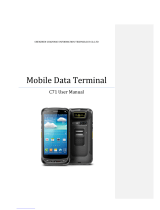Page is loading ...

www.chainway.net
C4000 Handheld Terminal User
Manual

www.chainway.net
○C 2013 by Shenzhen Chainway Information Technology Co., Limited. All rights reserved.
No part of this publication may be reproduced or used in any form, or by any electrical or mechanical means, without permission written
from Shenzhen Chainway. This includes electronic or mechanical means, such as photocopying, recording, or information storage and
retrieval systems. The material in this manual is subject to change without notice.
The software is provided strictly on an “as is” basis. All software, including firmware, furnished to the user is on a licensed basis.
Shenzhen Chainway grants to the user a non-transferable and non-exclusive license to use each software or firmware program delivered
hereunder (licensed program). Except as noted below, such license may not be assigned, sublicensed, or otherwise transferred by the user
without prior written consent of Shenzhen Chainway. No right to copy a licensed program in whole or in part is granted, except as
permitted under copyright law. The user shall not modify, merge, or incorporate any form or portion of a licensed program with other
program material, create a derivative work from a licensed program, or use a licensed program in a network without written permission
from Shenzhen Chainway.
Shenzhen Chainway reserves the right to make changes to any software or product to improve reliability, function, or design.
Shenzhen Chainway does not assume any product liability arising out of, or in connection with, the application or use of any product,
circuit, or application described herein.
No license is granted, either expressly or by implication, estoppel, or otherwise under any Shenzhen Chainway intellectual property rights.
An implied license only exists for equipment, circuits, and subsystems contained in Shenzhen Chainway products.
Shenzhen Chainway Information Technology Co., Ltd
Address: 9/F, Building 2, Phase 2, Gaoxinqi Industrial Park, Liuxian 1st Rd, District 67, Bao‟an,
Shenzhen, Guangdong, China
Telephone:+0086-755-23223300 Fax: +0086-755-23223310
Web Site: www.chainway.net
Email: service@chainway.cn
Web Site: www.chainway.net

www.chainway.net
CATALOGUE
Chapter 1 Getting Started ...........................................................................................................4
Chapter 2 About The Device ......................................................................................................6
Chapter 3 Call Function .............................................................................................................9
Chapter 4 Barcode Reader ....................................................................................................... 11
Chapter 5 RFID Reader ........................................................................................................... 13
Chapter 6 Fingerprint Reader .................................................................................................. 17
Chapter 7 The Other Functions ............................................................................................... 18
Chapter 8 Device Specifications ............................................................................................. 24

www.chainway.net
Chapter 1 Getting Started
1.1 Brief Instruction
Chainway C4000 is a series of Android powered smart terminals, with data capture, data
processing, wireless communication. It is with high-reliability & high-expansibility. Auto &
Accurate data collection is achieved in various business fields via a complete solution of premium
options, the flexible solution among options and operators is suited-up. You will find out with
C4000, much easier deployment, reduced complexity, decreased maintenance, are the benefits for
enterprises.
C4000 meets industrial level IP64 (IEC sealing), is sufficient to routine applications, eg, railway
inspection, road parking toll, vehicle inspection, logistics express, power inspection, warehousing
management, chain retail, etc. Whether the mobile operators are working indoor or outdoor, with
Chainway C4000, your business is always &highly efficient on-line.
Meeting industrial standards, designed to support a various of mobile solutions. With the build-in
high performance Cortex-A7 1.3GHZ quad core processor technology, the operators need only
one device to enjoy a convenient and easy job, C4000 will be the ideal choice for key-fact
business in mobile solutions, for simplified task flow, enhanced work efficiency, for shortened
time to customer response, more satisfied customer care service.
Chainway C4000 comes with world wide band WCDMA technology. Multi channels data and
voice communication guarantees the real-time communication and data efficiency, C4000 brings
you the best ROI.
1.2 Precaution Before Using Battery
Do not leave batteries unused for extended periods of time, either in the product or in storage.
When the battery has been unused for 6 months, check the charge status and charge or
dispose of the battery as appropriate.
The typical estimated life of a Lithium-Ion battery is about two to three years or 300 to 500
charge cycles, whichever occurs first. One charge cycle is a period of use from fully charged,
to fully discharged, and fully recharged again. Use a two to three year life expectancy for
batteries that do not run through complete charge cycles.
Rechargeable Lithium-Ion batteries have a limited life and will gradually lose their capacity
to hold a charge. This loss of capacity (aging) is irreversible. As the battery loses capacity,
the length of time it will power the product (run time) decreases.
Lithium-Ion batteries continue to slowly discharge (self-discharge) when not in use or while
in storage. Routinely check the battery‟s charge status. The user manual typically includes
information on how to check battery status, as well as battery charging instructions.
Observe and note the run time that a new fully-charged battery provides for powering your
product. Use the new battery run time as a basis to compare run times for older batteries. The
run time of your battery will vary depending on the product‟s configuration and the
applications that you run.
Routinely check the battery‟s charge status.
Carefully monitor batteries that are approaching the end of their estimated life.

www.chainway.net
Consider replacing the battery with a new one if you note either of the following conditions:
The battery run time drops below about 80% of the original run time.
The battery charge time increases significantly.
If a battery is stored or otherwise unused for an extended period, be sure to follow the storage
instructions in this document. If you do not follow the instructions, and the battery has no
charge remaining when you check it, consider it to be damaged. Do not attempt to recharge it
or to use it. Replace it with a new battery.
Always follow the charging instructions provided with your product. Refer to your product‟s
user manual and/or online help for detailed information about charging its battery.
Charge or discharge the battery to approximately 50% of capacity before storage.
Charge the battery to approximately 50% of capacity at least once every six months.
Remove the battery and store it separately from the product.
Store the battery at temperatures between 5 °C and 20 °C (41 °F and 68 °F).

www.chainway.net
Chapter 2 About The Device
2.1 Structure
<Front>

www.chainway.net
<Back>
Buttons:
Button
Function
1. Power Button
Press and hold to turn the device on or off
2. App List View Button
View a list of apps running
3. Home Button
Press to return to the home screen
4. Cancel Button
Tap to return to the previous screen
2.2 SD Card Installation
Detailed installation steps are as follows:
1. Open the SIM slot as the direction of „Open/Lock‟ labeled;
2. Open the SD slot as the direction of „Open/Lock‟ labeled;
3. Install the SD card properly;
4. Lock the SD slot and SIM slot properly;

www.chainway.net
2.3 SIM Card Installation
1. Open the SIM slot as the direction of „Open/Lock‟ labeled;
2. Install the SIM card correctly;
3. Lock the SIM slot properly;
2.4 Battery Installation
1. Push the battery down into the bottom of the battery;
2. Push the battery to the direction of the array;
3. Turn the battery lock;
2.5 Battery Charging
2.5.1 Direct Charging
Use the adapter to charge the battery via the USB connector of the snap-on;.
2.5.2 Cradle Charging
Connect the adapter with the power cable to charge the device.
2.6 Device Turning on/off
Press the „Power‟ button on the side shortly due to turn on/off.
2
3

www.chainway.net
Chapter 3 Call Function
3.1 Phone
1. Click this icon :
2. Click the number button to input the numbers;
3. Click the button to confirm and dial;
4. Click the to end the calling;
3.2 Contacts
1. Click „Contacts‟ to open the contacts list;
2. Click „ ‟ to add the new contact;
3. Click „ ‟ to import/export or delete the contact list;
Contacts
Logs
Voice Calling
Emulated Numeric Keypad

www.chainway.net
3.3 Messaging
1. Click „ ‟ to open the message list;
2. Click „ ‟ to input the content;
3. Click „ ‟ to send the message;
4. Click „ ‟ to add photos, videos;
Favorites
Contact List
Group

www.chainway.net
Chapter 4 Barcode Reader
4.1 1D Barcode
1) Open the 1D Barcode Demo in Appcenter;
2) Press the „Scan‟ button to start scanning, then the auto interval parameters can
also be set;
4.2 2D Barcode
1) Open the 2D Barcode Demo in Appcenter;
2) Press the „Scan‟ button to start scanning, then the auto interval parameters can
also be set;

www.chainway.net
4.3 2D(S) Barcode
1) Open the 2D(S) Barcode Demo in Appcenter;
2) Press the „Scan‟ button to start scanning, then the auto interval parameters can
also be set;
3) Also, the barcode types enabling/disabling can also be set;
Note: Please scan the barcode correctly, otherwise the scanning might be failed;

www.chainway.net
Chapter 5 RFID Reader
5.1 Low Frequency
1. Open the RFID_LF Demo within Appcenter and then press the „Scan‟ button to
start reading;
2. Tag types including ID Card/Animal Tag/Hitag/HDX Tag/EM4450 can be also
selected, and Hitag-S and EM4305 reading/writing are already supported by the
device;
Note: please ensure that the LF module is embedded in the device, also please select the tag
type correctly, otherwise the operation might not work. Meanwhile, please pay attention to the
HDX and FDX-B since they are using different hardware due to the different working principles.
5.2 High Frequency

www.chainway.net
5.2.1 14443A
1. Open the 14443A demo within Appcenter, and press the „Scan‟ button to start
reading;
2. Mifare and Ultra Light reading/writing are also supported;
5.2.2 15693
1. Open the RFID_15693 demo within Appcenter, and press the „Scan‟ button to
start scanning;
2. 15693 writing are also supported;

www.chainway.net
5.3 Ultra High Frequency
1. Open the UHF demo within Appcenter, and press the „Start‟ button to start
scanning;
2. Multiple tags reading and single tag reading/writing are also supported;

www.chainway.net

www.chainway.net
Chapter 6 Fingerprint Reader
1. Open the Fingerprint Demo in Appcenter;
2. Put the finger to the fingerprint module and set the ID/name of the template
under „ACQUISITION‟;
3. Put the finger to the fingerprint module properly and identify by
ID/Name/Score under „IDENTIFICATION‟;
4. The local templates can also be checked under „Data‟;
Note: Please be aware that ISO standards are only supported by devices with ISO fingerprint
hardware modules.

www.chainway.net
Chapter 7 The Other Functions
7.1 PING
1. Open the Ping in Appcenter;
2. Set the Ping parameters and select the internal/external addresses;
7.2 Bluetooth
1. Open the Bluetooth demo in Appcenter and turn on the Bluetooth;
2. Input the content or select the file, then scan the nearby Bluetooth printer and
pair them;
3. Select the printer and click „Print‟ to print the content;

www.chainway.net
7.3 GPS
1. Open the GPS demo in Appcenter and turn on GPS module;
2. Set the GPS parameters and get the GPS data information;

www.chainway.net
7.4 Volume Settings
1. Open the Volume Setting demo in Appcenter;
2. Set the volumes based on the requirements;
/