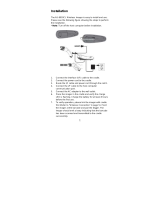Page is loading ...

Windows
CE Mobile Compute
r
9600
Version 2.15

Copyright © 2009~2012 CIPHERLAB CO., LTD.
All rights reserved
The software contains proprietary information of CIPHERLAB CO., LTD.; it is provided
under a license agreement containing restrictions on use and disclosure and is also
protected by copyright law. Reverse engineering of the software is prohibited.
Due to continued product development this information may change without notice. The
information and intellectual property contained herein is confidential between CIPHERLAB
and the client and remains the exclusive property of CIPHERLAB CO., LTD. If you find
any problems in the documentation, please report them to us in writing. CIPHERLAB
does not warrant that this document is error-free.
No part of this publication may be reproduced, stored in a retrieval system, or
transmitted in any form or by any means, electronic, mechanical, photocopying,
recording or otherwise without the prior written permission of CIPHERLAB CO., LTD.
For product consultancy and technical support, please contact your local sales
representative. Also, you may visit our web site for more information.
The CipherLab logo is a registered trademark of CIPHERLAB CO., LTD.
All brand, product and service, and trademark names are the property of their registered
owners.
The editorial use of these names is for identification as well as to the benefit of the
owners, with no intention of infringement.
CIPHERLAB CO., LTD.
Website:
http://www.cipherlab.com

FOR USA
This equipment has been tested and found to comply with the limits for a Class B digital
device, pursuant to Part 15 of the FCC Rules. These limits are designed to provide
reasonable protection against harmful interference in a residential installation. This
equipment generates, uses and can radiate radio frequency energy and, if not installed
and used in accordance with the instructions, may cause harmful interference to radio
communications. However, there is no guarantee that interference will not occur in a
particular installation. If this equipment does cause harmful interference to radio or
television reception, which can be determined by turning the equipment off and on, the
user is encouraged to try to correct the interference by one or more of the following
measures:
Reorient or relocate the receiving antenna.
Increase the separation between the equipment and receiver.
Connect the equipment into an outlet on a circuit different from that to which the
receiver is connected.
Consult the dealer or an experienced radio/TV technician for help.
This device complies with Part 15 of the FCC Rules. Operation is subject to the following
two conditions: (1) This device may not cause harmful interference, and (2) this device
must accept any interference received, including interference that may cause undesired
operation.
FOR CANADA
This digital apparatus does not exceed the Class B limits for radio noise emissions from
digital apparatus as set out in the interference-causing equipment standard entitled
"Digital Apparatus," ICES-003 of Industry Canada.
This device complies with Part 15 of the FCC Rules. Operation is subject to the following
two conditions: (1) This device may not cause harmful interference, and (2) this device
must accept any interference received, including interference that may cause undesired
operation.
Cet appareil numerique respecte les limites de bruits radioelectriques applicables aux
appareils numeriques de Classe B prescrites dans la norme sur le material brouilleur:
"Appareils Numeriques," NMB-003 edictee par l'Industrie.
IMPORTANT NOTICES

FOR HAND-HELD PRODUCT WITH RF FUNCTIONS
9600 serial handheld equipment uses wireless radios that have been designed and
manufactured to meet safety requirements for limiting exposure to radio waves. When
used in accordance with the instructions set forth in this manual, the equipment has been
independently verified to not exceed the emission limits for safe exposure to radio
frequency (RF) energy as specified by the FCC of the U.S. Government in 47 CFR
§2.1093 and EN50360 of EEC.
These limits are part of comprehensive guidelines and establish permitted levels of RF
energy for the general population. The guidelines are based on standards that were
developed by independent scientific organization through periodic and thorough
evaluation of scientific studies. The standards include a substantial safety margin
designed to assure the safety of all persons, regardless of age and health.
The exposure standard for all wireless devices employs a unit of measurement known as
the Specific Absorption Rate, or SAR; the SAR limit set by the FCC1 is 1.6W/kg (or CE is
2.0W/Kg).
Tests for SAR on 9600 serial handhelds have been undertaken using the standard
operating positions adopted by the FCC that test the device for SAR while it is
transmitting at the highest certified power level in all tested frequency bands.
The FCC has granted an Equipment Authorization for this device on the basis that all
reported SAR levels have been evaluated to be compliant with the FCC RF exposure
guidelines.
SAR information on this device is on file with the FCC and can be found under the Display
Grant section of
http://www.fcc.gov/oet/fccid after searching on FCC ID: Q3N-9600.
For trunk, the SAR values of the 9600 serial handheld is
USA: MAX 0.153W/Kg
EEC: MAX 0.049W/Kg
FOR PRODUCT WITH LASER
CAUTION
This laser component emits FDA / IEC Class 2 laser light at the exit port. Do not
stare into beam.

SAFETY PRECAUTIONS
RISK OF EXPLOSION IF BATTERY IS REPLACED BY AN INCORRECT TYPE.
DISPOSE OF USED BATTERIES ACCORDING TO THE INSTRUCTIONS.
The use of any batteries or charging devices, which are not originally sold or
manufactured by CipherLab, will void your warranty and may cause damage to
human body or the product itself.
DO NOT disassemble, incinerate or short circuit the battery.
DO NOT expose the scanner or the battery to any flammable sources.
For green-environment issue, it's important that batteries should be recycled in a
proper way.
Under no circumstances, internal components are self-serviceable.
The charging and communication cradle uses an AC power adaptor. A socket outlet
shall be installed near the equipment and shall be easily accessible. Make sure there
is stable power supply for the mobile computer or its peripherals to operate properly.
CARE & MAINTENANCE
This mobile computer is intended for industrial use. The mobile computer is rated IP
64, however, it may do damage to the mobile computer when being exposed to
extreme temperatures or soaked wet.
When the body of the mobile computer gets dirty, use a clean and wet cloth to wipe
off the dust. DO NOT use/mix any bleach or cleaner. Always keep the LCD dry.
For a liquid crystal display (LCD) or touch screen, use a clean, non-abrasive, lint-free
cloth to wipe dust off the screen. DO NOT use any pointed or sharp object to move
against the surface.
If you want to put away the mobile computer for a period of time, download the
collected data to a host computer, and then take out the battery pack. Store the
mobile computer and battery pack separately.
When the mobile computer resumes its work, the main and backup batteries will take
a certain time to become fully charged.
If you shall find the mobile computer malfunctioning, write down the specific scenario
and consult your local sales representative.

Version Date Notes
2.15 Apr. 02, 2012
New: Add backlight and VGA resolution switch note information.
Modified: Remove AutoRun from microSD card
2.14 Aug 04, 2011
Modified: Chapter 1 battery Spec.
2.13 July 28, 2011
Modified: New 29 Keypad Layout
Modified: 3.2.2 Understanding Device Configuration - Device ID
2.12 May 04, 2011
Modified: Inside the Package — Add item “LCD Protective Film”
Modified: 3.5 Upgrading OS Image — Procedures updated
Modified: Specifications — Backup Battery (3.7 V, 75 mAh)
Modified: Specifications — Power Adaptor for 4-Slot Battery
Charger (6 V, 3.5 A)
2.11 Mar. 18, 2011
Modified: Important Notices — Add RF statement
2.10 Feb. 01, 2011
Modified: 3.3 System Settings — Add items “Auto Backup”,
“Version Viewer”
Modified: 3.3 System Settings — “Password”
to apply protection to
DiskOnChip, permission to change “Date/Time” settings
Modified: 3.3 System Settings — Rename “External Port” to “Com
Port Mapping”
Modified: 5.9.3 BT-Connect — Add “Enable power save”
Modified: 6 Using GSM/GPRS — Add support of emergency call,
and enable GSM/GPRS at the same time
Modified: 8.2 Button Assignment Utility — Add “User-defined key
code”
New: 8.5.3 Ephemeris Update Settings
2.03 Nov. 30, 2010
New: Add support of Qwerty keypad
Modified: Installing Pistol Grip — Procedures updated
Modified: 4.2.2 Profile Editing — Add types of Encryption and EAP
Type
Modified: 4.2.5 Global Settings — Add properties
Modified: 4.2.6 Summit System Tray Icon — SCU tray icon
behavior
Modified: 8.3 Screen Control —
Remove support of switching
screen resolution (VGA to QVGA)
Modified: Appendix I~III — Add more GS1 DataBar symbologies
2.02 Sep. 10, 2010
Modified: Installing Battery — Turn off the mobile computer before
replacing the battery pack
2.01 July 19, 2010
Modified: 2.1.2 Taskbar — GSM icon behavior
Modified: 6.3.1 Checking GSM Connection — GSM icon behavior
RELEASE NOTES

2.00 July 09, 2010
Modified: Using Cradle — Power receptacle on the cable connector
is non-functional when using cradle
Modified: 1.1.2 Power Management — UI updated
Modified: 1.3 Keypad — Remove 43-key Keypad
Modified: 1.5.1 Status LED — Red LED flashes while charging error
Modified: 1.7 Cradles — LED indicators description
Modified: 2.1.2 Taskbar — UI updated
Modified: 2.1.3 Start Menu — Remove “Suspend” from Start Menu
New: 2.5.1 Suspend Mode Modified: 3.1 Application Manager —
UI
updated
Modified: 3.3 System Settings — Add “BT Manager”, “External
Port”, and “GSM/GPRS Manager”
Modified: 3.5.1 SD Download — Downgrading is not allowed
Modified: Chapter 5 Using Bluetooth — UI updated
New: 5.1.1 Bluetooth Profiles Supported
Modified: Chapter 6 Using GSM/GPRS — UI updated
Modified: 7.3 RFID Reader Settings — UI updated and rename Tag
Type “Mifare Ultralight” with “Mifare”
and change the Start Page to
“4”
Modified: 8.4.3 Changing Camera Settings — Remove “240 x 180”
pixels resolution
and change saving format to
HHMMSS_YYMMDD.jpg or HHMMSS_YYMMDD.bmp.
Modified: Appendix III — Move “Inter-Character Gap” under
Codabar and Code 39, and add “ISBT Concatenation” and “ISBT
Concatenation Redundancy” for 2D Imager
1.02 Jan. 11, 2010
Modified: 1.3.4 Function Key — Add function key combinations
(Home/End/PgUp/PgDn)
Modified: 7.7 Symbology Settings — Renamed “Pharmacode”
with
“I/F Pharma.” and updated the screenshot
1.01 Jan. 04, 2010
Modified: Installing Battery — Procedures updated
1.00 Dec. 21, 2009
Initial release

CONTENTS
IMPORTANT NOTICES ...................................................................................................................... - 3 -
For USA .......................................................................................................................................... - 3 -
For Canada .................................................................................................................................... - 3 -
For Hand-held Product with RF Functions ................................................................................... - 4 -
For Product with Laser .................................................................................................................. - 4 -
Safety Precautions ........................................................................................................................ - 5 -
Care & Maintenance ..................................................................................................................... - 5 -
RELEASE NOTES.............................................................................................................................. - 7 -
INTRODUCTION .................................................................................................................................... 1
Features............................................................................................................................................. 2
Inside the Package............................................................................................................................ 3
Accessories........................................................................................................................................ 3
QUICK START ....................................................................................................................................... 5
Overview............................................................................................................................................. 5
Removing Hand Strap.................................................................................................................. 6
Installing Pistol Grip ..................................................................................................................... 7
Inserting Memory Card ................................................................................................................ 8
Inserting SIM Card........................................................................................................................ 9
Connecting Headset..................................................................................................................... 9
Installing Battery ........................................................................................................................10
Charging & Communications..........................................................................................................12
Using Wireless Networks ...........................................................................................................12
Using Cable.................................................................................................................................13
Using Cradle ...............................................................................................................................14
USING 9600 MOBILE COMPUTER.....................................................................................................15
1.1 Battery .......................................................................................................................................15
1.1.1 Understanding the Battery Icons.....................................................................................16
1.1.2 Power Management.........................................................................................................17
1.2 Memory .....................................................................................................................................19
1.2.1 Caution of Data Loss........................................................................................................19
1.2.2 Checking the Storage Space ...........................................................................................19
1.3 Keypad ......................................................................................................................................21
1.3.1 Keypad Settings ...............................................................................................................23
1.3.2 Alpha Key..........................................................................................................................24
1.3.3 Shift Key............................................................................................................................25
1.3.4 Function Key.....................................................................................................................26
1.3.5 Programmable Keys.........................................................................................................26
1.4 Touch Screen ............................................................................................................................27
1.4.1 Adjusting the Backlight ....................................................................................................27
1.4.2 Re-calibrating the Screen ................................................................................................28

9600 Mobile Computer
Reference Manual
1.5 Notifications..............................................................................................................................
29
1.5.1 Status LED ........................................................................................................................29
1.5.2 Audio ................................................................................................................................. 29
1.5.3 Vibrator .............................................................................................................................29
1.6 Data Capture.............................................................................................................................30
1.6.1 Barcode & RFID Reader...................................................................................................30
1.6.2 Digital Camera..................................................................................................................30
1.7 Cradles ......................................................................................................................................31
1.7.1 Charging & Communication Cradle.................................................................................31
1.7.2 Ethernet Cradle ................................................................................................................32
1.8 Battery Charger.........................................................................................................................33
LEARNING WINDOWS CE BASICS......................................................................................................35
2.1 Getting Started..........................................................................................................................35
2.1.1 Desktop.............................................................................................................................36
2.1.2 Taskbar .............................................................................................................................37
2.1.3 Start Menu........................................................................................................................39
2.1.4 Input Methods ..................................................................................................................40
2.2 Managing Programs .................................................................................................................41
2.2.1 Quick Launch a Program .................................................................................................41
2.2.2 Switch among Programs and Desktop............................................................................41
2.2.3 Exit a Program ..................................................................................................................42
2.3 Using ActiveSync.......................................................................................................................43
2.3.1 Synchronization with Your Computer..............................................................................43
2.3.2 Add/Remove Programs....................................................................................................44
2.3.3 Explore Device..................................................................................................................45
2.3.4 Backup/Restore ...............................................................................................................46
2.4 Using Windows Explorer ...........................................................................................................47
2.4.1 Add a Program to Start Menu..........................................................................................47
2.4.2 Create a new Folder.........................................................................................................47
2.5 Suspend & Reset......................................................................................................................48
2.5.1 Suspend Mode .................................................................................................................48
2.5.2 Software Reset (Warm Boot)...........................................................................................49
2.5.3 Hardware Reset (Cold Boot) ............................................................................................49
2.5.4 Date/Time & Time Zone After Reset...............................................................................49
2.6 Auto Run....................................................................................................................................50
CONFIGURING 9600 MOBILE COMPUTER........................................................................................ 51
3.1 Application Manager ................................................................................................................51
3.2 Device Name & Configuration .................................................................................................52
3.2.1 Changing Device Name ...................................................................................................52
3.2.2 Understanding Device Configuration ..............................................................................53
3.3 System Settings ........................................................................................................................54
3.4 Connection Settings .................................................................................................................58
3.5 Upgrading OS Image.................................................................................................................60
3.5.1 SD Download ....................................................................................................................60
3.5.2 Run DLDR.exe ..................................................................................................................60

9600 Mobile Computer
Reference Manual
USING 802.11 RADIO........................................................................................................................
63
4.1 Turn On Wi-Fi Power .................................................................................................................63
4.2 Summit Client Utility ................................................................................................................. 64
4.2.1 Main Settings ...................................................................................................................64
4.2.2 Profile Editing ...................................................................................................................68
4.2.3 Connection Status............................................................................................................74
4.2.4 Diagnostics .......................................................................................................................76
4.2.5 Global Settings .................................................................................................................79
4.2.6 Summit System Tray Icon ................................................................................................82
USING BLUETOOTH............................................................................................................................ 83
5.1 Turn on BT Power......................................................................................................................83
5.1.1 Bluetooth Profiles Supported ..........................................................................................85
5.1.2 Bluetooth Toolbar.............................................................................................................85
5.1.3 Set Discoverable ..............................................................................................................86
5.2 Search Devices .........................................................................................................................87
5.3 Pair Devices ..............................................................................................................................88
5.3.1 Identify Remote Device....................................................................................................88
5.3.2 Pair....................................................................................................................................89
5.3.3 Unpair ...............................................................................................................................93
5.4 File Transfer ..............................................................................................................................94
5.4.1 Upload a File.....................................................................................................................94
5.4.2 Download a File................................................................................................................95
5.5 Object Push...............................................................................................................................96
5.6 Serial Port Service ....................................................................................................................97
5.6.1 Serial Port Service............................................................................................................97
5.6.2 Bluetooth ActiveSync .......................................................................................................99
5.7 Re-connect to Remote Services ............................................................................................101
5.7.1 Preferred Device List......................................................................................................101
5.7.2 Preferred Services..........................................................................................................102
5.8 Manage Local Services ..........................................................................................................103
5.8.1 File Transfer....................................................................................................................103
5.8.2 Object Push ....................................................................................................................104
5.8.3 Serial Port Service..........................................................................................................105
5.9 BT Manager.............................................................................................................................107
5.9.1 General Settings.............................................................................................................107
5.9.2 Preference ......................................................................................................................108
5.9.3 BT-Connect .....................................................................................................................110
USING GSM/GPRS...........................................................................................................................111
6.1 Turn On GSM/GPRS Power ....................................................................................................111
6.2 GPRS Connection ...................................................................................................................113
6.2.1 Checking GPRS Connection...........................................................................................113
6.2.2 Using GSM-Connect during a GPRS Session................................................................114
6.3 Phone Application...................................................................................................................115
6.3.1 Checking GSM Connection ............................................................................................115
6.3.2 Buttons ...........................................................................................................................117
6.3.3 Making Phone Calls .......................................................................................................118

9600 Mobile Computer
Reference Manual
6.3.4 Answering Phone Calls...................................................................................................
118
6.3.5 Changing the Phone Volume and Notifications............................................................118
6.3.6 Editing Phone Book........................................................................................................119
6.3.7 Message Box ..................................................................................................................121
6.4 GSM/GPRS Manager..............................................................................................................122
6.4.1 Basic Settings.................................................................................................................122
6.4.2 Security ...........................................................................................................................124
USING READER CONFIGURATION UTILITY.......................................................................................127
7.1 Run ReaderConfig.exe............................................................................................................127
7.2 Barcode Reader Settings .......................................................................................................129
7.3 RFID Reader Settings .............................................................................................................130
7.3.1 Read Operation ..............................................................................................................131
7.3.2 Write Operation ..............................................................................................................132
7.4 RFID Security ..........................................................................................................................133
7.5 Data Output.............................................................................................................................134
7.6 Notifications (for Good Read) ................................................................................................136
7.7 Symbology Settings ................................................................................................................137
MORE APPLICATIONS ......................................................................................................................139
8.1 Backup Utility ..........................................................................................................................140
8.1.1 Managing the Registry ...................................................................................................140
8.1.2 Preparing for Backup .....................................................................................................141
8.1.3 Backing up Files .............................................................................................................142
8.1.4 Using Backups for Restore ............................................................................................144
8.2 Button Assignment Utility.......................................................................................................146
8.3 Screen Control ........................................................................................................................148
8.4 Image Capture Utility ..............................................................................................................149
8.4.1 Viewing a Picture............................................................................................................150
8.4.2 Taking a Snapshot .........................................................................................................151
8.4.3 Changing Camera Settings ............................................................................................152
8.5 GPS Viewer..............................................................................................................................153
8.5.1 Receiving GPS Information............................................................................................154
8.5.2 Data of NMEA Format ....................................................................................................155
8.5.3 Ephemeris Update Settings...........................................................................................156
SPECIFICATIONS ..............................................................................................................................157
Platform, Processor & Memory.....................................................................................................157
Communications & Data Capture ................................................................................................157
Electrical Characteristics ..............................................................................................................158
Physical Characteristics................................................................................................................158
Environmental Characteristics .....................................................................................................159
Programming Support...................................................................................................................159
Accessories....................................................................................................................................160
SCAN ENGINE SETTINGS.................................................................................................................161
Symbologies Supported ................................................................................................................161
RFID Tags Supported ....................................................................................................................163

9600 Mobile Computer
Reference Manual
LINEAR IMAGER (CCD), LASER (SE950)..........................................................................................
165
Reader Settings Table...................................................................................................................165
Symbology Settings Table.............................................................................................................166
2D IMAGER ......................................................................................................................................171
Reader Settings Table...................................................................................................................171
Symbology Settings Table.............................................................................................................173
1D Symbologies .......................................................................................................................173
2D Symbologies .......................................................................................................................179
Image Capture & Miscellaneous .............................................................................................181
AIM Code ID – Code Characters..............................................................................................183
AIM Code ID – Modifier Characters.........................................................................................183
KEY REFERENCE TABLES ................................................................................................................187
29-key Keypad...............................................................................................................................187
Use of Alpha (α) / Function (fn)...............................................................................................188
Use of Shift (©) ........................................................................................................................189
Qwerty Keypad...............................................................................................................................190
Use of Alpha (α) & Shift ().....................................................................................................191
Use of Shift ().........................................................................................................................193
Use of Function (Fn).................................................................................................................194


1
9600 Mobile Computer, running Windows CE 6.0 in palm size, is our new product line of
rugged PDA-style Mobile Computer. Light-weight, streamlined and ergonomic, it adds
even more powerful and handy tools to delivering the flexibility in customization.
Specifically designed to work as an industrial PDA, 9600 Mobile Computer provides rich
options of data collection, voice and data communications, long-lasting working hours,
and so on. Its large color transflective TFT display guarantees ease in reading in all
lighting conditions. Integrated with Bluetooth and 802.11b/g technologies, you may
choose to add the GSM/GPRS module to gain greater speeds and optimal mobility. In
particular, an integrated GPS receiver is made available for use with third-party
location-based applications.
This manual serves to guide you through how to install, configure, and operate the
mobile computer. The Care & Maintenance section is specifically prepared for those who
are in charge of taking care of the mobile computer.
We recommend you to keep one copy of the manual at hand for quick reference or
maintenance purposes. To avoid any improper disposal or operation, please read the
manual thoroughly before use.
Thank you for choosing CipherLab products!
INTRODUCTION

2
9600 Mobile Computer
Reference Manual
FEATURES
Ergonomic design - ruggedized yet streamlined, with hand strap for secure hold
Built tough to survive drop test and sealed against moisture/dust to industrial
standard IP 64
Microsoft Windows CE 6.0 operating system, 520 MHz Marvell PXA270 processor
1 GB NAND flash memory to store OS and software programs
(part of the free space is used as a storage card called DiskOnChip)
128 MB SDRAM to store and run programs, as well as store program data
One microSD expansion slot for up to 16 GB memory card, and SDHC is supported
Dual mode support — One scan engine (integrated barcode scanner/imager) plus one
RFID reader
Ambidextrous side triggers
Total wireless solution — connectivity includes Bluetooth, 802.11b/g and
GSM/EDGE/GPRS
A 3.5" color transflective TFT display delivers excellent visibility in all lighting
conditions
Programmable feedback includes buzzer, speaker and vibrator
Built-in power tools include Reader Configuration Utility, Backup Utility, etc.
Quick link to any backend database through MIRROR Emulator programs for
VT100/220 and IBM 5250 emulation
Easy customization of data collection applications through FORGE Application
Generator (AG) programs (AG*.exe for desktop PC)
Programming support includes System API (LIB and DLL) and Reader API (DLL)
Accessories and peripherals include pistol grip, international AC charging cradle, etc.

3
Introduction
INSIDE THE PACKAGE
The following items are included in the package. Save the box and packaging material for
future use in case you need to store or ship the mobile computer.
9600 Mobile Computer
Rechargeable Li-ion battery pack
Stylus
Hand Strap
USB charging & communication cable
Universal power adaptor
LCD Protective Film
Product CD
Quick Guide
ACCESSORIES
Rich choices of optional accessories are available for you to enhance the total
performance of the mobile computer.
Pistol Grip (detachable)
Belt Holster
Protective Cover
Spare rechargeable Li-ion battery
4-slot Battery Charger
RS-232 charging & communication cable
USB host cable (for connecting external USB device)
Charging & Communication Cradle
Ethernet Cradle (10/100 BASE-T)
Vehicle Cradle
Vehicle Charger
Note: For 9600 as data terminal equipment (DTE), the RS-232 charging &
communication cable supports only CTS and RTS control signals. ActiveSync is not
allowed.

4
9600 Mobile Computer
Reference Manual

5
OVERVIEW
QUICK START
Figure 1: Overview

6
9600 Mobile Computer
Reference Manual
REMOVING HAND STRAP
The hand strap is ideal for one-handed operation, which requires safe and convenient
hold of the mobile computer.
Warning: When in use, make sure the hand strap is well hooked and attached.
Adjust the length of the hand strap to suit your handbreadth.
When the hand strap is not desired, remove it from the mobile computer by following
these steps:
1) Place the mobile computer face down on a flat and clean surface.
2) Detach the free end of the strap and remove it from the slit.
3) Unhook the other end of the hand strap from the bottom.
Figure 2: Removing the Hand Strap

7
Quick Start
INSTALLING PISTOL GRIP
This contoured pistol grip enables intuitive trigger-and-scan operation, which is very
helpful in scan intensive applications.
When a pistol grip is necessary, install it to the mobile computer by following these
steps:
1) Press the [Power] key for the mobile computer to enter suspend mode.
2) Place the mobile computer face down on a flat and clean surface.
3) Remove the hand strap as well as the side plates as shown below.
4) Press the release latch down on each side of the pistol grip, and slide the release
latch aside at the same time.
5) Push the pistol grip to the back of the mobile computer, and then snap the release
latch into each side of the pistol grip until you hear a click.
6) Turn on the mobile computer to test the trigger while running ReaderConfig.exe.
Figure 3: Installing the Pistol Grip
/