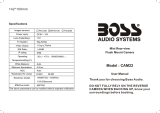Page is loading ...

Version 03.12.2020 HW: CAM(98)/(V11+V41) since serial No: NZ20NOV694 RL4-SY3
r.LiNK Video-inserter
RL4-SY3
Compatible with Ford vehicles with
Sync3 full version with APIM
7inch or 8inch, tablet or non-tablet monitor.
Video-inserter for front- and rear-view camera
and two additional video sources
Product features
• Video-inserter for factory-infotainment systems
• 1 CVBS Input for rear-view camera
• 1 CVBS Input for front camera
• 2 CVBS video-inputs for after-market devices (e.g. USB-Player, DVB-T2 tuner)
• Automatic switching to rear-view camera input on engagement of the reverse gear
• Automatic front camera switching after reverse gear for 10 seconds
• Activatable parking guide lines for rear-view camera (not available for all vehicles)
• Video-in-motion (ONLY for connected video-sources)
• Video-inputs NTSC and PAL compatible

Version 03.12.2020 HW: CAM(98)/(V11+V41) since serial No: NZ20NOV694 RL4-SY3
Page2
Contents
1. Prior to installation
1.1. Delivery contents
1.2. Checking the compatibility of vehicle and accessories
1.3. Connectors – video interface
1.4. Dip switch settings
1.4.1. 8 dip – black
1.4.1.1. Activating the front camera input (dip 1)
1.4.1.2. Enabling the interface’s video inputs (dip 2-3)
1.4.1.3. Activation of the Interface PDC Graphic (Dip 4)
1.4.1.4. Rear-view camera setting (dip 5)
1.4.1.5. Activating the guide lines (dip6)
1.4.1.6. Monitor selection (Dip 7)
1.4.2. 4 dip - red
2. Installation
2.1. Place of installation
2.2. Connection schema
2.3. Connection - picture signal cable
2.3.1. ALL-IN-ONE head unit
2.3.2. Separate head unit with tablet monitor
2.4. Connection – PNP Power / CAN cable
2.4.1. Sync3 full version as ALL-IN-ONE head-unit
2.4.2. Sync3 full version with tablet monitor and separate APIM module
2.4.3. Sync3 Light (R5) version with 6.5inch or 8inch tablet monitor and radio module with HSD
Sync Connected Radio version with 4inch monitor
2.5. Power supply
2.6. Power supply output
3. Connection – video sources
3.1. Audio insertion
3.2. After market front camera
3.3. After-market rear-view camera
3.3.1. Case 1: Interface receives the reverse gear signal
3.3.2. Case 2: Interface does not receive the reverse gear signal
3.4. Connecting video-interface and keypad
3.5. Picture settings
4. Interface operation
4.1. By infotainment button
4.2. By keypad
5. Specifications
6. FAQ – Trouble Shooting-Interface functions
7. Technical support

Version 03.12.2020 HW: CAM(98)/(V11+V41) since serial No: NZ20NOV694 RL4-SY3
Page3
Legal Information
By law, watching moving pictures while driving is prohibited, the driver must not be
distracted. We do not accept any liability for material damage or personal injury resulting,
directly or indirectly, from installation or operation of this product. Apart from using this
product in an unmoved vehicle, it should only be used to display fixed menus or rear-view-
camera video when the vehicle is moving (for example the MP3 menu for DVD upgrades).
Changes/updates of the vehicle’s software can cause malfunctions of the interface. Up to
one year after purchase we offer free software-updates for our interfaces. To receive a free
update, the interface has to be sent in at own cost. Wages for de-and reinstallation and
other expenditures involved with the software-updates will not be refunded.
1. Prior to installation
Please read the manual thoroughly BEFORE starting the installation. Technical knowledge is
imperatively required. The place of installation has to be free of moisture and away from
heat sources.
1.1. Delivery contents
Take down the serial number of the interface and store this manual for support
purposes: ____________________

Version 03.12.2020 HW: CAM(98)/(V11+V41) since serial No: NZ20NOV694 RL4-SY3
Page4
Compatibility
Brand
Compatible vehicles
Infotainment systems
Ford
C-Max since model year 2018
Ecosport since model year 2017
Fiesta since model year 2018 since 07/2017
Focus since model year 2017
Galaxy since model year 2016
Kuga since model year 2018
Mondeo since about 2017
Mustang since model year 2017
Puma
Ranger since model year 2017
S-Max since model year 2016
Tourneo Connect
Tourneo Custom
Transit since model year 2017
Transit Custom since facelift 2018
and other vehicles with
Sync3 full version with APIM and
with 7inch or 8inch tablet or non-
table monitor – Plug & Play
installation
Only up to Sync3 with firmware
3.3
Sync3 Light (R5) version with
6.5inch, 7inch or 8inch tablet
monitor – Non Plug & Play
installation. For Plug & Play the
RL4-SY3-R5 is available)
Sync Connected Radio with
4inch monitor – Non Plug & Play
installation. For Plug & Play the
RL4-SY3-R5 is available)
Limitations
Video only The interface inserts ONLY video signals into the infotainment.
For inserting Audio signals either the possibly existing factory audio-
AUX-input or a FM-modulator can be used.
In case that 2 AV sources shall be connected, a desired audio switching
will require additional electronic.
Factory rear-view camera Automatically switching-back from inserted video to factory rear-view
camera is only possible while the reverse gear is engaged. To delay the
switch-back an additional electronic part is required.
After market front camera The front camera will automatically be switched for 10 seconds after
disengaging the reverse gear. A manually front camera switching is
possible by external keypad.
Guidelines and PDC Displayed guidelines and PDC are not available in all vehicles.
1.2. Checking the compatibility of vehicle and accessories

Version 03.12.2020 HW: CAM(98)/(V11+V41) since serial No: NZ20NOV694 RL4-SY3
Page5
1.3. Connectors – video interface
The video-interface converts the video signals of connected after-market sources in a factory
monitor compatible picture signal which is inserted in the factory monitor, by using separate
trigger options. Further it reads the vehicle’s digital signals out of the vehicle’s CAN-bus and
converts them for the video interface.

Version 03.12.2020 HW: CAM(98)/(V11+V41) since serial No: NZ20NOV694 RL4-SY3
Page6
1.4. Dip-switch settings
1.4.1. 8 dip - black
Some settings have to be selected by the dip-switches on the
video interface.
Dip position down is ON and position up is OFF.
*The front camera will automatically be switched for 10 seconds after disengaging the
reverse gear.
After each Dip-switch-change a power-reset of the Video Interface has to be performed!
See the following chapters for detailed information.
Dip
Function
ON (down)
OFF (up)
1
Front camera
enabled*
disabled
Power supply
output
(red wire)
+12V (max. 3A) when reverse gear
is engaged incl. 10 seconds delay
and +12V by manual switching to
front camera by keypad
+12V (max. 3A) ACC
2
CVBS AV1-input
enabled
disabled
3
CVBS AV2-input
enabled
disabled
4
PDC
enabled
disabled
5
Rear-view cam type
after-market
factory or none
6
Guide lines
enabled
disabled
7
Monitor selection
4inch monitor
6.5/7/8inch monitor
8
No function
set to OFF

Version 03.12.2020 HW: CAM(98)/(V11+V41) since serial No: NZ20NOV694 RL4-SY3
Page7
1.4.1.1. Activating the front camera input (dip 1)
If set to ON, the interface switches for 10 seconds from the rear-view camera to the front
camera input after having disengaged the reverse gear. In addition, a manual switch-over to
the front camera input is possible via keypad (short press) from any image mode.
Description of the power supply output: see chapter “Power supply output”.
1.4.1.2. Enabling the interface’s video inputs (dip 2-3)
Only the enabled video inputs can be accessed when switching through the interface’s video
sources. It is recommended to enable only the required inputs, disabled inputs
will be skipped when switching through the video-interfaces inputs.
1.4.1.3. Activation of the Interface PDC Graphic (Dip 4)
Dip 7 is used to display the interface PDC graphic as „picture in picture“ in combination with
the camera image.
1.4.1.4. Rear-view camera setting (dip 5)
If set to OFF, the interface switches to factory picture while the reverse gear is engaged to
display factory rear-view camera.
If set to ON, the interface switches to its rear-view camera input „Camera-IN“ while the
reverse gear is engaged.
1.4.1.5. Enabling the Guide lines (dip 6)
If set to ON, the interface is activated to show the guide lines for the rear-view camera while
the vehicle is in reverse mode (not available for all vehicles).
Note: Some vehicles have a different code on the CAN-bus which the video-interface is not
compatible with. If the interface does not communicate completely with the vehicle CAN
bus, the reverse gear guide-lines and the PDC can`t be shown during the vehicle’s operation,
even if they in some vehicles once appear after having switched the system to powerless!
1.4.1.6. Monitor selection (Dip 7)
Dip 7 is used to adjust to the corresponding monitor size.
If set to ON, 4 inch monitors are selected on the interface.
If set to OFF, 6.5-, 7- and 8inch monitors are selected on the interface.
Note: Dip8 is out of function and has to be set to OFF.
After each Dip-switch-change a power-reset of the Video Interface has to be performed!

Version 03.12.2020 HW: CAM(98)/(V11+V41) since serial No: NZ20NOV694 RL4-SY3
Page8
1.4.2. 4 dip - red
By using the Dip-switches, the factory Head-unit or vehicle can be chosen
which the interface will be connected to.
Dip position down is ON and position up is OFF.
Vehicle/Navigation
Dip 1
Dip 2
Dip 3
Dip 4
Ford
ON
OFF
OFF
OFF
e.g. Ford Focus 2019
ON
ON
OFF
OFF
After each Dip-switch-change a power-reset of the Video Interface has to be performed!
2. Installation
To install the interface, first switch off the ignition and disconnect the vehicle’s battery.
Please read the owner`s manual of the car, regarding the battery`s disconnection! If
required, enable the car`s Sleep-mode (hibernation mode)
In case the sleep-mode does not succeed, the disconnection of the battery can be done
with a resistor lead.
If the necessary stabilized power supply for the interface is not taken directly from the
battery, the chosen connection has to be checked for being constantly stabile.
The interface needs a permanent 12V source!
2.1. Place of installation
For different connection versions refer to chapter Connection – PNP Power / CAN cable

Version 03.12.2020 HW: CAM(98)/(V11+V41) since serial No: NZ20NOV694 RL4-SY3
Page9
2.2. Connection schema

Version 03.12.2020 HW: CAM(98)/(V11+V41) since serial No: NZ20NOV694 RL4-SY3
Page10
2.3. Connection – picture signal cable
2.3.1. ALL-IN-ONE head unit
Connect the female picture signal cable’s WATERBLUE coloured HSD+2 connector to
the male WATERBLUE coloured HSD+2 connector of the video interface.
Disconnect the CURRY coloured female 4pin HSD connector of the HSD bridge at the
rear side of the monitor and connect it to the male PURPLE coloured HSD connector
of the enclosed 4pin HSD LVDS cable. Caution: The female blue coloured HSD
connector of the HSD bridge must never be disconnected from the monitor’s rear
side!
Connect the female WATERBLUE coloured HSD connector of the enclosed 4pin HSD
picture signal cable to the previously become free male CURRY coloured HSD
connector at the monitor’s rear side.
Caution: The BLUE female HSD connection at the monitor HSD bridge has to remain
connected in the monitor’s rear side during the hole process and must never be
disconnected from its original place.
The picture signal cable has to be connected to the monitor. Connection to the head unit
may cause damage to the system!
Note: No liability for vehicle wire colours and pin definition!
Changes by the vehicle manufacturer are possible. The given information has to be verified
by the installer.

Version 03.12.2020 HW: CAM(98)/(V11+V41) since serial No: NZ20NOV694 RL4-SY3
Page11
2.3.2. Separate head-unit with tablet monitor
Connect the female picture signal cable’s WATERBLUE coloured HSD+2 connector to
the male WATERBLUE coloured HSD+2 connector of the video interface.
Disconnect the CURRY coloured female 4pin HSD connector of the factory harness at
the rear side of the monitor and connect it to the male PURPLE coloured HSD
connector of the enclosed 4pin HSD LVDS cable.
Connect the female WATERBLUE coloured HSD connector of the enclosed 4pin HSD
picture signal cable to the previously become free male CURRY coloured HSD
connector at the monitor’s rear side.
Caution: The picture signal cable has to be connected to the monitor. Connection to the
head unit may cause damage to the system!
Note: No liability for vehicle wire colours and pin definition!
Changes by the vehicle manufacturer are possible. The given information has to be verified
by the installer.

Version 03.12.2020 HW: CAM(98)/(V11+V41) since serial No: NZ20NOV694 RL4-SY3
Page12
2.4. Connection – PNP Power / CAN cable
2.4.1. Sync3 full version as ALL-IN-ONE head-unit
Place of Installation: Behind the head-unit
Connect the enclosed PNP Power / CAN cable’s female10pin connector to the male
10pin connector of the video interface.
Disconnect the female 54pin connector of the vehicle harness at the rear side of the
monitor and connect it to the male 54pin connector of the enclosed PNP Power/CAN
cable.
Connect the enclosed PNP Power / CAN cable’s opposite female54pin connector to
the previously become free male 54pin connector of the monitor.

Version 03.12.2020 HW: CAM(98)/(V11+V41) since serial No: NZ20NOV694 RL4-SY3
Page13
2.4.2. Sync3 full version with tablet monitor and separate APIM module
Place of Installation: The APIM is located behind the centre console or the glove compartment
Connect the enclosed PNP Power / CAN cable’s female10pin connector to the male
10pin connector of the video interface.
Disconnect the female 54pin connector of the vehicle harness at the rear side of the
APIM module and connect it to the male 54pin connector of the enclosed PNP
Power/CAN cable.
Connect the enclosed PNP Power / CAN cable’s opposite female54pin connector to
the previously become free male 54pin connector of the APIM module.

Version 03.12.2020 HW: CAM(98)/(V11+V41) since serial No: NZ20NOV694 RL4-SY3
Page14
2.4.3. Sync3 Light (R5) version with 6.5inch or 8inch tablet monitor and radio module with HSD
Sync Connected Radio version with 4inch monitor
Place of installation: With R5, the radio module is located
behind the monitor, the centre console or the
glove compartment
For connection to the Sync3 Light (R5) or the Sync Connected Radio infotainment, the PNP Power/CAN
cable’s 4 single wires have to be cut near the big 54pin harness. The 54pin connection can`t be used!

Version 03.12.2020 HW: CAM(98)/(V11+V41) since serial No: NZ20NOV694 RL4-SY3
Page15
Connect the single grey wire „CAN LOW“ of the 4 cables to the head unit main connector’s
white/green cable (bottom/right side) and isolate the connection.
Connect the single blue wire „CAN HIGH“ of the 4 cables to the head unit main connector’s
green/blue cable (right beside) and isolate the connection.
Connect the single red wire to stabile +12V permanent terminal 30.
Connect the single brown cable to the vehicle’s Ground.
Note: No liability for vehicle wire colours and pin definition!
Changes by the vehicle manufacturer are possible. The given information has to be verified
by the installer.
2.5. Power supply
Connect the female 12pin connector of the 12pin interface cable to the male 12pin
connector of the video interface.
Connect the 12pin interface cable’s red coloured wire ACC-out (max 3A) and the
purple coloured wire Manual ACC both to S-contact terminal 86s +12V
(e.g. glove compartment illumination).

Version 03.12.2020 HW: CAM(98)/(V11+V41) since serial No: NZ20NOV694 RL4-SY3
Page16
2.6. Power supply output
The red power supply output ACC/front cam out 12V (max 3A) can be used to power an
external source and has a different assignment depending on the position of dip switch 1 (of
the black 8 dips):
Dip
Function
Dip 1 ON
+12V (max. 3A) when reverse gear is engaged incl. 10 seconds
delay after reverse gear is disengaged and
+12V by manual switching to front camera by keypad (short
press)
Dip 1 OFF
+12V (max. 3A) ACC

Version 03.12.2020 HW: CAM(98)/(V11+V41) since serial No: NZ20NOV694 RL4-SY3
Page17
3. Connection – Video sources
It is possible to connect an after-market rear-view camera, an after-market front camera and
two more video sources to the video-interface.
Before the final installation, we recommend a test-run to detect a incompatibility of
vehicle and interface. Due to changes in the production of the vehicle manufacturer
there’s always a possibility of incompatibility.
Connect the 12pin interface cable’s female 12pin connector to the male 12pin connector of
the video-interface.
Connect the video RCA of the Rear-view camera to the 12pin interface cable’s female
RCA connector „Reverse V4.
Connect the front camera’s video RCA connector to the 12pin interface cable’s female
RCA connector „Front V3“.
Connect the video RCA of the AV source 1 and 2 to the 12pin interface cable’s female RCA
connector “Left (V1)” and ”Right (V2)”.

Version 03.12.2020 HW: CAM(98)/(V11+V41) since serial No: NZ20NOV694 RL4-SY3
Page18
3.1. Audio-insertion
This interface is only able to insert video signals into the factory infotainment. If an AV-
source is connected, the audio insertion has to be done by the factory audio AUX input or an
FM-modulator. The inserted video-signal can be activated simultaneously to each audio-
mode of the factory infotainment. If 2 AV sources shall be connected to the infotainment,
additional electronic is necessary to switch the audio signals.
3.2. After-market front camera
The red power supply output ACC/front cam out 12V (max 3A) can be used to power
a front camera. If Dip 1 is set to ON (black 8 dips), the power supply output gives
+12V (max 3A) when reverse gear is engaged incl. 10 seconds delay after reverse gear
is disengaged.
Note: In addition, a manual switch-over to the front camera input is possible via keypad
(short press) from any image mode. The power supply output gives +12V then, as well (if Dip
1 is set to ON and the front camera input is selected).
Attention: A long press of the external keypad push button will switch the interface to the
next source.

Version 03.12.2020 HW: CAM(98)/(V11+V41) since serial No: NZ20NOV694 RL4-SY3
Page19
3.3. After-market rear-view camera
Some vehicles have a different reverse gear code on the CAN-bus which doesn’t
communicate with the interface’s CAN. In this case there are two different ways of
installation. If the interface’s CAN is able to detect an enabled vehicle’s reverse gear, the
green wire of the 6pin to 12pin cable should carry +12V while the reverse gear is engaged.
Note: Do not forget to set dip5 of video-interface to ON before testing.
3.3.1. Case 1: Interface receives the reverse gear signal
If the interface receives +12V on the green wire of the 12pin interface cable while reverse
gear is engaged, the video interface will automatically switch to the rear-view camera input
“CAMERA-IN” while the reverse gear is engaged.
The 12 V power supply for the rear-view camera (max 3A) has to be taken from the
12pin interface cabl’s green wire “Reverse-OUT” to avoid an unnecessary,
permanent power supply to the camera electronic.
Both green cables “Reverse IN” and “Reverse OUT” have to remain connected.

Version 03.12.2020 HW: CAM(98)/(V11+V41) since serial No: NZ20NOV694 RL4-SY3
Page20
3.3.2. Case 2: Interface does not receive the reverse gear signal
If the video interface does not receive +12V on the green wire of the 12pin interface cable
when reverse gear is engaged (not all vehicles are compatible), an external switching signal
from the reverse gear light is required. As the reverse gear light’s power supply isn’t voltage-
stable all the time, an ordinary open relay (e.g AC-RW-1230 with wiring AC-RS5) or filter (e.g.
AC-PNF-RVC) is required. The diagram below shows the connection type of the relay.
Disconnect the green cable’s pre-connected male- and female connectors of the
12pin cable and connect the green input cable “Reverse-IN” to the output connector
(87) of the relay.
Note: Not least to avoid short circuits, the best solution should be, to crimp a male
4mm connector to the relay’s output cable and connect it to the green cable’s female
4mm connector. The output-cable “Reverse-OUT” remains disconnected as it’s out of
function.
Connect the Reverse light’s power-cable to coil (85) and the vehicle’s ground to coil
(86) of the relay.
Connect the output connector (87) of the relay to the rear-view camera’s power-
cable, like you did it to the green “Reverse-IN” cable before.
Connect permanent power / 12V to the relay’s input connector (30).
/