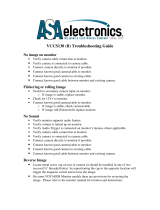VOM783 Troubleshooting Guide
No image on monitor
• Dark Screen
o Check monitor, verify it is turned "ON" and red power indicator light is lit.
o Check for blown fuse.
Check fuse in monitor.
Check circuit fuse.
o Check for 12V+ on the power harness.
o Verify a good ground on the power harness.
o If all above are OK, replace monitor.
• White/gray Screen
o Verify correct camera input selection.
o Verify camera cable is connected to correct camera input.
o Verify camera is connected to camera cable.
o Connect known good camera and cable to monitor.
If image appears, connect the new cable to the existing camera.
• If image remains, replace original cable.
• If image disappears, replace camera.
Flickering or rolling Image
• Switch to secondary camera input on monitor.
o If image is stable, replace monitor.
• Check for 12V+ to monitor.
• If available, use a known good camera and cable to isolate problem.
o If image still flickers/rolls replace monitor.
o If image is stable, connect the new cable to the existing camera.
• If image remains stable, replace original cable.
• If image still flickers, replace camera.
Inputs do not trigger properly (Standby or otherwise)
• See owner’s manual for proper wiring.
• Confirm 12v + to each appropriate trigger lead.
o Note: Trigger will remain active as long as there is 12VDC+ to that wire, preventing
control or access to other inputs/cameras.
B. Woods
Tech Services
05.14.07 updated 04/08 BW