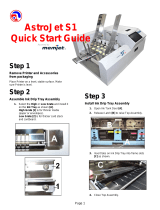�v Contents
Contents
Pr�nt�ng enlargements or reduct�ons .............................................................209
Res�z�ng Or�g�nals to Match the Paper S�ze ............................................................................209
Res�z�ng Or�g�nals to Match the Paper S�ze (W�ndows) ..........................................................210
Res�z�ng Or�g�nals to Match the Paper S�ze (Mac OS X) ........................................................212
Res�z�ng Or�g�nals to F�t the Roll W�dth ...................................................................................215
Res�z�ng Or�g�nals to F�t the Roll W�dth (W�ndows) .................................................................216
Res�z�ng Or�g�nals to F�t the Roll W�dth (Mac OS X) ...............................................................218
Res�z�ng Or�g�nals by Enter�ng a Scal�ng Value.......................................................................221
Res�z�ng Or�g�nals by Enter�ng a Scal�ng Value (W�ndows).....................................................222
Res�z�ng Or�g�nals by Enter�ng a Scal�ng Value (Mac OS X) ...................................................224
Pr�nt�ng Enlargements of Scanned Or�g�nals from a Color �mageRUNNER ............................227
Pr�nt�ng Enlargements of Scanned Or�g�nals from a Color �mageRUNNER (W�ndows) ..........227
Pr�nt�ng Enlargements of Scanned Or�g�nals from a Color �mageRUNNER (Mac OS X) ........229
Pr�nt�ng at full s�ze .........................................................................................231
Pr�nt�ng on Overs�zed Paper ...................................................................................................231
Pr�nt�ng at Full S�ze (W�ndows) ...............................................................................................233
Pr�nt�ng at Full S�ze (Mac OS X) ..............................................................................................235
Borderless Pr�nt�ng at Actual S�ze ...........................................................................................238
Borderless Pr�nt�ng at Actual S�ze (W�ndows) .........................................................................240
Borderless Pr�nt�ng at Actual S�ze (Mac OS X) .......................................................................242
Borderless Pr�nt�ng .......................................................................................245
Borderless Pr�nt�ng on Paper of Equ�valent S�ze .....................................................................245
Borderless Pr�nt�ng by Res�z�ng Or�g�nals to Match the Paper S�ze (W�ndows) ......................247
Borderless Pr�nt�ng by Res�z�ng Or�g�nals to Match the Paper S�ze (Mac OS X) ....................249
Borderless Pr�nt�ng by Res�z�ng Or�g�nals to F�t the Roll W�dth ...............................................252
Borderless Pr�nt�ng by Res�z�ng Or�g�nals to F�t the Roll W�dth (W�ndows) .............................254
Borderless Pr�nt�ng by Res�z�ng Or�g�nals to F�t the Roll W�dth (Mac OS X) ...........................256
Borderless Pr�nt�ng at Actual S�ze ...........................................................................................259
Borderless Pr�nt�ng at Actual S�ze (W�ndows) .........................................................................261
Borderless Pr�nt�ng at Actual S�ze (Mac OS X) .......................................................................263
Pr�nt�ng banners or at other non-standard s�zes ...........................................266
Pr�nt�ng Vert�cal or Hor�zontal Banners (Large-Format Pr�nt�ng) .............................................266
Pr�nt�ng Vert�cal or Hor�zontal Banners (Large-Format Pr�nt�ng; W�ndows) .............................267
Pr�nt�ng Vert�cal or Hor�zontal Banners (Large-Format Pr�nt�ng; Mac OS X) ...........................271
Pr�nt�ng on Non-Standard Paper S�zes ...................................................................................274
Pr�nt�ng on Non-Standard Paper S�zes (W�ndows) .................................................................275
Pr�nt�ng on Non-Standard Paper S�zes (Mac OS X) ................................................................279
T�l�ng and mult�ple pages per sheet ..............................................................281
Pr�nt�ng Mult�ple Or�g�nals Next to Each Other ........................................................................281
Pr�nt�ng Mult�ple Or�g�nals Next to Each Other (W�ndows) ......................................................283
Pr�nt�ng Mult�ple Or�g�nals Next to Each Other (Mac OS X) ....................................................285
Pr�nt�ng Mult�ple Pages Cont�nuously ......................................................................................287
Pr�nt�ng Mult�ple Pages Cont�nuously (W�ndows) ....................................................................288
Pr�nt�ng Mult�ple Pages Cont�nuously (Mac OS X) ..................................................................290
Pr�nt�ng Mult�ple Pages Per Sheet ...........................................................................................292
Pr�nt�ng Mult�ple Pages Per Sheet (W�ndows) .........................................................................293
Pr�nt�ng Mult�ple Pages Per Sheet (Mac OS X) .......................................................................295
Pr�nt�ng Posters �n Sect�ons ....................................................................................................298