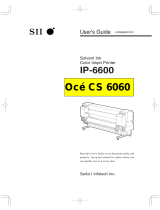4-3. Setting the Printer Driver Condition ................................................................................................................. 43
4-3-1. Entering the Job Comment ...................................................................................................................... 44
4-3-2. Selecting the Platen Size.......................................................................................................................... 44
4-3-3. Setting the Media Color ............................................................................................................................ 44
4-3-4. Increasing the Vividness of the Colors .................................................................................................... 44
4-3-5. Setting Double Printing ............................................................................................................................. 44
4-3-6. Selecting the Ink Volume.......................................................................................................................... 45
4-3-7. Setting Yellow / Black Printing .................................................................................................................. 46
4-3-8. Printing Color Chart................................................................................................................................... 46
4-4. Uninstalling / Installing the Platen..................................................................................................................... 48
4-4-1. Uninstalling the Platen .............................................................................................................................. 48
4-4-2. Installing the Platen ................................................................................................................................... 49
4-5. Placing the T-shirt on the Platen ...................................................................................................................... 50
4-6. Printing............................................................................................................................................................... 53
4-6-1. Making One Print ...................................................................................................................................... 53
4-6-2. Printing More than One Print Using the Same Print Data...................................................................... 54
4-7. Removing the T-shirt From the Platen ............................................................................................................ 54
4-8. Fixing the Ink onto the T-shirt ........................................................................................................................... 54
5. Printing ARP Files..................................................................................................................................................... 55
5-1. Making Print Data in ARP Format ................................................................................................................... 56
5-2. Reading ARP Files Saved in a CompactFlash............................................................................................... 58
5-3. Sending ARP Files from GT File Viewer to your Printer ................................................................................ 59
6. Maintenance ............................................................................................................................................................. 60
6-1. Replacing Consumables.................................................................................................................................. 61
6-1-1. Replacing the Ink Cartridge...................................................................................................................... 61
6-1-2. Replacing the Wiper Cleaner................................................................................................................... 62
6-1-3. Replacing the Waste Ink Cartridge .......................................................................................................... 67
6-1-4. Replacing the Platen Sheet...................................................................................................................... 69
6-1-5. Required Maintenance for the Long Storage.......................................................................................... 70
7. Troubleshooting........................................................................................................................................................ 72
7-1. Solving Printer Problems.................................................................................................................................. 73
7-2. Solving Print Quality Problems ........................................................................................................................ 75
7-2-1. Procedure for Solving the Print Quality Problems .................................................................................. 76
7-2-2. Cleaning the Print Heads................................................................................................
.......................... 79
7-2-3. Checking Print Quality with Nozzle Check Pattern................................................................................. 80
7-2-4. Changing the Print Direction .................................................................................................................... 81
7-2-5. Changing the Auto Head Cleaning Setting ............................................................................................. 82
7-2-6. Cleaning the Print Head Nozzles............................................................................................................. 83
7-2-7. Replacing the Print Head.......................................................................................................................... 86
7-2-8. Adjustment after the Print Head has been replaced............................................................................... 94
7-2-9. Cleaning the Carriage Shafts ................................................................................................................... 95
7-2-10. Replacing the Wiper Blade..................................................................................................................... 96
7-3. Solving Application Problems ........................................................................................................................102
7-4. Error Messages ..............................................................................................................................................104
8. Specifications .......................................................................................................................................................... 114
8-1. Mechanical Specification................................................................................................................................ 114
8-2. Software Specification .................................................................................................................................... 114