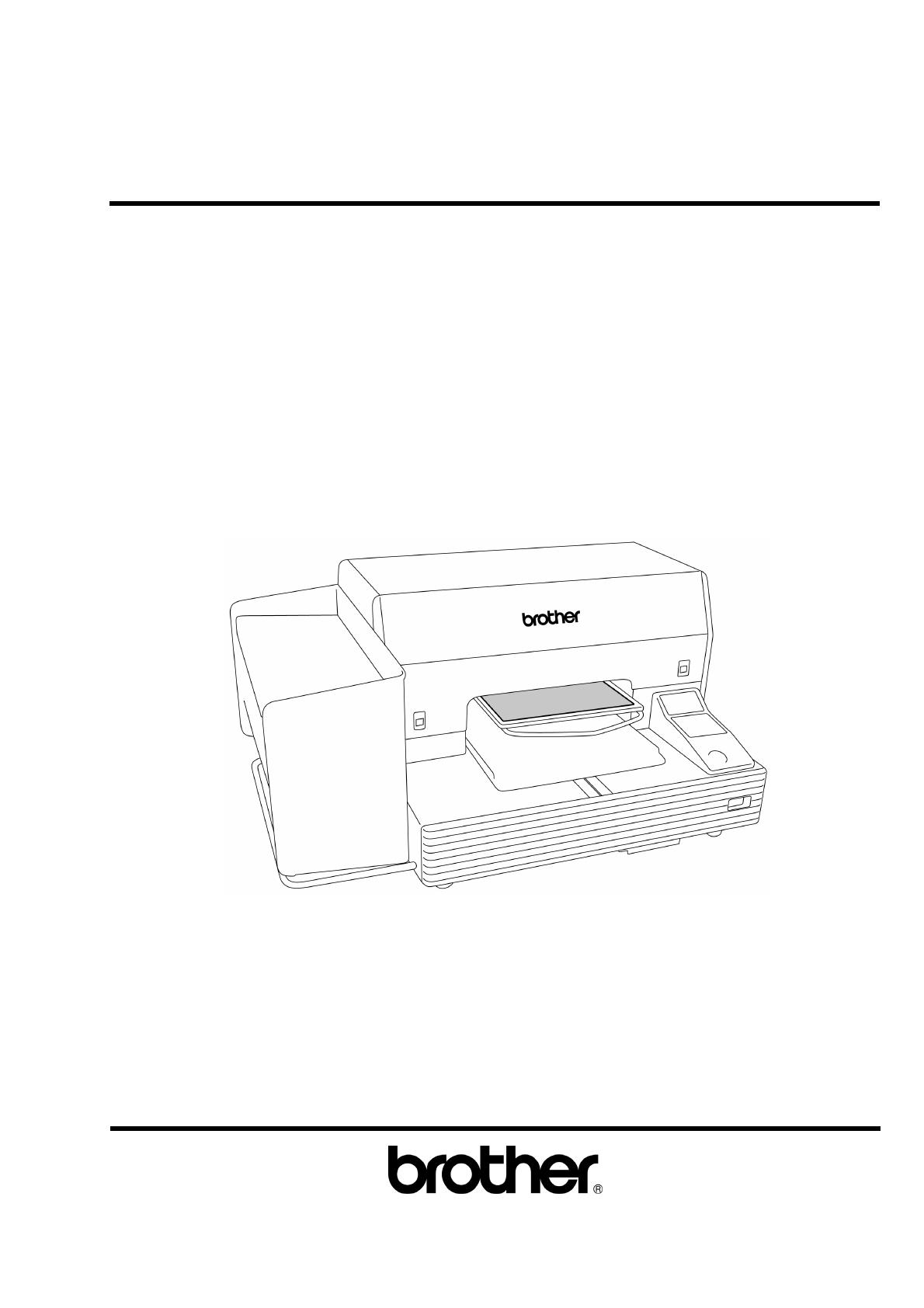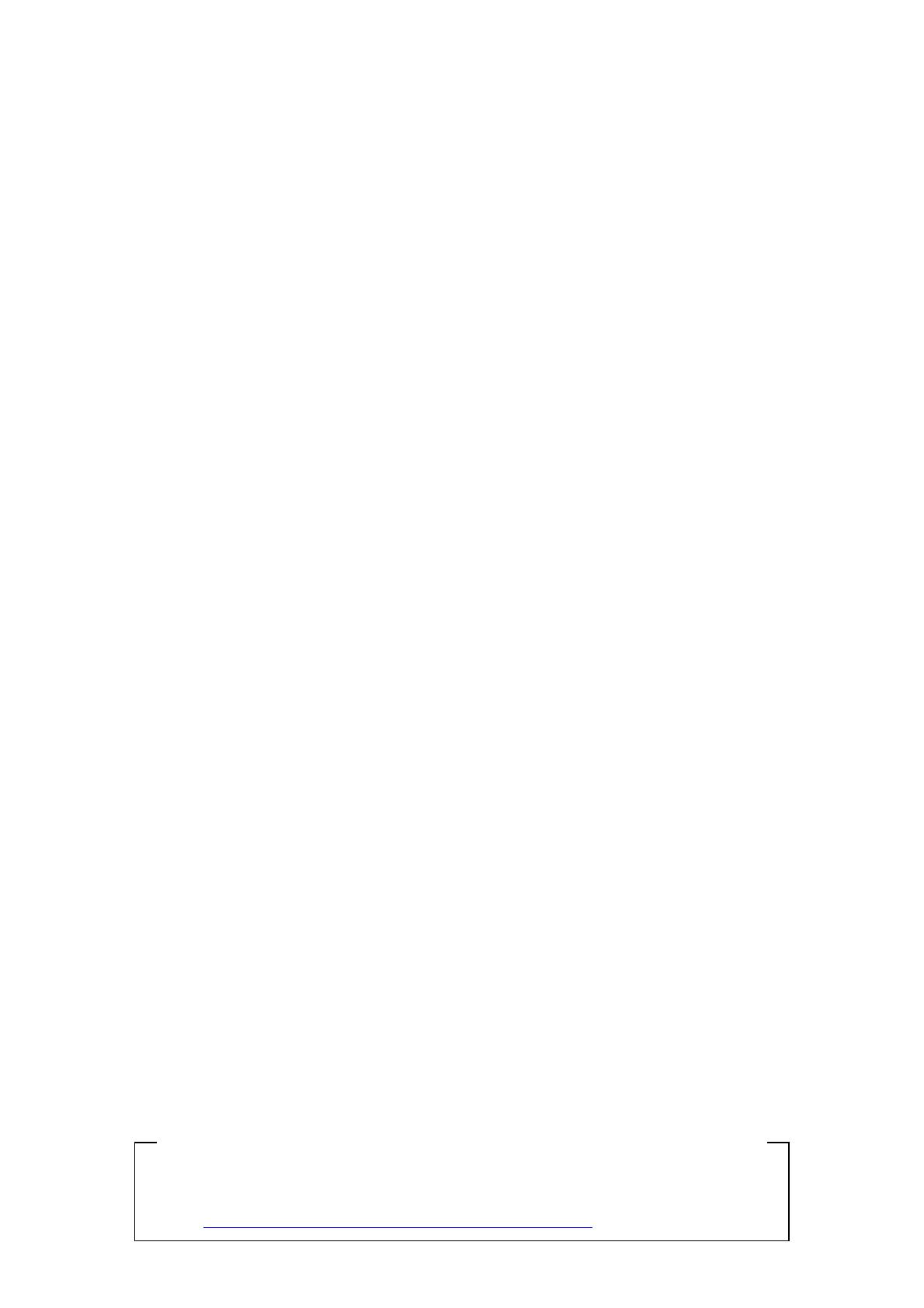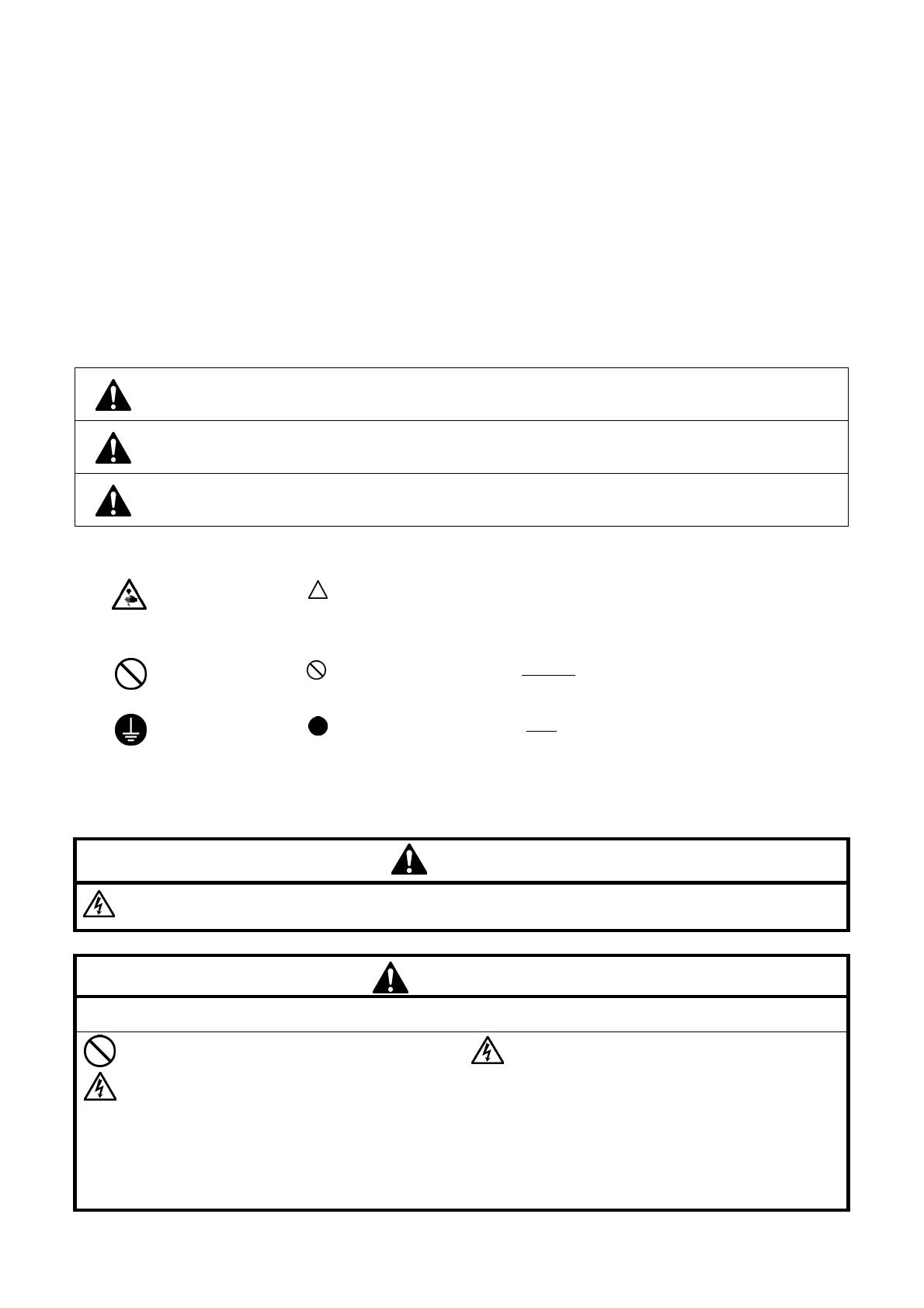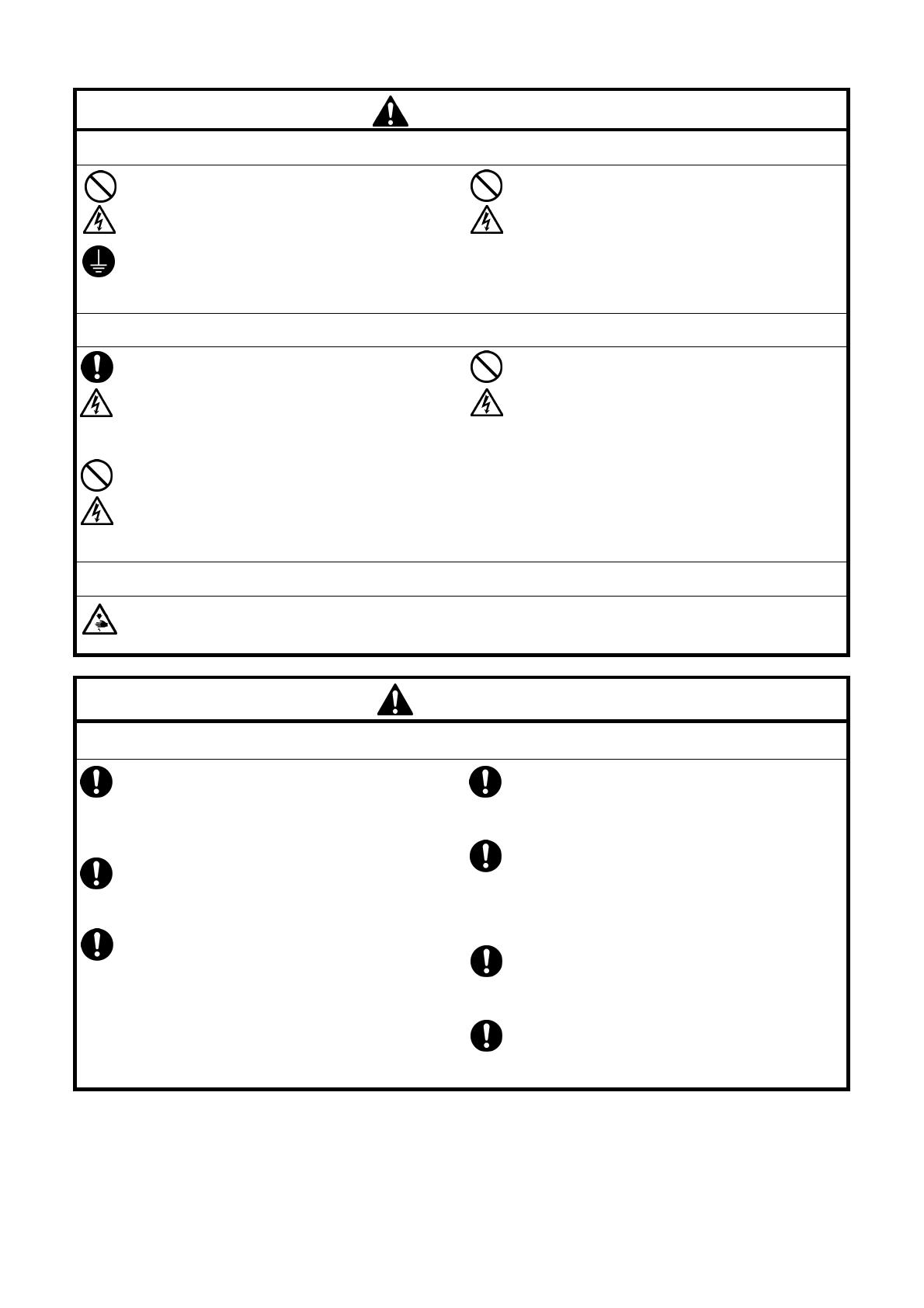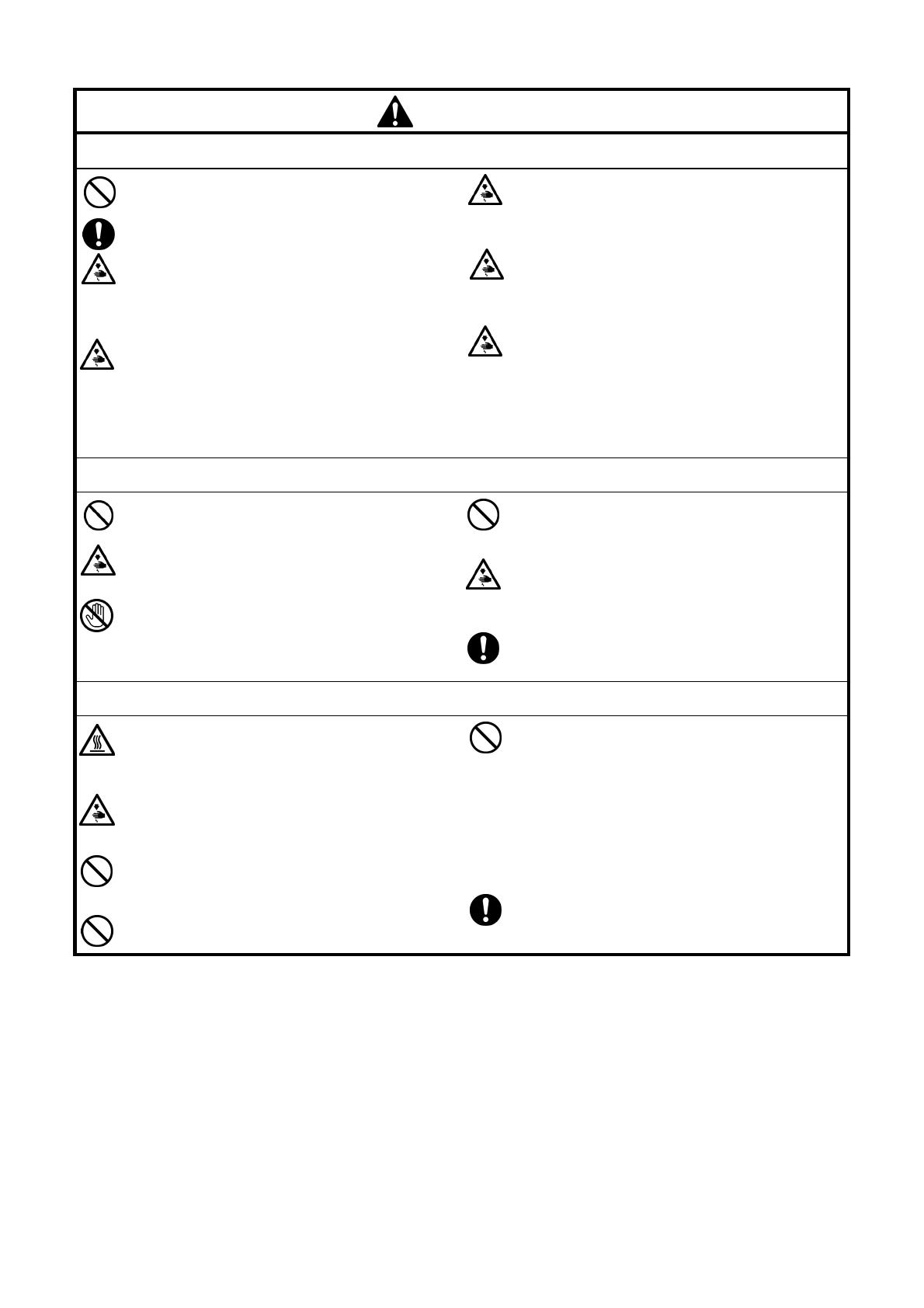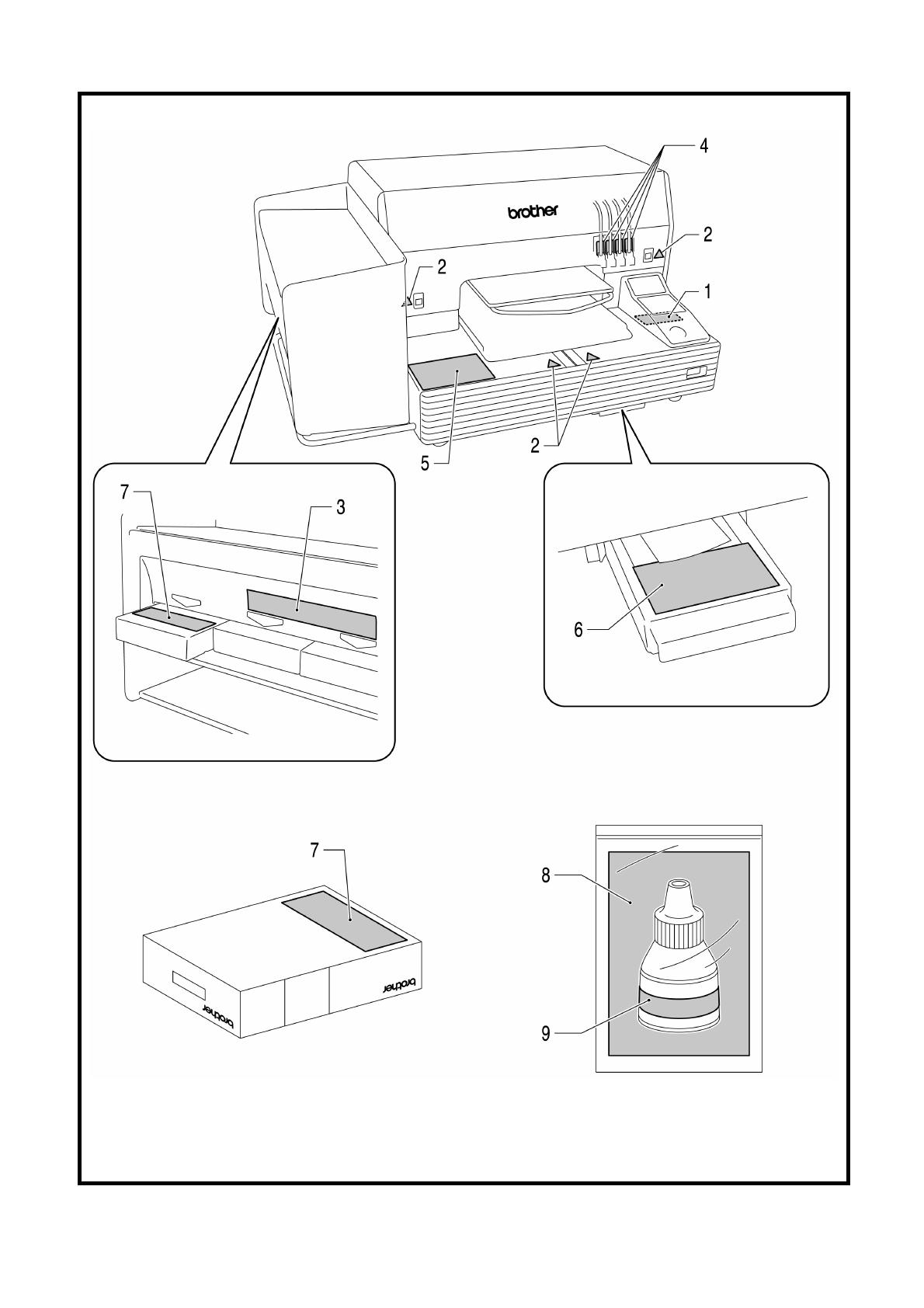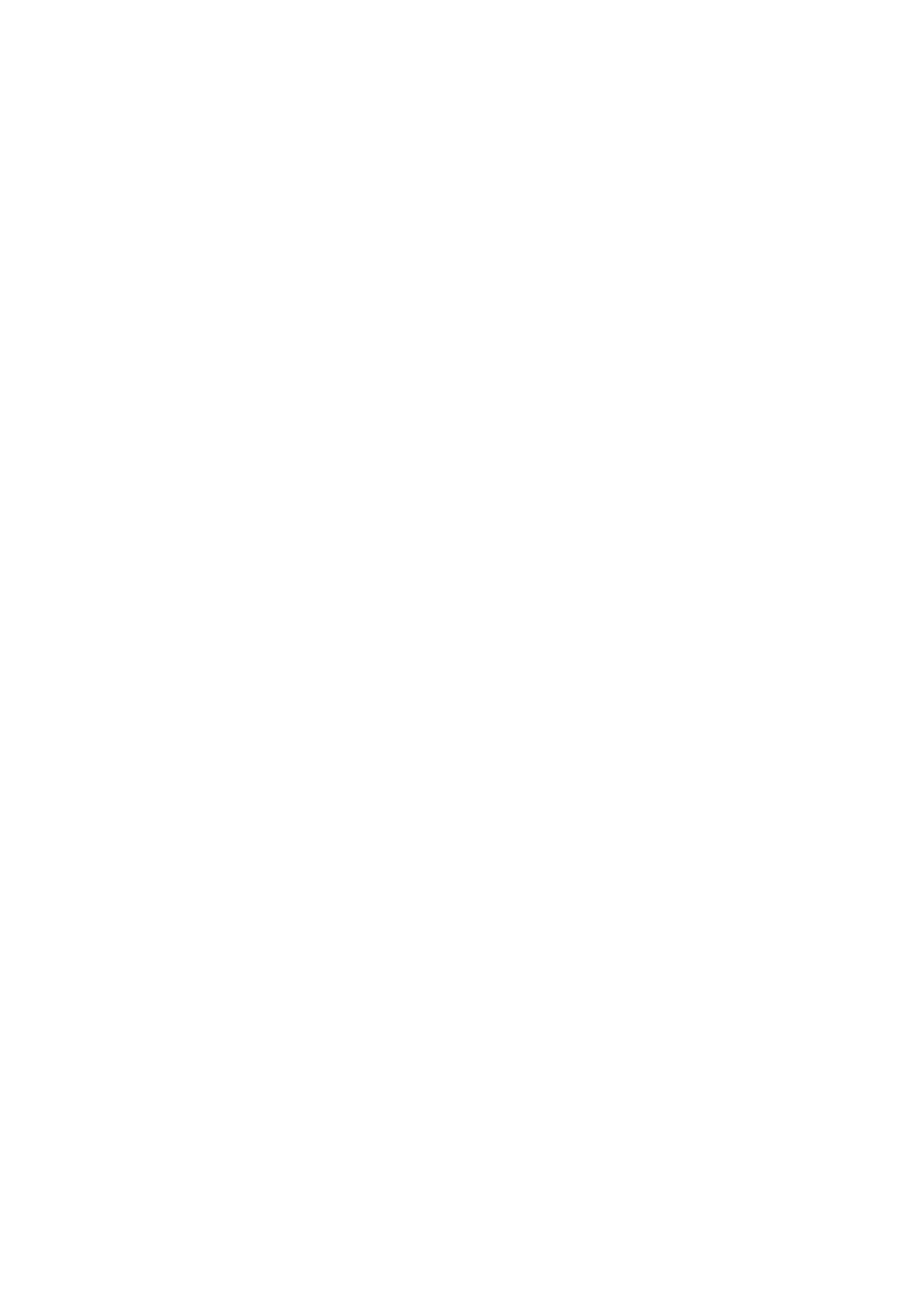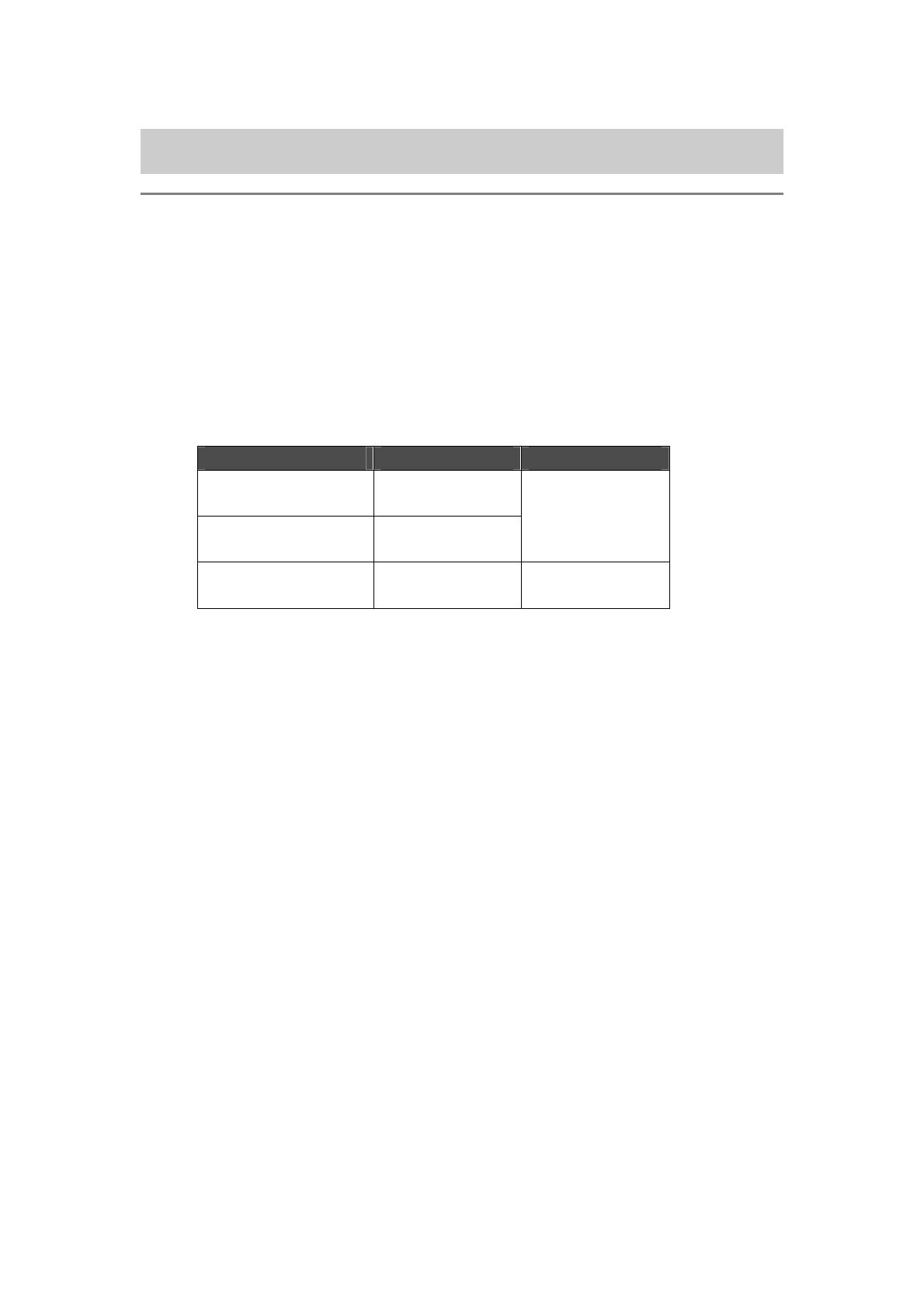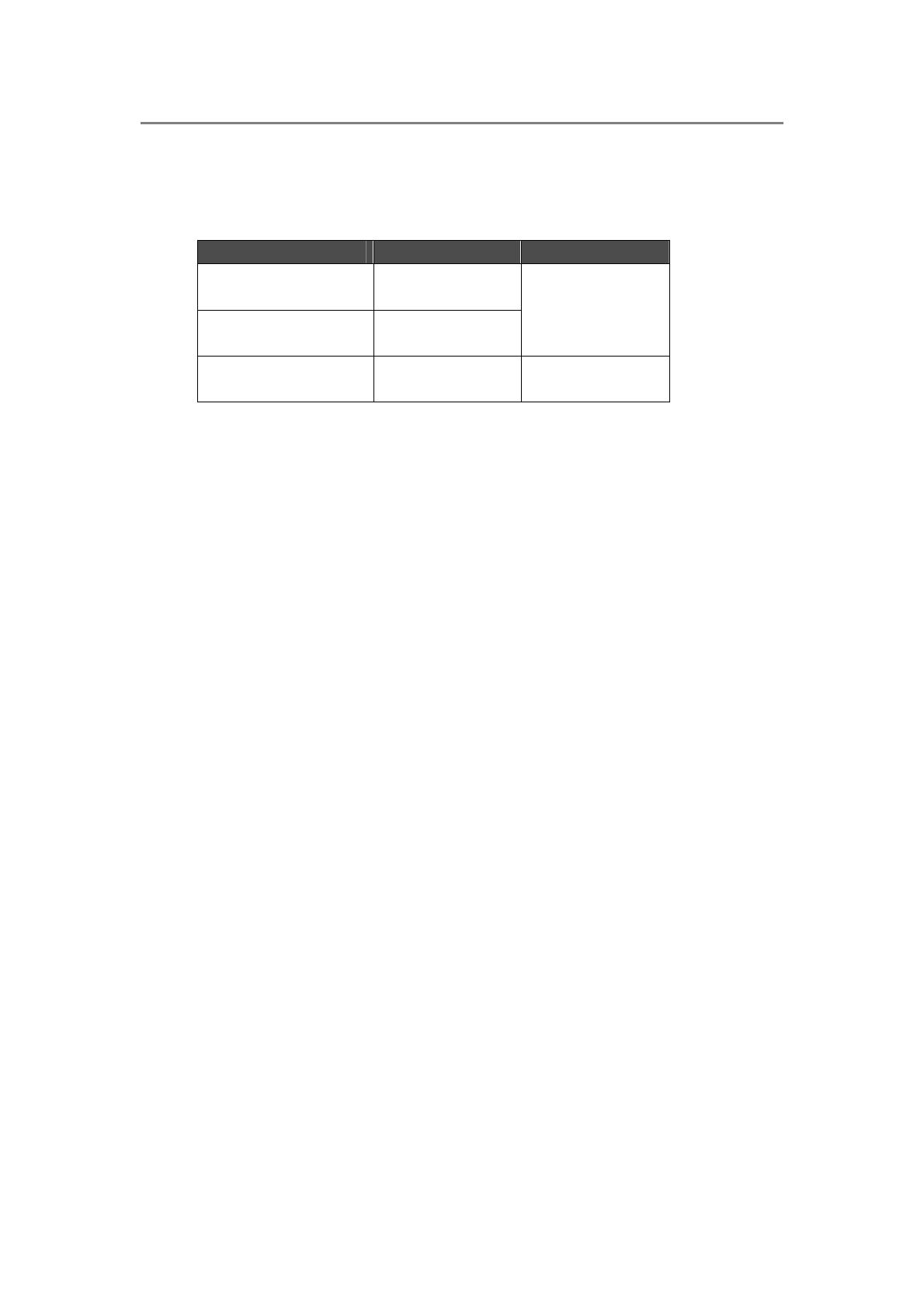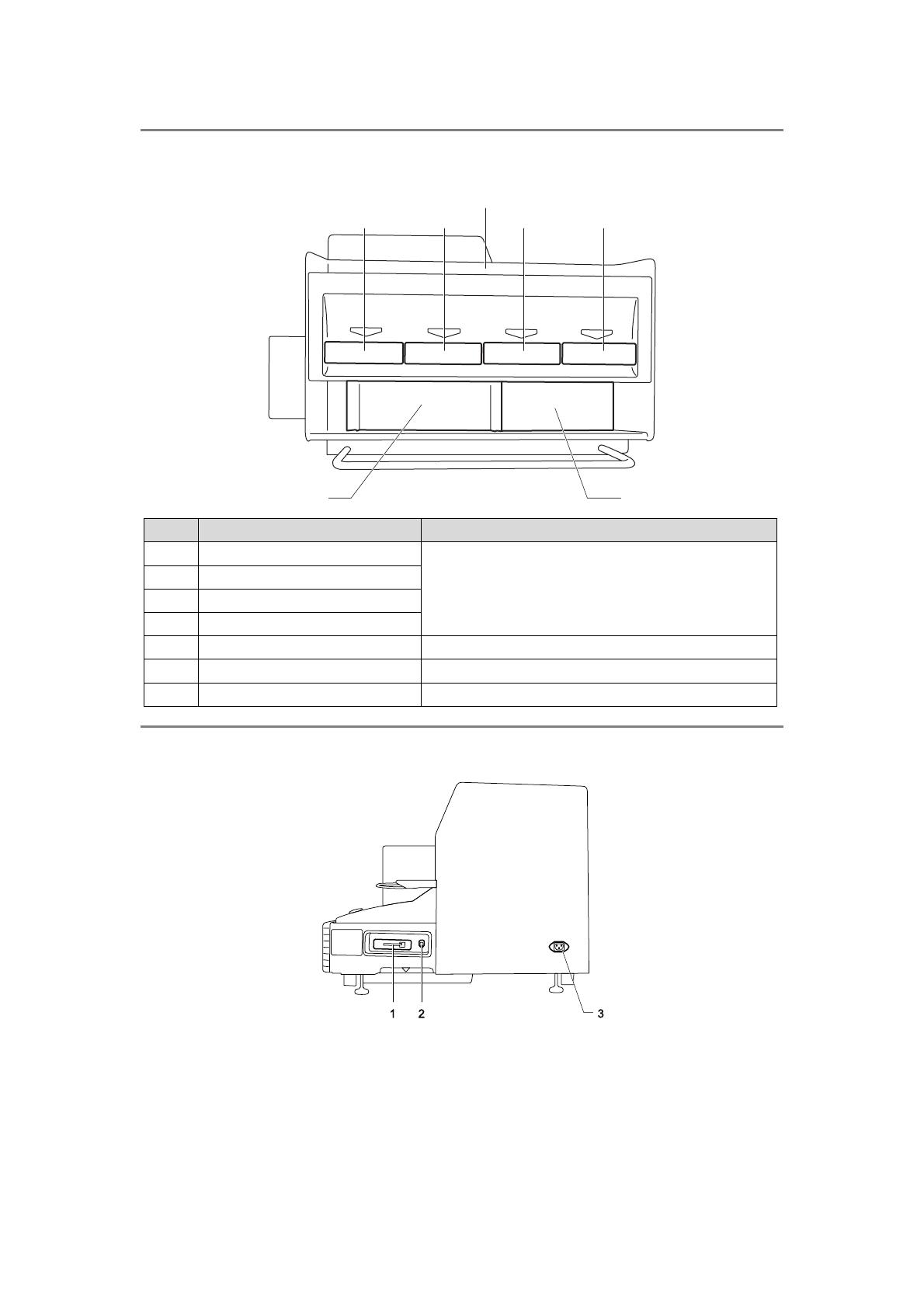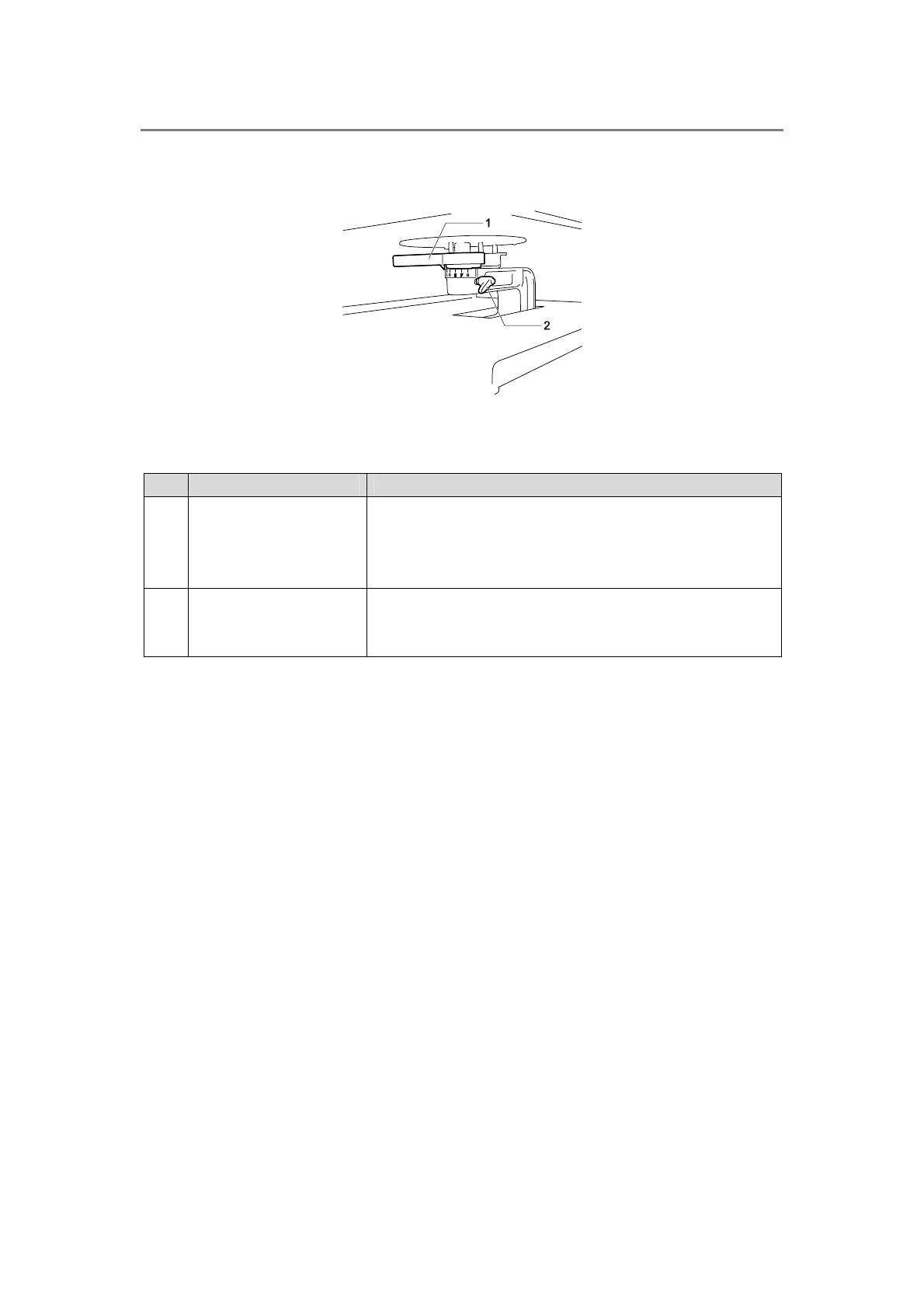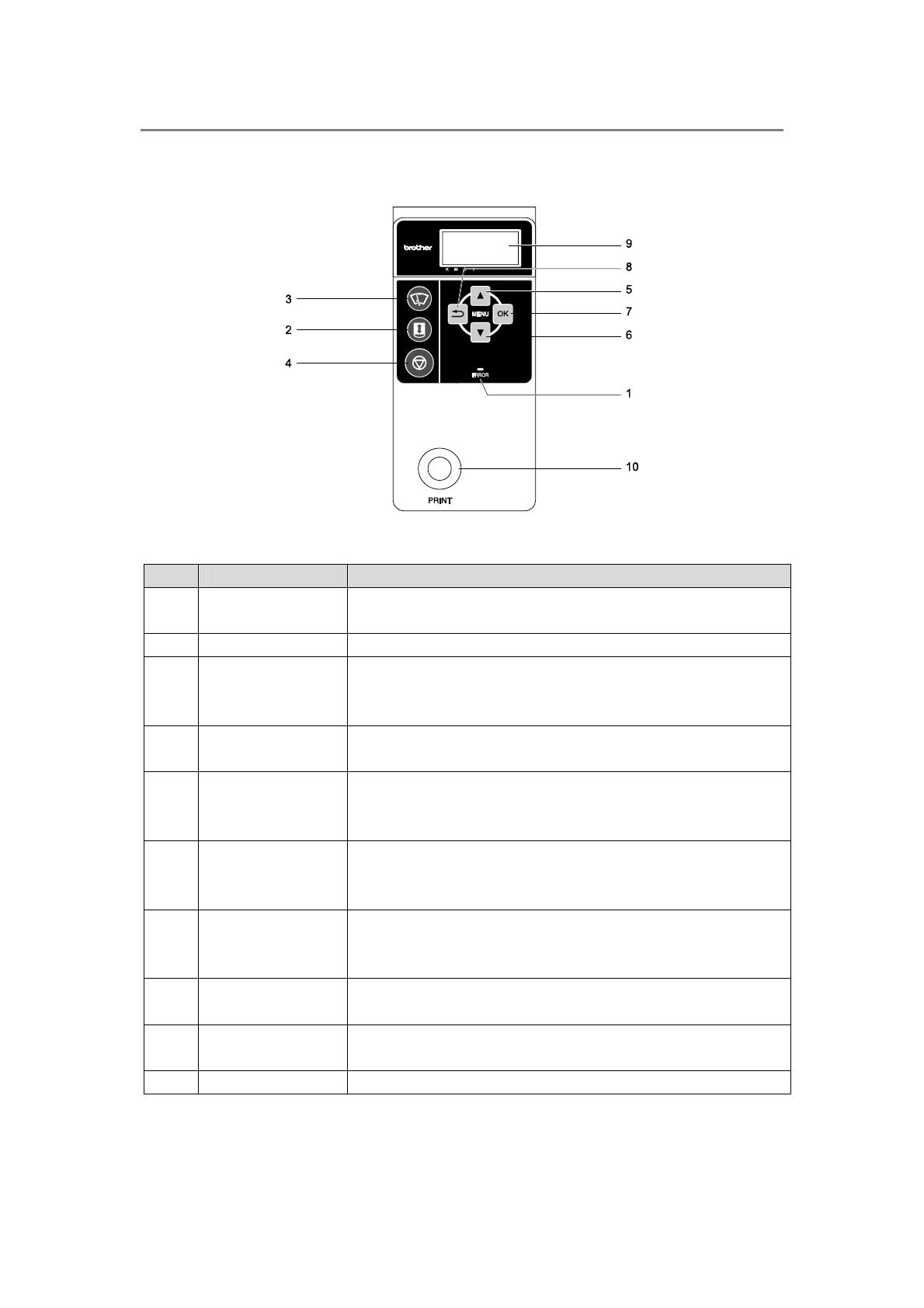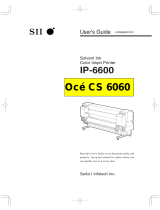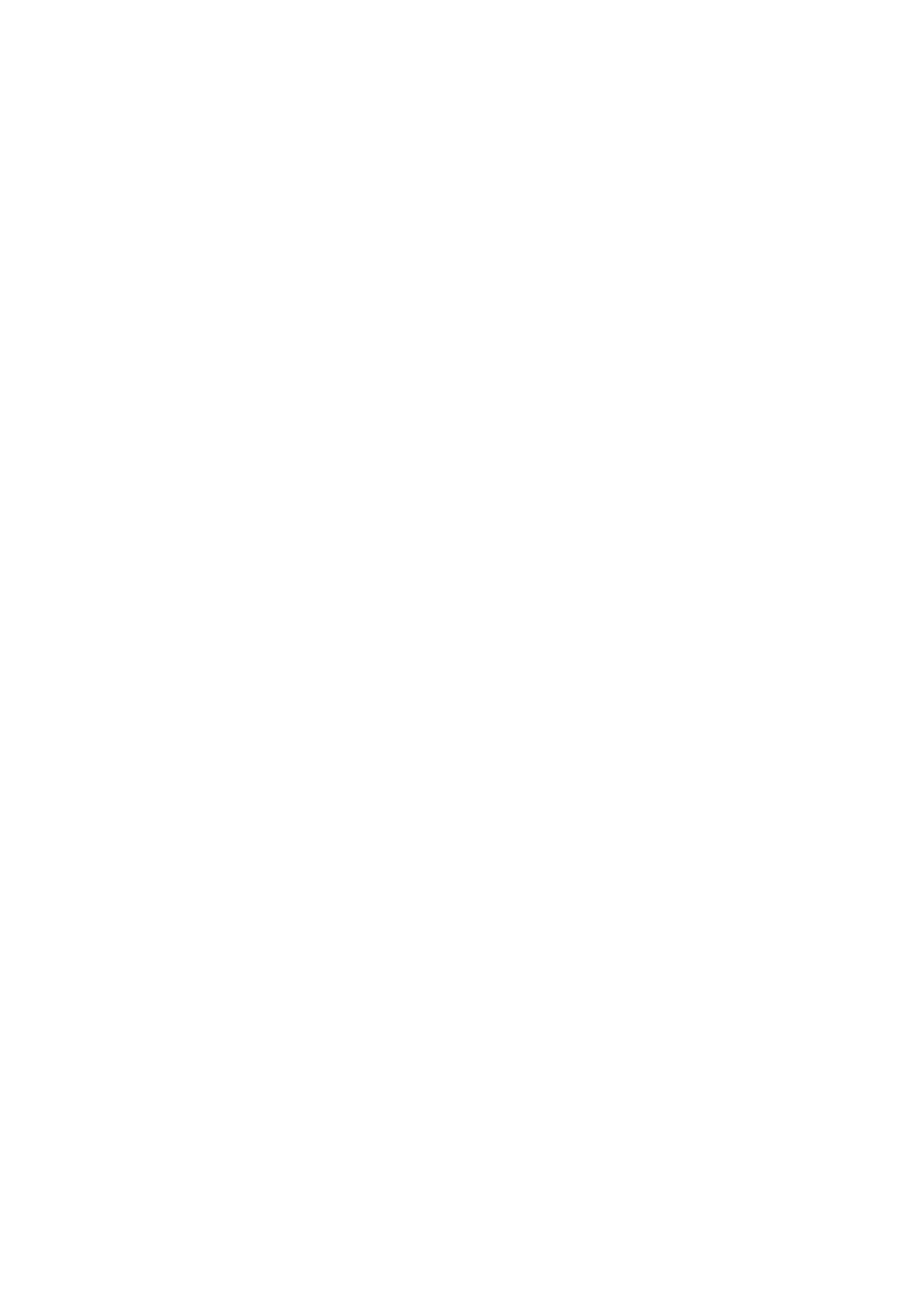
Table of Contents
1. Read This First............................................................................................................................................................ 1
1-1. Precautions ......................................................................................................................................................... 1
1-2. Unpacking Your Printer....................................................................................................................................... 3
1-3. Required Condition............................................................................................................................................. 4
1-3-1. Environment ................................................................................................................................................ 4
1-3-2. Electrical Requirements.............................................................................................................................. 4
1-3-3. Software Information................................................................................................................................... 4
1-3-4. Other Requirements ................................................................................................................................... 5
1-3-5. Consumable Requirements....................................................................................................................... 5
2. Identifying Your Printer’s Parts................................................................................................................................... 6
2-1. Front..................................................................................................................................................................... 6
2-2. Left ....................................................................................................................................................................... 7
2-3. Right..................................................................................................................................................................... 7
2-4. Rear..................................................................................................................................................................... 8
2-5. Inside of the Front Cover.................................................................................................................................... 9
2-6. Under the Platen............................................................................................................................................... 10
2-7. Control Panel .................................................................................................................................................... 11
2-7-1. Indication Lamps....................................................................................................................................... 12
2-7-2. Display ....................................................................................................................................................... 13
3. Getting Started .......................................................................................................................................................... 14
3-1. Placing Your Printer .......................................................................................................................................... 15
3-2. Turning On/Off Your Printer .............................................................................................................................. 16
3-2-1. Turning On Your Printer ............................................................................................................................ 16
3-2-2. Turning Off Your Printer ............................................................................................................................ 16
3-3. Preparing Your PC............................................................................................................................................ 17
3-3-1. PC preparation: For Windows XP / 2000 (32 bit).................................................................................... 17
3-3-2. Connection with USB 2.0 Cable: for Windows XP................................................................................. 18
3-3-3. Connection with USB 2.0 Cable: for Windows 2000.............................................................................. 21
3-3-4. Opening the installed manuals................................................................................................................. 22
3-3-5. Installing Useful Tools................................................................................................................................ 23
3-3-6. Installation of PC for Windows Vista / Windows 7 (32 bit / 64 bit).......................................................... 23
3-4. Setting Up Your Printer..................................................................................................................................... 26
3-4-1. Adjusting the Display Contrast ................................................................................................................. 26
3-4-2. Adjusting the Speaker Volume................................................................................................................. 26
3-4-3. Language................................................................................................................................................... 27
3-4-4. Temperature .............................................................................................................................................. 27
4. Printing Directly from Applications ........................................................................................................................... 28
4-1. Basic Printing Procedure.................................................................................................................................. 29
5. Maintenance ............................................................................................................................................................. 30
5-1. Replacing Consumables.................................................................................................................................. 31
5-1-1. Replacing the Ink Cartridge...................................................................................................................... 31
5-1-2. Replacing the Wiper Cleaner................................................................................................................... 32
5-1-3. Replacing the Waste Ink Cartridge .......................................................................................................... 37
5-1-4. Replacing the Platen Sheet...................................................................................................................... 39