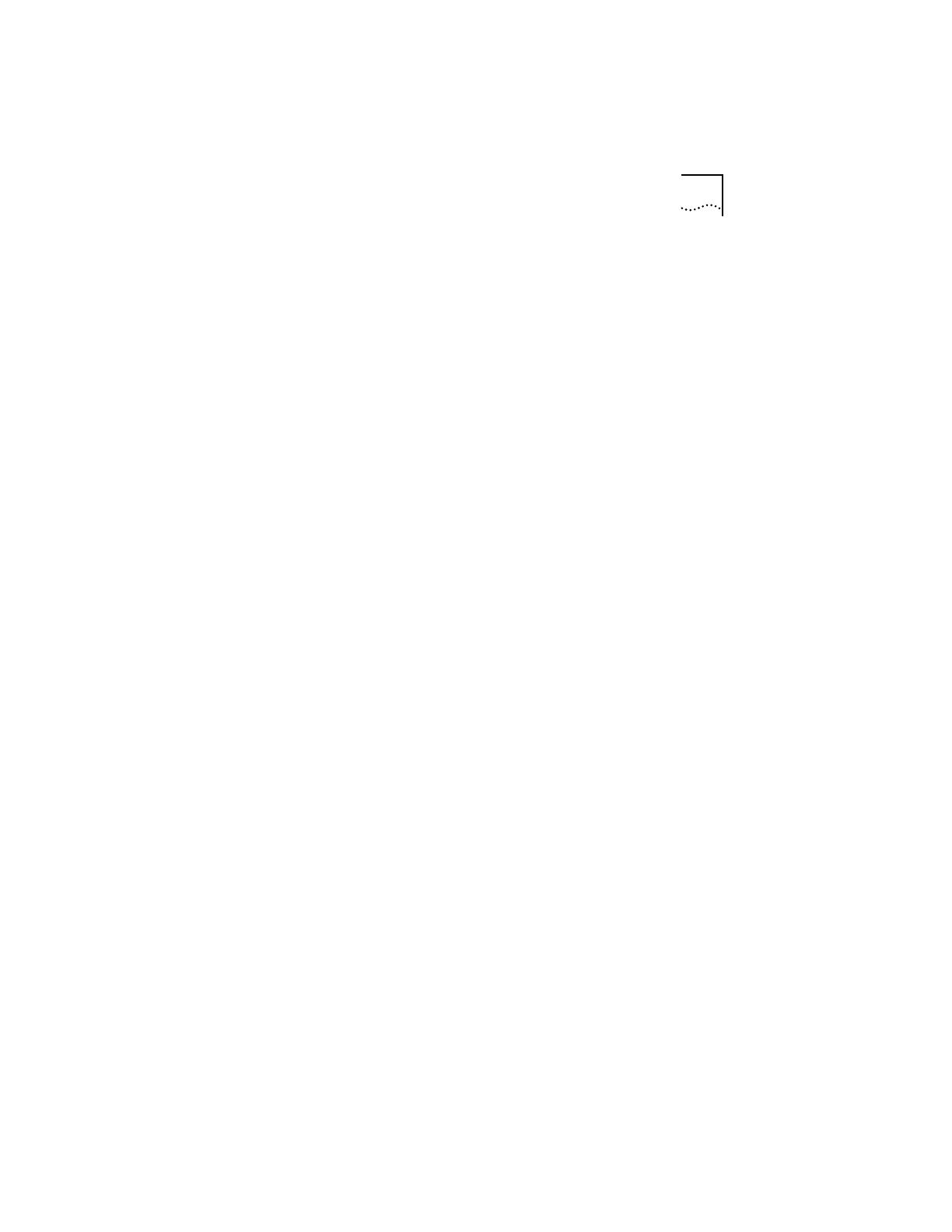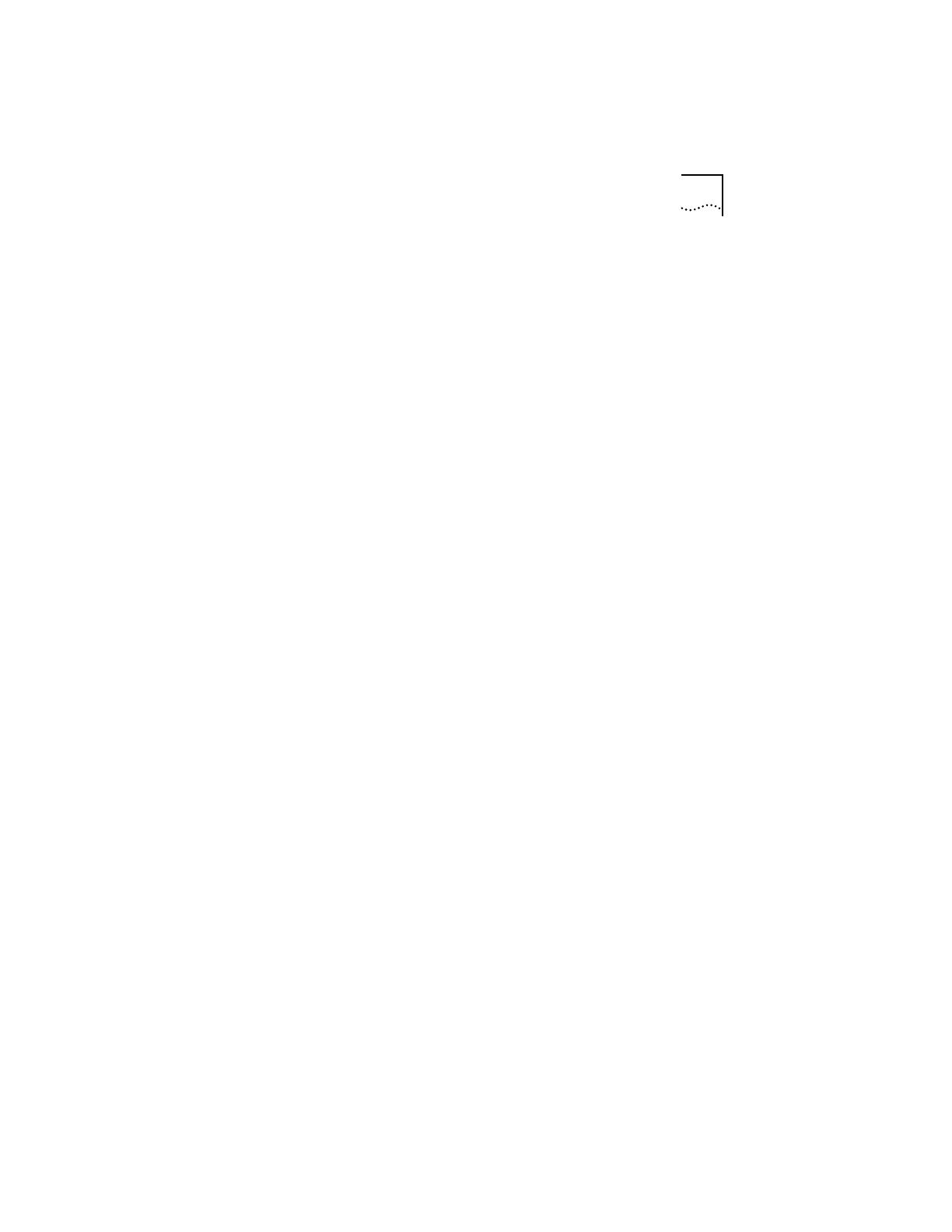
Configuring the 3C882 ISDN Modem Using a Macintosh Computer
5
7
Double-click the 3ComImpact IQ 3.0 icon to run the SPID
Wizard configuration program.
The Select Modem Port screen appears.
8
Select the port to which the 3C882 ISDN modem is
connected and then click
OK
.
The SPID Wizard start screen appears.
9
Click
Next
.
After the SPID Wizard checks the ISDN layer 1 status, and
configures the switch type, the First Telephone Number
screen appears.
10
Enter the first telephone number for your ISDN line and
then click
Next
.
After SPID Wizard configures the SPID for the first telephone
number, the Second Telephone Number screen appears.
If your ISDN line has a second telephone number assigned to
it, enter it here and then click
Next
. If it does not have a
second telephone number assigned to it, leave the field as is
and then click
Done
.
If you entered a second telephone number for your ISDN line,
the SPID for the second telephone number is configured.
A message box indicates that the configuration was
successful.
11
Click
Done
.
When the automatic configuration process is complete, the
on-line registration dialog box appears. Enter your
information and then click
Register Now
. After your
information is sent, the Configuration dialog box appears.
This completes the basic configuration procedure.
Refer to the User Guide for instructions regarding advanced
configuration and placing calls.