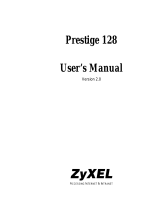Page is loading ...

®
http://www.3com.com/
OfficeConnect
®
ISDN LAN Modem
3C892
User Guide
Part No. 984/000023-3
Published February1999

ii
3Com Corporation
5400 Bayfront Plaza
Santa Clara, California
95052-8145
Copyright ©
3Com Corporation, 1999.
All rights reserved. No part of this documentation may be
reproduced in any form or by any means or used to make any derivative work (such as translation,
transformation, or adaptation) without permission from 3Com Corporation.
3Com Corporation reserves the right to revise this documentation and to make changes in content from
time to time without obligation on the part of 3Com Corporation to provide notification of such revision
or change.
3Com Corporation provides this documentation without warranty of any kind, either implied or
expressed, including, but not limited to, the implied warranties of merchantability and fitness for a
particular purpose. 3Com may make improvements or changes in the product(s) and/or the program(s)
described in this documentation at any time.
UNITED STATES GOVERNMENT LEGENDS:
If you are a United States government agency, then this documentation and the software described
herein are provided to you subject to the following restricted rights:
For units of the Department of Defense:
Restricted Rights Legend:
Use, duplication, or disclosure by the Government is subject to restrictions as
set forth in subparagraph (c) (1) (ii) for Restricted Rights in Technical Data and Computer Software Clause
at 48 C.F.R. 52.227-7013. 3Com Corporation, 5400 Bayfront Plaza, Santa Clara, California 95052-8145.
For civilian agencies:
Restricted Rights Legend:
Use, reproduction, or disclosure is subject to restrictions set forth in
subparagraph (a) through (d) of the Commercial Computer Software - Restricted Rights Clause at 48
C.F.R. 52.227-19 and the limitations set forth in 3Com Corporation’s standard commercial agreement for
the software. Unpublished rights reserved under the copyright laws of the United States.
If there is any software on removable media described in this documentation, it is furnished under a
license agreement included with the product as a separate document, or in the hard copy
documentation. If you are unable to locate a copy, please contact 3Com and a copy will be provided to
you.
Unless otherwise indicated, 3Com registered trademarks are registered in the United States and may or
may not be registered in other countries.
3Com and OfficeConnect are registered trademarks of 3Com Corporation. 3ComFacts is a service mark
of 3Com.
Stac and LZS are registered trademarks and Hi/fn is a trademark of Stac, Inc. Pentium is a registered
trademark of Intel. Windows and Windows NT are registered trademarks of Microsoft. Macintosh is a
registered trademark of Apple Computer Corporation. IBM is a registered trademark of International
Business Machines Corporation.
Other brand and product names may be registered trademarks or trademarks of their respective holders.
.

iii
T
ABLE
OF
C
ONTENTS
A
BOUT
T
HIS
G
UIDE
How to Use This Guide 9
Conventions 10
Year 2000 Compliance 10
1
I
NTRODUCTION
Introduction 11
Applications 11
Local Networking with Access to the Internet 11
Local Networking with Access to a Remote Office 12
Local Networking with Access to the Internet and a Remote Office 12
Features 13
Ease of Installation and Use 13
High Performance 13
Connectivity 13
Routing 13
Bandwidth Management 14
Remote Management 14
Voice Features 14
Protocols 14
ISDN Standards and Interface 15
Security 15
Upgradability 15
Diagnostics 15
Warranty 15
Internet Applications and Games 15
2
ISDN LAN M
ODEM
F
UNCTIONALITY
D
ESCRIPTION
Connection Types 17
LAN Side Connection 17
Application Sharing over the LAN 18
WAN Side Connection 18
Two Separate Connections to Different Locations. 18
One High Speed Connection to a Single Location 19
19
19
Call Routing Protocol and IP Address Translation 20

iv
Placing a Call to a Previously Defined Destination 20
Call Routing While No Other Calls Are Connected 20
Call Routing While One Call Is Already Connected 21
Understanding Multilink PPP and BACP/BAP 21
What is Multilink PPP? 21
What is BACP/BAP? 21
Multilink PPP Configuration Options 22
Understanding Dynamic Bandwidth Allocation 22
Understanding VPNs and PPTP 23
23
Setting Up the Server Side of the Tunnel 23
Setting Up the Client Side of the Tunnel 23
For Windows Dial-Up Networking Users 24
Establishing a Tunnel via the ISDN LAN Modem 24
3
H
ARDWARE
D
ESCRIPTION
AND
I
NSTALLATION
Package Contents 25
Before You Install the ISDN LAN Modem 25
Front Panel LED Description 26
Back Panel Connector Description 27
Installing the ISDN LAN Modem 27
Before You Begin 27
Installing the ISDN Cable 28
Connecting to a 10BASE-T Ethernet Port 28
Connecting to Another Ethernet Hub 29
Before You Begin 29
Installing Analog Equipment 30
Installing the Power Cable 31
Wall Mounting the ISDN LAN Modem 31
Using Rubber Feet and Stacking Clips 32
32
4
S
ETTING
U
P
TCP/IP
FOR
W
INDOWS
AND
M
ACINTOSH
TCP/IP Setup Using Windows 98 and Windows 95 33
TCP/IP Setup Using Windows NT 4.0 36
TCP/IP Setup Using Mac OS 7.6 or later 39
TCP/IP Setup Using Windows 3.11 40
Setting Up TCP/IP Using MS TCP 40
41
5
C
ONFIGURING
THE
ISDN LAN M
ODEM
Typical Configuration 43
Before You Begin 43
You Should Have Done This 43
You Should Have This Information 44
Determine Whether You Use Dynamic or Static IP Addresses 44
Setting Up Your Computer If You Have a Static IP Address 45

v
For Windows 98 and 95 Users 45
For Windows NT 4.0 Users 45
For Macintosh Users 46
For Windows 3.11 Users 46
Configuring the ISDN LAN Modem for the Typical Configuration 47
Configuring a Static IP Address on the ISDN LAN Modem 51
ISDN LAN Modem Main Page 52
Links from the Illustration 52
Links from the Buttons 53
6
A
DVANCED
C
ONFIGURATION
Before you Begin 55
Setting Up Additional Service Providers 56
ISP versus Private Network 56
When to Select ISP 56
When to Select Private Network 57
Setting Up a Connection to an ISP 57
Before You Begin 57
Setting Up a Connection to the Internet 57
Setting Up a Connection to a Private Network 60
Before You Begin 60
Setting Up a Connection to a Remote LAN 60
Associating Service Providers with Workstations on the LAN 63
Editing Service Provider Profiles 64
Restricting Workstations from Accessing Service Provider(s) 65
Configuring Your LAN Parameters 65
Understanding LAN Parameters 65
Name 65
IP Address and Subnet Mask 66
Local Domain Name 66
Enable DHCP Server 66
Enable NetBIOS Filtering 66
Configuring the LAN Parameters 67
Changing Data Call Parameters 67
Understanding Data Call Parameters 68
Minimum Call Duration 68
Disconnecting an Automatic Data Call 68
Disconnecting a Manual Data Call 68
Connect/Disconnect Threshold for the Second B Channel 69
69
69
Configuring the Data Call Parameters 69
Changing Voice Call Routing 70
Understanding How Calls Are Routed 70
Changing Voice Call Routing 70
Reserving DHCP Addresses 71
Selective Password Protection 71
Changing Your Password 72

vi
Setting Up Your ISDN Line Manually 72
Locking and Unlocking the Configuration 73
73
74
Configuring the ISDN LAN Modem from a Remote Location 74
Configuring the ISDN LAN Modem Remotely via Another LAN Modem 74
Configuring the ISDN LAN Modem Remotely via an ISDN Modem 74
75
7
S
UPPLEMENTARY
V
OICE
C
ALL
S
ERVICES
Supplementary Voice Services 77
Before You Begin 77
Call Waiting 78
How to Configure Call Waiting 78
How to Use Call Waiting 79
Caller ID 80
Caller ID 80
Caller ID Date and Time 80
Caller ID Blocking 80
Flexible Calling 81
Configuring FCO on the ISDN LAN Modem 81
Flexible Calling Codes 81
Call Conference (Three-Way Calling) 82
Call Transfer 82
Message Service/Voice Mail 83
Call Forwarding 83
8
P
LACING
, R
ECEIVING
AND
D
ISCONNECTING
C
ALLS
Placing Calls 85
Placing a Call Automatically 85
Telephone Number Selection for Data Calls 85
Call Routing Among Service Providers 85
Placing a Call Manually 86
Placing a Call Manually to an Existing Service Provider 86
Placing a Call Manually to a Temporary Service Provider 86
Participating in a Temporary Call 87
Placing Multilink PPP Calls 87
Receiving Calls 87
Receiving Data Calls 87
Receiving Voice Calls 88
Distinctive Ringing 88
Disconnecting Data Calls 88
Disconnecting Data Calls Manually 88
Disconnecting Calls Automatically Using Timers 89
Minimum Call Duration 89
Idle Timeout 89
Bandwidth on Demand Parameters 89

vii
Connect/Disconnect threshold for the second B channel 89
89
89
9
T
ROUBLESHOOTING
AND
M
AINTENANCE
Checking the Basics 91
Monitoring LEDs 92
Monitoring the ALERT LED 92
Monitoring the ISDN LED 92
Monitoring the
B Channel LEDs 92
Monitoring the LAN Port Status LEDs 92
Troubleshooting Problems Indicated by LEDs 93
Evaluating Symptoms and Solutions 94
Finding More Information 100
Contacting Technical Support 100
Downloading Firmware to Your ISDN LAN Modem 100
Resetting the ISDN LAN Modem 100
Resetting the ISDN Modem Using a Telephone 100
Reviewing Statistics 101
Understanding System Statistics 101
Understanding ISDN Information 102
Understanding Current Call Information 102
Understanding Last Call Information 103
Understanding Service Provider Information 104
A
N
ETWORKING
P
RIMER
What is a network? 105
What is a LAN? 105
What is a WAN? 105
How does a LAN connect to a WAN? 106
What is a LAN modem? 106
What is ISDN? 106
How do different devices communicate with each other? 107
What is TCP/IP? 107
What is an IP Address? 108
What is a Subnet Mask? 108
Dynamic and Static IP Addresses 108
What is DHCP? 109
What is DNS? 109
What is NAT? 109
What are numbered and unnumbered links? 109
How is overall throughput determined? 109
B
U
SING
THE
C
USTOM
W
EB
B
ROWSER
Custom Links 111
Using Favorites 112
Installing the Custom Internet Explorer Browser 112

viii
Installing Future Releases of Internet Explorer 112
C
ISDN LAN M
ODEM
F
ACTORY
D
EFAULTS
D
ISDN LAN M
ODEM
S
PECIFICATIONS
Year 2000 Compliance 116
E
O
RDERING
ISDN S
ERVICE
If You Place Your ISDN Order Through 3Com 117
If You Place Your ISDN Order Through the Telephone Company 117
Placing Your Order 118
Supplementary Voice Features Included with U, EZ-ISDN-1, V and EZ-ISDN 1A 119
119
Limitations of ISDN Ordering Codes U, EZ-ISDN 1, V and EZ-ISDN 1A 119
Simultaneous Voice and Data on the Same Telephone Number 119
Supplementary Voice Services on Telephone Number 1 Only 120
If You Must Have Simultaneous Voice and Data Capability on Both Numbers 120
For Lucent Technologies 5ESS
®
Switches 120
For Siemens EWSD Switches 120
For Nortel DMS-100
®
Switches 121
What If I Already Have ISDN Service? 121
How S1 Differs from U/EZ-ISDN 1 and V/EZ-ISDN 1A 121
If You Are Currently Using Capability Package S1 and Would Like to Add
Supplementary Voice Services 121
If You Are Unable to Have Supplementary Voice Services Added to S1 121
Table of ISDN Ordering Code Capabilities 122
G
LOSSARY
I
NDEX
3C
OM
C
ORPORATION
L
IMITED
W
ARRANTY

A
BOUT
T
HIS
G
UIDE
About This Guide provides an overview of this guide, describes guide conventions,
and tells you where to look for specific information.
This guide describes how to install and configure the OfficeConnect ISDN LAN
Modem and provides descriptions of key applications and networking concepts.
Audience Description
This guide is intended for end users with no presumed level of expertise.
How to Use
This Guide
Table 1 shows where to find specific information in this guide.
Table 1
If you are looking for... Turn to...
An overview of the ISDN LAN Modem Chapter 1
An explanation of the ISDN LAN Modem’s key functionality Chapter 2
A description of the ISDN LAN Modem’s hardware components Chapter 3
Instructions on setting up TCP/IP Chapter 4
Instructions for the typical configuring of the ISDN LAN Modem software Chapter 5
Instructions for advanced configuration of the ISDN LAN Modem software Chapter 6
Information on supplementary voice services Chapter 7
Information on placing, receiving and disconnecting calls Chapter 8
Information on troubleshooting and maintenance Chapter 9
Background information on networking Appendix A
Information on using the custom browser Appendix B
ISDN LAN Modem factory default settings Appendix C
Technical specifications for the ISDN LAN Modem Appendix D
Instructions for ordering ISDN service for the ISDN LAN Modem Appendix E
Definition of terms Glossary

10 A
BOUT
T
HIS
G
UIDE
Conventions
Table 2 and Table 3 list conventions that are used throughout this guide.
Year 2000 Compliance
The OfficeConnect ISDN LAN Modem is Year 2000 compliant. Specifically, its
system clock is capable of accepting and storing dates including and beyond the
year 2000.
For information on Year 2000 compliance and 3Com products, visit the 3Com
Year 2000 Web page:
http://www.3com.com/products/yr2000.html
Table 2
Notice Icons
Icon Notice Type Description
Information note Information that describes important features or instructions
Caution Information that alerts you to potential loss of data or potential
damage to an application, system, or device
Warning Information that alerts you to potential personal injury
Table 3
Text Conventions
Convention Description
Screen displays
This typeface represents information as it appears on the screen.
Commands
The word “command” means that you must enter the command
exactly as shown and then press Return or Enter. Commands appear in
bold. Example:
To remove the IP address, enter the following command:
SETDefault !0 -IP NETaddr = 0.0.0.0
The words “enter”
and “type”
When you see the word “enter” in this guide, you must type
something, and then press Return or Enter. Do not press Return or
Enter when an instruction simply says “type.”
Keyboard key names If you must press two or more keys simultaneously, the key names are
linked with a plus sign (+). Example:
Press Ctrl+Alt+Del
Words in italics Italics are used to:
■
Emphasize a point.
■
Denote a new term at the place where it is defined in the text.
■
Identify menu names, menu commands, and software button
names. Examples:
From the Help menu, select Contents.
Click OK.

1
I
NTRODUCTION
This chapter provides an overview of the OfficeConnect
®
ISDN LAN Modem,
referred to throughout this document as the ISDN LAN Modem.
Introduction
The ISDN LAN Modem is an easy to install, LAN to WAN modem. For the LAN, it
provides four 10BASE-T Ethernet connections— expandable to 25 connections.
Refer to Figure 1 for an example showing 10 connections by adding an 8-port
10BASE-T Ethernet hub. For WAN access, it provides a Basic Rate Interface (BRI)
ISDN port.
With the ISDN LAN Modem, small office and home office users can share remote
access to the Internet or to a remote office while continuing to network locally.
Applications
The primary application for the ISDN LAN Modem is:
■ Local networking with shared access to the Internet and/or a remote office
LAN.
Local Networking with
Access to the Internet
Users can share access to the Internet while continuing to network locally.
Figure 1
Local Networking with Access to the Internet
OfficeConnect
®
ISDN LAN Modem
Public telephone
network
Internet/Intranet
or
online service
ISDN BRI line
OfficeConnect™
ISDN LAN Modem
OfficeConnect
®
Hub 8 TPO
Alert
PWR COLLPKT COAX1234
green = link OK, off = link fail, yellow = partition
Port Status
5678
1% 2% 3% 6% 12% 25% 50%80%
Network Utilization
Office
Connect
¤
Hub
3 Com
PWR
ISDN
B1
B2
3 Com
Alert
Tx
Coll
1
2 3 4
LAN STATUS

12 C
HAPTER
1: I
NTRODUCTION
Local Networking with
Access to a Remote
Office
Users can share access to a remote office LAN while continuing to network locally.
Figure 2
Local Networking with Access to a Remote Office
Local Networking with
Access to the Internet
and a Remote Office
Users can share access to a remote office and the Internet while continuing to
network locally.
Figure 3
Local Networking with Access to a Remote Office and the Internet
OfficeConnect
®
ISDN LAN Modem
Public telephone
network
Remote office
LAN
ISDN BRI line
PWR
ISDN
B1
B2
3 Com
Alert
Tx
Coll
1
2 3 4
LAN STATUS
OfficeConnect™
ISDN LAN Modem
OfficeConnect
®
ISDN LAN Modem
Public telephone
network
Remote office
LAN
ISDN BRI line
Internet/Intranet or
online service
PWR
ISDN
B1
B2
3 Com
Alert
Tx
Coll
1
2 3 4
LAN STATUS
OfficeConnect™
ISDN LAN Modem

Features 13
Features
Ease of Installation and Use
■ SPID Wizard automatic configuration for telephone company switch and
service profile ID (SPID) numbers.
■ Web-based, point-and-click user interface for configuration and online help.
■ Automatic configuration verification with Internet connection through your
Internet Service Provider (ISP).
■ Firmware updates, user guides and technical notes available on the Web.
High Performance
■ Hi/fn™ LZS
®
compression, which conforms to these IETF RFCs:
The PPP
Compression Control Protocol
(RFC 1962) and
PPP Stacker LZS Compression
Protocol
(RFC 1974).
■ Multilink PPP (RFC 1990), which combines two PPP B channel calls to create a
virtual, single 128 Kbps network connection.
■ TollMizer, which places a single B channel or a Multilink PPP data call over a
voice connection, saving you the additional charge for a data call.
Connectivity
■ ISDN Basic Rate U interface.
■ Built in four-port 10BASE-T, 10 Mbps Ethernet hub. Up to 25 users can be
supported by connecting to an external eight port-hub.
■ Two analog voice ports.
■ Preferred Provider support which allows simultaneous connections to two
different ISPs.
Routing
■ IP Routing.
■ Dynamic or static IP addresses supplied by the ISP (WAN side).
■ WAN access for up to 25 local workstations on the LAN (10BASE-T).
■ Dynamic Host Control Protocol (DHCP) server functionality on the LAN, which
automatically assigns an IP address to a newly-attached computer on an IP
network.
■ Domain Name Service (DNS) server functionality for the LAN, which translates
the common, alphanumeric name of a device to the numeric IP address of a
device.
■ Network Address Translation (NAT) between LAN and WAN, which allows
multiple users on the LAN to share a WAN connection. Note that individual
email accounts may still be maintained at the ISP.
■ Multiplexing traffic from several computers to the same remote destination.

14 C
HAPTER
1: I
NTRODUCTION
Bandwidth Management
■
Automatic call connection (also known as dial-on-demand routing).
■
Automatic disconnection of idle calls after a specified length of time.
■
Bandwidth on Demand using Bandwidth Allocation Control Protocol
(BACP)/Bandwidth Allocation Protocol (BAP) based on a specified threshold.
■
Dynamic bandwidth allocation (DBA), which allows you to place or receive a
voice or data call while a Multilink PPP call is active.
■
Manual call connection and disconnection.
Remote Management
■
Remote management using the same Web browser interface.
Voice Features
■
Two analog voice ports for using analog telephone equipment such as
touch-tone telephones, fax and answering machines, and analog modems.
■
Flexible call routing to the two analog ports.
■
Caller ID name and telephone display (supports Bellcore GR-30-CORE and
SR-TSV-002476 standards).
■
Caller ID Blocking
■
Call Waiting
■
Call Conference (Three-way calling)
■
Call Transfer
■
Call Forward
■
Distinctive Ringing
■
Voice Mail
Protocols
■
IETF PPP (RFC 1661, 1662, 1663).
■
IETF Multilink PPP (RFC 1990).
■
PPTP (Point-to-Point Tunneling Protocol— PPTP draft-ietf-pppext-pptp-02.txt).
■
IETF Password Authentication Protocol (PAP) (RFC 1334) and Challenge
Handshake Authentication Protocol (CHAP) security (RFC 1994).
■
MS-CHAP support (as defined in
Network Working Group Information Memo:
Microsoft PPP CHAP Extensions. S. Cob, Rev. 1.3 March 1997
including only
the functionality that keeps with IETF 1994).
■
IP address negotiation using IPCP (RFC 1332).
■
CCP (RFC 1962, 1974).
■
BACP/BAP (RFC 2125).
■
Network Address Translation between LAN and WAN (RFC 1631).

Features 15
ISDN Standards and Interface
■ Basic Rate ISDN U interface with built-in NT1.
■ Full ISDN signaling support of National ISDN.
■ Compatibility with Lucent, Northern Telecom and Siemens switches.
Security
■ PAP, CHAP and MS-CHAP support on both single-channel and Multilink PPP
calls.
Upgradability
■ Flash memory for field firmware updates.
■ Firmware posted on 3Com’s Web site.
Diagnostics
■ LED status display.
■ Statistics display.
Warranty
■ Lifetime Limited Warranty (refer to the back of this User Guide for details).
Internet Applications and Games
Support for applications that use the User Datagram Protocol (UDP) and the
Transmission Control Protocol (TCP). The UDP protocol is used primarily by Internet
games.
Look for the latest list of Internet applications and games that interoperate with
the ISDN LAN Modem at
http://www.remoteaccess.3com.com/support/docs/lanmodem/welcome.html

16 C
HAPTER
1: I
NTRODUCTION

2
ISDN LAN M
ODEM
F
UNCTIONALITY
D
ESCRIPTION
This chapter provides a description of the key functionality of the ISDN LAN
Modem. It includes the following topics:
■ Connection Types
■ Call Routing Protocol and IP Address Translation
■ Understanding Multilink PPP and Bandwidth on Demand
■ Understanding Dynamic Bandwidth Allocation
■ Understanding PPTP
For a basic understanding of ISDN and networking, refer to Appendix A.
Connection Types
The ISDN LAN Modem provides LAN side and WAN side connections.
LAN Side Connection
On the LAN side, up to four users can connect to the LAN Modem’s built in
Ethernet hub, or up to 25 users may connect to the LAN Modem via an external
user-supplied hub, enabling users to share files and printers and to use Internet
email. An example of ten workstation connections is shown in An example of 10
workstation connections is shown in Figure 4.
Figure 4
ISDN LAN Modem LAN Connection with 10 Workstations
An example of a single connection is shown in Figure 5.
10 Mbps
Ethernet LAN
OfficeConnect
®
ISDN LAN Modem
PWR
ISDN
B1
B2
3 Com
Alert
Tx
Coll
1
2 3 4
LAN STATUS
OfficeConnect®
ISDN LAN Modem
OfficeConnect
®
Hub 8 TPO
Alert
PWR COLLPKT COAX1234
green = link OK, off = link fail, yellow = partition
Port Status
5678
1% 2% 3% 6% 12% 25% 50%80%
Network Utilization
Office
Connect
¤
Hub
3 Com

18 C
HAPTER
2: ISDN LAN M
ODEM
F
UNCTIONALITY
D
ESCRIPTION
Figure 5
ISDN LAN Modem Single Workstation Connection Example
Application Sharing over the LAN
Most operating systems such as Windows 98 and 95 and Macintosh provide the
capability for users on the LAN to share applications, files and printers among
computers. For example, if only one computer has a Web browser, the other users
on the LAN can use that Web browser to access the Internet. Note that speed will
likely be reduced when applications are shared. Refer to your operating system
documentation for instructions on setting up sharing between users on a LAN.
WAN Side Connection
The ISDN LAN Modem allows users to connect to a WAN using either of the
following methods at one time.
■
Two separate connections to two different locations (one per B channel)
■
One high-speed Multilink PPP connection to a single location (combines both
B channels)
Once a WAN connection is established, up to 25 users can share that connection
and access the same location simultaneously. If you desire, you can also restrict
access to certain users.
Two Separate
Connections to Different
Locations.
An ISDN BRI line has two B channels for transmitting data or voice. Because each
B channel is independent, you can connect to two different locations. Once the
connection is established, up to 25 users can share either connection. Figure 6
shows one user connecting to a remote office LAN while another connects to the
Internet.
Figure 6
Two Simultaneous Remote Connections to Different Locations
OfficeConnect
®
ISDN LAN Modem
PWR
ISDN
B1
B2
3 Com
Alert
Tx
Coll
1
2 3 4
LAN STATUS
OfficeConnect
®
ISDN LAN Modem
Public telephone
network
Remote office
LAN
ISDN BRI line
Internet/Intranet or
online service
PWR
ISDN
B1
B2
3 Com
Alert
Tx
Coll
1
2 3 4
LAN STATUS
Greg—64 Kbps B1
Peter— 64 Kbps B2
Greg
64 Kbps B1
Peter
64 Kbps B2
Greg's PC
Marcia's PC
Jan's PC
Peter's PC
OfficeConnect™
ISDN LAN Modem

Connection Types 19
One High Speed
Connection to a Single
Location
Alternatively, the B channels can be combined using Multilink PPP to form one
high-speed connection to a single location. Figure 7 shows a single high-speed
connection to a remote office LAN.
Figure 7
One High-Speed Connection to a Single Location
Up to 25 users can share a connection to the same location over the single
connection created by Multilink PPP. Figure 8 shows three users on the LAN
accessing the Internet through the same Internet provider and over the single
high-speed connection.
Figure 8
Shared Connection to the Same Location
OfficeConnect
®
ISDN LAN Modem
Public telephone
network
Remote office
LAN
Combining both
B channels with Multilink
provides a single 128 Kbps*
connection
PWR
ISDN
B1
B2
3 Com
Alert
Tx
Coll
1
2 3 4
LAN STATUS
64 Kbps B1
64 Kbps B2
128 Kbps B1 & B2
*Without compression.
Jerry's PC
Elaine's PC
George's PC
Cosmo's PC
OfficeConnect™
ISDN LAN Modem
Murray
Lou
Mary
PWR
ISDN
B1
B2
3 Com
Alert
Tx
Coll
1
2 3 4
LAN STATUS
OfficeConnect
®
ISDN LAN Modem
ISDN BRI line
Internet/Intranet or
online service
Mary's PC
Ted's PC
Lou's PC
Murray's PC
Mary
Murray
Lou
Public telephone
network
OfficeConnect™
ISDN LAN Modem

20 C
HAPTER
2: ISDN LAN M
ODEM
F
UNCTIONALITY
D
ESCRIPTION
Call Routing Protocol
and IP Address
Translation
This section describes the call routing protocol used by the ISDN LAN Modem and
explains how IP addresses are translated.
Placing a Call to a
Previously Defined
Destination
To illustrate how the ISDN LAN Modem routes outgoing data calls, let us assume
that you have set up the following types of service providers.
■
A direct connection to an Internet Service Provider
■
A direct connection to a remote office LAN
■
A direct connection to a remote office LAN from which you can also access the
Internet
If all of those connection types are configured on the ISDN LAN Modem and are
associated with your computer, the following algorithm is performed for each of
the following scenarios.
Call Routing While No Other Calls Are Connected
If the ISDN LAN Modem has not established any calls to a remote destination and
you want to access the Internet from your computer, you simply launch your Web
browser (or whichever networking application you like). When the ISDN LAN
Modem receives the information packet requesting access to the WAN, it must
determine which connection type to use. The ISDN LAN Modem looks at the
destination Network ID (which comprises the destination IP address and subnet
mask) associated with the packet. If the Network ID of the packet matches the
Network ID of the remote LAN, with or without Internet access, then the call is
placed to the remote LAN. If it does not match the Network ID of the remote LAN,
with or without Internet access, then the call is routed to the direct ISP connection.
Once the connection is established, any authorized user on the LAN can use this
connection. The ISDN LAN Modem will translate each individual user’s IP address
into a single, shared IP address (assigned by the remote location), thereby allowing
up to 25 users to access the same remote location.
The following example shows three users sharing a connection to the Internet and
depicts the IP translation as it occurs in the ISDN LAN Modem.
/