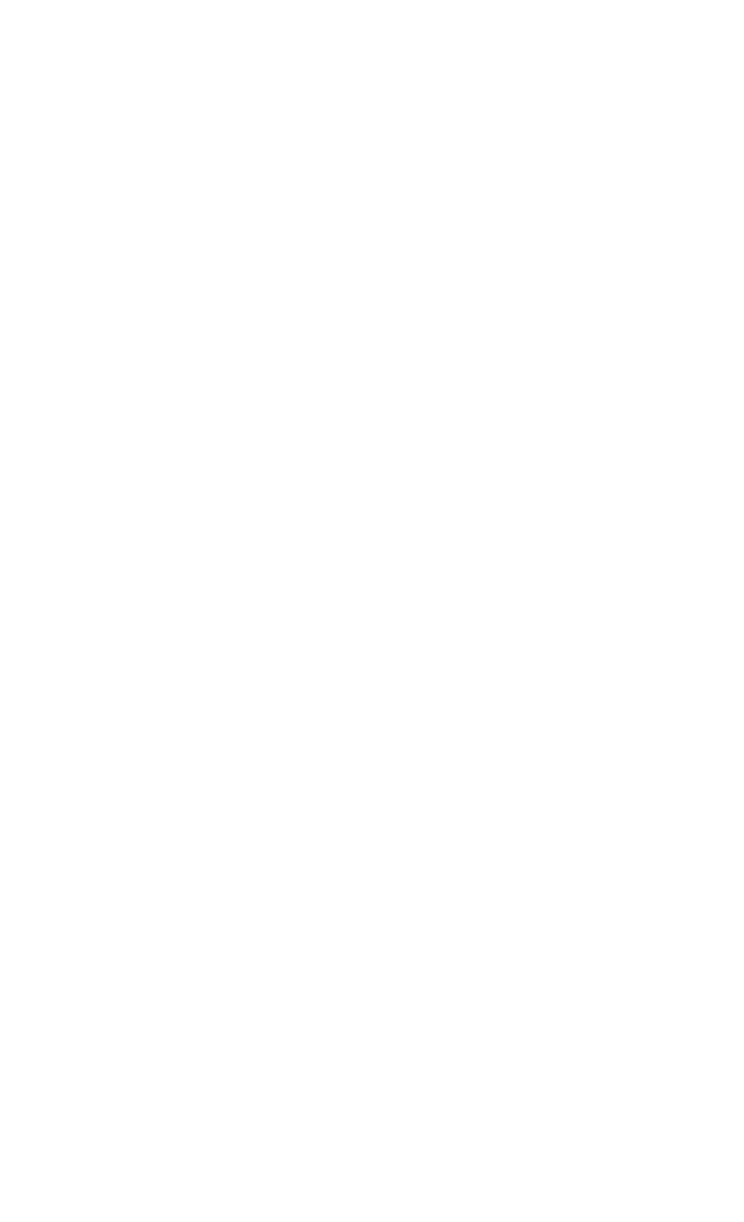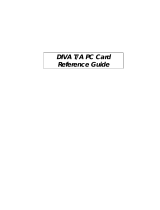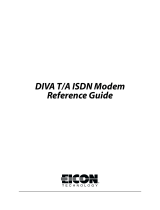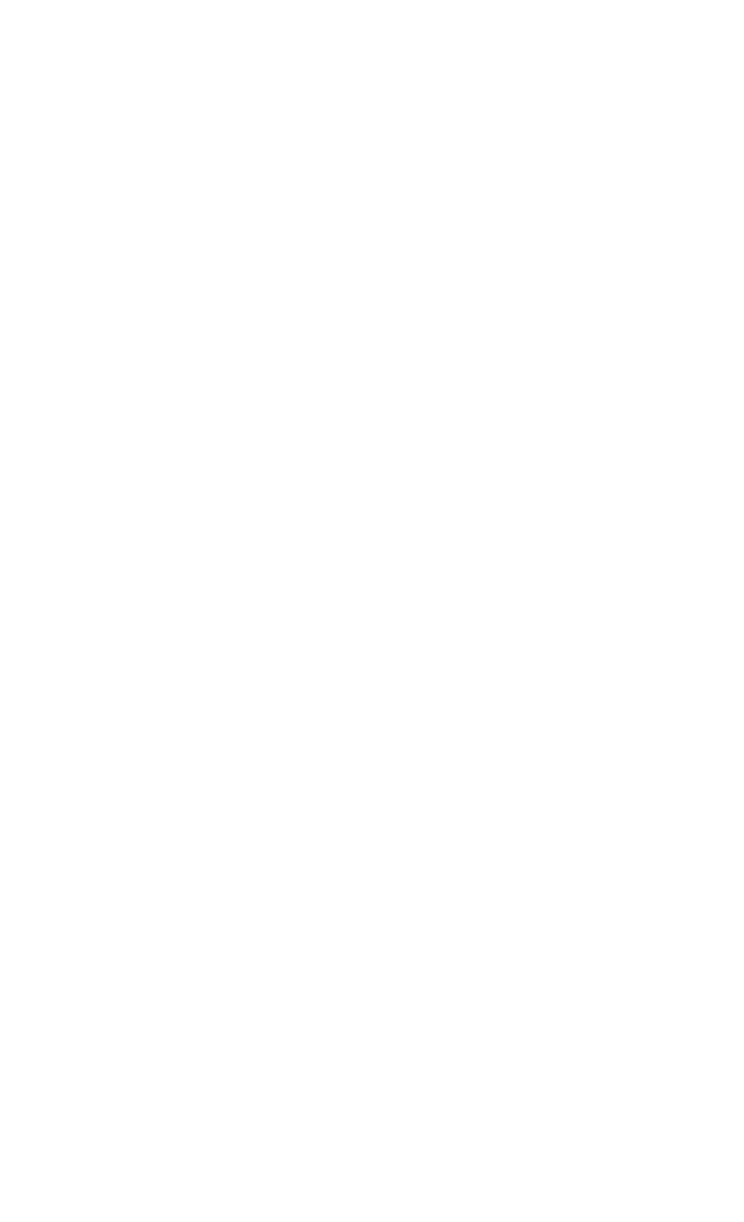
Table of Contents
Introduction..........................................................................................5
What You Need ....................................................................................7
Using EZ-ISDN or ISDN Ordering Code (IOC) to order your ISDN
Line.......................................................................................................8
Connecting the Cables..........................................................................9
Installing the DIVA T/A Software .....................................................25
The Windows 95/98/NT Eicon DIVA Terminal Adapters Program. 30
Getting Help..................................................................................... 30
Menu Options................................................................................... 31
Using the Windows 95/98/NT Configuration Tool............................33
Using the Windows 3.x/WFW 3.11 Configuration Tool ....................49
Using the VT100 Configuration Tool................................................. 60
Updating the DIVA T/A Firmware....................................................70
Updating Firmware under Windows 3.x/WFW 3.11 ......................... 70
Updating Firmware under Windows NT and 95/98........................... 70
Updating Firmware under DOS, and OS/2........................................ 71
Updating the DIVA T/A INF file (Windows 3.x/Windows NT 3.51). 72
Using the DIVA T/A...........................................................................73
SecurID Connectivity....................................................................... 74
Dialing with Multilink PPP..............................................................77
Dialing with AO/DI.......................................................................... 78
Establishing a Connection ................................................................ 80
Connecting to the World Wide Web................................................. 94
RVS-COM Support ..........................................................................95
Automated SPID Selection ................................................................. 96
Non-Initializing Terminal Mode........................................................97
Analog Device Support....................................................................... 98
Calling Features............................................................................. 100
Feature Key Values......................................................................... 102
Appendix A: ISDN Line Termination.............................................. 104
Single ISDN Device ....................................................................... 104
Multiple ISDN Devices................................................................... 105