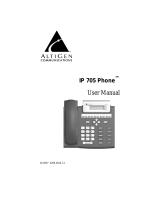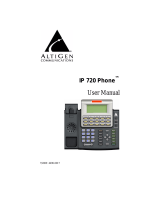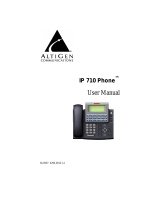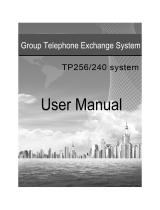Page is loading ...

Shaping the Future of Converged Communications
AltiServ
TM
4.5
0
2-4.5
www.altigen.com
Voice
Internet
Data
User Guide

AltiServ™
for AltiWare Open Edition (OE) Release 4.5
User Guide
Revised 02/2002 4003-0002-4.5

WARNING!
Toll fraud is committed when individuals unlawfully gain access to
customer telecommunication systems. This is a criminal offense.
Currently, we do not know of any telecommunications system that is
immune to this type of criminal activity. AltiGen Communications, Inc.
will not accept liability for any damages, including long distance charges,
which result from unauthorized and/or unlawful use. Although AltiGen
Communications, Inc. has designed security features into its products, it is
your sole responsibility to use the security features and to establish security
practices within your company, includingtraining,securityawareness,and
call auditing.
NOTICE
While every effort has been made to ensure accuracy, AltiGen
Communications, Inc. will not be liable for technical or editorial errors or
omissions contained within the documentation. The information contained
in this documentation is subject to change without notice.
This documentation may be used only in accordance with the terms of the
AltiGen Communications, Inc. License Agreement.
AltiGen Communications, Inc.
47427 Fremont Blvd.
Fremont, CA 94538
Telephone: 510-252-9712
Fax: 510-252-9738
E-mail: [email protected]
Web site: www.altigen.com
TRADEMARKS
AltiGen, AltiServ, AltiWare, AltiSpan, AltiReach, AltiLink, AltiConsole,
AltiAdmin, Zoomerang and Dynamic Messaging are trademarks or
registered trademarks of AltiGen Communications, Inc.
All other brand names mentioned are trademarks or registered trademarks
of their respective manufacturers.
Copyright © AltiGen Communications, Inc. 2000. All rights reserved.
Printed in U.S.A.0
2/2002 Part Number 4003-0002-4.5

AltiServ User Guide 1
Contents
PhoneFeatureCodes ................................1
AltiGenVoiceMailSystemQuickFeatures ................1
MakingCalls.........................................1
AnsweringCalls......................................1
CallManagement.....................................1
OtherFeatures........................................2
CHAPTER 1
AltiServ Telephone Functions . ........................3
BasicFunctions ........................................3
MakingCalls.........................................3
AnsweringCalls......................................3
Putting a Call on Hold . . . . . . . . . . . . . . . . . . . . . . . . . . . . . . . . . 4
TransferringCalls.....................................4
CentrexTransfer......................................4
ConferenceCalls......................................5
Consultation.........................................6
CallPark............................................6
SystemCallParkandSilentSystemCallPark...............7
CallWaiting.........................................7
Multiple Call Waiting. . . . . . . . . . . . . . . . . . . . . . . . . . . . . . . . . . 8
AccountCodes.......................................9
SystemCallback......................................9
DialingaRemoteAltiServ...............................10
CallingaRemoteExtensionDirectlyoverIP...............10
CallingRemoteAutoAttendantorOperator...............10
CallingaRemoteNumber(HopOffDialing)..............10
VoiceOverIPTrunkCallSupport.........................12
SupportedFeatures...................................12
RemoteLocationsIPDialingChart........................14
UsingFeatureCodes ...................................15
AnsweringCalls.....................................16

2 AltiServ User Guide
AltiGenVoiceMailSystemQuickFeatures...............18
MakingCalls .......................................18
CallManagement....................................20
WorkgroupFeatures..................................21
WorkgroupSupervisorFeatures.........................21
OtherFeatures......................................22
OperatorFeatures......................................23
CallHandlingandtheAutoAttendant....................23
CheckingtheGeneralMailbox .........................23
CallsonHold.......................................23
OperatorOff-line....................................24
OutsideCallBlocking................................24
CHAPTER 2
UsingtheAltiGenMailVoiceSystem..................25
LoggingIn ..........................................25
RemoteLogin.......................................26
AboutPasswords....................................27
Transfer to AltiGen Voice Mail System Feature . . . . . . . . . . . . 27
Returning to Auto Attendant from the AltiGen Voice Mail System
27
AltiGenVoiceMailSystemMainMenuOptions.............28
ListeningtoMessages................................28
SendingMessages...................................30
Making a Call from within the AltiGen Voice Mail System . . . 31
PersonalOptions ......................................31
RecordingGreetings..................................31
ChangingyourPassword..............................32
UsingMessageNotification............................33
UsingReminderCalls ................................34
CallForwarding.....................................35
FeatureTips........................................35
UsingDistributionLists...............................36
Log on/off IP Extension (Dynamic IP Addressing Only) . . . . . 38
DynamicMessaging ...................................38
Zoomerang.........................................39

AltiServ User Guide 3
PrivateMessaging....................................40
AltiGen Voice Mail System Mixed-Media Messaging . . . . . . . . . 41
Accessing AltiGen Voice Mail System Mixed-Media Messages41
CHAPTER 3
UsingAltiReach ...................................45
LoggingIn ...........................................45
TheMainMenu .....................................46
SettingCallManagement................................48
One Number Access (ONA). . . . . . . . . . . . . . . . . . . . . . . . . . . . . . 50
MessageNotification ...................................54
StationSpeedDialingSetup..............................55

4 AltiServ User Guide

AltiServ User Guide 1
Phone Feature Codes
Phone Feature Codes
##<pwd>................. Logintovoicemailatyourown
station
###<ext><pwd>........... Logintovoicemailatanotherstation
AltiGen Voice Mail System Q uick Features
#11...................... GreetingMenu
#28...................... PasswordMenu
Making Calls
#34...................... DialByName
1
#35...................... VirtualLogIn(StationPrivilege
Override)
#69...................... DialLastCaller
#77...................... StationSpeedDial
#88...................... SystemSpeedDial
#99...................... LastNumberRedial
#93<ext>................. IntercomCall(to390phoneonly
2
)
Answering Calls
#29<ext>................. IndividualCallPickup(aspecific
station)
#30...................... SystemCallPickup(anystation
ringing)
FLASH#31............... PersonalCallPark
#31<ext>................. PersonalCallParkPickup
FLASH#41............... SystemCallPark
#41<loc.#>............... SystemCallParkPickup
#81...................... HandsFreeIntercomMode
#82...................... HandsFreeManualAnswerMode
Call Management
#15...................... TransfertoAutoAttendant
1
Feature must be enabled by system administrator.
2
Feature available only on systems with Triton Analog Extension board.

2 AltiServ User Guide
#26.......................StationLogOut
#27.......................StationLogIn
#32<acctcode>.............EnterAccountCode(beforedialing)
FLASH #32 <acct code>. . . . . .Enter Account Code (mid-call)
#31<acctcode>.............Re-enterAccountCode(mid-call,to
correct)
#33.......................DoNotDisturb
#36.......................CallForwarding
#37.......................RemoteCallForwarding
Other Features
#22.......................FeatureStatusCheck
#25.......................StationSpeedDialSetup
#38.......................OutsideCallBlocking(operatoronly)
#39.......................OperatorOff-Line(operatoronly)
#44.......................OverheadPaging
#45.......................OverheadPagingbyTrunk
#55.......................ListFeatureTips
#73.......................SilentSystemCallPark
FLASH<ext>..............Transfer
FLASH #40 . . . . . . . . . . . . . . . .Transfer to AltiGen Voice Mail
System
FLASH # 15 <
AA#> .........TransfertoAutoAttendant
FLASH##<ext>...........TransfertoaUser’sVoiceMail
FLASH <ext> FLASH . . . . . . .Consultation
FLASH<number>#.........ConferenceCall
FLASH ...................CallWaiting

AltiServ User Guide 3
Telephone Features
C
HAPTER
1
AltiServ Telephone Functions
AltiServ provides a broad range of call-handling and dialing features. For
you to use the system most effectively, you might want to browse through
this section and keep it handy for future reference.
Note: This guide refers to the FLASH button on the telephone device.
The flash function is the off-hook flash used, for example, to take
the other call in a simple call-waiting situation. Some telephones
may provide a LINK or similar button that provides the same
function.
Basic Functions
Making Calls
•Tomakeaninternal call to another extension, lift the handset
off-hook, wait for dial tone and dial the extension number.
•Tomakeanexternal call, lift the handset off-hook, wait for dial tone,
dialthedesignated outside lineaccessdigitand dial the phonenumber.
The outside line digit(s) are provided by your administrator.
Note: If the Forced Account Code feature is enabled, the user must
enter an Account Code before making an external call.
Answering Calls
When you answer the phone, there may be different rings depending on
who is calling you. When Distinctive Ringing is enabled on your system,
three different ringing cadences may be used:
• Internal Call = short double rings
• External Call = long single rings between long pauses
• Operator Call = long single rings between short pauses

4 AltiServ User Guide
Putting a Ca ll on Hold
While connected to a call, do one of the following:
•PresstheFLASH button to play music on hold —if the system is
configured to play music on hold—and do not hang up. Hanging up
will disconnect the call. To reconnect to the call, press the FLASH
button again.
•PresstheHOLD button. Nothing is heard while placed on hold this
way. Hanging up here will not disconnect the call. To reconnect to the
call, press the HOLD button again.
Transferring Calls
To tr ansfer the currently connected call:
1. Press the FLASH button.
2. At the dial tone, dial the third party’s extension number, or if
permitted, a trunk-line access prefix and an external phone number.
3. When the third party answers, announce the call or simply hang up.
When hanging up, use the Release button if available, or keep the
hook-flash depressed for a couple of seconds to make sure the call is
transferred.
To abortthetransferandreconnect to the incoming call, press FLASH
again before the transfer is complete.
Centrex Tran sfer
If you have a Centrex line, you can use this feature to transfer an external
call to an outsidenumberwithout having to tie up two trunk lines.Once the
transfer is complete, the external caller’s line connects directly to the
outsidenumber. Sincethere arenolongeranyconnectionstointernal users,
internaltrunk lines arethendropped, freeingupsystemtrunkline resources
for other calls.
To complete a Centrex transfer:
1. Press FLASH,then*.
2. Dial the second party’s number (no need to dial the prefix for trunk-
line access such as 9) and either hang up or announce the call.

AltiServ User Guide 5
Telephone Features
3. Onceyou place thehandset back on-hook, the trunkline also dropsand
Centrex completes the transfer.
Transferring Calls into the AltiGen Voice Mail System
To send an outside call into the AltiGen Mail Voice system, press FLASH
#40.
Transferring Calls Directly to a User’s Voice Mailbox
To transfer a call directly into a user’s voice mail, press FLASH ## and the
user’s extension number. When you transfer a call this way, you do not
need to set the user’s station on Do-Not-Disturb or wait for the phone to
finish ringing.
Transferring Calls to an Auto Attendant
To transfer a call to the Auto Attendant, press FLASH # 15 and the
Auto Attendant number. For example, if 001 is the initial greeting to which
you want to send the user, press FLASH # 15001.
Conference Calls
You can place conferencecalls includingupto 5 parties,and you canspeak
privately with each party before adding them to the conference call. Any
internal user is able to add parties to the conference call.
The quality of the conference call depends on the quality of service
available with the local telephone company.
To initiate a conference call w hile connected to the first party:
1. Press FLASH.
2. At the dial tone, dial the next party’s phone number.
3. Wait for the third party to answer and announce the conference call.
4. Press # to put all three parties into the conference call.
5. During conferencing, any internal conference participant may press
FLASH, dial the next party’s number, and press # to bring the person
into the conferencing session.
There are some system technical restrictions on conference calls.

6 AltiServ User Guide
On each Quantum board, the extensions assigned to the board can be
involved in a maximum of 3 different conferences. For example, if
extensions 101–110 are all on the same board, 101, 105, and 107 could be
involved in one conference call, while 104 and 108 were on another, and
109 and 102 were on a third call.
Depending on the type of board, each Quantum board could run up to 4, 8,
or 12 extensions. There is no limit to conferencing extensions from the
same board.
For all conferences on a single board, the system allows up to 4 extensions
total from any of the other boards, in any combination, at any one time.
For example, if Conference #1 includes 4 extensions from other boards,
Conference #2 and #3 cannot have any. If Conference #1 includes only 2
extensions from other boards, 2 other extensions could be used by
Conference #2 or #3.
If these limits are reached, the system rejects attempts to conference
additional parties to the call.
Consultation
To place the caller on hold and speak with a person at another
extension:
1. Press FLASH and dialtheextension number of the person you wish to
speak with.
2. When you are finished, press FLASH again to disconnect the
consultation and return to the original caller.
Call Park
You can park calls and then pick them up at your current station or another
one. After a time-out period—set in the AltiWare Administrator—parked
calls ring the extension at which they are parked.
To park calls:
1. Do one of the following:
• To park the call at the current extension, press FLASH # 31 and
hang up.

AltiServ User Guide 7
Telephone Features
• To park the call at another extension, press FLASH # 31 followed
by the extension number. For example, to park the call at ext. 487,
press FLASH # 31487.
2. To pickup the parked call, press #31followed by the extension
number of the station where the call is parked.
System Call Park and Silent System Call Park
System Call Park allows the user to park a call at a public “location” by
entering FLASH #41. The system announces where the call is parked—a
location number. Calls parked by a user will ring that user’s extension after
the time-out period expires.
You can enable the Silent System Call Park feature by pressing #73 on
your telephone keypad. This feature is used to disable the system from
announcing the “location” of a call when using the System Call Park
feature. This announcement is sometimes confusing when using graphic
interface applications such as AltiConsole rather than using the telephone.
It also eliminates having to wait for the location number to be announced
before moving on to the next task.
Call Waiting
To use call waiting, it must have been enabled either for the system in the
AltiWare Administrator or by the user in AltiReach. The latter is described
in “Setting Call Management” on page 44.
If a call comes in while you’re on the phone, the system will beep up to
threetimesovera 24 secondperiod before the call isroutedintovoice mail.
To answer the call:
1. Press FLASH to put the first call on hold and simultaneously connect
to the waiting call.
2. Press FLASH again to return to the first call.
Distinctive Call Waiting Tone
If the Distinctive Call Waiting Tone option is enabled by the system
administrator,youmayhave threedifferent callwaitingtonescadencesthat
distinguish the types of calls:
• Internal Call = two tones
• External Call = one tone

8 AltiServ User Guide
• Operator Call = three tones
Multiple Call Waiting
This feature enables a “personal” queue that allows you to handle multiple
incoming calls by letting callers wait in queue until you answer the call.
You can transfer or park calls before answering the next call in queue.
Multiple Call Waiting must be enabled for your extension by the system
administrator before it can be used.
Before being placed in queue, the caller hears an Initial Greeting.Oncein
the queue, the caller hears a Subsequent Greeting every 30 seconds. You
can change or customize these greetings in the AltiGen Voice Mail system
at the Personal Options menu as described in “Recording Greetings” on
page 9.
In queue, the callers can press pound (#) to exit the queue and leave a voice
mail message or, if your organization has an operator, press 0 for the
operator. You may want to remind users of these options in the greetings.
To answer calls in a Multiple Call Waiting situation:
• During acall,youwillhearanalerttone(audio beep) for each new call
that is added to the queue.
•Ifyou hang up, the phone will ring with the next caller in queue.
1. Toparkor transfer a call beforeanswering the nextcall,pressthe Link
or FLASH key and do one of the following:
•Totransferthecall, enter the extension or phone number and hang
up.
•Topark the call using Personal Call Park,press#31, enter an
extension number only if you want to park the call at an extension
other than your own, and then hang up (see “Call Park” on page 6).
•Topark the call using System Call Park,press#41, note the
parked call “location” number, and then hang up.
2. Answer the next call in queue; it will ring after you disconnect the
previous call.

AltiServ User Guide 9
Telephone Features
Account Codes
The supervisor can create or assign codes that will enable or force users to
assign outgoing calls to particular codes for billing, tracking or forecasting
purposes.
When this option is enabled, after the user enters outgoing call digits, the
system will prompt the user for an account code before allowing the
outgoing call to proceed.
System Callback
You can have AltiServ call you at a remote location. This is useful for
mobile users who don’t want to accrue expensive toll charges while
traveling, especially from international locations where there is no access
to toll-free numbers.
In order to access this feature, System Callback must be configured in the
Auto Attendant by the system administrator.
To use the System Callback feature:
1. Call the AltiServ system you want to call you back.
2. Using the Auto Attendant, select the System Callback option.
3. When prompted, enter your extension number and password.
4. Enter the number for AltiServ to call you back and press # at the end
of the number. When you enter the number, it should be exactly as
AltiServ will dial it back; enter a 1 and the area code if it is a long
distance number or 011 and the country code if it is an international
number. You do not need to enter an outside line access digit (e.g. 9).
5. Hang up. AltiServ will call you back at the number you specified.
6. When prompted, enter your password. At successful login, you are
connected to the Auto Attendant.

10 AltiServ User Guide
Dialing a Remote AltiServ
Calling a Remote Extension Directly over IP
To call a remote extension directly over IP:
1. Dial the IP trunk access code (e.g. 8).
2. Dial the destination ID (e.g. 1), if applicable.
3. Dial the destination extension number (e.g. 101).
Calling Remote Auto Attendant or Operator
If the remote system is configured to connect incoming calls to an operator
or Auto Attendant (and not to a person’s or workgroup extension), you can
connect with the operator or Auto Attendant as follows:
1. Dial the IP trunk access code (e.g. 8).
2. Dial the destination ID (e.g. 1), if applicable.
Calling a Remote Number (Hop Off Dialing)
If your AltiWare systems are configured to allow Hop Off dialing—using
a remote trunk to place an outgoing call—you can do that as follows:
1. Dial IP trunk access code (e.g. 8).
2. Dial the remote system ID digit (e.g. 3).
3. Dial *, which selects the PSTN trunk with the lowest value in the
access code.
4. Dial the phone number (e.g. 14085551212).
5. Optionally, press # to speed up the call.
For example, to call 650 555-4444, using your local IP trunk access code
of 8 and the remote system with an ID of 3, you would dial 80*
16505554444#, this will call 14085551212 using a CO (Central Office)
trunk on the remote system.
You can also replace the * with a 9 to select the remote access trunk code
9. The specific trunk access code only works for 9. You cannot select 8, 7,
or 6, etc., as the trunk access code using this dialing method unless the
remote extension for this system is set to unknown.

AltiServ User Guide 11
Telephone Features
Note: The remote Extension Length must be always be set to None for
the remote system entry, if using Hop Off Dialing.
Hop On Dialing to a Remote Extension
To hop onto a remote extension:
1. The incoming call must come in over T1/PRI or the CO to an
extension.
2. The extension is set up to forward over IP to the remote extension.

12 AltiServ User Guide
Voice Over IP Trunk Call Support
If your system is set up with Voice Over IP, you can use the following
trunk-related AltiServ features during IP trunk call sessions.
Supported F eatures
The following features are supported while dialing through IP trunks:
• Incoming and Outgoing Trunk Calls—you must dialtheIPtrunk
access code to make outgoing calls via an IP trunk.
• Call Transfer To andFrom IP Trunk (Blind and Supervised)—
you must dial the IP trunk access code and all necessary prefixes to
transfer calls via an IP trunk.
• One Number Access—when entering “outcall” numbers via
AltiReach or AltiAdmin, you must add the IP Trunk Access
number.For example,ifyou wantAltiServtodialtheextension300
at a remote AltiServ where the location ID (Dialed Digits) is 1 and
the IP trunk access code is 8,youmustenter81300 as the outcall
number.
• Message Notification
• Reminder Calls
• Multi-Location Conferencing
• Call Park
• Call Waiting
• Call Forwarding
• Automatic Call Distribution
• Auto Attendant
• System CallBack over IP Trunk
• Calling Out from Voice Mail
• Zoomerang—allows the caller to leave a different extension
number as the callback number. If the callback number of a call
from another AltiServ is available and automatically captured,
AltiServ only announces the extension number but connects to the
correct remote AltiServ.

AltiServ User Guide 13
Telephone Features
• Dial Last Caller—AltiServ will use an IP trunk to dial the last
caller if that call was received via an IP trunk.
• Call Restrictions
• Speed Dialing—be sure to enter all appropriate prefixes such as IP
trunk access code, Dialed Digits, etc.
• Call Accounting
• Caller ID—displays location and extension number. If an
incoming call is from an unspecified IP host, the IP address is used
instead of location name.
•VoiceMail
• Microsoft Exchange Integration
• AltiConsole Client Support—you can use AltiConsole to handle
calls to and from IP trunks.
• AltiReach Support—all features accessible via AltiReach (One
Number Access, Message Notification, etc.) can be used with IP
trunks. Call View and Workgroup View windows also show call
activities over IP trunks.
• AltiView / AltiView IP Extensions
/