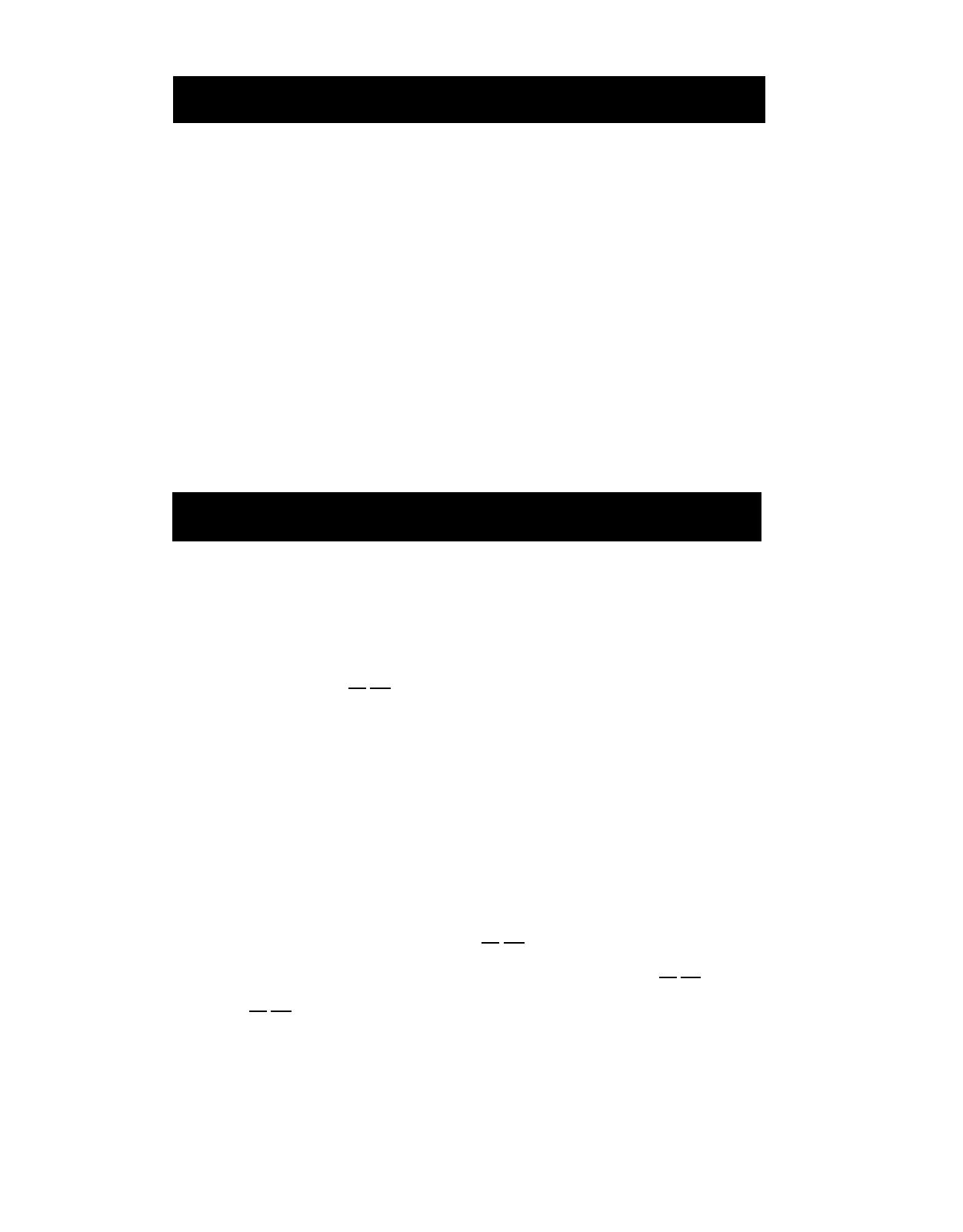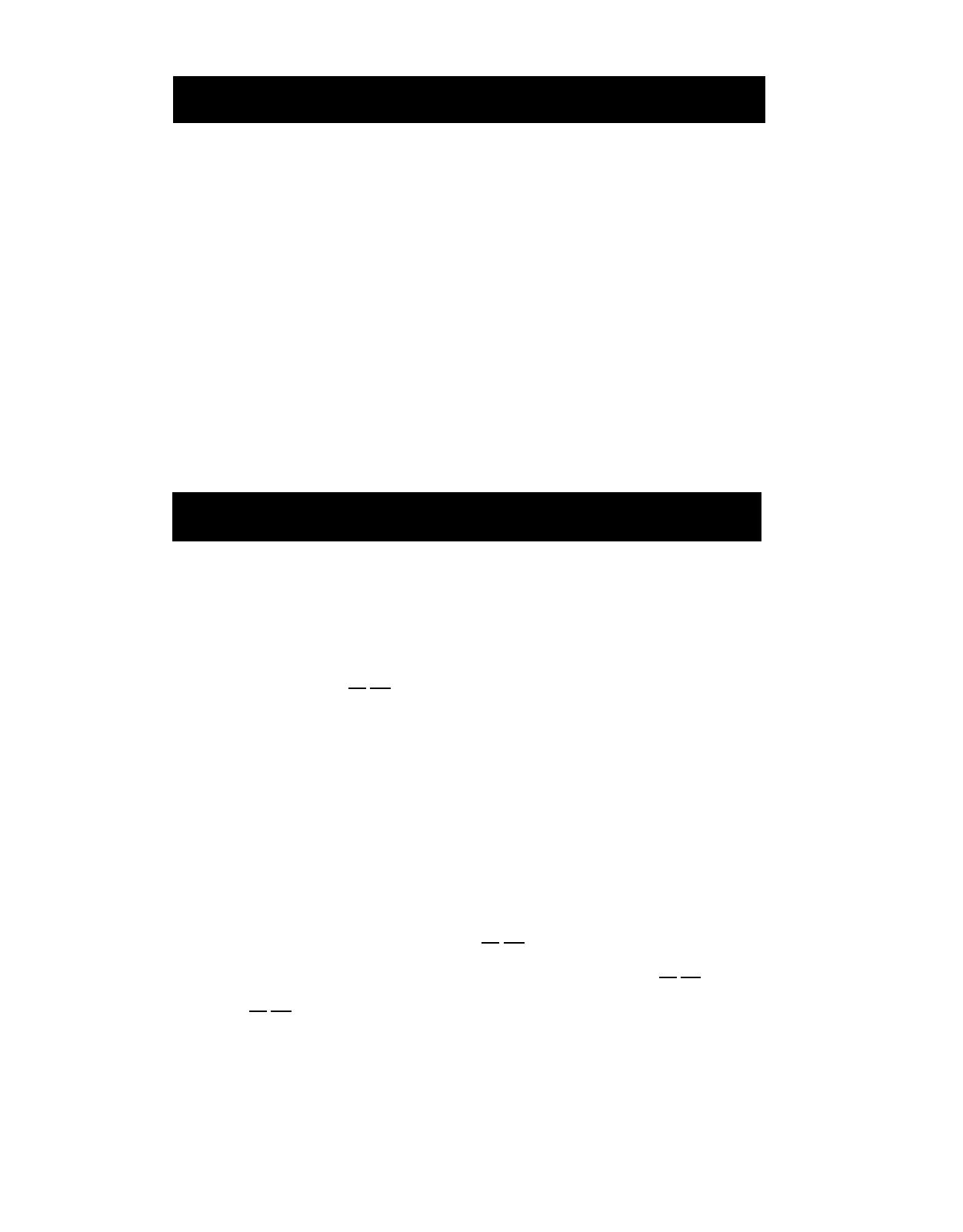
Introduction
The MERLIN MAIL
®
Voice Messaging System Release 3 acts like a
sophisticated answering machine that allows users to create, retrieve,
and forward messages. Callers from inside and outside your company
can leave messages in your mailbox, which you can listen to, forward,
save, or discard. A password you create keeps messages private.
You can also send messages, reply to messages, or add your comments
to a message and forward both to other people in your company. Your
MERLIN MAIL Voice Messaging System may operate in one language
(monolingual mode) or two languages (bilingual mode). The languages
supported are English (North American), French (Canadian), and
Spanish (Latin American) in monolingual mode, and English/French or
English/Spanish in bilingual mode.
If you have questions about system features and procedures, see your
system manager.
Helpful Hints
■
Program an
Auto Dial
button on your phone for one-touch dialing into
the MERLIN MAIL Voice Messaging System. Never program a
password on an
Auto Dial
button.
■
Follow these instructions to access voice mail from an external touch-
tone phone: call in on a line answered by Automated Attendant
Service and press [*]
[7] ; or call in on a line answered by your system
operator and ask to be transferred to the MERLIN MAIL Voice
Messaging System; or call in on a telephone line assigned to the
MERLIN MAIL Voice Mail Service.
■
You do not have to wait for voice mail greetings or prompts to finish if
you know the correct command sequence—just enter the digits.
■
You may hear messages telling you that your mailbox is more than 80
percent full or is full when you log into the system. (These messages
are uninterruptible.) You should delete unneeded voice messages, in
order to make more storage room for messages.
■
To replay a voice mail menu, press [*] [4] .
■
To back through the voice mail menus and prompts, press [*] [#] .
■
Press [*] [7] to return to the Voice Mail Activity Menu.
■
If you turn off the message-waiting light without listening to or deleting
messages in your mailbox, and there are new messages remaining in
your mailbox, the light will turn back on at 3 a.m.
2