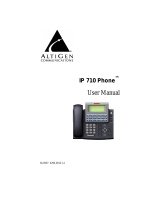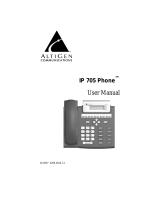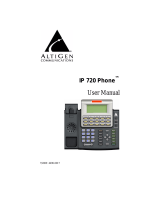Page is loading ...

TRITON T1 BOARD
QUICK INSTALLATION GUIDE
MINIMUM
SYSTEM REQUIREMENTS:
• IBM/PC AT compatible system with adequate number of full-size ISA and PCI slots
• 233 Mhz Pentium processor (or better)
• 2 - 4 GB Hard Disk Drive Space (depending on voicemail requirements)
• Windows NT Server 4.0 with Service Pack 4 (or higher) installed
• 128 MB RAM
• AltiGen’s Quantum Telephony Board (one or more, Rev. D or higher)
• AltiGen’s Triton T1 Board (one or more)
• AltiWare OE R3.0 (or higher)
• 300W/10A CPU Power (minimum required to power AltiGen boards only)
• CSU (Channel Service Unit)
*** Faulty signals include the following: yellow alarm, bipolar violation or frame error
MVIP BUS
Termination Switch
MVIP Connector
TRITON T1 BOARD
System
Configuration Switch
# of AltiGen Boards # of Slots** CPU HDD
1 Triton T1, 1-3 Quantum 2 PCI, 3 ISA 233 Mhz 2GB
1 Triton T1, 1-6 Quantum 2 PCI, 6 ISA 300 Mhz 2GB
1-4 Triton T1, 1-10 Quantum 5 PCI, 10 ISA 350 Mhz 4GB
# of AltiGen Boards Power Supply** Typical Power Supply
1 Triton T1, 1-3 Quantum +12V: 4.2 Amps +5V: 6Amps 300W/30A@5V/12A@12V
1 Triton T1, 1-6 Quantum +12V: 8.4 Amps +5V: 10.8Amps 400W/40A@5V/16A@12V
1-4 Triton T1, 1-10 Quantum +12V: 14 Amps +5V: 21Amps 400W/40A@5V/16A@12V
GREEN LED RED LED Status
OFF OFF No power
ON OFF Normal operation
OFF ON No signal
ON Flashing Faulty signal with frame synchronization***
OFF Flashing Faulty signal without frame synchronization
Alternating Alternating Frame slips in normal operation
The Triton T1 Board uses the following signaling and framing features:
Signaling: loop start, ground start, E&M immediate start, E&M wink start*
Line Encoding: AMI, B8ZS*
*recommended
** The above system requirements are for AltiGen components only, and do not take into account requirements for other
system components such as motherboard, disk drives, etc.
LED Indicators

S
TEP 1: MAKE SURE BOARD ID OF QUANTUM BOARD(S) IS SET PROPERLY
The first (outer-most) Quantum board ID should be set as 0, the next board
ID as 1, and so forth. Do not skip slots between boards. Refer to the Quantum
Quick Installation Guide for proper installation instructions.
STEP 2: INSERT TRITON T1 BOARD(S) INTO PCI SLOTS
After installing the Triton T1 Board(s), make sure the Triton T1 board ID is
set properly. The first (outer-most) Triton T1 Board should be set at 0, the
next board ID as 1, and so forth. Do not skip slots between boards.
The T1 Boards must be set with ID ranges of 0 - 3. If 4 or greater is
selected as the Board ID, the board will not function.
NOTE! If Triton VoIP Boards are installed, the T1 Board should begin with
ID of 0 and should be the first (outer-most) boards, followed by the VoIP
Boards.
Triton
Quantum
0 1 CPU 3 2 1 0
CPU

STEP 3: CONNECT THE MVIP CABLE AND TERMINATE THE MVIP BUS
S
TEP 4: CONNECT CSU (CHANNEL SERVICE UNIT) TO TRITON T1 BOARD
Using Adtran’s CSU (model T1 CSU ACE) as an example, connect your CSU to
the Triton T1 board using on RJ-48C or RJ-48X cable. Then, connect your CSU
to your network termination box using an RJ-48C or RJ-48X cable.
The MVIP Bus is only terminated on one board per system.
IMPORTANT! Make sure the MVIP bus is terminated (set to close) at the
Quantum Board with ID of 0. All other boards are not terminated (MVIP Bus
Termination Switch set to OPEN). DO NOT TWIST THE MVIP
CABLE. It should lay flat when connected to boards, as shown below.
Quantum
Triton
CPU Board
MVIP Bus Termination
Switch CLOSE
OPEN
CLOSE
Power
RJ48c or
RJ-48x cable
RJ48c or
RJ-48x cable
Network
Termination
Box
Central
Office
Net
T1 Line
CSU
CPE
F
or T1 Socket (RJ-48)
Receive Ring = Pin 1
Receive Tip = Pin 2
Transmit Ring = Pin 4
Receive Tip = Pin 5
0 1 CPU 3 2 1 0
For Adtran CSU
NOTE: The default settings for the equipment Line Build Out (LBO) and the network
LBO are for distances shorter than 133 ft.
CAUTION: Switch ON the Manual Loopback (LB) when the equipment connection
(from the Triton Board) is not ready. This will give the CO good signal and prevent the
CO from switching off service. Switch OFF the Manual LB in normal operation.

STEP 6: TURN SYSTEM ON AND INSTALL ALTIWARE OE
OR START ALTIWARE OE TO CONFIGURE NEW T1 TRUNKS
• End users, please contact your Authorized AltiGen Dealer.
• Authorized AltiGen Dealers,
Call AltiGen Technical Support at 1-888-ALTIGEN (258-4436)
Send E-mail to: support@altigen.com
• Please provide the following information so that the support
representative can provide fast service and solution to your problem.
Serial #: ________________ AltiWare Release #: _____________
Server HW: CPU _______, Memory _______, Hard Drive _______
# of AltiGen boards installed: Quantum________ Triton ________
Description of the problem:
__________________________________________________________
__________________________________________________________
__________________________________________________________
__________________________________________________________
AltiGen Communications, Inc.
www.altigen.com
©AltiGen Communications, Inc. Rights Reserved. Printed in USA. 9/99 4005-0006-A2
T
ECHNICAL SUPPORT
Please see the following sections in the AltiWare OE manuals for details
on how to configure T1 trunks:
• System Administration Manual
Chapter 3, Board Configuration
Chapter 4, Trunk Configuration
/