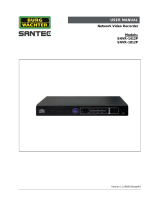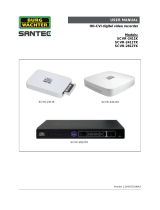Page is loading ...

Version 1.0cko/0117/engl
SANTEC IP CAMERA FOR
CAR PLATE RECOGNITION
Model:
SNC-CPR-01
User Manual

Version 1.0cko/0117/engl
Dear customer,
Thank you for purchasing a high quality SANTEC device.
We recommend that you read this manual thoroughly before operating your new system for
the first time. Please follow all instructions and observe the warnings contained in this
manual.
Please contact your local dealer or SANTEC directly if you have any questions or if you wish
to claim for a service or warranty.
You will find further information on our website:
www.santec-video.com
Imprint:
All rights reserved. This publication may not be reproduced, stored in a retrieval system or
transmitted, in any form or by any means (electronic, mechanical, photocopying, recording or
otherwise), without the written prior permission of SANTEC BW AG.
No reproduction of any part or excerpts thereof are permitted.
Errors excepted. Specifications are subject to change without notice for quality improvement.
SANTEC is a registered trademark of SANTEC BW AG. All other companies or products
mentioned in this publication are trademarks, registered trademarks or brands of the
respective company.
© Copyright: SANTEC BW AG
An der Strusbek 31
22926 Ahrensburg
Germany
www.santec-video.com

i
Table of Contents
1 Safety precautions ......................................................................................................... iii
1.1 Caution ............................................................................................................. iii
1.2 Description of symbols ...................................................................................... iii
1.2.1 CE compliance ........................................................................................... iii
1.2.2 Important: Legal note .................................................................................. iii
1.3 Safety instructions ............................................................................................. iv
2 About this user manual ................................................................................................. vii
3 Main Device Instructions ............................................................................................. viii
3.1 Technical Drawing .......................................................................................... viii
3.2 Rear Panel ........................................................................................................ ix
3.2.1 Rear Panel Port description .........................................................................x
4 Web ............................................................................................................................... 1
4.1 First Time Log in ............................................................................................... 1
4.2 Non-first Time Login .......................................................................................... 3
4.3 System Menu .................................................................................................... 3
5 Preview .......................................................................................................................... 4
5.1 Video Bit Stream Bar ........................................................................................ 5
5.2 Preview Window Switch .................................................................................... 5
5.3 Common Function Bar ...................................................................................... 7
5.4 Monitor Window Switch ..................................................................................... 8
6 Query ............................................................................................................................. 9
6.1 Picture Query .................................................................................................... 9
6.1.1 SD Picture .................................................................................................. 9
6.1.2 Picture Attribute ........................................................................................ 10
6.1.3 PC Picture ................................................................................................ 11
6.2 Record Query.................................................................................................. 12
6.2.1 Record ...................................................................................................... 12
6.2.2 Water Mark ............................................................................................... 13
7 Configure ..................................................................................................................... 14
7.1 ITC .................................................................................................................. 14
7.1.1 Lane Property ........................................................................................... 14
7.1.2 Traffic Flow ............................................................................................... 14
7.1.3 Snapshot .................................................................................................. 15
7.1.4 Intelligence ............................................................................................... 17
7.1.5 OSD Config .............................................................................................. 23
7.1.6 Extra Device ............................................................................................. 26
7.1.7 Intelligence Default ................................................................................... 27

ii
7.2 Camera ........................................................................................................... 27
7.2.1 Attribute .................................................................................................... 27
7.2.2 Video ........................................................................................................ 30
7.3 Network ........................................................................................................... 34
7.3.1 TCP/IP ...................................................................................................... 34
7.3.2 ONVIF ....................................................................................................... 35
7.3.3 IP Filter ..................................................................................................... 36
7.4 Event ............................................................................................................... 38
7.4.1 Alarm ........................................................................................................ 38
7.4.2 Abnormity ................................................................................................. 38
7.5 Storage ........................................................................................................... 41
7.5.1 Point ......................................................................................................... 41
7.5.2 Local ......................................................................................................... 41
7.5.3 FTP ........................................................................................................... 42
7.5.4 Client ........................................................................................................ 43
7.5.5 Path .......................................................................................................... 43
7.6 System ............................................................................................................ 44
7.6.1 General ..................................................................................................... 44
7.6.2 Account ..................................................................................................... 45
7.6.3 Default ...................................................................................................... 49
7.6.4 Import/Export ............................................................................................ 50
7.6.5 Auto Maintain ............................................................................................ 51
7.6.6 Upgrade .................................................................................................... 51
7.7 Information ...................................................................................................... 52
7.7.1 Version ..................................................................................................... 52
7.7.2 Log ............................................................................................................ 53
7.7.3 Online User ............................................................................................... 54
8 Alarm ........................................................................................................................... 55
9 Logout ......................................................................................................................... 56

iii
1 Safety precautions
1.1 Caution
1.2 Description of symbols
Danger: This symbol is intended to alert the user to the presence of uninsulated
"dangerous voltage" within the product’s enclosure that may be of sufficient
magnitude to constitute a risk of electric shock to a person.
Warning: This symbol is intended to alert the user to the presence of important
operating and maintenance (servicing) instructions in the literature accompanying
the appliance.
1.2.1 CE compliance
This appliance complies with the CE guidelines.
If you require an EC Declaration of Conformity for this device, please send a request to:
support@santec-video.com
Attention:
Any changes or modifications to this appliance, which have not been explicitly approved of by the
respective regulatory authority, may lead to a prohibition of usage of this appliance.
1.2.2 Important: Legal note
Monitoring, recording and storage of video surveillance data (images, sound), is
subject to strict legal regulations. Please respect the Data Privacy Act which applies
to your country.

iv
1.3 Safety instructions
Before operating the appliance, please read this manual carefully and retain it for further
reference.
Before cleaning the appliance, it has to be switched off and unplugged from the power outlet.
Wipe the appliance with a soft damp cloth.
Do not use harsh cleansers or aerosols for cleaning. The type label may not be replaced.
Do not use attachments unless recommended by the manufacturer as they may affect the
functionality of the appliance and result in the risk of fire, electric shock or injury.
Never install the appliance in areas exposed to water or other liquids.
The appliance has to be installed in a safe and stable location according to the instructions of
the manufacturer. Care should be used when moving heavy equipment. Quick stops, excessive
force, and uneven surfaces may cause the appliance to fall causing serious injury to persons
and damage to objects.
Openings in the appliance, if any, are provided for ventilation to ensure reliable operation of the
appliance and to protect if from overheating. These openings must not be covered or blocked.
Please make sure that the appliance does not overheat.
The appliance should only be operated from the type of power source indicated on the marking
label. If you are not sure of the type of power supplied at the installation location, please contact
your local dealer.
An appliance which is powered through a polarized plug (a plug with one blade wider than the
other) will fit into the power outlet only one way. This is a safety feature. If you are unable to
insert the plug into the outlet, try reversing the plug. Do not defeat the safety purpose of the
polarized plug.
If the appliance is powered through a grounding-type plug, the plug will only fit into a grounding-
type power outlet. This is a safety feature. If your outlet does not have the grounding plug
receptacle, contact your local electrician.

v
Route power cords and cables in a manner to protect them from damage by being walked on or
pinched by items places upon or against them.
For protection of the appliance during a lightning storm or when it is left unattended and unused
for a longer period, unplug the appliance from the wall outlet. Disconnect any antennas or cable
systems that may be connected to the appliance. This will prevent damage to the appliance due
to lightning or power-line surges.
Do not overload wall outlets and extension cords as this can result in a risk of fire or electric
shock.
Never insert items into the openings of the appliance. They may touch parts under electric
current which may cause an electric shock.
Never pour any liquids over the appliance.
In case of any operating interruption or a complete operating failure please switch off the
appliance and disconnect it from the wall outlet. Never attempt to service or repair the
appliance yourself, as opening or removing covers may expose you to dangerous voltage or
other hazards. Refer all servicing to qualified service personnel.
When replacement parts are required, be sure that the service technician uses replacements
parts specified by the manufacturer or that have the same characteristics as the original part.
Unauthorized substitutions may result in fire, electric shock or other hazards.
Upon completion of any service or repairs to the appliance, ask the service technician to
perform safety checks to verify that the appliance is in proper operating condition.
The appliance should only be installed by qualified service personnel and has to comply with
local specifications and regulations.
Never point the camera at an object with a high degree of luminance. Bright vertical or
horizontal lines can result in a distortion (outshine) of the entire image on the monitor. This
artifact is not an error but a particularity of semiconductor CCDs when they are directly exposed
to a powerful light source.
If the camera is operated in locations with extremely differing light conditions, the aperture has
to be adapted.

vi
Please respect the local legal regulations on waste if you need to dispose of discarded
appliances.
This symbol means that electrical appliances need to be disposed of properly and not
simply with unsorted household refuse. Please respect local regulations on waste
disposal.

vii
2 About this user manual
This manual aims at assisting the user on how to operate the described cameras.
This manual is subject to rigid quality control. However, no guarantee can be given that mistakes
are not present. We reserve the right to make changes to the manual without prior notice.
Before operating the appliance, please read this manual carefully and retain it for further reference.
Verify that all appliance items are included in the delivery. Should items be missing, do not operate
the appliance and contact your local dealer.
Never attempt to repair the appliance yourself. This should only be done by qualified service
personnel.
Improper handling of the appliance will invalidate the warranty.
Subject to technical changes without prior notice. Errors excepted.

viii
3 Main Device Instructions
3.1 Technical Drawing
All dimensions in mm.
Figure 1 Front / Lens mount
Figure 2 Side view

ix
3.2 Rear Panel
Figure 3 Rear Panel

x
3.2.1 Rear Panel Port description
Port Name
Port Function
SD
SD card port
It’s used for the installation of SD card. SD card
instructions:
When installing SD card, please make sure that
SD card is in write protection status and then insert
it into the SD card port.
When removing the SD card, please make sure
that SD card is not in the read-write status,
otherwise it may cause data loss and SD card
damage.
When hot-swapping SD card, please stop
recording before the operation.
AO1、AO2
2-ch alarm output
It can be configured respectively as alarm output
interface and wiper output interface
AI
Alarm input port
Alarm input interface for receiving external alarm
digital signals.
SI+、SI-
External
frequency source
sync input
port(mandatory)
Camera Sync external signal source(if you
choose the option of external sync, it will take
effect automatically, voltage range 12 ~ 36Vp-p or
AC 12V ~ AC 24V)
R
RS232 serial
RS232_RX,RS232 serial receiver
T
RS232_TX,RS232 serial sender
G
GND
GND
STATUS
Indicator
It is used to indicate the camera status. Indicator
working status are as follow:
When the system is electrified, the red light is on.
Then it goes out and the blue light is on. This
means that the applications are running properly
and you can log in through the internet.
The indicator will go out for a while and then light
up when the system is restarted.
Blue light flashing: recording.
Red light flashing: software upgrades.
Red light long flashing: in safe mode.
RESET
Reset button
Restore the device to factory default settings.
When the device is working properly(the power
indicator is blue), if you press and hold this button
for more than five seconds, the system
configuration information will restore to factory

xi
Port Name
Port Function
default settings.
DC 12V
-
Power supply interface, input 12V DC.
F1+、 F1-、
F2+、 F2-、
F3+、 F3-、
F4+、 F4-、
F5+、 F5-、
F6+、 F6- 、
F7+、F7-
7-ch output port
Switching value. It can separately configure flash
output signals and strobes flash output signal.
A1
RS485 port
RS485_A1 port. It can be connected to signal
detectors, vehicle detector and so on.
B1
RS485_B1 port. It can be connected to signal
detectors, vehicle detector and so on.
A2
RS485_A2 port. It can be connected to signal
detectors, vehicle detector and so on.
B2
RS485_B2 port. It can be connected to signal
detectors, vehicle detector and so on.
G
GND
When customers use the device, please connect
the interface to the ground, in order to avoid being
struck by lightning and other problems.
IN1、IN2、
IN3、IN4、
IN5、IN6、
IN7、IN8
IO input port
We provide 8 IO trigger snapshot ports.
R1 T1 G
R2 T2 G
R3 T3 G
3-ch radar port
We provide 3 radar sync input ports.
+5
-
Power supply for device with power consumption
under 2W.
USB1/US
B2
2 USB ports
It is used to expand 3G and Wifi (optinal)
2 network ports
It can be connected to standard Ethernet cable.
VIDEO OUT
Video output
BNC
BNC(1.0Vp-p,75Ω).

1
4 Web
The device supports device access and management via WEB on PC.
Note: Interface and settings here are for reference only.
4.1 First Time Log in
Open IE and input HD intelligent traffic camera IP address in the address column. For example, if
your IP is 192.168.1.108, then please input http:// 192.168.1.108 in IE address column. See Figure
4-1 IE.
Figure 4-1 IE
System pops up warning information to ask you whether install webrec.cab control or not. Please
click yes button.
If you can’t download the ActiveX file, please modify your settings as follows. See Figure 4-2.
Figure 4-2 Security Settings
Input your IP
address here.

2
After installation, the interface is shown as below. See Figure 4-3.
1) Please input your user name and password.
Default factory name is admin and password is admin.
2) Follow system instructions to change password, and click OK.
Note: For security reasons, please modify your password after you first login.
You can go to Setup >System >Account >User Name to change password of default users.
Figure 4-3 Login Interface
After you logged in, HD intelligent traffic camera web homepage is shown as in Figure 4-4.
Note: Download and install plug-in if you cannot enter the homepage.
Figure 4-4 Web Homepage

3
4.2 Non-first Time Login
1. Open IE and input HD intelligent traffic camera IP address in the address column.
2. Please input your user name and password.
3. Click “Login”.
4.3 System Menu
System menu is shown as in Figure 4-5.
Figure 4-5 System Menu
Tab
Function
Preview
Installation debugging, adjust video and image window, record video and image,
set client image parameter.
Query
Query image and record in different types, watermark and vehicle pass record.
Setup
Set ITC rule, camera attributed, network, event, storage, system and view
system info.
Alarm
Set alarm prompt.
Logout
Logout WEB client.
Chart 4-1
The followings are common buttons you may see on WEB. See Chart 4-2.
Button
Note
Click this button, and click OK to restore system default settings.
Click this button, each parameter will resume to its latest saved parameter.
After parameter is set, click this button to save.
Chart 4-2

4
5 Preview
Click Live tab, system will show Live page. Here you can view live video, image, snapshot, record
and etc. See Figure 5-1.
Figure 5-1 Live
There are five sections:
Section 1: Video bit stream bar
Section 2: Preview window switch
Section 3: Common function bar
Section 4: System menu
Section 5: Monitor window switch

5
5.1 Video Bit Stream Bar
The video bit stream bar interface is shown as in Figure 5-2.
Figure 5-2 Video Bit Stream Bar
Please refer to the following sheet for detailed information.
Parameter
Function
Main stream
You can use main stream to record video record, network
monitor function under normal network environment. You can
set resolution within its supported range.
Extra stream
It is a substitute for main stream under insufficient band width.
Protocol
Select video monitoring protocol, currently support TCP only.
Fluency
Select image fluency.
5.2 Preview Window Switch
The preview window switch interface is shown as in Figure 5-3 Preview Window Switch.
Figure 5-3 Preview Window Switch
---- Aspect ratio, adjust image to original size or best fit.
----Window switch to large window and display adjusting window. See Figure 2-8.
is full screen button. Te exit full screen, double click or press Esc.
Click to switch to large window.

6
Figure 5-4 Large Window
Icon
Name
Note
Original size
Original size and best-bit size switch. Click to
switch to original size.
Image adjustment
Display image adjustment window. Click to
then off image adjustment.
Chart 5-1
Click on the right. See Figure 5-5 Adjusting Window.
Figure 5-5 Adjusting Window

7
Note:
All the operations here apply to WEB end only.
Please go to “Setup->Camera->Attributes” to set.
Please refer to the following sheet for detailed information.
Parameter
Function
Video
setup
It is to adjust monitor video brightness.
It is to adjust monitor video contrast.
It is to adjust monitor video hue.
It is to adjust monitor video saturation.
Reset
Reset brightness, contrast, hue and saturation to system
default values.
5.3 Common Function Bar
The common function bar interface is shown as in Figure 5-6.
Figure 5-6 Common Function Bar
Please refer to the following sheet for detailed information.
Icon
Name
Note
Record
Type
Select record file format, default is dav.
Receive
Pictures
Check this option, system will auto records snapshots.
RS485, RS232, video detection and others trigger
snapshot, while recording plate, vehicle color, speed and
other info will shown below.
Manually
Snapshot
Click it, to snapshot video.
Snapshots are save to path set in “Setup->Camera-
>Video>Path”.
/